Garmin Drive 61 Handleiding
Bekijk gratis de handleiding van Garmin Drive 61 (26 pagina’s), behorend tot de categorie Navigator. Deze gids werd als nuttig beoordeeld door 77 mensen en kreeg gemiddeld 4.9 sterren uit 39 reviews. Heb je een vraag over Garmin Drive 61 of wil je andere gebruikers van dit product iets vragen? Stel een vraag
Pagina 1/26
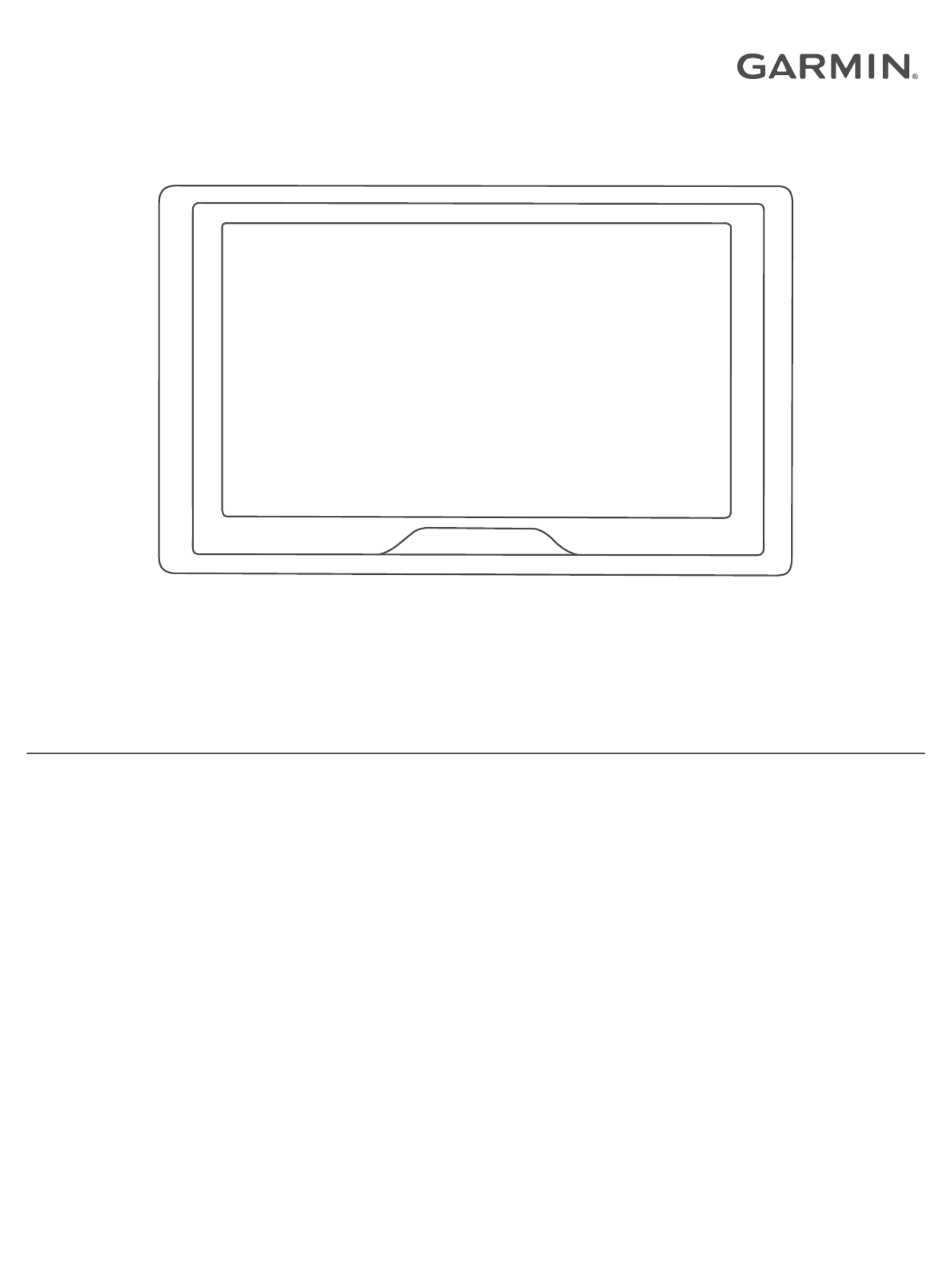
GARMIN DRIVE™ 51/5S/61
Owner’s Manual

© 2016 Garmin Ltd. or its subsidiaries
All rights reserved. Under the copyright laws, this manual may not be copied, in whole or in part, without the written consent of Garmin. Garmin reserves the right to change or improve its
products and to make changes in the content of this manual without obligation to notify any person or organization of such changes or improvements. Go to for current updates www.garmin.com
and supplemental information concerning the use of this product.
Garmin® and the Garmin logo are trademarks of Garmin Ltd. or its subsidiaries, registered in the USA and other countries. These trademarks may not be used without the express permission of
Garmin.
Garmin Drive™, Garmin Express™, myTrends™, nüMaps Guarantee™, and nüMaps Lifetime™ are trademarks of Garmin Ltd. or its subsidiaries. These trademarks may not be used without the
express permission of Garmin.
Android ™
is a trademark of Google Inc. Apple® and Mac® are trademarks of Apple Inc, registered in the U.S. and other countries. The Bluetooth ® word mark and logos are owned by the Bluetooth
SIG, Inc., and any use of such word mark or logo by Garmin is under license. Foursquare ® is a trademark of Foursquare Labs, Inc. in the U.S. and in other countries. microSD ® and the
microSDHC logo are trademarks of SD-3C, LLC. TripAdvisor ® is a registered trademark of TripAdvisor LLC. Windows ®, Windows Vista®, and Windows XP® are registered trademarks of Microsoft
Corporation in the United States and other countries.
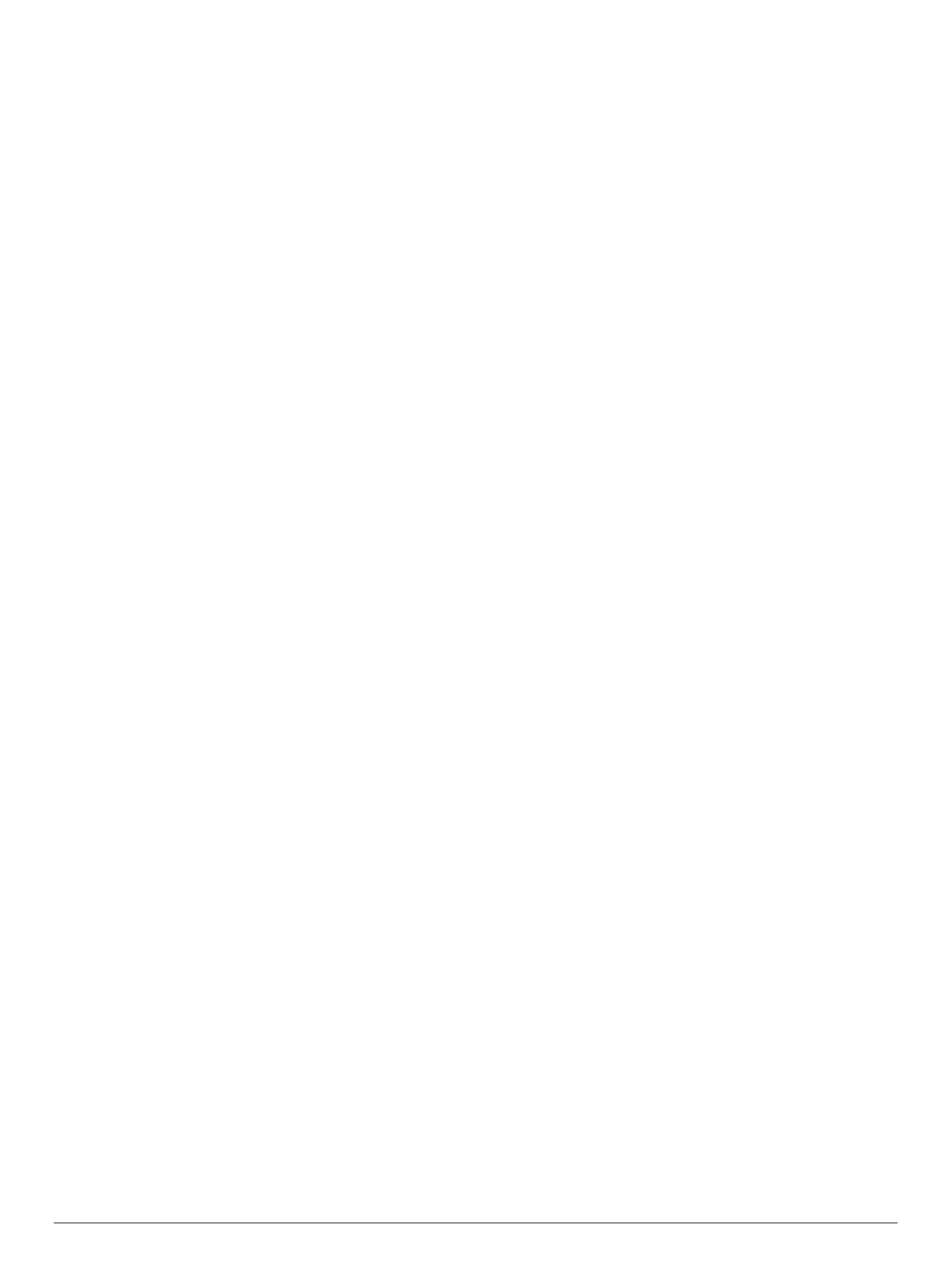
Table of Contents
Getting Started............................................................... 1
Device Overviews....................................................................... 1
Garmin Drive 51/5S Device Overview................................... 1
Garmin Drive 61 Device Overview......................................... 1
Mounting and Powering the Garmin Drive Device in Your
Vehicle ........................................................................................ 1
Turning the Device On or Off...................................................... 1
Acquiring GPS Signals............................................................... 1
Status Bar Icons......................................................................... 1
Using the On-Screen Buttons..................................................... 2
Adjusting the Volume.................................................................. 2
Adjusting the Screen Brightness................................................ 2
Driver Awareness Features and Alerts........................ 2
Enabling or Disabling Audible Driver Alerts................................ 2
Red Light and Speed Cameras.................................................. 2
Navigating to Your Destination..................................... 2
Routes........................................................................................ 2
Starting a Route.......................................................................... 3
Starting a Route by Using the Map........................................ 3
Going Home........................................................................... 3
Your Route on the Map ............................................................... 3
Viewing Turns and Directions................................................ 3
Viewing the Entire Route on the Map.................................... 3
Arriving at Your Destination........................................................ 3
Parking Near Your Destination.............................................. 3
Finding Your Destination Using Your Garmin Watch ............. 4
Finding Your Last Parking Spot............................................. 4
Changing Your Active Route...................................................... 4
Adding a Location to Your Route........................................... 4
Shaping Your Route ............................................................... 4
Taking a Detour..................................................................... 5
Changing the Route Calculation Mode.................................. 5
Stopping the Route ..................................................................... 5
Using Suggested Routes............................................................ 5
Avoiding Delays, Tolls, and Areas.............................................. 5
Avoiding Traffic Delays on Your Route.................................. 5
Avoiding Toll Roads............................................................... 5
Avoiding Toll Stickers.............................................................5
Avoiding Road Features ........................................................ 5
Avoiding Environmental Zones.............................................. 5
Custom Avoidances............................................................... 5
Navigating Off Road ................................................................... 6
Finding and Saving Locations...................................... 6
Points of Interest......................................................................... 6
Finding a Location Using the Search Bar................................... 6
Finding a Location by Category .................................................. 6
Searching Within a Category................................................. 6
Navigating to Points of Interest Within a Venue .................... 6
Location Search Results............................................................. 7
Location Search Results on the Map..................................... 7
Changing the Search Area......................................................... 7
Parking........................................................................................ 7
Finding Parking Near Your Current Location ......................... 7
Finding Parking Near a Specified Location ............................ 7
Understanding Parking Colors and Symbols......................... 7
Search Tools............................................................................... 7
Finding an Address................................................................ 7
Finding an Intersection........................................................... 7
Finding a City......................................................................... 7
Finding a Location Using Coordinates................................... 8
Foursquare................................................................................. 8
Connecting to Your Foursquare Account............................... 8
Searching Foursquare Points of Interest............................... 8
Viewing Foursquare Location Details .................................... 8
Checking in with Foursquare................................................. 8
TripAdvisor.................................................................................. 8
Finding TripAdvisor Points of Interest.................................... 8
Viewing Recently Found Locations............................................ 8
Clearing the List of Recently Found Locations...................... 8
Viewing Current Location Information........................................ 8
Finding Emergency Services and Fuel.................................. 8
Getting Directions to Your Current Location.......................... 8
Adding a Shortcut ....................................................................... 8
Removing a Shortcut............................................................. 8
Saving Locations........................................................................ 9
Saving a Location.................................................................. 9
Saving Your Current Location ................................................ 9
Editing a Saved Location ....................................................... 9
Assigning Categories to a Saved Location............................ 9
Deleting a Saved Location..................................................... 9
Using the Map................................................................. 9
Map Tools................................................................................... 9
Viewing a Map Tool............................................................... 9
Enabling Map Tools............................................................... 9
Up Ahead .................................................................................... 9
Viewing Upcoming Locations................................................. 9
Customizing the Up Ahead Categories................................ 10
Trip Information.........................................................................10
Viewing Trip Data from the Map.......................................... 10
Viewing the Trip Information Page ....................................... 10
Viewing the Trip Log ............................................................ 10
Resetting Trip Information.................................................... 10
Viewing Upcoming Traffic......................................................... 10
Viewing Traffic on the Map.................................................. 10
Searching for Traffic Incidents............................................. 10
Customizing the Map................................................................ 10
Customizing the Map Layers............................................... 10
Changing the Map Data Field.............................................. 10
Changing the Map Perspective............................................ 10
Live Services, Traffic, and Smartphone Features..... 10
Connecting to Smartphone Link............................................... 11
Garmin Live Services................................................................ 11
Subscribing to Garmin Live Services................................... 11
Sending a Location from Your Smartphone to Your Device ..... 11
Disconnecting from Smartphone Link....................................... 11
Traffic............................................................................ 12
Receiving Traffic Data Using Smartphone Link........................ 12
Receiving Traffic Data Using a Traffic Receiver....................... 12
Traffic Receiver Subscriptions............................................. 12
Enabling Traffic......................................................................... 12
Viewing Traffic on the Map....................................................... 12
Searching for Traffic Incidents............................................. 12
Using the Apps............................................................. 12
Viewing the Owner's Manual on Your Device........................... 12
Watch Link................................................................................ 12
Setting Up Watch Link......................................................... 12
Receiving Driver Alerts on Your Watch................................ 13
LiveTrack.................................................................................. 13
Setting Up LiveTrack Sharing and Inviting Viewers............. 13
Starting LiveTrack Sharing................................................... 13
Viewing the Weather Forecast..................................................13
Viewing Weather Near a Different City................................ 13
Viewing the Weather Radar................................................. 13
Viewing Weather Alerts........................................................ 14
Checking Road Conditions.................................................. 14
Trip Planner.............................................................................. 14
Planning a Trip..................................................................... 14
Editing and Reordering Locations in a Trip .......................... 14
Table of Contents i
Product specificaties
| Merk: | Garmin |
| Categorie: | Navigator |
| Model: | Drive 61 |
| Kleur van het product: | Zwart |
| Gewicht: | 241 g |
| Breedte: | 170 mm |
| Diepte: | 21 mm |
| Hoogte: | 94 mm |
| Bluetooth: | Ja |
| Beeldscherm: | TFT |
| Beeldschermdiagonaal: | 6.1 " |
| Resolutie: | 800 x 480 Pixels |
| Touchscreen: | Ja |
| Vormfactor: | Vast |
| Ondersteuning voor plaatsing: | Horizontaal |
| Type stroombron: | Batterij/Accu |
| Compatibele geheugenkaarten: | MicroSD (TransFlash) |
| Ingebouwde luidsprekers: | Ja |
| Levensduur accu/batterij: | 1 uur |
| Opslagmedia-type: | Flash,SSD |
| Gesproken navigatie-instructies: | Ja |
| Text-to-speech berichten lezer: | Ja |
| USB-aansluiting: | Ja |
| Wifi: | Ja |
| Batterijtechnologie: | Lithium-Ion (Li-Ion) |
| Display met achtergrondverlichting: | Ja |
| Widescreen: | Ja |
| Water: | Nee |
| Sport (fitness, hardlopen): | Nee |
| Outdoor: | Nee |
| Geocaching: | Nee |
| Auto: | Ja |
| Vliegen: | Nee |
| Fiets: | Nee |
| Motorfiets: | Nee |
| Truck: | Ja |
| Camper/caravan: | Nee |
| Golf: | Nee |
| Snelheidslimiet: | Ja |
| Rijbaanbegeleiding: | Ja |
| Inclusief mappen: | Ja |
| Kaart dekking: | Geheel Europa |
| Lifetime kaart updates: | Ja |
| Route ontwijking: | Ja |
| Traffic Message Channel (TMC): | Nee |
| Live Traffic Message Channel (TMC): | Nee |
| Live service: | Nee |
| Aantal routes: | 1000 |
| Gesproken straatnamen: | Ja |
Heb je hulp nodig?
Als je hulp nodig hebt met Garmin Drive 61 stel dan hieronder een vraag en andere gebruikers zullen je antwoorden
Handleiding Navigator Garmin

10 Maart 2025

10 Maart 2025

10 Maart 2025

9 Januari 2025

7 December 2024

7 December 2024

7 December 2024

15 November 2024

24 September 2024

24 September 2024
Handleiding Navigator
- Alfa Romeo
- Voice Caddie
- Maxcom
- Lowrance
- Sanyo
- Skoda
- Lenco
- Uniden
- V7
- Coyote Systems
- Jensen
- Insignia
- TELE System
- Harman Kardon
- Snooper
Nieuwste handleidingen voor Navigator

5 Juli 2025

3 Juli 2025

3 Juli 2025

3 Juli 2025

2 Juli 2025

2 Juli 2025

2 Juli 2025

2 Juli 2025

2 Juli 2025

1 Juli 2025