Garmin dēzl OTR800 Handleiding
Bekijk gratis de handleiding van Garmin dēzl OTR800 (36 pagina’s), behorend tot de categorie Navigator. Deze gids werd als nuttig beoordeeld door 25 mensen en kreeg gemiddeld 4.5 sterren uit 13 reviews. Heb je een vraag over Garmin dēzl OTR800 of wil je andere gebruikers van dit product iets vragen? Stel een vraag
Pagina 1/36
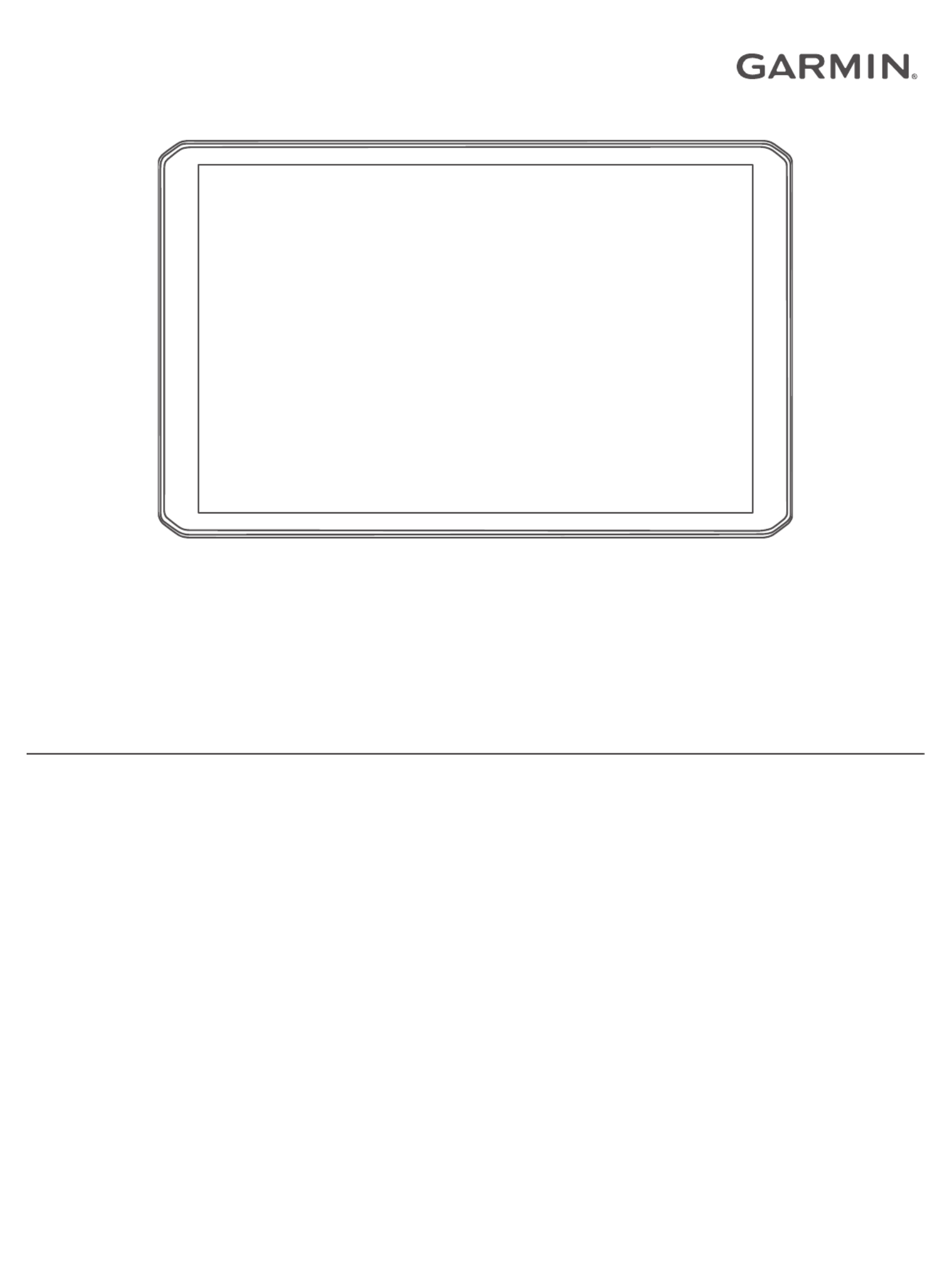
DĒZL™ / / OTR800 OTR1000
LGV800 / LGV1000
Owner’s Manual

© 2020 Garmin Ltd. or its subsidiaries
All rights reserved. Under the copyright laws, this manual may not be copied, in whole or in part, without the written consent of Garmin. Garmin reserves the right to change or improve its
products and to make changes in the content of this manual without obligation to notify any person or organization of such changes or improvements. Go to for current updates www.garmin.com
and supplemental information concerning the use of this product.
Garmin® and the Garmin logo are trademarks of Garmin Ltd. or its subsidiaries, registered in the USA and other countries. These trademarks may not be used without the express permission of
Garmin.
BC™, dēzl™, Garmin eLog™, Garmin Express™, and myTrends™ are trademarks of Garmin Ltd. or its subsidiaries. These trademarks may not be used without the express permission of Garmin.
Android ™
is a trademark of Google Inc. Apple® and Mac® are trademarks of Apple Inc, registered in the U.S. and other countries. The Bluetooth ® word mark and logos are owned by the Bluetooth
SIG, Inc., and any use of such word mark or logo by Garmin is under license. Foursquare ® is a trademark of Foursquare Labs, Inc. in the U.S. and in other countries. microSD ® and the
microSDHC logo are trademarks of SD-3C, LLC. TripAdvisor ® is a registered trademark of TripAdvisor LLC. TruckDown ® is the trademark of TruckDown Info International, Inc. Windows ® is a
registered trademark of Microsoft Corporation in the United States and other countries. Wi Fi‑® and Wi Fi CERTIFIED MiraCast‑™ are registered marks of Wi-Fi Alliance Corporation.
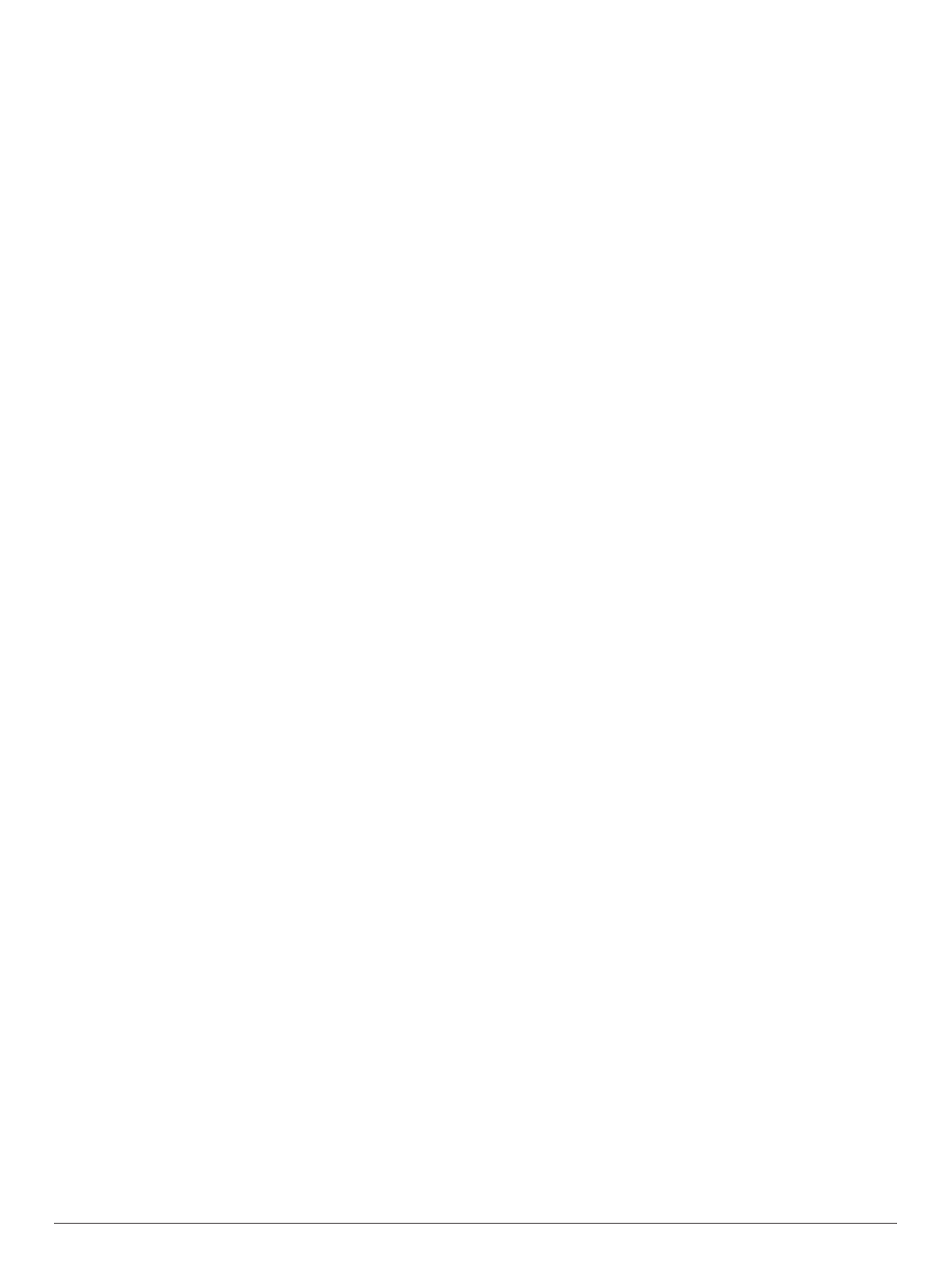
Table of Contents
Getting Started............................................................... 1
Device Overview......................................................................... 1
Mounting and Powering the Device in Your Vehicle ................... 1
Installing the Screw-Down Mount on the Dashboard ............. 2
Installing the Ball Mount Adapter........................................... 2
Turning the Device On or Off...................................................... 2
Acquiring GPS Signals............................................................... 2
Home Screen.............................................................................. 3
Opening an App ..................................................................... 3
Adding Shortcuts to the Home Screen.................................. 3
Viewing Notifications.............................................................. 3
Status Bar Icons.....................................................................3
Using the Touchscreen............................................................... 3
Adjusting the Screen Brightness................................................ 3
Vehicle Profiles............................................................... 3
Adding a Vehicle Profile..............................................................3
Car Profile................................................................................... 4
Switching the Vehicle Profile...................................................... 4
Changing Your Trailer Information..............................................4
Editing a Vehicle Profile.............................................................. 4
Driver Awareness Features and Alerts........................ 4
Enabling or Disabling Driver Alerts............................................. 4
Red Light and Speed Cameras.................................................. 4
Navigating to Your Destination..................................... 5
Routes........................................................................................ 5
Starting a Route.......................................................................... 5
Starting a Route by Using the Map........................................ 5
Going Home........................................................................... 5
Your Route on the Map ...............................................................5
Active Lane Guidance............................................................ 5
Viewing Popular Truck Paths on the Map .............................. 5
Viewing Turns and Directions................................................ 5
Viewing the Entire Route on the Map.................................... 6
Arriving at Your Destination........................................................ 6
Completing a Truck Route..................................................... 6
Parking Near Your Destination.............................................. 6
Changing Your Active Route...................................................... 6
Adding a Location to Your Route ........................................... 6
Shaping Your Route ...............................................................6
Taking a Detour..................................................................... 6
Changing the Route Calculation Mode.................................. 7
Stopping the Route ..................................................................... 7
Using Suggested Routes............................................................ 7
Avoiding Delays, Tolls, and Areas.............................................. 7
Avoiding Traffic Delays on Your Route.................................. 7
Avoiding Toll Roads............................................................... 7
Avoiding Toll Stickers............................................................. 7
Avoiding Road Features........................................................ 7
Avoiding Environmental Zones .............................................. 7
Custom Avoidances............................................................... 7
Finding and Saving Locations...................................... 8
Points of Interest......................................................................... 8
Finding Trucking Points of Interest............................................. 8
Finding a Location Using the Search Bar................................... 8
Finding an Address..................................................................... 8
Finding a Location by Category.................................................. 8
Searching Within a Category................................................. 8
Location Search Results............................................................. 8
Changing the Search Area......................................................... 9
Custom Points of Interest........................................................... 9
Installing POI Loader............................................................. 9
Finding Custom POIs............................................................. 9
Parking........................................................................................9
Finding Truck Parking............................................................ 9
Finding Truck Parking in Europe............................................9
Finding Parking Near Your Current Location ......................... 9
Understanding Parking Colors and Symbols......................... 9
Search Tools...............................................................................9
Finding an Intersection...........................................................9
Finding a Location Using Coordinates................................... 9
Foursquare................................................................................. 9
Connecting to Your Foursquare Account............................... 9
Searching Foursquare Points of Interest............................... 9
Viewing Foursquare Location Details.................................. 10
TripAdvisor................................................................................10
Finding TripAdvisor Points of Interest.................................. 10
Viewing Recently Found Locations .......................................... 10
Clearing the List of Recently Found Locations.................... 10
Viewing Current Location Information...................................... 10
Finding Emergency Services and Fuel................................ 10
Getting Directions to Your Current Location........................ 10
Adding a Shortcut ..................................................................... 10
Removing a Shortcut........................................................... 10
Saving Locations...................................................................... 10
Saving a Location................................................................ 10
Saving Your Current Location .............................................. 10
Editing a Saved Location ..................................................... 10
Assigning Categories to a Saved Location.......................... 10
Deleting a Saved Location................................................... 11
Using the Map............................................................... 11
Map Tools................................................................................. 11
Viewing a Map Tool............................................................. 11
Up Ahead .................................................................................. 11
Viewing Upcoming Locations............................................... 11
Customizing the Up Ahead Categories................................ 11
Cities Ahead............................................................................. 11
Viewing Upcoming Cities and Exit Services ........................ 11
Warning and Alert Symbols...................................................... 11
Restriction Warnings............................................................ 12
Road Condition Warnings.................................................... 12
Alerts.................................................................................... 12
Trip Information.........................................................................12
Viewing Trip Data from the Map.......................................... 12
Viewing the Trip Log ............................................................ 12
Resetting Trip Information....................................................12
Viewing Upcoming Traffic......................................................... 12
Viewing Traffic on the Map.................................................. 12
Searching for Traffic Incidents............................................. 12
Customizing the Map................................................................ 12
Customizing the Map Layers............................................... 12
Changing the Map Data Field.............................................. 12
Changing the Map Perspective............................................ 12
Live Services, Traffic, and Smartphone Features..... 12
Pairing with Your Smartphone.................................................. 13
Tips After Pairing the Devices.............................................. 13
Pairing Additional Bluetooth Devices................................... 13
Going to an Address or Location Using the Garmin Drive
App........................................................................................... 13
Smart Notifications....................................................................13
Receiving Notifications.........................................................13
Hands-Free Calling................................................................... 13
Placing a Call....................................................................... 13
Receiving a Call................................................................... 13
Using In-Call Options........................................................... 13
Saving a Phone Number as a Preset.................................. 14
Wireless Headsets.................................................................... 14
Enabling or Disabling Bluetooth Features ................................ 14
Showing or Hiding App Notifications (Android™)................ 14
Table of Contents i
Product specificaties
| Merk: | Garmin |
| Categorie: | Navigator |
| Model: | dēzl OTR800 |
Heb je hulp nodig?
Als je hulp nodig hebt met Garmin dēzl OTR800 stel dan hieronder een vraag en andere gebruikers zullen je antwoorden
Handleiding Navigator Garmin

10 Maart 2025

10 Maart 2025

10 Maart 2025

9 Januari 2025

7 December 2024

7 December 2024

7 December 2024

15 November 2024

24 September 2024

24 September 2024
Handleiding Navigator
- Zoleo
- Viamichelin
- Thomson
- Igo
- LXNAV
- Navman
- Insignia
- Navitel
- Conrad
- Navigon
- Polaroid
- BMW
- Magellan
- Philips
- TELE System
Nieuwste handleidingen voor Navigator

5 Juli 2025

3 Juli 2025

3 Juli 2025

3 Juli 2025

2 Juli 2025

2 Juli 2025

2 Juli 2025

2 Juli 2025

2 Juli 2025

1 Juli 2025