Furuno TZTX16X Handleiding
Furuno
Niet gecategoriseerd
TZTX16X
Bekijk gratis de handleiding van Furuno TZTX16X (20 pagina’s), behorend tot de categorie Niet gecategoriseerd. Deze gids werd als nuttig beoordeeld door 20 mensen en kreeg gemiddeld 4.5 sterren uit 10.5 reviews. Heb je een vraag over Furuno TZTX16X of wil je andere gebruikers van dit product iets vragen? Stel een vraag
Pagina 1/20
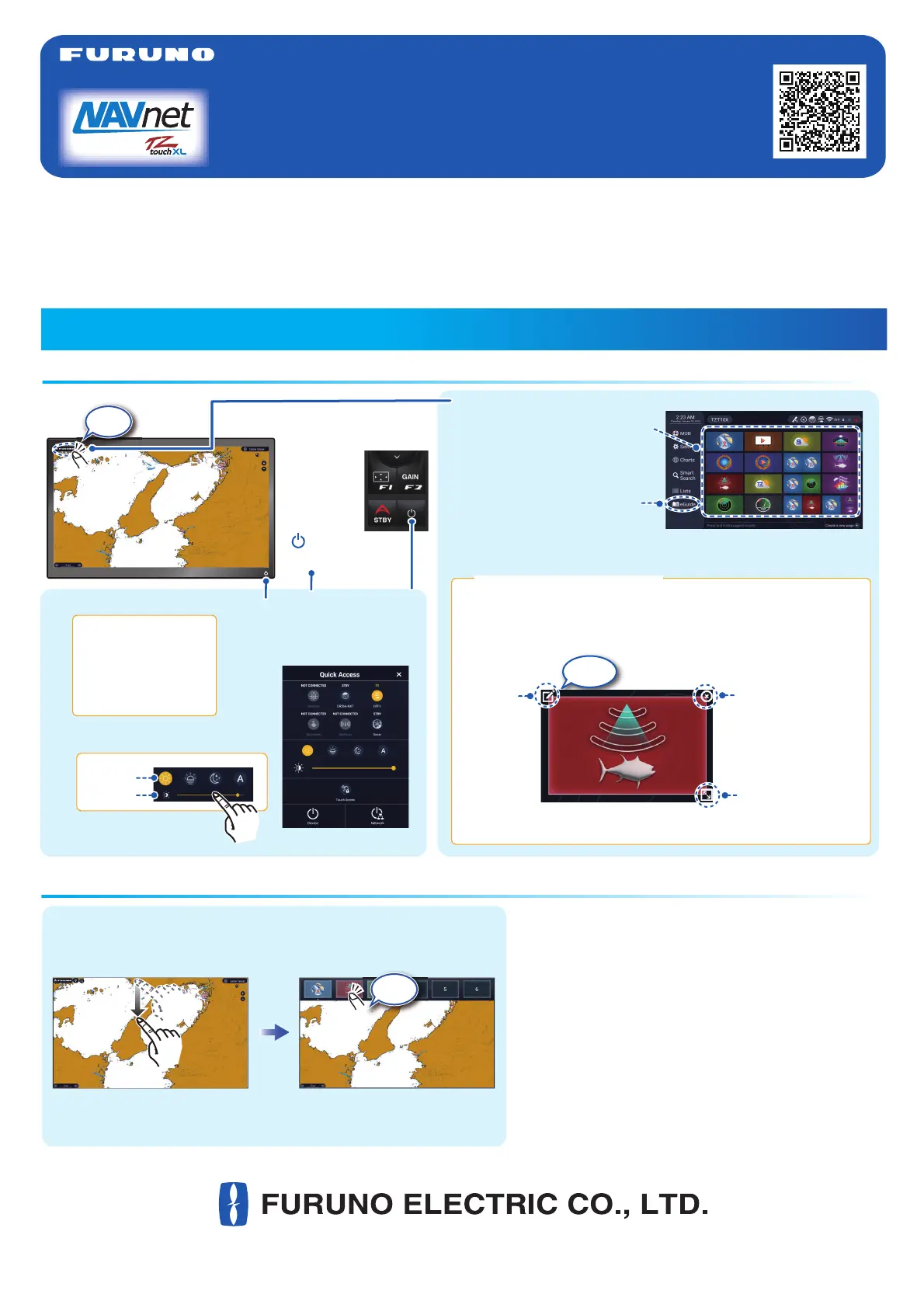
Icon (home/displays), power switch operations
Operational Overview
How to select a display
MULTI FUNCTION DISPLAY
TZT10X/13X/16X/
22X/24X/BBX
Operator’s Guide
Model
This guide provides the basic operating procedures for this equipment. Connection of sensors required. For detailed
information, see the Operator’s Manual, available on our homepage. You can download it with the Quick Response
code shown above, or from the URL which is shown below.
https://www.furuno.com/en/support/manuals/?pc=navnet_mfd
iPhone, iPod and iPad are trademarks of Apple Inc. Android is a trademark of Google Inc. The brand, product names,
trademarks, registered trademarks, or service marks mentioned in this document belong to their respective holders.
The layout of the screen illustrations in this guide may differ depending on your system configuration and settings.
Long-tap a display icon to resize, delete or change its contents,
then tap to confirm. You can also rearrange the icons by
long-tapping and dragging.
www.furuno.com
- Tap a display icon on the Home page (see illustration above).
- Tap a display icon on the Quick page.
- Tap a display icon on the Home page (see illustration above).
- Tap a display icon on the Quick page.
Power switchPower switch
- Turns on power.
- Shows [Quick Access] window.
Power offPower offPower offPower offPower off
Device: Powers off
this unit.
Network: Powers off all
NavNet TZtouch series
units in network.
Day
Brilliance, HueBrilliance, HueBrilliance, Hue
Hue:
Brilliance:
Display icon, long tapped
Edit
Delete
Size
Tap
(large or small)
TZT10X/13X
(right side of pane
䡈㻕㻌
TZT10X/13X
(right side of pane
䡈㻕㻌
How to edit a display iconHow to edit a display icon
Tap
Quick pageQuick pageQuick pageQuick pageQuick page
Tap
Swipe downward from
top of display
Swipe downward from
top of display
Swipe downward from
top of display
Swipe downward from
top of display
Swipe downward from
top of display
[FURUNO] icon
Displays the
home page.
TZT16X/22X/24XTZT16X/22X/24X
TZTBBX
( switch
bottom left)
TZTBBX
( switch
bottom left)
Home pageHome page
“eGuide” provides
an abbreviated
operator’s guide.
Display icons
(max. 32 on
Home page)
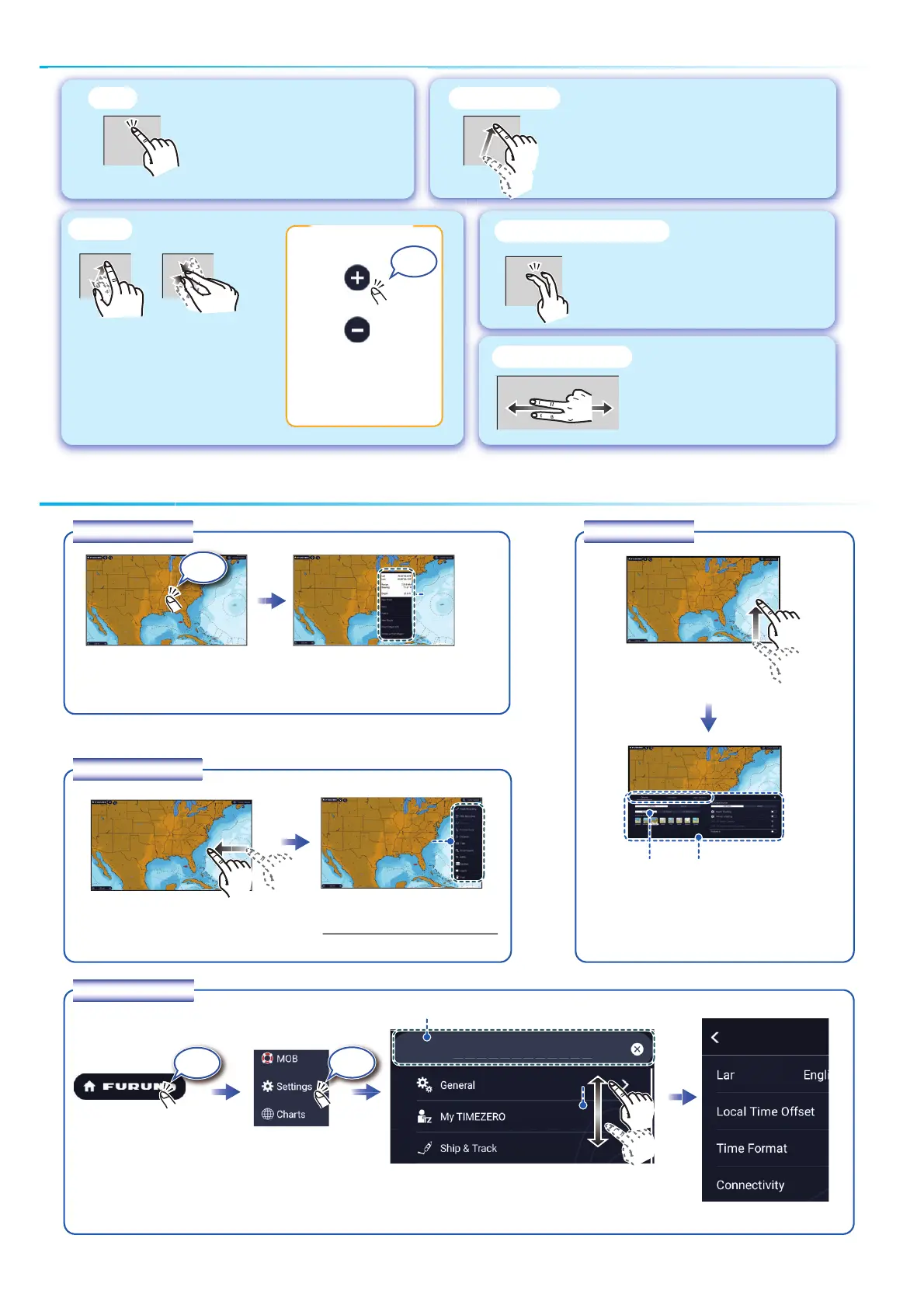
Touchscreen operations
Menu operation
Pop-up menu
Tap screen (applicable
point, object, etc.).
Tap the required function.
(”>” indicates additional options.)
Layers menu
Tap the required function.
(To switch between menus,
swipe or tap applicable tab.)
Slide-out menu
Tap the required function.
Swipe leftward from the right edge.
Icon color and function state
Yellow: ON, White: OFF
Tap the [FURUNO] icon.
Tap [Settings].
Drag to find required menu, then tap item.
Tap the required menu item.
Settings menu
Swipe upward from
the bottom edge.
2
2
Tap
- Select an item on a menu.
- Tap the display or an object to
show the corresponding Pop-up
menu.
- Move the chart.
- Scroll the menu.
- Show Slide-out menu, Layers menu.
Drag, swipe
Zoom in Zoom out
Pinch
- Zoom in, zoom out the chart
plotter and weather displays.
- Change the range on the radar
and fish finder displays.
Zoom
in
Zoom
in
Zoom
in
Zoom
in
Zoom
in
Zoom
out
Zoom
out
Zoom
out
Zoom
out
Zoom
out
Does the function assigned to
[Two Finger (Long) Tap Function] in the
[Settings] - [General] - [This Display]
menu.
Two finger (long) tap
Two finger drag
Change the viewpoint
position on the 3D display.
Tap
Range buttons
Tap
Tap
Layers menuLayers menu
Tap
Pop-up
menu
Pop-up
menu
Slide-out
menu
Slide-out
menu
Slide-out
menu
Slide-out
menu
Slide-out
menu
For the slider bar, drag
the slider bar thumb,
or tap the slider bar.
TabTab
Menu search bar
Product specificaties
| Merk: | Furuno |
| Categorie: | Niet gecategoriseerd |
| Model: | TZTX16X |
Heb je hulp nodig?
Als je hulp nodig hebt met Furuno TZTX16X stel dan hieronder een vraag en andere gebruikers zullen je antwoorden
Handleiding Niet gecategoriseerd Furuno
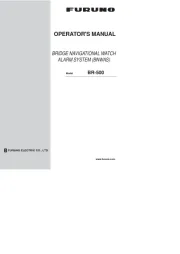
22 Juli 2025
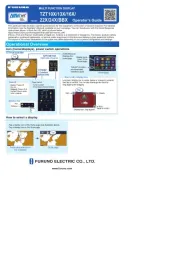
22 Juli 2025
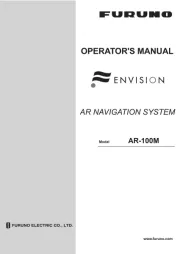
22 Juli 2025
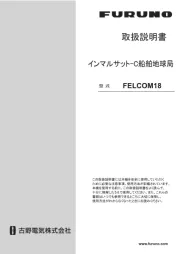
22 Juli 2025
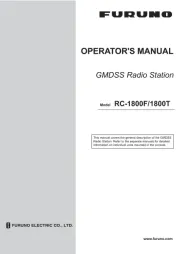
22 Juli 2025
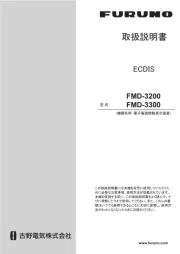
22 Juli 2025

21 Juli 2025
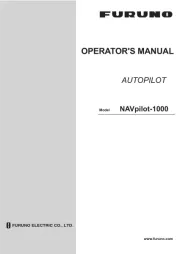
21 Juli 2025

21 Juli 2025

21 Juli 2025
Handleiding Niet gecategoriseerd
- IFM
- Genexis
- MikroElektronika
- Vonyx
- Lasko
- Teradek
- Pentacon
- Hama
- Sunding
- NAD
- Tzumi
- MTD
- Blanco
- Tekron
- Humax
Nieuwste handleidingen voor Niet gecategoriseerd

14 September 2025

13 September 2025

13 September 2025

13 September 2025

13 September 2025

13 September 2025

13 September 2025

13 September 2025

13 September 2025

13 September 2025