Furuno TZTBB Handleiding
Furuno
Niet gecategoriseerd
TZTBB
Bekijk gratis de handleiding van Furuno TZTBB (16 pagina’s), behorend tot de categorie Niet gecategoriseerd. Deze gids werd als nuttig beoordeeld door 55 mensen en kreeg gemiddeld 5.0 sterren uit 28 reviews. Heb je een vraag over Furuno TZTBB of wil je andere gebruikers van dit product iets vragen? Stel een vraag
Pagina 1/16
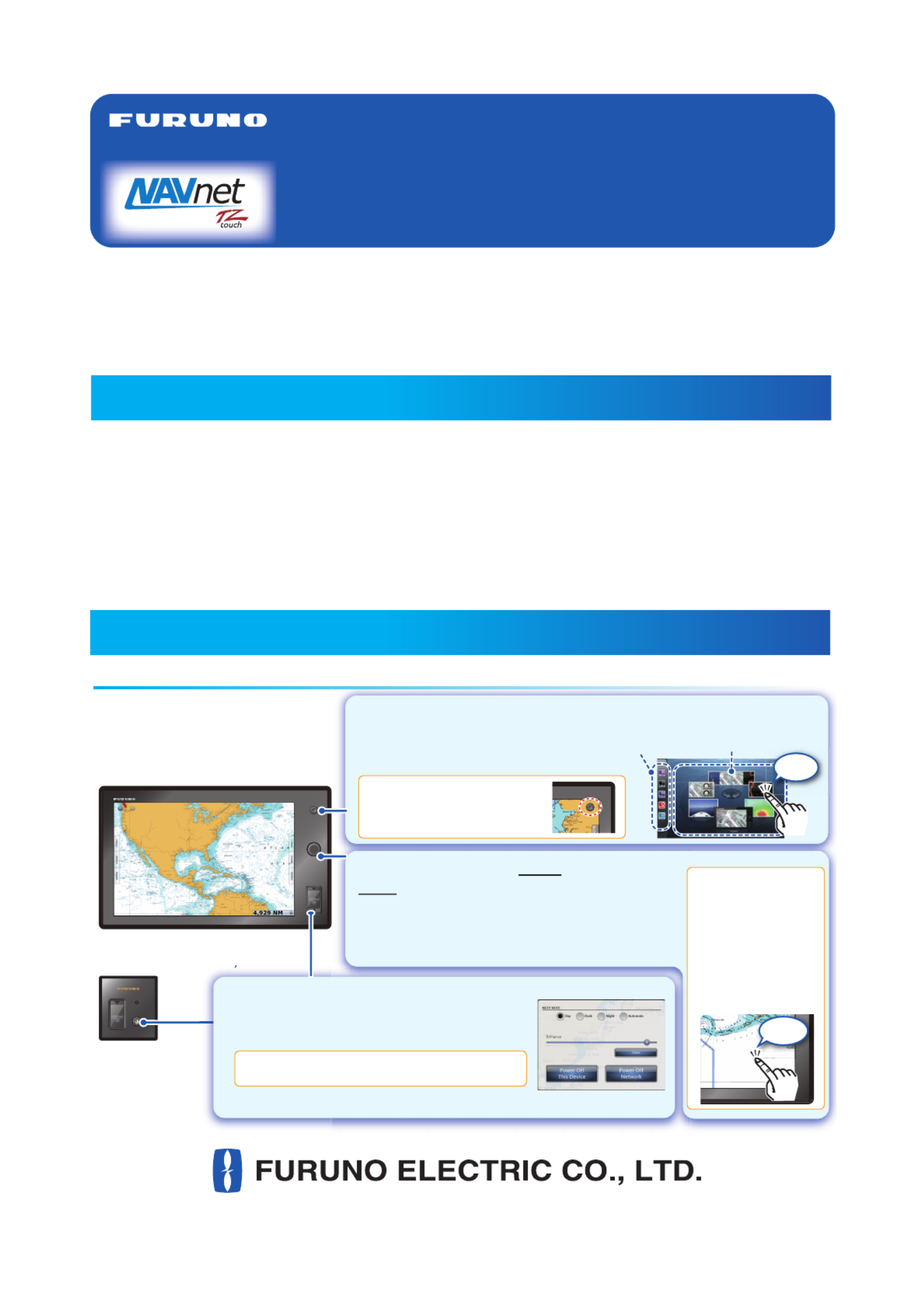
www.furuno.com
This guide provides the basic operating procedures for this equipment. For detailed information,
see the Operator's Manual.
The brand and product names mentioned in this guide are trademarks, registered trademarks or
service marks of their respective holders.
Most of the screenshots in this manual are for TZT9/TZT14.
Controls .................................................................................................................................... 1
Chart Plotter.............................................................................................................................. 3
Radar ........................................................................................................................................ 6
AIS (Automatic Identification System) .................................................................................... 10
Fish Finder.............................................................................................................................. 11
Wireless LAN Setting.............................................................................................................. 14
MULTI FUNCTION DISPLAY
TZT9/TZT14/TZTBB
User's Handbook
Table of Contents
Key control
Key control
Key control
Key control
Key control
Controls
TZT9/TZT14TZT9/TZT14
TZTBB
(Switch box)
TZTBB
(Switch box)
Home key
- Opens the display selection window.
- Displays the menu icon bar.
Displayed on the screen
as an icon.
For TZTBB:
For TZTBB:
For TZTBB:
For TZTBB:
For TZTBB:
For TZTBB:
For TZTBB:
For TZTBB:
For TZTBB:
For TZTBB:
For TZTBB:
For TZTBB:
For TZTBB:For TZTBB:
))
RotoKeyTM
Push:
Opens the RotoKey
menu or validates the
selected item.
Rotate:
- Selects an item on the
RotoKey menu.
- Selects the range scale
on the chart plotter or
the radar screen.
Tap the screen to
display the RotoKey
menu. If the menu
you are looking for
is not shown, select
[More...] (then drag
the menu items)
then tap it to select.
For TZTBB:
For TZTBB:
For TZTBB:
For TZTBB:
For TZTBB:
For TZTBB:
For TZTBB:
For TZTBB:
For TZTBB:
For TZTBB:
For TZTBB:
For TZTBB:
For TZTBB:For TZTBB:
- Turns the power off. (Device or Network)
Adjusts the brilliance of the power indicator.
For TZTBB:
For TZTBB:
For TZTBB:
For TZTBB:
For TZTBB:
For TZTBB:
For TZTBB:
For TZTBB:
For TZTBB:
For TZTBB:
For TZTBB:
For TZTBB:
For TZTBB:For TZTBB:
1
111
11111
1
1111
A 1
1
A
A
A
11
1
1
1
1
1
A 1
A
RADAR
AD
AD
A
A
A
A
AA
T
AT
AAA
AAA
AA
DA
D
Tap
Power key
- Turns the power on.
- Adjusts the brilliance of the display.
Display selection
window
Tap
Menu
icon bar

2
Touch control
Touch control
Touch control
Touch control
Touch control
Tap with finger
- Select a menu item.
- Select an object to display the
corresponding pop-up menu.
- Pan the charts.
- Scroll the menu.
Zoom in Zoom out
or
Orientate 3D view.
Execute the function
which is selected in
[General] - [Function
Gesture] of the main
menu.
Switch between head up
and north up in the 2D/3D
modes.
Drag with finger
Pinch with two fingers
Drag with two fingers
Tap with two fingers Rotate with two fingers
- The “” mark indicates a multi-
function soft control. Push the
RotoKeyTM (or tap the menu) to go to
the next level.
- The “” mark indicates ON status
(selected). The “” mark disappears
with OFF status (deselected). Push
the RotoKeyTM (or tap the menu) to
switch ON or OFF.
- There is no mark on a soft control
that does the function labeled on the
control. Push the RotoKeyTM (or tap
the menu) to process the menu.
How to operate the menus
How to operate the menus
How to operate the menus
How to operate the menus
How to operate the menus
Home key
Select a menu. Select an item then set.
Select an icon.
elect a m
en
t
S
hi
p
&
Trac
k
Poi
n
ts
Routes
Routes
Main menu
RotoKeyTM
M
Select a menu.
Additional
functions
Function
ON
Function
OFF
A
uto
R
ang
e
A
-scop
e
◄
Adjust
◄
◄
M
Mo
d
de
Fis
Fis
h A
h A
lar
lar
m
m
RotoKey menu
Select an object or position to
display the pop-up menu. Select a menu.
Pop-up menu
Put one finger on the
Put one finger on the
Put one finger on the
Put one finger on the
boat icon then rotate
boat icon then rotate
boat icon then rotate
boat icon then rotate
the other finger
the other finger
the other finger
the other finger.
.
.
.
Put one finger on the
boat icon then rotate
the other finger.
Boat icon
Boat icon
Boat icon
Boat icon
Boat icon
Go To
New Point
New Route
Lat/Lon
◄
Orientation
Drag upward or
downward.
Switch from
2D to 3D.
- Zoom in or out the chart
scale in the 2D/3D modes
or weather display.
- Select radar range on the
radar display.
D
e
f
ault Route
C
olor
Rou
t
e
Thick
n
ess
2
N
av
i
gate w
i
t
h
A
uto
Pil
ot
A tA t
Auto
Auto
Auto
Auto
u o
PilPil
Pilo
Pilo
Pilo
Pilo
o
t Nt N
t Na
t Na
t Na
t Na
a
D tD t
vDat
vDat
vDat
vDat
a
II
a In
a In
a In
a In
a
crem
crem
crem
crem
c e
tt
ent
ent
ent
ent
e
TZTBB: Tap
the icon.Home
TZT9/TZT14:
TZT9/TZT14:
TZTBB: Tap
the screen.
RADAR
R
DATA 2
AT
AT
Drag
A 1
DATADATADATA
DAT
AT
DA
DA
Dr
ag
Zoom in
Zoom in
Zoom in
Zoom in
Zoom in
Zoom out
Zoom out
Zoom out
Zoom out
Zoom out
For TZTBB:
For TZTBB:
For TZTBB:
For TZTBB:
For TZTBB:
For TZTBB:
For TZTBB:
For TZTBB:
For TZTBB:
For TZTBB:
For TZTBB:
For TZTBB:
For TZTBB:For TZTBB:

3
Chart Plotter
Chart scale North indicator
COG
COG
COG
COG
COG
Your
Your
Your
Your
ship’s
ship’s
ship’s
ship’s
track
track
track
track
Your
ship’s
track
Point
Point
Point
Point
Point
Route
Route
Route
Route
Route
Heading line
Heading line
Heading line
Heading line
Heading line
Data area
10:30 AM
COG °M
291.7
RADA
D
D
DD
D
DD
D
D
AD
D
A
A
R
RADA
AD
D
D
AD
ADAD
D
D
AD
D
R
DATA
D
D
D
D
D
D
D
DD
D
D
2
2
2
DATA
D
D
D
D
DDD
D
D
D
2
2
2
2
2
2
22
2
2
22
DATA
ATATAT
AT
AT
AT
A
A
1
DATA
ATAATA
ATA
ATA
TA
ATA
ATA
ATA
A
1
Data area (Data box)
Data area (Data box)
Data area (Data box)
Data area (Data box)
Data area (Data box)
The data area at both sides of the screen shows the navigation data, with data boxes. You
can select the data to display in the area, and show or hide the data boxes as necessary.
How to add a data box to a data area
How to add a data box to a data area
How to add a data box to a data area
How to add a data box to a data area
How to add a data box to a data area
How to delete a data box
How to delete a data box
How to delete a data box
How to delete a data box
How to delete a data box
Select a menu.
Tap unoccupied position.
Go To Informations
Tides & Currents
NAVpilot
Radar Gain/Sea/
EBL/VRM
Waypoint
[Date] is added in the above example.
Drag the data box outside the data area.
Drag the data box outside the data area.
Drag the data box outside the data area.
Drag the data box outside the data area.
Drag the data box outside the data area.
: Analog : Digital
Graphic Graphic
How to switch the indication between analog and digital
How to switch the indication between analog and digital
How to switch the indication between analog and digital
How to switch the indication between analog and digital
How to switch the indication between analog and digital
10:30 AM
COG ° M
291.7
RADAR
D
DDD
DATA 2DAT A 2
D
DATA 1
ATAT
T
A
Go To Informations
Tides & Currents
Radar Gain/Sea/
EBL/VRM
Waypoint
Date
10:30 AM
COG ° M
291.7
RADAR
DDDD
DATA 2
D
DDDD
DATA 1
AT
AT
AT
T
10/10/2012
10:30:15 AM
10:30 AM
COG ° M
291.7
RADAR
DDDD
A
RADAR
D
D
DD
D
DAT A 2D
DD
DAT A 2
22
DAT A 2
DAT A 2
2
2
D
D
DAT A 1
AT
AT
DAT A 1
AT AT A
T A
AT A
T
10:30 AM
CO G °M
291.7
῝ᗘ
m
C
ᾏ㠃 ᗘ
10:30 AM
291.7 COG
°M
7.0 SOG
kn
38.5 DPT( S)
ft
2.88 SST
°F
How to set the data boxes
Product specificaties
| Merk: | Furuno |
| Categorie: | Niet gecategoriseerd |
| Model: | TZTBB |
Heb je hulp nodig?
Als je hulp nodig hebt met Furuno TZTBB stel dan hieronder een vraag en andere gebruikers zullen je antwoorden
Handleiding Niet gecategoriseerd Furuno
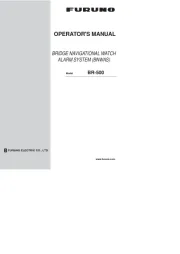
22 Juli 2025
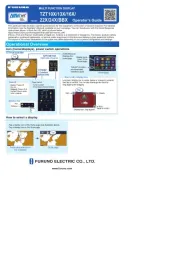
22 Juli 2025
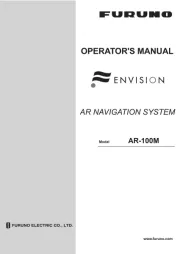
22 Juli 2025
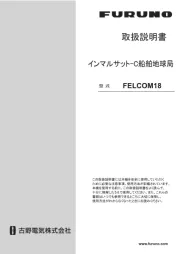
22 Juli 2025
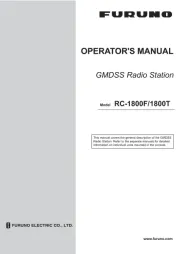
22 Juli 2025
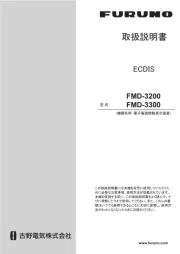
22 Juli 2025

21 Juli 2025
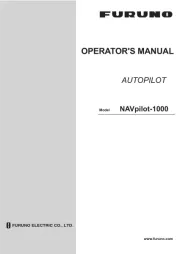
21 Juli 2025

21 Juli 2025

21 Juli 2025
Handleiding Niet gecategoriseerd
- Chauvin Arnoux
- Calor
- Nibe
- Char-Broil
- Kohler
- Katrin
- Digitech
- Recaro
- EGO
- DBX
- Duromax
- Beam Electronics
- Westinghouse
- Plugwise
- Sungale
Nieuwste handleidingen voor Niet gecategoriseerd
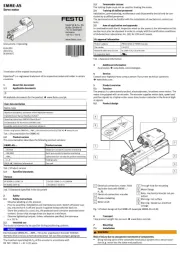
1 Augustus 2025
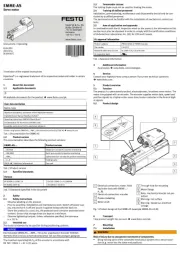
1 Augustus 2025
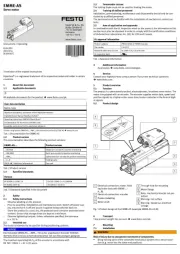
1 Augustus 2025
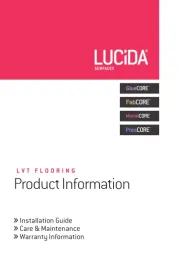
1 Augustus 2025
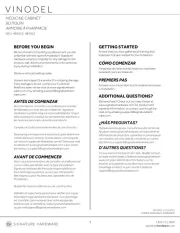
1 Augustus 2025
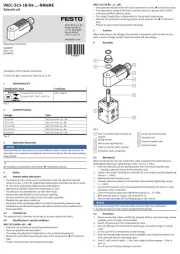
1 Augustus 2025

1 Augustus 2025
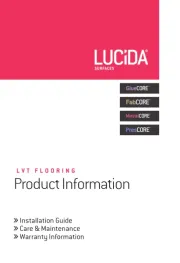
1 Augustus 2025
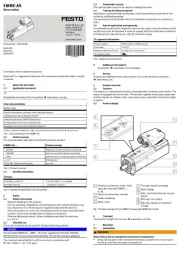
1 Augustus 2025
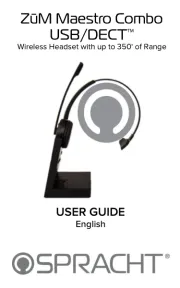
1 Augustus 2025