Fujitsu SP-1125N Handleiding
Bekijk gratis de handleiding van Fujitsu SP-1125N (147 pagina’s), behorend tot de categorie Scanner. Deze gids werd als nuttig beoordeeld door 254 mensen en kreeg gemiddeld 4.8 sterren uit 127.5 reviews. Heb je een vraag over Fujitsu SP-1125N of wil je andere gebruikers van dit product iets vragen? Stel een vraag
Pagina 1/147

P3PC-6882-01ENZ2
FUJITSU Image Scanner
SP-1120N/SP-1125N/SP-1130N
Operator's Guide

Contents
Introduction 6
About This Product ............................................................................................................................................. 6
Manuals .............................................................................................................................................................. 6
Trademarks......................................................................................................................................................... 8
Manufacturer...................................................................................................................................................... 8
Safety Information............................................................................................................................................. 8
Symbols Used in This Manual............................................................................................................................. 9
Abbreviations Used in This Manual ................................................................................................................. 10
Arrow Symbols in This Manual......................................................................................................................... 12
Screen Examples in This Manual...................................................................................................................... 12
Notice................................................................................................................................................................ 12
Scanner Overview 13
Main Features................................................................................................................................................... 13
Parts and Functions.......................................................................................................................................... 14
About the Indicators......................................................................................................................................... 17
Scanner Setup 18
Overview of the Bundled Software.................................................................................................................. 18
System Requirements ...................................................................................................................................... 21
Connecting the Scanner via a Wired LAN (When Obtaining an IP Address Automatically) .......................... 22
Connecting the Scanner via a Wired LAN (When Assigning an IP Address Manually) .................................. 25
Connecting the Scanner to the Computer via the USB Cable.......................................................................... 29
Basic Operations 31
Turning the Power ON/OFF............................................................................................................................... 31
How to Turn the Power ON ............................................................................................................................................31
How to Turn the Power OFF ........................................................................................................................................... 31
Entering and Resuming from Power Saving Mode.......................................................................................... 32
Setting Up the ADF Paper Chute (Feeder)....................................................................................................... 33
Opening/Closing the ADF ................................................................................................................................. 34
How to Open the ADF.................................................................................................................................................... 34
How to Close the ADF ....................................................................................................................................................35
2
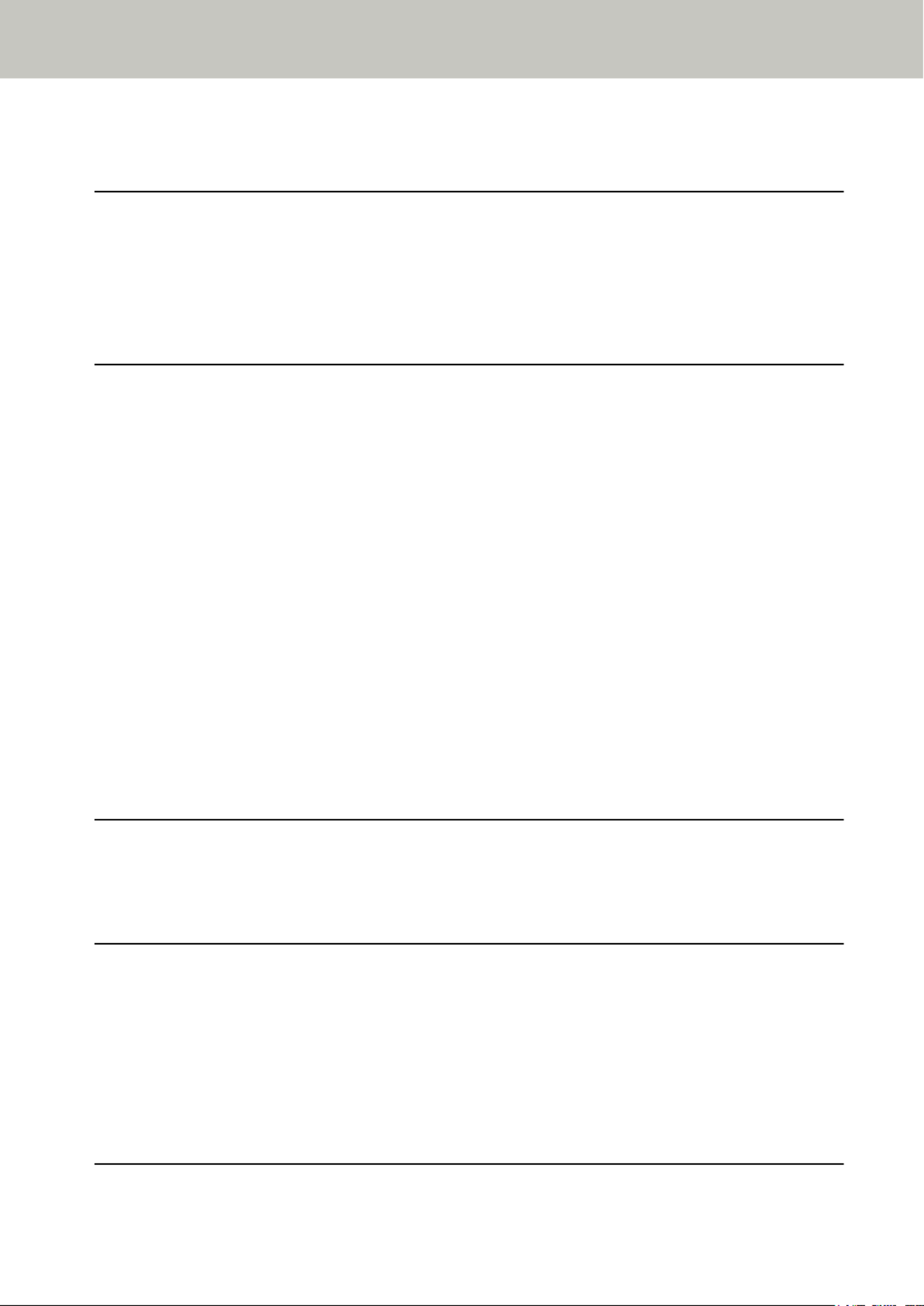
Setting Up the Stacker ..................................................................................................................................... 36
How to Perform a Basic Scan 39
Performing a Scan with an Image Scanning Application................................................................................ 39
Pressing a Button on the Scanner in order to Start an Image Scanning Application and Perform a
Scan................................................................................................................................................................... 42
Button Settings (For USB Connection)........................................................................................................................... 45
How to Load Documents 47
Loading Documents.......................................................................................................................................... 47
Preparation ................................................................................................................................................................... 47
How to Load Documents ...............................................................................................................................................49
Documents for Scanning .................................................................................................................................. 52
Paper Size ..................................................................................................................................................................... 52
Document Type .............................................................................................................................................................52
Paper Weight (Document Thickness) ............................................................................................................................ 52
Documents That May Not Be Scanned Successfully ....................................................................................................... 52
Documents That Must Not Be Scanned.......................................................................................................................... 53
Precautions ...................................................................................................................................................................54
Loading Capacity........................................................................................................................................................... 56
Area Not to Be Perforated .............................................................................................................................................57
Conditions Required to Accurately Detect Overlapped Documents (Multifeed) .............................................................58
Conditions for Mixed Batch Scanning ............................................................................................................................59
Conditions for Automatic Page Size Detection...............................................................................................................61
Various Ways to Scan 62
Scanning Documents with Different Widths ................................................................................................... 62
Scanning Long Page Documents...................................................................................................................... 65
Daily Care 66
Cleaning Materials ........................................................................................................................................... 66
Location and Frequency................................................................................................................................... 68
Cleaning the Outside of the Scanner............................................................................................................... 69
Cleaning the Inside of the Scanner (ADF) with Cleaning Paper..................................................................... 70
Cleaning the Inside of the Scanner (ADF) with a Cloth .................................................................................. 72
Replacing the Consumables 77
Contents
3
Product specificaties
| Merk: | Fujitsu |
| Categorie: | Scanner |
| Model: | SP-1125N |
| Kleur van het product: | Grijs |
| Ingebouwd display: | Nee |
| Gewicht: | 2500 g |
| Breedte: | 298 mm |
| Diepte: | 135 mm |
| Hoogte: | 133 mm |
| USB-poort: | Ja |
| Ethernet LAN: | Ja |
| Stroomverbruik (indien uit): | 0.3 W |
| USB-versie: | 3.2 Gen 1 (3.1 Gen 1) |
| Type beeldsensor: | CMOS dual CIS |
| Duurzaamheidscertificaten: | ENERGY STAR |
| Ingangsspanning: | 100 - 240 V |
| Soort voeding: | AC |
| Soort scanner: | ADF-scanner |
| Optische scanresolutie: | 600 x 600 DPI |
| Maximale ISO A-series papierformaat: | A4 |
| Slaapstand: | Ja |
| Duplex scannen: | Ja |
| Maximum scanformaat: | 210 x 297 mm |
| Scan bestandsformaten: | |
| Scanner-drivers: | ISIS,TWAIN |
| ADF scan snelheid (b/w, A4): | 25 ppm |
| Uitvoer grijsschaaldiepte: | 8 Bit |
| Kleurenscans: | Ja |
| Dagelijkse diensten cyclus (max): | - pagina's |
| Stroomverbruik (typisch): | 18 W |
| Bedrijfstemperatuur (T-T): | 5 - 35 °C |
| Relatieve vochtigheid in bedrijf (V-V): | 20 - 80 procent |
| Code geharmoniseerd systeem (HS): | 84716070 |
| Lichtbron: | RGB LED |
| Kleurdiepte uitvoer: | 24 Bit |
| Uitvoer monochroomdiepte: | 1 Bit |
Heb je hulp nodig?
Als je hulp nodig hebt met Fujitsu SP-1125N stel dan hieronder een vraag en andere gebruikers zullen je antwoorden
Handleiding Scanner Fujitsu

7 Augustus 2025
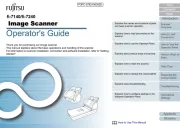
27 Januari 2025
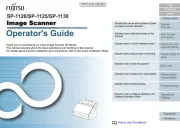
16 November 2024
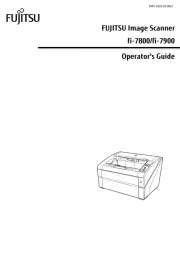
19 Maart 2024
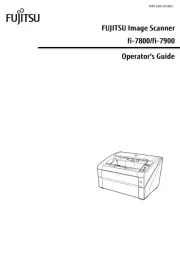
19 Maart 2024

16 Juni 2023

11 Mei 2023

9 Mei 2023

8 Mei 2023

3 Mei 2023
Handleiding Scanner
- Neat
- Medion
- Elmo
- Jobo
- Lenco
- Epson
- Veho
- Blackmagic Design
- Dnt
- Nedis
- Konica Minolta
- Ipevo
- Avision
- ICarsoft
- Easypix
Nieuwste handleidingen voor Scanner

1 September 2025

9 Augustus 2025

4 Augustus 2025

4 Augustus 2025

4 Augustus 2025

30 Juli 2025

29 Juli 2025

29 Juli 2025

5 Juli 2025

6 Juni 2025