Fujitsu ScanSnap S1100i Handleiding
Bekijk gratis de handleiding van Fujitsu ScanSnap S1100i (107 pagina’s), behorend tot de categorie Scanner. Deze gids werd als nuttig beoordeeld door 43 mensen en kreeg gemiddeld 4.7 sterren uit 22 reviews. Heb je een vraag over Fujitsu ScanSnap S1100i of wil je andere gebruikers van dit product iets vragen? Stel een vraag
Pagina 1/107
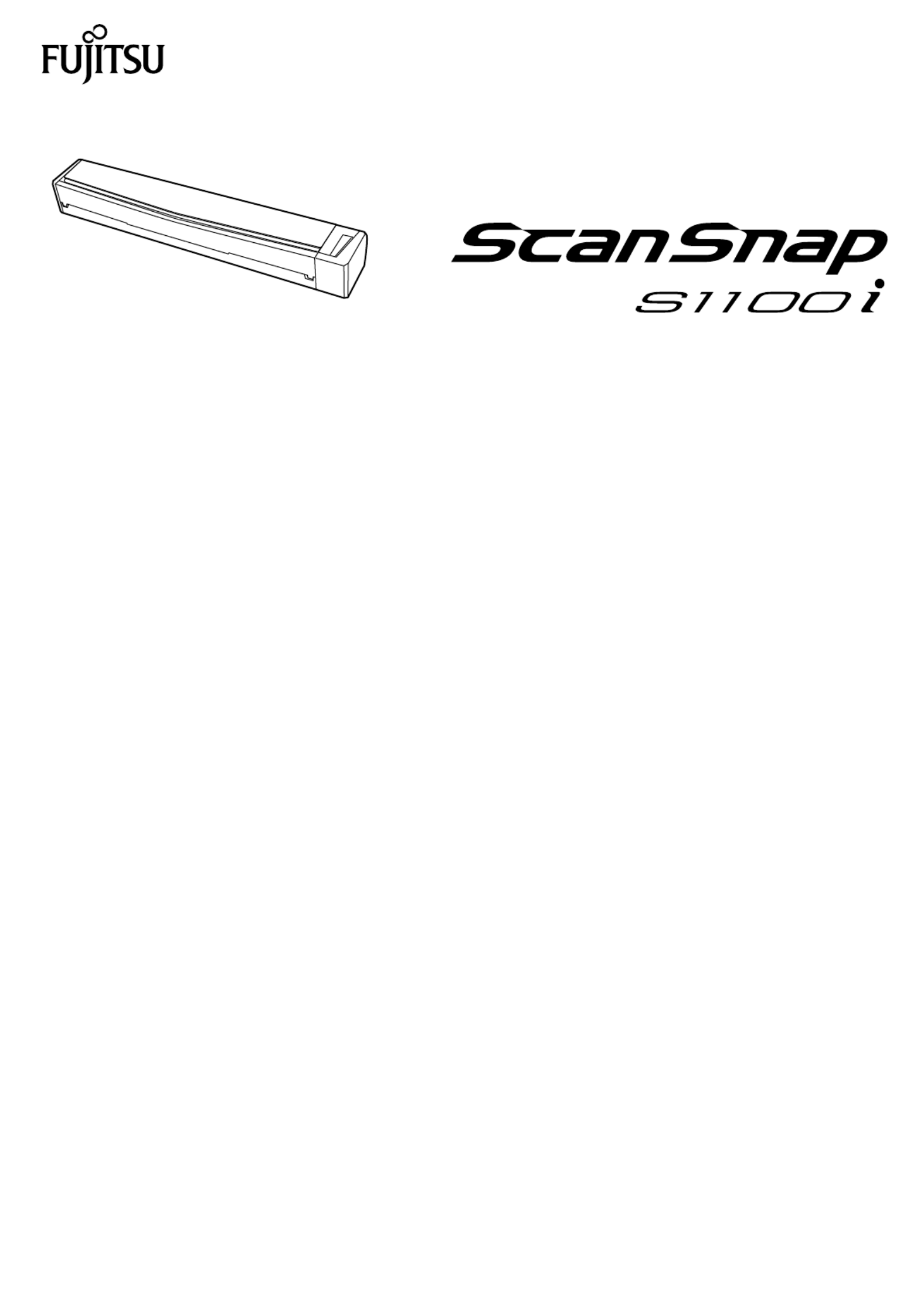
P3PC-5092-02ENZ2
Basic Operation Guide
(Windows)

Contents
About This Manual ................................................................................................................. 4
Safety Information..................................................................................................................................5
Manuals ...............................................................................................................................................6
Trademarks...........................................................................................................................................9
Manufacturer 10.......................................................................................................................................
Symbols Used in This Manual 11................................................................................................................
Arrow Symbols in This Manual 12...............................................................................................................
Screen Examples in This Manual 13...........................................................................................................
For Windows 8.1 or Windows 8 Users 14....................................................................................................
Abbreviations Used in This Manual 15........................................................................................................
What You Can Do with the ScanSnap ................................................................................. 17
Scanning a Document.......................................................................................................... 20
Scanning Documents with the ScanSnap by Inserting Two Documents at a Time or by
Inserting the Next Document While the Current Document Is Being Scanned.............. 25
Scanning Documents Larger Than A4 or Letter Size (by Directly Inserting Them in the
ScanSnap) .....................................................................................................................31
ScanSnap Overview.............................................................................................................35
Parts and Functions 36.............................................................................................................................
System Requirements 38..........................................................................................................................
Overview of the ScanSnap Related Software 40...........................................................................................
How to Install the Software 41....................................................................................................................
ScanSnap Manager Icon 42.......................................................................................................................
Right-Click Menu 43.................................................................................................................................
ScanSnap Setup Window 45.....................................................................................................................
Turning the ScanSnap On or Off 46............................................................................................................
Turning the ScanSnap On 47..............................................................................................................
Turning the ScanSnap Off 49..............................................................................................................
Sleep Mode 50..................................................................................................................................
Documents to Scan 51..............................................................................................................................
Documents That Can Be Loaded Directly into the ScanSnap 52..............................................................
Documents That Can Be Scanned Using the Carrier Sheet 54................................................................
Using the ScanSnap According to Your Needs ................................................................... 56
Managing Business Forms in ScanSnap Organizer 57.................................................................................
Saving Business Cards in CardMinder 60....................................................................................................
Useful Usages...................................................................................................................... 62
Scanning Documents Larger Than A4 or Letter Size (with the Carrier Sheet) 63..............................................
Scanning Documents Such as Photographs and Clippings 68........................................................................
Troubleshooting ................................................................................................................... 72
How to Find Your Solution 73.....................................................................................................................
If Your First Attempt to Install Failed 74.......................................................................................................
If You Have Installed the Software Before 75...............................................................................................
2

Uninstalling the Software 76...............................................................................................................
Removing the Installation Information 77..............................................................................................
Installing the Software from the [ScanSnap Setup] Window 81................................................................
Installing One Software at a Time 82....................................................................................................
When the ScanSnap Manager Icon Does Not Appear 83...............................................................................
Displaying the ScanSnap Manager Icon 84...........................................................................................
When ScanSnap Manager Does Not Operate Normally 85............................................................................
Removing Unnecessary Icons from the Notification Area 86....................................................................
Checking the Connection between the ScanSnap and the Computer 87...................................................
Checking If ScanSnap Manager Is Operating Normally 88......................................................................
Removing the ScanSnap's Connection Information 91...........................................................................
When You Cannot Uninstall the Software 93................................................................................................
Cleaning ............................................................................................................................... 94
Specifications of Cleaning Materials 95.......................................................................................................
Cleaning the Outside of the ScanSnap 96...................................................................................................
Cleaning the Inside of the ScanSnap 97......................................................................................................
Cleaning the Carrier Sheet 100..................................................................................................................
Appendix ............................................................................................................................ 101
Uninstalling the Software 102....................................................................................................................
Specifications of Optional Parts 104...........................................................................................................
Specifications of the ScanSnap 105............................................................................................................
About Customer Support and Maintenance ....................................................................... 107
3
Product specificaties
| Merk: | Fujitsu |
| Categorie: | Scanner |
| Model: | ScanSnap S1100i |
| Kleur van het product: | Zwart |
| Ingebouwd display: | Nee |
| Gewicht: | 350 g |
| Breedte: | 273 mm |
| Diepte: | 47.5 mm |
| Hoogte: | 34 mm |
| Stroom: | 0.5 A |
| USB-poort: | Ja |
| Stroomverbruik (in standby): | 0.5 W |
| Stroomverbruik (indien uit): | 0.5 W |
| USB-versie: | 2.0 |
| Type beeldsensor: | CIS |
| Duurzaamheidscertificaten: | RoHS, ENERGY STAR |
| Ingangsspanning: | 5 V |
| Meegeleverde software: | ScanSnap Manager\r\nScanSnap Organizer\r\nCardMinder\r\nABBYY FineReader for ScanSnap\r\nEvernote\r\nScan to Microsoft SharePoint |
| Stroomverbruik (PowerSave): | 1 W |
| Soort voeding: | AC |
| Ondersteunt Mac-besturingssysteem: | Mac OS X 10.10 Yosemite, Mac OS X 10.11 El Capitan, Mac OS X 10.12 Sierra, Mac OS X 10.7 Lion, Mac OS X 10.8 Mountain Lion, Mac OS X 10.9 Mavericks |
| Standaard interfaces: | USB 1.1, USB 2.0 |
| Soort scanner: | CDF-/vellenscanner |
| Optische scanresolutie: | 600 x 600 DPI |
| Maximale ISO A-series papierformaat: | A4 |
| ISO A-series afmetingen (A0...A9): | A3, A4, A5, A6 |
| ISO B-series afmetingen (B0...B9): | B5, B6 |
| Duplex scannen: | Nee |
| Meegeleverde drivers: | Ja |
| Kleurdiepte invoer: | - Bit |
| Scan naar: | E-mail, File |
| Maximum scanformaat: | 216 x 360 mm |
| Kleurenscans: | Ja |
| Film-scannen: | Nee |
| Zwart / wit scannen kleurenmodi: | Grayscale, Monochrome |
| Dagelijkse diensten cyclus (max): | - pagina's |
| Ondersteunde scanning media types: | Business Card, Plain paper, Post Card(JPN) |
| Letter: | Ja |
| Stroomverbruik (typisch): | 2.5 W |
| Bedrijfstemperatuur (T-T): | 5 - 35 °C |
| Relatieve vochtigheid in bedrijf (V-V): | 20 - 80 procent |
| Code geharmoniseerd systeem (HS): | 84716070 |
| Lichtbron: | RGB LED |
| Flatbed scan snelheid (b/w, A4): | 7.5 sec/pagina |
| Mediagewicht voor scannen: | 52 - 209 g/m² |
| Minimale scanformaat: | 25.4 x 25.4mm |
| Legaal: | Ja |
Heb je hulp nodig?
Als je hulp nodig hebt met Fujitsu ScanSnap S1100i stel dan hieronder een vraag en andere gebruikers zullen je antwoorden
Handleiding Scanner Fujitsu

7 Augustus 2025
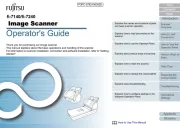
27 Januari 2025
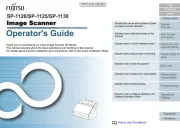
16 November 2024
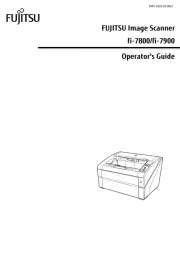
19 Maart 2024
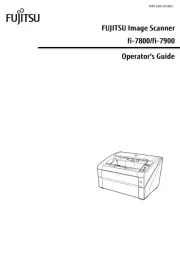
19 Maart 2024

16 Juni 2023

11 Mei 2023

9 Mei 2023

8 Mei 2023

3 Mei 2023
Handleiding Scanner
- AVerMedia
- Renkforce
- GlobalTronics
- Mustek
- Pacific Image
- Agfa
- Envivo
- CZUR
- Rollei
- Xerox
- Ion
- Jobo
- Nedis
- Minolta
- Targus
Nieuwste handleidingen voor Scanner
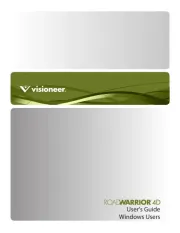
16 September 2025

1 September 2025

9 Augustus 2025

4 Augustus 2025

4 Augustus 2025

4 Augustus 2025

30 Juli 2025

29 Juli 2025

29 Juli 2025

5 Juli 2025