Fujitsu ScanSnap SV600 Handleiding
Bekijk gratis de handleiding van Fujitsu ScanSnap SV600 (180 pagina’s), behorend tot de categorie Scanner. Deze gids werd als nuttig beoordeeld door 36 mensen en kreeg gemiddeld 4.4 sterren uit 18.5 reviews. Heb je een vraag over Fujitsu ScanSnap SV600 of wil je andere gebruikers van dit product iets vragen? Stel een vraag
Pagina 1/180

P3PC-4422-01ENZ2
Basic Operation Guide
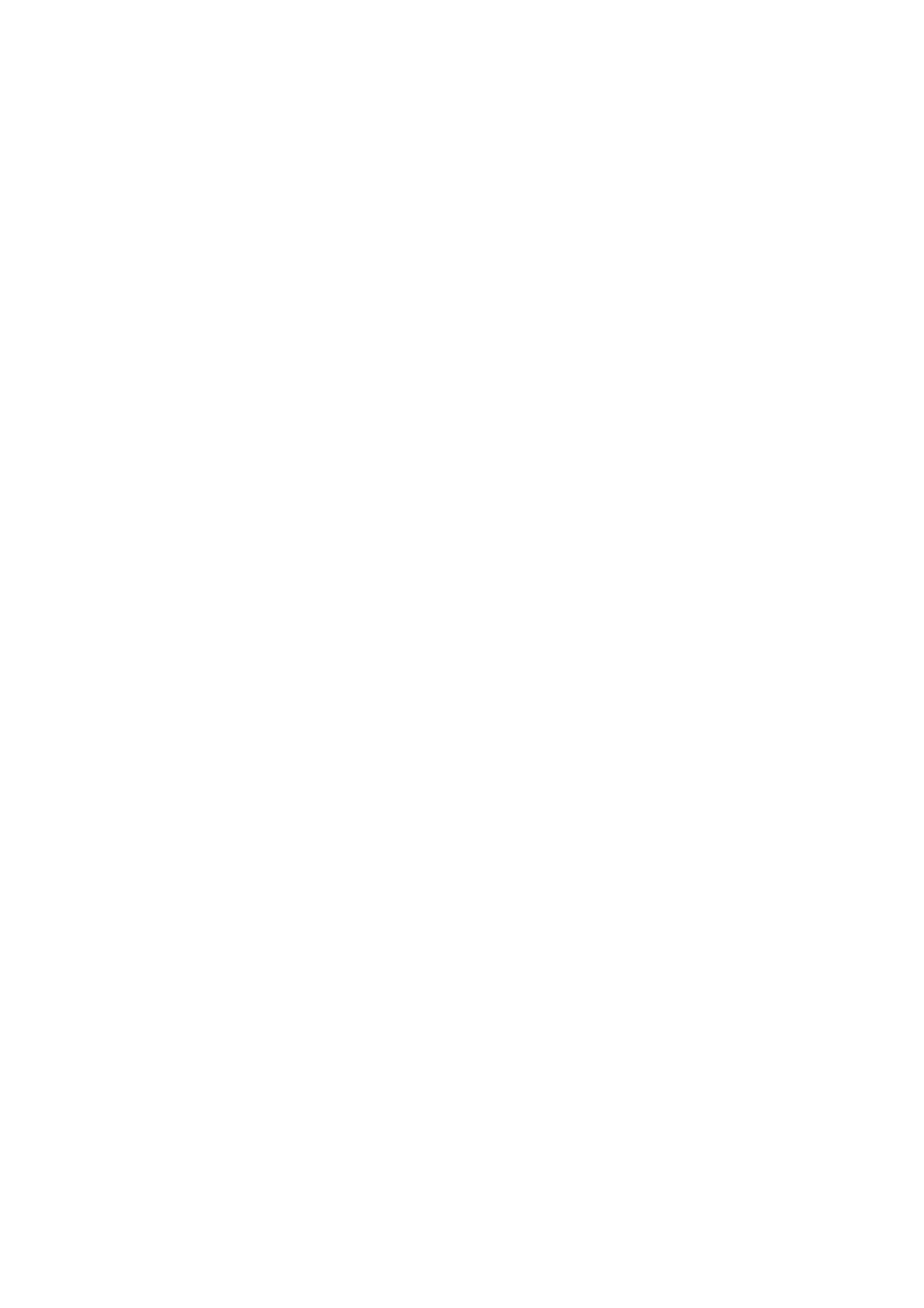
Contents
About This Manual ................................................................................................................. 5
Safety Information..................................................................................................................................6
Manuals ...............................................................................................................................................7
Trademarks 10.........................................................................................................................................
Manufacturer 11.......................................................................................................................................
Symbols Used in This Manual 12................................................................................................................
Arrow Symbols in This Manual 13...............................................................................................................
Screen Examples in This Manual 14...........................................................................................................
For Windows 8 Users 15...........................................................................................................................
Abbreviations Used in This Manual 16........................................................................................................
What You Can Do with the ScanSnap ................................................................................. 18
Scanning a Document.......................................................................................................... 21
Scanning a Book .................................................................................................................. 26
Scanning Multiple Documents at Once ................................................................................ 31
ScanSnap Overview.............................................................................................................36
Parts and Functions 37.............................................................................................................................
ScanSnap Manager Icon 40.......................................................................................................................
Right-Click Menu 41.................................................................................................................................
ScanSnap Setup Dialog Box 43.................................................................................................................
Turning the ScanSnap On/Off 45................................................................................................................
Turning the ScanSnap On 46..............................................................................................................
Turning the ScanSnap Off 48..............................................................................................................
Sleep Mode 49..................................................................................................................................
Automatic Power OFF 50...................................................................................................................
Documents to Scan 51..............................................................................................................................
How to Place Documents 52......................................................................................................................
Using the ScanSnap According to Your Needs ................................................................... 55
Managing Business Forms in ScanSnap Organizer 56..................................................................................
Saving Business Cards in CardMinder 59....................................................................................................
Reproducing a Book in Rack2-Filer Smart 62...............................................................................................
Useful Usages...................................................................................................................... 67
Scanning Documents Using Page Turning Detection 68................................................................................
Scanning Documents Using Timed Mode 72................................................................................................
Scanning Documents with Two ScanSnaps Connected to a Computer 76........................................................
Correcting the Scanned Images...........................................................................................77
Scanning Books 78...................................................................................................................................
Correcting Distorted Book Images 79...................................................................................................
Splitting a Double-Page Spread Image into Two Page Images 84............................................................
Filling in Fingers Captured in a Scanned Image 87................................................................................
Scanning Multiple Documents at Once 91...................................................................................................
2

Correcting the Scanned Image Orientation 92.......................................................................................
Modifying the Crop Area 95................................................................................................................
Adding the Necessary Scanned Images 97...........................................................................................
Deleting Unnecessary Scanned Images 99...........................................................................................
Troubleshooting ................................................................................................................. 102
How to Find Your Resolution 103...............................................................................................................
If Your First Attempt to Install Failed 104.....................................................................................................
If You Have Installed the Software Before 105.............................................................................................
Uninstalling the Software 106.............................................................................................................
Removing the Installation Information 107............................................................................................
Installing the Software from the [ScanSnap Setup] Dialog Box 112..........................................................
Installing One Software at a Time 113..................................................................................................
When the ScanSnap Manager Icon Does Not Appear 114.............................................................................
Displaying the ScanSnap Manager Icon 115.........................................................................................
When ScanSnap Manager Does Not Operate Normally 116..........................................................................
Removing Unnecessary Icons from the Notification Area 117..................................................................
Checking the Connection between the ScanSnap and the Computer 118.................................................
Checking If ScanSnap Manager Is Operating Normally 119....................................................................
Removing the ScanSnap's Connection Information 122.........................................................................
When You Cannot Uninstall the Software 124..............................................................................................
Installing and Uninstalling .................................................................................................. 125
Installing the Software 126........................................................................................................................
Bundled Software Overview 127.........................................................................................................
System Requirements 129.................................................................................................................
How to Install the Software 131...........................................................................................................
Standard Installation 133....................................................................................................................
Installation of Each Application 139.....................................................................................................
Installing from the Download Web Page 142.........................................................................................
Installing from Rack2-Filer Smart with Magic Desktop 145......................................................................
Installing Adobe Acrobat 146..............................................................................................................
Uninstalling the Software 148....................................................................................................................
Cleaning ............................................................................................................................. 150
Cleaning Materials 151.............................................................................................................................
Cleaning the ScanSnap 152......................................................................................................................
Appendix ............................................................................................................................ 153
Purchasing and Cleaning the Background Pad 154......................................................................................
Specification 155.....................................................................................................................................
Documents That Can Be Scanned with the ScanSnap and How to Load Them (Models
Other than SV600) ....................................................................................................... 156
Documents for Scanning (For iX500/S1500/S1500M/S510) 157.....................................................................
Conditions for Documents to Scan (For iX500/S1500/S1500M/S510) 158................................................
Conditions for Using the Carrier Sheet (For iX500/S1500/S1500M/S510) 160...........................................
How to Load Documents (For iX500/S1500/S1500M/S510) 163.....................................................................
Documents for Scanning (For S1300i/S1300/S300) 167................................................................................
How to Load Documents (For S1300i/S1300/S300) 169................................................................................
Documents for Scanning (For S1100) 172...................................................................................................
Conditions for Documents to Scan (For S1100) 173..............................................................................
Conditions for Using the Carrier Sheet (For S1100) 175.........................................................................
3
Product specificaties
| Merk: | Fujitsu |
| Categorie: | Scanner |
| Model: | ScanSnap SV600 |
| Kleur van het product: | Black, White |
| Ingebouwd display: | Nee |
| Gewicht: | 3000 g |
| Breedte: | 210 mm |
| Diepte: | 156 mm |
| Hoogte: | 383 mm |
| USB-poort: | Ja |
| Stroomverbruik (in standby): | 2.6 W |
| Stroomverbruik (indien uit): | 0.4 W |
| USB-versie: | 2.0 |
| Type beeldsensor: | CCD |
| Duurzaamheidscertificaten: | RoHS, ENERGY STAR |
| Ingangsspanning: | 100-240 V |
| Meegeleverde software: | ScanSnap Manager 6.2\r\nScanSnap Organizer 5.1\r\nScanSnap Organizer Preview\r\nCardMinder 5.0\r\nABBYY FineReader for ScanSnap 5.0\r\nEvernote for Windows 4.5\r\nScan to Microsoft SharePoint 3.4\r\nRack2-Filer Smart with Magic Desktop |
| Soort voeding: | AC |
| Ondersteunt Mac-besturingssysteem: | Ja |
| Mediadikte: | 30 mm |
| Standaard interfaces: | USB 1.1, USB 2.0 |
| Soort scanner: | Overhead scanner |
| Optische scanresolutie: | 285 x 218 DPI |
| Maximale ISO A-series papierformaat: | A3 |
| ISO A-series afmetingen (A0...A9): | A3, A4, A5, A6 |
| ISO B-series afmetingen (B0...B9): | B4, B5, B6 |
| Duplex scannen: | Nee |
| Kleurdiepte invoer: | - Bit |
| Maximum scanformaat: | 432 x 300 mm |
| Kleurenscans: | Ja |
| Zwart / wit scannen kleurenmodi: | Grayscale, Monochrome |
| Dagelijkse diensten cyclus (max): | - pagina's |
| Ondersteunde scanning media types: | Business Card, Post Card(JPN) |
| Letter: | Ja |
| AC-ingangsfrequentie: | 50 - 60 Hz |
| Stroomverbruik (typisch): | 20 W |
| Bedrijfstemperatuur (T-T): | 5 - 35 °C |
| Relatieve vochtigheid in bedrijf (V-V): | 20 - 80 procent |
| Lichtbron: | Witte led (2x) |
| Minimale scanformaat: | 25.4 x 25.4 mm |
| Legaal: | Ja |
| Duur scan: | 3 s |
| Groen (ecologisch ) compliant: | Ja |
| Automatische kleurenmodus detectie: | Ja |
| Verticale resolutie optische scanning ( min): | 152 DPI |
| Verticale optische scanresolutie ( max): | 283 DPI |
| Horizontale resolutie optische scanning ( max): | 285 DPI |
| Horizontale resolutie optische scanning ( min): | 218 DPI |
| Verticaal scannen vergroting: | ±1.5% procent |
Heb je hulp nodig?
Als je hulp nodig hebt met Fujitsu ScanSnap SV600 stel dan hieronder een vraag en andere gebruikers zullen je antwoorden
Handleiding Scanner Fujitsu

7 Augustus 2025
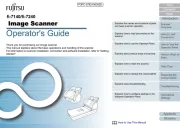
27 Januari 2025
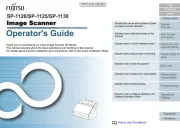
16 November 2024
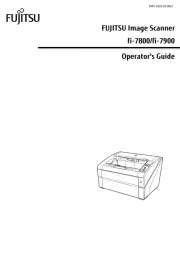
19 Maart 2024
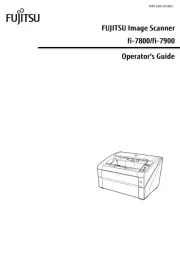
19 Maart 2024

16 Juni 2023

11 Mei 2023

9 Mei 2023

8 Mei 2023

3 Mei 2023
Handleiding Scanner
- Vupoint Solutions
- Targus
- Martin
- 3DMAKERPRO
- GlobalTronics
- Blackmagic Design
- Technaxx
- Kodak
- Genius
- Kenko
- Nedis
- Perfect Choice
- Cartrend
- Renkforce
- Jay-tech
Nieuwste handleidingen voor Scanner

1 September 2025

9 Augustus 2025

4 Augustus 2025

4 Augustus 2025

4 Augustus 2025

30 Juli 2025

29 Juli 2025

29 Juli 2025

5 Juli 2025

6 Juni 2025