Fujitsu ScanSnap S1300 Handleiding
Bekijk gratis de handleiding van Fujitsu ScanSnap S1300 (8 pagina’s), behorend tot de categorie Scanner. Deze gids werd als nuttig beoordeeld door 63 mensen en kreeg gemiddeld 4.9 sterren uit 32 reviews. Heb je een vraag over Fujitsu ScanSnap S1300 of wil je andere gebruikers van dit product iets vragen? Stel een vraag
Pagina 1/8

Getting Started
P3PC-2712-01EN
1
Thank you for purchasing ScanSnap S1300 (hereinafter referred to as "the ScanSnap").
This manual describes the preparation required for use of the ScanSnap. Follow the preparation procedures
described in this manual.
Make sure to read the "Safety Precautions" document provided with the ScanSnap before use.
For details about ScanSnap functions and features, basic operation, daily care, consumable replacement and
troubleshooting, refer to the "Operator's Guide" (PDF). The "Operator's Guide" is available on the Setup DVD-
ROM.
<Trademarks>
Microsoft, Windows, Windows Vista, PowerPoint, and SharePoint are either registered trademarks or trademarks of Microsoft
Corporation in the United States and/or other countries.
Apple, the Apple logo, Mac, Mac OS, iPhoto, and Rosetta are trademarks of Apple Inc.
Intel, Pentium, and Intel Core are trademarks or registered trademarks of Intel Corporation in the United Sates and other
countries.
PowerPC is a trademark of International Business Machines Corporation in the United States, other countries, or both.
ScanSnap, the ScanSnap logo, CardMinder, and Rack2-Filer are registered trademarks or trademarks of PFU LIMITED in
Japan.
Other company names and product names are the trademarks or registered trademarks of the respective companies.
All Rights Reserved, Copyright © PFU LIMITED 2009
Checking the Components
Make sure that all items shown below are included in the package. If any other packaging is provided, make sure
to store it as well. Make sure to handle the components with care.
The box and packaging materials are required for storage and transportation of the ScanSnap. Do not throw them
away. If anything is missing or damaged, contact your FUJITSU scanner dealer or an authorized FUJITSU
scanner service provider.
ScanSnap (× 1)
USB cable (× 1)
AC adapter (× 1)AC cable (× 1) (*)
Setup DVD-ROM
(× 1)
Getting Started (× 1)
(This manual)
Safety Precautions (× 1)
USB bus power cable
(× 1)
(*) The contents may vary depending on the
country and the ScanSnap model purchased.
Rack2-Filer (× 1)
(Exclusive to S1300 with
Rack2-Filer)

2
Safety Precautions
The provided "Safety Precautions" document
contains important information about the safe use of
the ScanSnap. Before using the ScanSnap, make
sure to read and understand the information provided
in the "Safety Precautions" document.
Symbols Used in This Manual
The following symbols are used in this manual.
Referring to the "Operator's
Guide"
To refer to the "Operator’s Guide", insert the Setup DVD-
ROM in to the DVD-ROM drive, and follow the procedure
below.
Click the [Documents] button in the [ScanSnap
Setup] dialog box, and then the [ScanSnap Manager]
button.
Double-click the [Operator's Guide] icon in the
[ScanSnap] window.
Installing the Software
This explains the procedures for installing the
software from the Setup DVD-ROM supplied with the
ScanSnap.
DVD-ROM drive is required for the installation.
This explains how to install ScanSnap software on
Windows® (Microsoft® Windows Vista®).
For installation procedures for Scan to Microsoft
SharePoint and trial software, refer to "Installing the
Software" in the Operator’s Guide.
■Software
You can install the following software. For details
about each software, refer to "Installing the Software"
in the Operator's Guide.
zScanSnap Manager (Scanner driver)
z
ScanSnap Organizer (File management software)
zCardMinder (Business card management
software)
zABBYY FineReader for ScanSnap (OCR
software)
■System Requirements
*1: Service Pack 2 or later is required
*2: Service Pack 4 or later is required
Symbol Description
This symbol alerts operators to an
operation that, if not strictly observed, may
result in safety hazards to personnel or
damage to equipment.
This symbol alerts operators to particularly
important information. Be sure to read this
information.
This symbol alerts operators to helpful
advice regarding operations.
This symbol indicates operations using
Windows®.
This symbol indicates operations using
Mac OS.
Make sure that the ScanSnap is not
connected to your computer before installing
the software.
CAUTION
Windows
®
Installation
Operating
system
z
Microsoft
®
Windows
®
7 (32-bit/64-bit)
z
Microsoft
®
Windows Vista
®
(32-bit/64-bit)
z
Microsoft
®
Windows
®
XP (32-bit) (*1)
z
Microsoft
®
Windows
®
2000
Professional (*2)
CPU
Intel® Core™2 Duo 2.2 GHz or higher
recommended
(Minimum: Intel® Pentium ®
4 1.8 GHz)
Memory
Microsoft
®
Windows
®
7
32-bit: 1 GB or more
64-bit: 2 GB or more
Microsoft
®
Windows Vista
®
Microsoft
®
Windows
®
XP
Microsoft
®
Windows
®
2000
512 MB or more
(1 GB or more recommended)
Display
resolution
800 × 600 pixels or higher
Hard disk
space
2.05 GB or more of free hard disk space
is required
(2.36 GB or more of free hard disk
space is required for using with
Rack2-Filer)

3
1. Turn on the computer and log on as a user
with Administrator privileges.
2. Insert the Setup DVD-ROM into the DVD-
ROM drive.
The [ScanSnap Setup] dialog box appears.
3. Click the [Install Products] button.
The [Welcome to the InstallShield Wizard for
ScanSnap] dialog box appears.
4. Click the [Next] button.
The [ScanSnap Setup] dialog box appears.
5. Check the contents of the message
regarding anti-virus software, and click the
[OK] button.
The [Select Features] dialog box appears.
6. Confirm that all required software are
selected, and click the [Next] button.
The [Choose Destination Location] dialog box
appears.
7. Choose the destination folder and click the
[Next] button.
The [ScanSnap License Agreement] dialog
box appears.
8.
Read the full text of the "ScanSnap License
Agreement". If you agree to the terms of this
license, select [I accept the terms of the
license agreement] and click the [Next] but-
ton.
The [Start Copying Files] dialog box appears.
9. Check the settings and click the [Next] but-
ton.
The installation is started. When the
installation is complete, the [InstallShield
Wizard Complete] dialog box appears.
10.
Click the [Finish] button.
The [ScanSnap Setup] dialog box appears.
11.
Remove the Setup DVD-ROM from the
DVD-ROM drive.
Software installation is complete. Proceed to "Con-
necting the ScanSnap" (page 5).
z
If the CPU and the memory do not meet the
required specifications, scanning speed will
slow down.
z
When the font size is large, some screens may
not be displayed properly. In that case, use a
smaller font size.
z
The actual increase in used disk space after
installation and the required disk space for
installation may differ from each other
depending on your Windows
®
system disk
management.
Prepare the Setup DVD-ROM.
If the [ScanSnap Setup] dialog box does
not appear, double-click
"ScanSnap.exe" in the DVD-ROM via
[Explorer] or [My Computer].
Installing ScanSnap Manger is
necessary.
This operation needs to be performed
several times, according to the number of
software applications to be installed.
Product specificaties
| Merk: | Fujitsu |
| Categorie: | Scanner |
| Model: | ScanSnap S1300 |
| Gewicht: | 1400 g |
| Breedte: | 284 mm |
| Diepte: | 99 mm |
| Hoogte: | 77 mm |
| Stroomvoorziening: | AC 100 - 240V, 50/ 60 Hz |
| USB-poort: | Ja |
| Stroomverbruik (in standby): | 5 W |
| Certificering: | RoHS |
| USB-versie: | 2.0 |
| Type beeldsensor: | CIS |
| Duurzaamheidscertificaten: | ENERGY STAR |
| Standaard interfaces: | USB 2.0 |
| Soort scanner: | Paginascanner |
| Maximale ISO A-series papierformaat: | A4 |
| ISO A-series afmetingen (A0...A9): | A4, A5, A6 |
| ISO B-series afmetingen (B0...B9): | B5, B6 |
| Relatieve luchtvochtigheid bij opslag (geen condensering): | 20 - 80 procent |
| Duplex scannen: | Ja |
| Minimale opslag schijfruimte: | 2197 MB |
| Minimale processor: | Intel Pentium IV 1.8GHz |
| Afmetingen (B x D x H): | 284 x 99 x 77 mm |
| Minimale RAM: | 512 MB |
| Capaciteit automatische documentinvoer: | 10 vel |
| Maximum scanformaat: | 216 x 360 mm |
| Kleurenscans: | Ja |
| Film-scannen: | Nee |
| Letter: | Ja |
| Stroomverbruik (typisch): | 9 W |
| Bedrijfstemperatuur (T-T): | 5 - 35 °C |
| Mediagewicht voor scannen: | 64 - 104.7 g/m² |
| Legaal: | Ja |
Heb je hulp nodig?
Als je hulp nodig hebt met Fujitsu ScanSnap S1300 stel dan hieronder een vraag en andere gebruikers zullen je antwoorden
Handleiding Scanner Fujitsu

7 Augustus 2025
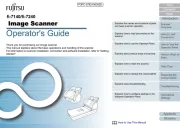
27 Januari 2025
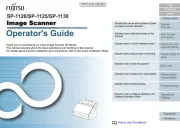
16 November 2024
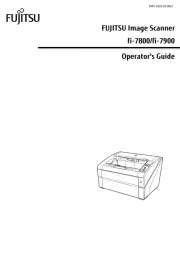
19 Maart 2024
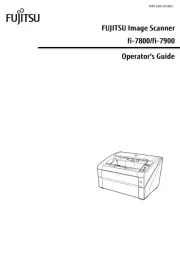
19 Maart 2024

16 Juni 2023

11 Mei 2023

9 Mei 2023

8 Mei 2023

3 Mei 2023
Handleiding Scanner
- Eurolite
- Ricoh
- Lenco
- Blackmagic Design
- Matter And Form
- Silvercrest
- Kogan
- Creality
- Ross-Tech
- Technaxx
- RadioShack
- Avision
- Targus
- Microtek
- Vupoint Solutions
Nieuwste handleidingen voor Scanner

1 September 2025

9 Augustus 2025

4 Augustus 2025

4 Augustus 2025

4 Augustus 2025

30 Juli 2025

29 Juli 2025

29 Juli 2025

5 Juli 2025

6 Juni 2025