Fujitsu CG01000-296501 Handleiding
Bekijk gratis de handleiding van Fujitsu CG01000-296501 (2 pagina’s), behorend tot de categorie Keyboard. Deze gids werd als nuttig beoordeeld door 19 mensen en kreeg gemiddeld 5.0 sterren uit 10 reviews. Heb je een vraag over Fujitsu CG01000-296501 of wil je andere gebruikers van dit product iets vragen? Stel een vraag
Pagina 1/2

P3PC-6661-01EN
Happy Hacking Keyboard
Professional Classic
(US Layout/Non-Printed)
User’s Guide
* P 3 P 1 EC - 6 6 6 1 - 0 N *
Part Names and Functions
Front
Back
Bottom
Part Name Description
DIP Switches Used to switch the setting mode.
For details, refer to “Switching the Setting Mode”.
Tilt Stands Used to adjust the height of the keyboard.
For details, refer to “Adjusting the Height of the Keyboard”.
Introduction
Thank you for purchasing Happy Hacking Keyboard Professional Classic (US Layout/
Non-Printed). Please read this User's Guide and use this product safely and correctly. Be sure
to read and understand "Safety Precautions" (a separate manual) before using the keyboard.
Mac, Mac OS, and macOS are trademarks of Apple Inc.
Other company names and product names are the registered trademarks or trademarks
of the respective companies.
ⒸPFU Limited 2019 October 2019
1 2
Part Name Description
LED
Indicator
Lit in blue: Caps Lock is on.
Turned off: Caps Lock is off.
Part Name Description
USB Type-C
Connector
Use the USB cable to connect
this product to a computer.
3 4
Establishing a Connection with a Computer
1 Connect the USB cable to the USB Type-C connector on this prod-
uct and a USB port on a computer.
2 When this product is recognized on the device, follow the instruc-
tions displayed in the window to install the driver software.
⇒A connection with the computer is established.
ATTENTION
Depending on the device that you use, this product may not be recognized when the
device resumes from a suspended status.
In such a case, disconnect the USB cable and then connect it again.
Switching the Setting Mode
Switch the setting mode according to the device that you use. By using the DIP switches
on the bottom of the keyboard, you can change the keyboard setting mode. The HHK
mode is set as the factory default.
You can also change some key codes. To change the settings for the DIP switches, use
a tool such as a flathead screw driver.
ATTENTION
Be sure to disconnect the USB cable before setting any of the DIP switches. Even if you set a DIP
switch while the keyboard is connected via the USB cable, the setting you changed is not applied.
1 Remove the DIP switch cover on the bottom of the keyboard in the
direction of the arrow.
The gure below shows ON/OFF for each DIP switch.
DIP Switch Cover
ON
OFF
(Factory Default)
2 Switch the setting mode by referring to the tables below.
DIP Switch Setting Mode
SW1 SW2
OFF OFF HHK mode Windows®
ON OFF Win mode
OFF ON Mac mode Mac OS
ON ON
DIP Switch Status Key Function
SW3 (*1) OFF Delete Delete
ON Delete BS (Back Space)
SW4 OFF Left ◇ Left ◇
ON Left ◇ Fn
DIP Switch Status Key Function
SW5 OFF Alt Alt
◇ ◇ (*2)
ON Alt ◇ (*2)
◇ Alt
SW6 OFF Power Saving Enabled (*3)
ON Power Saving Disabled (*4)
*1: In Mac mode, SW3 is disabled.
*2: In Win mode, ◇ functions as the [Windows] key.
In Mac mode, ◇ functions as the [Command] key.
*3: When Power Saving Enabled is set, the device in use cannot be resumed from
the suspended status by pressing a key.
*4: Power Saving Disabled consumes power for the device in use, faster than Pow-
er Saving Enabled.
3 Attach the DIP switch cover back. When attaching the cover, make
sure you push it until it locks in place.
ATTENTION
To return from a suspended status using the keyboard, you need to change the Pow-
er Management settings in the properties of the keyboard in Device Manager on the
operating system.
USB Type-C Connector
LED Indicator
System Requirements
This product can be used with the following computers or devices.
・ Computers with Windows® (Windows® 7/Windows® 8.1/Windows® 10) installed
・ Computers with Mac OS (macOS 10.12 or later) installed
Checking the Items in the Package
Make sure that all items shown below are included in the package:
□Keyboard (x1)
□USB cable (x1)
□Safety Precautions (x1)
□User's Guide (this manual) (x1)
If items other than those shown above are included in the package, keep them as well.
Treat the items that are included in the package with care. Retain the box and any pack-
aging material as they would be needed to protect the keyboard should it be necessary
to return the item in the event of a warranty claim.
If you find that an item is missing or defective, contact the distributor/dealer where you
purchased this product.
Tilt Stands
DIP Switches

Daily Care
If this product gets dirty, wipe it with a dry
cloth.
ATTENTION
To avoid deterioration and discolor-
ation, never use alcohol or any other
volatile solutions.
Specications
Item Specification
Key
Specifi-
cations
Electrostatic capacitive
switch
Step sculpture
Key pitch: 19.05 mm
Ambient
Tempera-
ture
5 to 35°C
Ambient
Humidity
20 to 80 RH%
(non condensing)
Dimen-
sion
294 mm (W) x 110 mm (D) x
40 mm (H)
Weight Approx. 530 g
Cable
Length
1.8 m
5 6
78
Adjusting the Height of the Keyboard
The tilt mechanism is equipped on the
bottom of the keyboard, allowing you to
adjust the height at two levels. Raise one
of the tilt stands that suits you until it locks
in place. Use the same tilt stands on the
right and left sides.
Low
Middle
High
Notice
・ Copying of the contents of this document in whole or in part is prohibited under the
copyright law.
・ The contents of this document are subject to change without notice.
Regulatory Model PD-KB401
Troubleshooting
For troubleshooting tips for this product,
refer to the following website:
www.hhkeyboard.us
Assigning the
Mac OS
Keys
The Mac OS keys such as the [Command] key are assigned to keys on the keyboard as
shown below.
These assignments are enabled only when the setting mode is Mac mode.
[Command][Option] [Command][Option]
The multimedia keys are assigned as shown below. These keys must be pressed together with
Fn
.
[Volume Down]
[Volume Up]
[Mute][Eject]
How to Use the [Fn] Key
To use the codes that are shown on the front facing side of the keys such as F1 to F12,
Pg Up (Page Up), Caps, and arrows (cursor), hold down Fn and press the relevant key.
Make sure that available codes vary depending on the keyboard mode.
For details, refer to the following table.
Key
Symbol on the
Side Facing
the Front
Meaning Setting Mode
HHK
mode
Win
mode
Mac
mode
1 to = F1 to F12 F1 to F12 ○ ○ ○
\ Ins Insert ○ ○ ○
` Del Delete ○ ○ ○
Delete BS
Clear
Back Space ○ ○ −
Clear (keypad) − − ○
I PSc/SRq Print Screen/System Request ○ ○ ○
O ScrLk Scroll Lock ○○○
P Pus/Brk Pause/Break ○ ○ ○
K Home Home ○ ○ ○
L PgUp Page Up ○ ○ ○
, End End ○○○
. PgDn Page Down ○○○
Tab Caps Caps Lock (*1)− ○ ○
Return
Enter
Enter (keypad) − − ○
N+ + (keypad) − ○ ○
M− − (keypad) − ○ ○
H* * (keypad) − ○ ○
J / / (keypad) − ○ ○
[↑ ↑ ○ ○ ○
/↓ ↓ ○ ○ ○
;← ← ○ ○ ○
→ → ○ ○ ○
A
Vol
_
Dn
Volume Down − − ○
Key
Symbol on the
Side Facing
the Front
Meaning Setting Mode
HHK
mode
Win
mode
Mac
mode
S
Vol
_
Up
Volume Up − − ○
D
Mute
Mute − − ○
F
Eject
Eject − − ○
Esc
Power
Power (*2)− − ○
Right Stop Stop◇ ○ − −
○: Supported −: Not supported
*1: You need to press
Shift
at the same time depending on the driver and the operating system.
*2: It is not possible to turn the power on.
Codes in italics are only for Mac OS.
Key Combinations for Switching the Setting Mode
Switching the Setting Mode Key Combination (Press the keys in the order in which
they are displayed.)
Switching to the Win mode (*1)
Fn + Control + W
Switching to the Mac mode Fn + Control + M
*1: When the DIP switches are set for the HHK mode, the setting mode is switched to the HHK mode.
Product specificaties
| Merk: | Fujitsu |
| Categorie: | Keyboard |
| Model: | CG01000-296501 |
Heb je hulp nodig?
Als je hulp nodig hebt met Fujitsu CG01000-296501 stel dan hieronder een vraag en andere gebruikers zullen je antwoorden
Handleiding Keyboard Fujitsu

30 April 2023

2 April 2023

15 Februari 2023

9 Januari 2023
Handleiding Keyboard
- NUX
- MQ
- Adesso
- Panasonic
- EVOLVEO
- MSI
- Digitech
- Mars Gaming
- Technics
- Rapoo
- MaxMusic
- HP
- Evga
- Millenium
- Pelco
Nieuwste handleidingen voor Keyboard
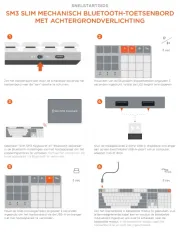
29 Juli 2025
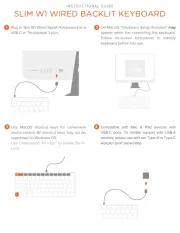
29 Juli 2025
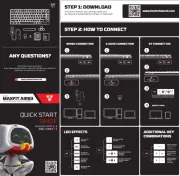
29 Juli 2025

28 Juli 2025

28 Juli 2025
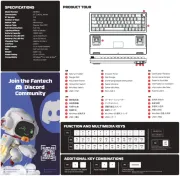
28 Juli 2025
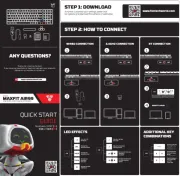
28 Juli 2025

21 Juli 2025

18 Juli 2025
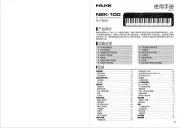
17 Juli 2025
