Filzer DZ2L Handleiding
Filzer
Fietscomputer
DZ2L
Bekijk gratis de handleiding van Filzer DZ2L (1 pagina’s), behorend tot de categorie Fietscomputer. Deze gids werd als nuttig beoordeeld door 62 mensen en kreeg gemiddeld 4.6 sterren uit 31.5 reviews. Heb je een vraag over Filzer DZ2L of wil je andere gebruikers van dit product iets vragen? Stel een vraag
Pagina 1/1
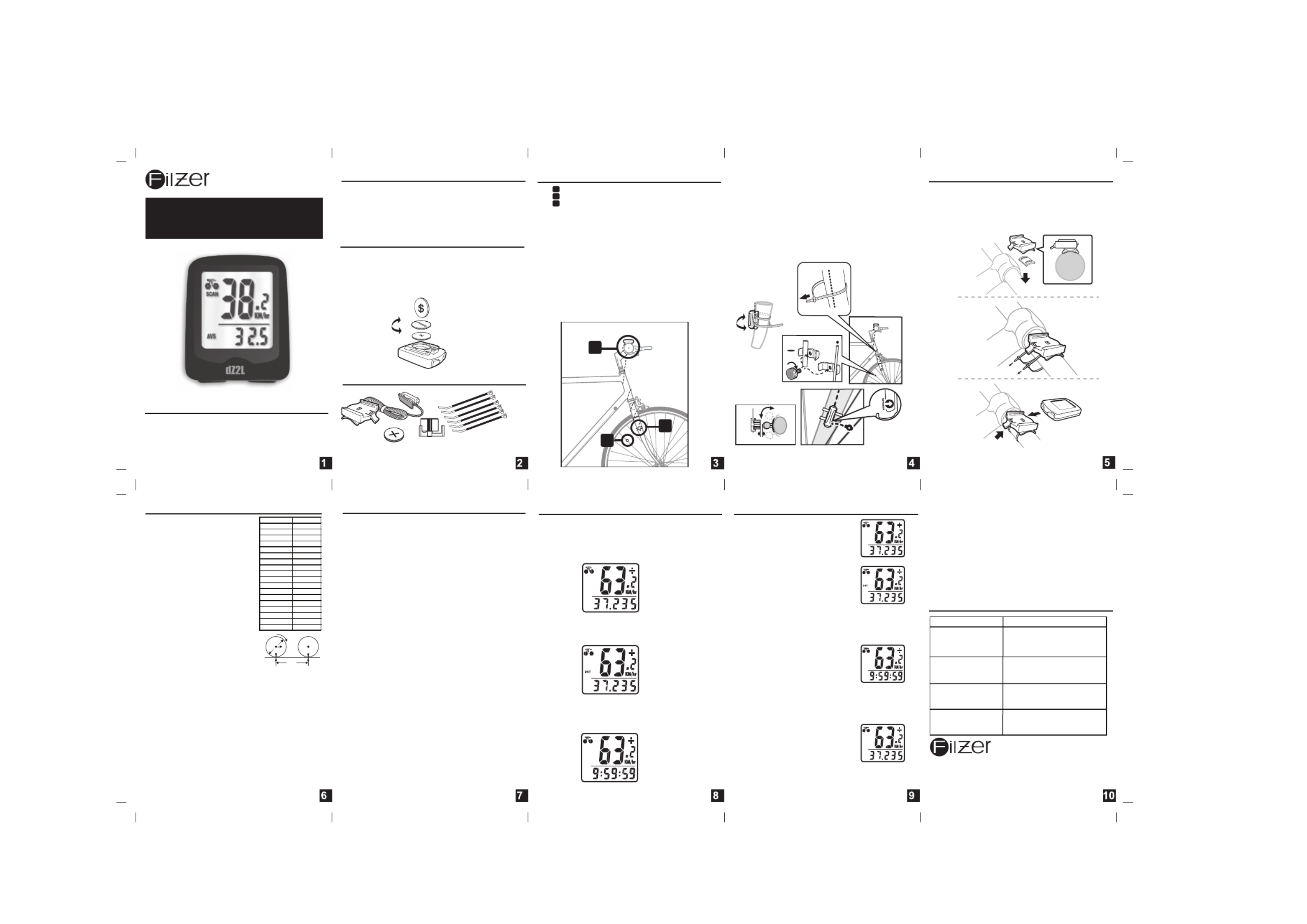
COMPUTER DISPLAY
ODO
ODO
ODO
TM
TM
dZ2L Wired Cycle Computer
Owner's Manual
Problem
No Speedometer
reading
Slow display response
No Trip Distance
reading
Display shows
irregular figures
or blank screen
Solution
Temperature outside out
of operating limits
(32-125 ºF or 0-55 ºC)
Re-install computer battery
and verify that the
computer battery is good.
Improper magnet/transmitter
alignment. Check magnet/
tramitter alignment.
Improper magnet/transmitter
alignment. Check magnet/
tramitter alignment.
Trouble Shooting
Filzer
Made in China
Visit www.filzer.com for more great products.
Art No.: K-04-T-P3-GB-FILZER(dZ2L)
MOUNTING BRACKET INSTALLATION
Attach the mounting bracket to the right side of the handlebar
with the LARGE cable ties (Figure 3a and 3b). Make sure the
mounting bracket is clamped tightly and will not slip on the
handlebar. Slide the computer onto the mounting bracket until
it snaps firmly into position. Press the release button to
remove the computer (Figure 3c).
rubber
shim
Figure 3a
Figure 3b
Figure 3c
Press to
release
BATTERY INSTALLATION
Computer - (Note: Battery is pre-installed) Remove the
battery cover from the bottom of the computer using a small
coin. Install the 1.5V battery with positive (+) pole facing the
cover (Figure 1a). If the LCD shows irregular figures, take out
the battery and install again. This will clear and restart the
computer's microprocessor.
Fig. 1a Computer battery
(1.5V/186/LR43/
L1142)
FUNCTIONS
mounting
bracket
magnet
computer battery
(1.5V/186/LR43/ L1142)
cable ties**
PARTS
WHEEL SIZE (WS): Before you
program your computer you need to
determine your Wheel Size (WS). WS
is the circumference of the front
wheel in mm. This value is entered
into the computer in order to calculate
speed and distance.
While charts provide a quick and easy
way to get WS, there are no standard
wheel sizes in the cycling world - i.e.
the circumference (or Wheel Size =
WS) of a 700x23 tire will differ from
one brand of tire to another - so for
accurate speed and distance values
on your computer you need to
measure your wheel circumference.
To obtain WS:
Method 1: Fast (and not so accurate)
method - use chart provided.
Method 2: Most accurate method:
a) See Figure 8.
b) Inflate your tires to their proper
pressure.
c) Put a mark on your front wheel on the outside
circumference.
d) Put a mark on the floor.
e) Put the mark on the wheel on the mark on the floor.
f) Rotate the wheel one full revolution until the mark on the
wheel is on the floor again. Mark this location.
g) Measure the distance between the marks on the floor in
mm. This is the Wheel Size (WS) (i.e. your wheel
circumference in mm).
h) Write this number down. The value should be between
1800 and 2200 mm for standard size tires. The unit can
accommodate WS values between 100 and 5999 mm.
Fig.8
WS=distance in mm
for one wheel revolution
WS
2
x x
1
d
W he e l D i a m ete r d WS
26 x 1 .0 19 1 3
26 x 1 .25 19 5 3
26 x 1 .4 20 0 5
26 x 1 .5 20 1 0
26 x 1 .75 20 2 3
26 x 1 .95 20 5 0
26 x 2 .0 20 5 5
26 x 2 .1 20 6 8
26 x 2 .3 21 7 0
70 0 x 1 8 2 0 70
70 0 x 2 0 2 0 86
70 0 x 2 3 2 0 96
70 0 x 2 5 2 1 05
70 0 x 2 8 2 1 36
70 0 x 3 0 2 1 70
27 x 1 " 21 4 5
27 x 1 1/8 " 21 5 5
27 x 1 1/4 " 21 6 1
HOW TO MEASURE WHEEL SIZE
SETUP/RESET: In SETUP mode you can set WHEEL SIZE
(WS), and KM/MILE. Press and hold the LEFT and RIGHT
buttons for 4 seconds to access initial setup mode. The digits
on the bottom row will flash - this is the WHEEL SIZE (WS)
setup. Note - all data will be lost.
WHEEL SIZE (WS): Press the RIGHT button to adjust the
value of the first digit of WS. Once you have entered the
correct value press the LEFT button to advance to the next
digit. Repeat for all four digits. Press the LEFT button to
confirm and advance to KM/MILE setup.
KM/MILE SELECTION (12/24): Km/Miles units for distance
and speed will flash. Press the RIGHT button to toggle
between kilometre (KM) and miles (M). Press the LEFT button
to confirm and exit setup.
ADJUSTING WHEEL SIZE (WS) and KM/M AFTER SETUP:
If you need to change WS or change KM/M after setup see
above SETUP/RESET section above.
SETUP
Congratulations on your purchase of the dZ2L cycle
computer by FILZER. This is an easy to use cycle
computer.
There are 3 main screens. Press the RIGHT button to toggle
between the three display screens.
Screen 1 displays Current Speed, Odometer (ODO), Speed
Comparator (+ or -) and Speed Tendency.
Screen 2 displays Current Speed, Tripometer (DST), Speed
Comparator (+ or -) and Speed Tendency.
Screen 3 displays Current Speed, Auto Trip Timer (TM),
Speed Comparator (+ or -) and Speed Tendency.
SPEEDOMETER
Instantaneous Speed is displayed on the
top row. The range of measurement is
from 0 to 99 KM/hr (0 to 99 M/hr) and
accuracy is + /-0.5 KM/hr (M/hr).
TRIPOMETER (DST)
Press the right button to scroll through
screens until DST is displayed on the left
side of the display. The trip distance
(DST) value is displayed on the bottom
row. Tripometer is activated automatically
with speedometer input. To reset DST to
zero go to the DST Screen and press and
hold the LEFT button for 2 seconds. Note:
Trip Timer (TM) will also be reset to zero.
TRIP TIMER (TM)
Press the right button to scroll through
screens until TM is displayed on the left
side of the display. The Trip Timer (TM)
value is displayed on the bottom row. Trip
Timer is activated automatically with
speedometer input (when the front wheel
is turning). It records only the time spent
actually riding. To reset TM to zero go to
the DST Screen and press and hold the
LEFT button for 2 seconds.
ODOMETER (ODO)
Press the right button to scroll through
screens until ODO is displayed on the left
side of the display. The total distance
traveled (ODO) value is displayed on the
bottom row. To reset ODO to zero, press
and hold LEFT and RIGHT buttons for 5
seconds or remove the battery. Note all
data will also be reset to zero and you will
enter setup mode.
SPEED COMPARATOR: A (+) or (-) sign appears on the top
right hand corner of the display. A (+) indicates you are
traveling faster than your average speed. A (-) indicates you
are riding slower than your average speed.
SPEED TENDENCY (Acceleration & Deceleration): A cyclist
icon appears on the top left hand side of the display. The
wheels turn forward to indicate acceleration, and turn
backwards to indicate deceleration.
AUTO START/STOP: To prolong battery life, the computer will
automatically switch off if the unit is left unused for more than 5
or 6 minutes. Display will reappear with a press on either
button or input from the front wheel.
COMPUTER FUNCTIONS
INTRODUCTION
Speedometer (0-99.9 Km/hr or M/hr)
Tripmeter (DST) (Up to 999.99 Km or M)
Odometer (ODO) (Up to 9999.99 Km or M)
Auto trip timer (TM) (59:59:59)
Speed Comparator (+ or -)
Speed Tendency
Figure 2c
Figure 2b
Figure 2d
Figure 2e
flat
spoke
normal
spoke
2mm max
computer
flat
spoke
round
spoke
Figure 2f
1
3
2
2
PARTS INSTALLATION LOCATION
Area - Mounting bracket (handlebar)
Area - Speed sensor (right fork)
Area - Speed Magnet (front wheel spoke)
Figure 2a
1
2
3
a) Install the mounting bracket as per page 5
b) See Figure 2a for routing of sensors wire.
c) Make sure that there is enough wire clearance so the
handlebars can rotate fully in both directions without pulling at
the sensor wire.
d) Without using LARGE cable ties - position the sensor on
the inside face of the right fork and the magnet on a wheel
spoke. Position the sensor and magnet in such a way so that
the magnet passes over the circle arrow on the sensor as
shown in Figures 2c, 2e and 2f.
e) Once you have determined the approximate position of the
sensor and magnet - loosely put the LARGE cable ties on the
sensor and attach the magnet to the correct spoke. See
Figures 2d and 2e on how to attach the spoke magnet. The
magnet should be maximum 2mm from the sensor.
f) Test out the positioning of the sensor and magnet by
rotating the front wheel to see if the computer registers a
speed value. If no value is registered reposition the sensor
and magnet again. Make sure the magnet passes over circle
arrow on the speed sensor as shown in Figure 2f. Once you
have positioned the magnet and sensor properly, tighten up
the sensor cable ties and ensure the magnet is securely
tightened.
g) Secure the rest of the wire securely to the frame of your
bicycle with the remaining SMALL cable ties. Make sure that
there are no dangling wires.
sensor
**LARGE cable ties
for computer mount
and sensor
**SMALL cable
ties for wire
**LARGE cable ties
for sensor
**SMALL cable
ties for wire
**LARGE cable ties
for computer mount
**LARGE cable ties
for computer mount
Product specificaties
| Merk: | Filzer |
| Categorie: | Fietscomputer |
| Model: | DZ2L |
Heb je hulp nodig?
Als je hulp nodig hebt met Filzer DZ2L stel dan hieronder een vraag en andere gebruikers zullen je antwoorden
Handleiding Fietscomputer Filzer

10 Juni 2023

10 Juni 2023

10 Juni 2023

3 Oktober 2022
Handleiding Fietscomputer
- Ebike20
- Union
- Navman
- Axiom
- Cycle Ops
- VETTA
- Filmer
- Blackburn
- Osynce
- VDO Dayton
- Maxxus
- BBB Cycling
- Falk Outdoor
- Contec
- Key Disp
Nieuwste handleidingen voor Fietscomputer
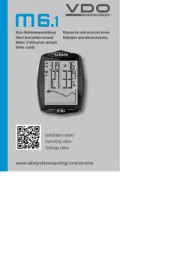
29 Juli 2025

28 Juli 2025
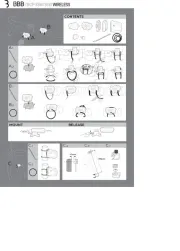
6 Juli 2025
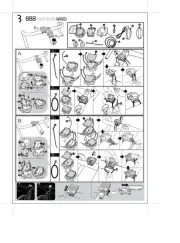
5 Juli 2025
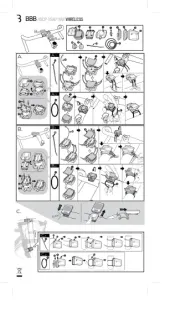
5 Juli 2025
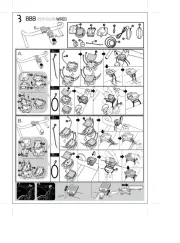
5 Juli 2025
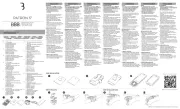
2 Juli 2025
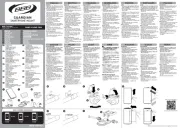
1 Juli 2025
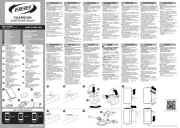
1 Juli 2025
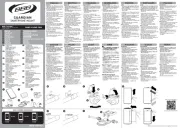
17 Juni 2025