Ferguson SmartHome Smart EYE 100 IP Cam Handleiding
Ferguson
Beveiligingscamera
SmartHome Smart EYE 100 IP Cam
Bekijk gratis de handleiding van Ferguson SmartHome Smart EYE 100 IP Cam (2 pagina’s), behorend tot de categorie Beveiligingscamera. Deze gids werd als nuttig beoordeeld door 57 mensen en kreeg gemiddeld 4.4 sterren uit 29 reviews. Heb je een vraag over Ferguson SmartHome Smart EYE 100 IP Cam of wil je andere gebruikers van dit product iets vragen? Stel een vraag
Pagina 1/2


As pic3-1, tap to get function list bar and tap into advanced setting,
you can modify password, set motion detection, recording etc.
Security Code Modifying
Select “Advanced setting”
Tap security code.
Enter “admin”in the “Old”field which is the default
security code. Choose New password and select “OK”.
The security password is now changed.
Operation and Setting for Video
Switch to
lis t view
Recording files
Snapshots
Configuration
Delete
(still in the list view)
After that , it will go back to “Edit camera”
page, reconnect, then u could see the live video.
Otherwise, pls reboot cameras manually.
All following settings could be done on the video preview
interface.
1. PTZ control
The Pan/Tilt control area allows you to control the cruise of the
Pan/Tilt of your ip camera through directional arrow button.
2. Two way audio
a. This enables or disables you to listen what’s happening.
b. This enables or disables you to talk
Two way audio is only available on indoor PTZ camera.
3. Manual record
Tap to start recording, tap to finish recording.
The recording files are saved in the “Snapshot album” , it
enables you to view, edit and share.
4. Snapshot
Tapping allows you to take photos of the current video and store
the image in the Snapshot album”
5. Mirror Flipping
Allows you to flip the screen vertically; Allows you to flip the
screen horizontally.
6. Video quality
There are 5 levels video quality to choose.
The higher resolution or quality of the picture, the higher bit rate
requirement and bandwidth consumption will be. Please choose the
videoquality according to your network condition.
(3-1)
Wifi setting
In the setting interface, Select wifi in the list, and input
password, click”add”. If wifi name comes out, then succeed
connecting after one minute.
At last, plug out of the ethernet cable.
Motion Detection
In the setting interface, click “Motion Detection”, Motion detection lets you define the
sensitivity: from”off”to “Max”. The higher the sensitivity, the more motion events the
camera will detect.After setting, it can receive and audible alert. whenever any motion
has been detected.
SD card recording setting
Tips: SD card recording function is available only after the SD card is inserted. In the setting interface,
select "Recording setting",click drop-down box, the pop-up page will display “Full time” and“Alarm”
for users to select.“Full time recording”, that is 24-hour loop recording;“Alarm recording”, that is, when
the camera detects moving objects, allows you to record what’s going on at that time. It’s important to
back up important data based on that the SD card will automatically overwrite the video if the memory
space is insufficient.
SD Card Playback
After setting successfully for SD card record, in full-time mode,
every file duration is 10mins, if check the record, go back to homepage
of app and click the function menu, select event list, and click the relative
time to playback the video.
SAFETY MEASURES
We request that you read the instruction manual and recommendations set forward therein.
• In order to avoid an electric shock, never open the housing. Damage to the warranty seal shall void the warranty.
• Keep the car DVR away from water and other liquids.
• After prolonged use, it is normal that the unit temperature will rise.
• Please use the accessories provided by the manufacturer.
DOWNLOADABLE SOFTWARE
Ferguson has taken every effort to provide users with software updates in order to ensure that the parameters of the
device are up to date. Ferguson reserves itself the right to amend, change or modify the software used in the device as it
shall choose and without prior notification. The latest version of the software is available on the website
http://www.ferguson-digital.eu
ABOUT THE INSTRUCTION MANUAL
Ferguson Sp. z o.o. has made every effort to provide the most current information about its products. Ferguson Sp. z o.o
.
does not grant any guarantee as to the contents of the present instruction manual and disclaims any implied guarantees
concerning market value or suitability for specific purposes. The information contained herein is an instruction intended to
enable the correct usage and maintenance of the receiver. Ferguson Sp. z o.o. reserves itself the right to introduce
amendments, changes or translations of the instruction manual without prior notification thereof. For this reason, we
recommend you regularly visit our website in order to obtain the latest information.
Advanced settings
Hereby Ferguson Sp. z o.o., declares that the device is in compliance with the essential requirements and other relevant
provisions of Directive 2014/53/EC. You can find the Declaration of Conformity on www.deklaracje.ferguson.pl. This
product has been designed, tested and manufactured according the European R&TTE directive 2014/53/UE
Product specificaties
| Merk: | Ferguson |
| Categorie: | Beveiligingscamera |
| Model: | SmartHome Smart EYE 100 IP Cam |
Heb je hulp nodig?
Als je hulp nodig hebt met Ferguson SmartHome Smart EYE 100 IP Cam stel dan hieronder een vraag en andere gebruikers zullen je antwoorden
Handleiding Beveiligingscamera Ferguson
Handleiding Beveiligingscamera
- Iget
- Home Protector
- Topcom
- Swan
- Humax
- Nordval
- EasyN
- Foscam
- Jablocom
- Profile
- Mr Safe
- TP Link
- Alecto
- Canon
- Sricam
Nieuwste handleidingen voor Beveiligingscamera

5 November 2024

5 November 2024

14 November 2024
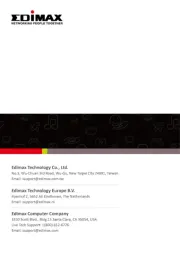
20 November 2023

28 Oktober 2023

28 Oktober 2023

7 Oktober 2023

7 Oktober 2023

7 Oktober 2023

7 Oktober 2023
