FeiyuTech G4S Handleiding
Bekijk gratis de handleiding van FeiyuTech G4S (2 pagina’s), behorend tot de categorie Niet gecategoriseerd. Deze gids werd als nuttig beoordeeld door 60 mensen en kreeg gemiddeld 3.7 sterren uit 30.5 reviews. Heb je een vraag over FeiyuTech G4S of wil je andere gebruikers van dit product iets vragen? Stel een vraag
Pagina 1/2

ON
OFF
ON
OFF
V
C
C
V
18350
18350
MINI-USB
10Pin
1
2 3
4
Joystick
360°
360°
360°360°
For other functions
Switch operating modes
Turn on/off
The working mode and
function can be identified
by the LED status
JoystickJoystick
Video Output Cable
5
Read the GoPro SD card and Charge the GoPro
PC
GoPro Mini
Video / SD
to Micro port
reading switch
GoPro charging
switch
USB Cable
Read the GoPro SD card and
charge the GoPro without dismount
the GoPro
When the gimbal and GoPro are
powered on , connect the Analog
Monitor to the function port with
the Video Output Cable, to output
the video to the Analog Monitor.
G4S 3-Axis handheld gimbal has a mini to micro port, It can connect the GoPro with a micro usb cable. You can read the GoPro SD card and
Charge the GoPro without dismount the GoPro, and it works when the gimbal is powered off.
The GoPro charging switch and the SD card reading switch works independently, and it works when the gimbal is powered off. The default is off.
Rolling
Rolling
Tilting
Tilting
Panning
Panning
Function Button
( ON / OFF )
1/4 Inch Screw Hole
EN
If the indicator light flashes red, the
Gimbal will not work correctly due to
Attention !
an error.
1
Beginner Guide
2
Product Appearance Instructions
4
Video Output
Operation Instructions
3
Inversion Mode
When in any working mode, press the function button
for three times in succession, the Gimbal will enter into the inversion mode
and switch to the Panning Mode automatically.
Invert the Gimbal to capture more excited scenes easily by switching mode
combination. When in inversion working condition press the function button
for three times in succession to reset the Gimbal back to the original state.
Reset
Indicator Explanation
LED Status
Explain
Blue light flashes
three times
Full Power
Blue light flashes
twice
Enough Power
Blue light flashes
once
Low Power
Blue light keeps
flashing
No Power
If any comments or suggestions please do not hesitate
Remove the power switch
cap, insert two 18350
batteries into the handle.
to e-mail us directly : service@feiyu-tech.com
Mount the camera carefully to
the mounting bracket and make
sure the camera is firmly connected
with the MINI-USB 10Pin.
Press the clip at both ends of the
clip, clip it as above picture.
Power On / Off
Assembly the clipMount the CameraInsert The Batteries
Joystick
You can control
the direction by
the joystick
Function
Interface
Indicator
Working Mode Instructions
Camera is permitted to pan left or right. Vertical tilts or rolls are restricted.
Camera stays in its current orientation. All panning, tilting and rolls are restricted.
Panning Mode
Camera is permitted to pan left or right and tilt up and down. Rolls are restricted. Panning and Tilng Mode
Lock Mode
Function
Interface
Analog Monitor
( Equipped By Users )
Function Button
( Indicator Light )
Version 2.0
Applicable to the firmware V1.25 and above version
Power On: Single tap the function button,the
gimbal shall be powered on after 2 seconds.
Power Off: Hold down the function button for
3 seconds to turn off the gimbal.
Attention: Turn the gimbal on
after ensuring the camera is secure.
Operation
Double tap
Reset the tilting axis of the gimbal to initial orientation and initial mode
Function
Single tap
Explanation
Panning Mode / Lock Mode
Panning and Tilting Mode
Triple tap
Single tap to switch between panning mode and lock mode
Under panning and tilting mode, single tap to switch to lock mode
Inversion Mode
It is possible to switch to other modes under inversion mode,
triple tap again to exit inversion mode and reset
Long press for 3 seconds
Power off
Quadruple tap
Reset
Tap button for six times Please refer to“Gimbal Horizontal Angle Adjustment”for operations
Single tap again to awake the gimbal, or triple tap
to initialize the gimbal
Rolling angle adjustment
Long press for 1 second Standby
LED Status Mode / Status
Single flash
Double flashes
Panning mode
Panning and Tilting mode
Lock mode / Initialize the gimbalAlways on
Flash quickly
Rolling angle adjustment /
Initialization failure / Malfunction
Three flashes
Indicator
Standby
Operating Instructions of Function Button
Light
Status
Reset the tilting axis of the gimbal to initial orientation
and initial mode.
In standby model, keep the gimbal in power-up state,
the motor stops working, the indicator light flashes for
three times, and single tap again to wake the gimbal.
Standby
Other Function
!
( 1 ) Please install the suitable camera first before power on the Gimbal.
( 2 ) Please turn off the power when not in use.
GND
Video
UP
Down
Left
Up
Down
Left
RightRight
Joystick Direction
Joystick Control
micro port
Suitable for GoPro HERO 4 / HERO 3+ / HERO 3
G4S 3-Axis Handheld Gimbal

8
Initialize the gimbal
Gimbal Horizontal Angle Adjustment
STEP 1
STEP 2
Tap button for six times for roll angle adjustment, the tilt
and roll angle restore to the horizontal status. Under the
roll angle adjustment state, move the joystick to the left
or to the right to adjust the roll angle, single tap again to
save the setting and exit after adjusting.
The horizontal angle needs to be adjusted
whenever the following situations happen
to the gimbal, user can adjust the horizontal
angle by gimbal initialization and joystick.
Note: Please adjust in this state
7
Type:18350
USB CableUSB Connector
Charger
Input: DC 5V
Rechargeable
Output: DC 4.2V
Battery
Video Output
Cable
How to Charging
USB Cable
USB Power
Adapter
(Not included)
mini port
Remote Control(Optional Item)
č Ď
Wireless
remote control
Note: The joystick and function button will be disabled after connecting with the remote control.
Receiver
for wireless
Joystick
Steps to connect wireless remote control:
remote control
Wireless Remote Control
USB Cable
Power
Panning Mode / Lock Mode
Panning and Tilting Mode
Inversion Mode
OFF
ON
Function
Reset (Restore to the boot-up state)
Button
Operation
Long press for 0.5 second
Long press for 3 seconds
Keep the gimbal powered on, restart the remote control and
connect the receiver of RC to the gimbal, press the remote control function
button for 7 times in 5 seconds, if the indicator on the RC flashes 5 times it
means the receiver and the transmitter of RC match successfully, then
customer can control the gimbal by the RC.
▲ RC needs to be match code whenever the following situations:
(1)Connecting properly but still control in fail.
(2)Change the receiver or wireless remote control
Match Code
Up
Left
Right
Down
Wired Remote Control
Install the receiver for wireless remote control: Insert the receiver for
wireless remote control into the function port of gimbal .
Open the wireless remote control.
Open the gimbal.
1
2
3
Use the wireless remote control to control the gimbal.
4
15 meters in an open environment.
Connect the Micro interface of wireless remote control with 5V
charger(Not included) by USB cable.
Charging
Remote Control Distance
Power on / off
Please install
the receiver properly
before power on
!
Function
Button
Direction
Direction button
Button
of the wired remote control
Remote Control Operation Instructions
Turn Off The Gimbal and RC
Calibration Using Remote Control
Operation
Explanation
Remark
Tap Button Six Times
Match Code Mode
Match code when connecting properly but still control in fail or change
the receiver/wireless remote control.
Tap Button Seven Times
Double Tap
Single Tap
Triple Tap
Quadruple Tap
Long Press For 3 Second
StandbyLong Press For 1 Second
Wireless RC
Wireless RC
G4S 3-Axis Handhled Gimbal is a feature-rich camera stabilizer, yet
lightweight and portable.
DISCLAIMER
ATTENTION
6
Firmware Upgrade
USB Cable
9
Specification
Upgrade........
PC
10
Please visit the official website of Feiyu Tech
Standard And Optional Accessories
to get related information: www.feiyu-tech.com
Technical support: service@feiyu-tech.com
260 g (Without batteries & camera)
800 mA
3°/s ~ 150°/s
Adaption
GoPro HERO 4 / HERO3+ / HERO3
Usage Time 3 ~ 5 Hours
2°/s ~ 75°/s
360°
6.0 V ~ 9 V360°
360°
Working Voltage
Overload Current Protection
Vertical Tilting Angle
Rolls Angle
Horizontal Panning Angle
Tilting Increments
Panning Increments Weight
Reset the tilting axis of the gimbal to initial orientatiozn and initial mode
Single tap to switch between panning mode and lock mode
Under panning and tilting mode, single tap to switch to lock mode
It is possible to switch to other modes under inversion mode, triple tap
again to exit inversion mode and reset
Please refer to“Gimbal Horizontal Angle Adjustment”for operations
Single tap again to awake the gimbal, or triple tap to initialize the gimbal
Tip:It will be automatically powered
off to save battery if there is no
operation within three minutes.
Adjusting steps:
( 1 ) After powering the gimbal on, hold down the function button for one second to enter
standby mode, and the LED indicator shall flash for three times;
( 2 ) Consecutively tap the function button for three times, LED indicator shall be always
on, place the gimbal on a flat surface and keep it stationary;
( 3 ) When the initialization is completed, the LED indicator will flash for three times.
Afterward pick up the gimbal and single tap to awake the gimbal.
Initialize the gimbal
(1)The tilt angle is not leveled with the horizontal
surface.
(2)The roll angle is not parallel to the horizontal
surface.
(3)Under lock mode, the panning angle drifts.
When the initialization failed, the LED indicator will flash quickly, repeat step (2) & (3)
to reinitialize.
After finished the , the rolling angle still not parallel to the horizontal surface,
you can use the joystick to adjust the rolling angle according to .
STEP 1
Rolling angle adjustment
STEP 2
Please assemble the gimbal in accordance to the diagram provided .
Please upgrade the firmware and configuration settings with the
provided USB data cable.
Please charge the battery with the provided battery charger.
Please install the camera securely before powering on the gimbal.
When the gimbal is not in use or placed on the table, please
ensure it is powered off.
Function
Interface
Function
Interface
Function
Interface
Attention !
Make sure that the
connection to the
computer is done by the
!
USB Connector
Upgrade steps
(1)
Download and install the USB driver and the software for updating and the latest firmware
from www.feiyu-tech.com
Connect the USB cable to mini port as the diagram. Attention please use the USB connector.
Please update the firmware as the manual.
(2)
(3)
Prohibit any user for any illegal purpose. Users will be responsible for
all behaviors of purchase and use products.
The Company assumes no liability for any risks related to or resulting
from the debug and use of this product (including the direct, indirect or
third-party losses).
For any unknown sources of using, we will not be at any services.
Feiyu Tech reserves the right to amend this manual and the terms and
mini port
mini port
conditions of use the gimbal at any time.
micro port
Everyone
Can Make a Movie
Product specificaties
| Merk: | FeiyuTech |
| Categorie: | Niet gecategoriseerd |
| Model: | G4S |
Heb je hulp nodig?
Als je hulp nodig hebt met FeiyuTech G4S stel dan hieronder een vraag en andere gebruikers zullen je antwoorden
Handleiding Niet gecategoriseerd FeiyuTech

19 November 2024

19 November 2024

19 November 2024

19 November 2024

19 Maart 2024

19 Maart 2024
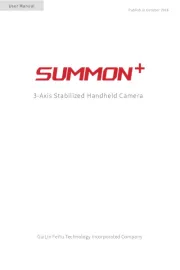
24 Januari 2024
Handleiding Niet gecategoriseerd
- Govee
- Cropico
- Demeyere
- Furuno
- Sôlt
- MiNE Media
- Movo
- Crest Audio
- Schaudt
- Pylontech
- Gentex
- Omiindustriies
- GRE
- DBX
- Burris
Nieuwste handleidingen voor Niet gecategoriseerd

15 September 2025

15 September 2025

15 September 2025

15 September 2025

15 September 2025

15 September 2025

15 September 2025

15 September 2025

15 September 2025

15 September 2025