Engenius EWS385AP Handleiding
Engenius
Access point
EWS385AP
Bekijk gratis de handleiding van Engenius EWS385AP (6 pagina’s), behorend tot de categorie Access point. Deze gids werd als nuttig beoordeeld door 95 mensen en kreeg gemiddeld 4.9 sterren uit 48 reviews. Heb je een vraag over Engenius EWS385AP of wil je andere gebruikers van dit product iets vragen? Stel een vraag
Pagina 1/6

Quick Installation Guide
Package Contents
Minimum Requirements
+ Broadband Internet Service
(Cable or DSL Modem)
(Internet Explorer, Safari, Firefox, Chrome, Edge)
+Internet Browser
(To use with EWS Series Management Switches)
+EnGenius Wireless Management L2 Switch
Managed Access Point Installation with Wireless Management Switch
Tri-Band Wireless Indoor Access Point
Quick Installation Guide
EWS385AP
version l.0
1Connecting the Access Point
(Through EnGenius Wireless Management Switch)
A)
B)
Connect one end of the on the front Ethernet Cable into an Ethernet Port
panel of the EnGenius Wireless Management Switch and the other end to the
Ethernet Port on the computer.
Connect another into the of the Managed AP Ethernet Cable LAN Port
and the other end to the on the Wireless Management Switch. Ethernet Port
With the Wireless Management Switches, the Managed AP is able to obtain
proper assigned IP address for further configurations.
C)
D)
Users may create several clusters simultaneously to accommodate
their deployments under .AP Clusters
For distinct settings, EnGenius Wireless Management switches still
off er individual Managed Access Point customization for cluster
members such as diff erent channels that best adapt your local WLAN
deployments.
2IP Address Configuration
B)
A) Once your computer is on, ensure that
your TCP/IP is set to or . On Enabled
Open Network Connections and then click
Local Area Connection Internet . Select
Protocol Version 4 (TCP/IPv4)
If your computer is already on a network,
ensure that you have set it to a Static IP
Address on the interface.
(Example: 192.168.0.88 and the Subnet
Mask address as 255.255.255.0.)
A)
B)
3Management Switch Setup
C)
Open a web browser on your computer. In the address bar of the web
browser, enter and .192.168.0.239 enter
The EnGenius Wireless Management Switch User Interface will appear.
Make sure the is set to .Controller State Enabled
A login screen will appear. By default, username is and the admin
password is . Enter the current username and password of password
the Wireless Management Switch and then click .Login
Your model number may be
different in the web browser
interface.
*
5
Configuring Managed AP
(Through EnGenius Wireless Management Switch GUI)
A)
B)
Confi gure Managed AP(s) through the GUI interface from the switch for
WLAN settings under . Click the “Device Name” in Device Management
order to confi gure your Managed AP.
Add Managed AP(s) to specifi c to save repetitive configuration AP Cluster
tasks.
88:DC :96:0D:C6:E0
EWS310AP
EWS310APOnline 88:DC:96:0D:C6:E0 EWS310AP 192.168.0.12
EWS320APOnline 88:DC:96:01:9B:86 EWS320AP 192.168.0.11
4 Adding Managed AP
(Through EnGenius Wireless Management Switch GUI)
A) All Managed AP(s) connected to the same network as the Wireless
Management Switch will appear on the right side of the screen, under
the Access Point list. Locate and select the Managed AP(s) Detected
AP by checking the box and click to manage the device.Add
B) You may confi gure your Managed AP(s) after you successfully
connected to the Wireless Management Switch through its .GUI
EWS310AP 88:DC:96:0D:C6:E0 EWS310AP 192.168.0.12
EWS320AP 88:DC:96:01:9B:86 EWS320AP 192.168.0.11
EWS320AP
88:DC: 96:01 :9B:86
EWS310AP
88:DC: 96:0D: C6:E0
EWS310AP


Technical Support
Country of Purchase
Service Center
Service Information
North America Canada
Los Angeles, USA
support@engeniusnetworks.eu
(+31) 40 8200 887
technology@senao.com
Europe Netherlands
Africa
CIS
Middle East
Russia
www.engeniustech.com.sg
www.engenius-me.com
www.engeniusnetworks.eu
www.engeniustech.com
www.engeniuscanada.com
Dubai, UAE
Asia
Oceania
Singapore
Taiwan, R.O.C
Others
www.engeniusnetworks.com
Notes
Maximum data rates are based on the IEEE standards. Actual throughput and range may vary depending on
many factors including environmental conditions, distance between devices, radio interference in the
operating environment, and mix of devices in the network. Features and specications subject to change
without notice. This device complies with Part 15 of the FCC Rules. Operation is subject to the following two
conditions: (1) this device may not cause harmful interference, and (2) this device must accept any
interference received, including interference that may cause undesired operation. Trademarks and
registered trademarks are the property of their respective owners. For United States of America: Copyright
©2019 EnGenius Technologies, Inc. All rights reserved.
rma@engeniuscanada.comToll
Free: (+1) 888 397 2788Local:
(+1) 905 940 8181
support@engeniustech.comToll
Free: (+1) 888 735 7888Local:
(+1) 714 432 8668
support@engenius-me.com
Toll Free:
U.A.E.: 800-EnGenius
800-364-364-87
General: (+971) 4 357 5599
support@engeniustech.com
Toll Free: (+1) 888 735 7888
Local: (+1) 714 432 8668
Stand-alone Access Point Installation
EWS385AP
Tri RadioAP+2T2R, 400Mbps+867Mbps+867Mbps
EWS385AP
2 IP Address Configuration
A)
B)
A)
B)
1
Connecting the Access Point
A)
3
Access Point Setup
C)
B)
.
Connect one end of the into the of the Ethernet cable LAN port
Access Point and the other end to the on the computer.Ethernet port
Once your computer is on, ensure that
your TCP/IP is set to or . On Enabled
Open Network Connections and then
click . SelectLocal Area Connection
Internet Protocol Version 4 (TCP/IPv4).
Open a web browser on your computer.
In the address bar of the web browser,
enter and .192.168.1.1 enter
A login screen will appear. By default,
the username of the Access Point is
admin admin and the password is
Enter the current username and
password of the Access Point and
then click .Login
The EnGenius Access Point User Interface will appear. This device
can operate in Access Point operating mode.
* Your model number may be diff erent in the web browser interface.
If your computer is already on a
network, ensure that you have set it to
a Static IP Address on the interface.
(Example: 192.168.1.10 and the
Subnet Mask address as
255.255.255.0.)
Connect the to the of the Access Point and Power Adapter DC-IN port
plug the other end into an electrical outlet.
Note: IEEE 802.3at The Access Point supports both PoE ( Power over
Ethernet ) or the included power adapter. You may use either one as the
power source. DO NOT use both at the same time. EWS385AP
Product specificaties
| Merk: | Engenius |
| Categorie: | Access point |
| Model: | EWS385AP |
| Kleur van het product: | Wit |
| Gewicht: | 40.64 g |
| Breedte: | 200 mm |
| Diepte: | 200 mm |
| Hoogte: | 540 mm |
| LED-indicatoren: | Ja |
| Plaatsing: | Ceiling, Wall |
| Montage gereedschap: | Ja |
| Frequentieband: | 2.412 - 2.484, 5.18-5.24 & 5.26-5.32 & 5.5-5.7 & 5.745-5.825, 5.15-5.25, 5.25-5.35 GHz |
| Meegeleverde kabels: | LAN (RJ-45) |
| Snelstartgids: | Ja |
| Aantal Ethernet LAN (RJ-45)-poorten: | 2 |
| Bevestigingsmogelijkheid voor kabelslot: | Ja |
| Kabelslot sleuf type: | Kensington |
| Vermogensverbruik (max): | 12 W |
| Certificering: | FCC, IC, CE |
| MIMO: | Ja |
| Aansluiting voor netstroomadapter: | Ja |
| Modulatie: | 16-QAM, 64-QAM, 256-QAM, BPSK, CCK, DBPSK, DQPSK, QPSK |
| Ethernet LAN, data-overdrachtsnelheden: | 10,100,1000 Mbit/s |
| Netwerkstandaard: | IEEE 802.11a, IEEE 802.11ac, IEEE 802.11b, IEEE 802.11g, IEEE 802.11i, IEEE 802.11k, IEEE 802.11n, IEEE 802.11r, IEEE 802.1D, IEEE 802.1Q, IEEE 802.3, IEEE 802.3ab, IEEE 802.3af, IEEE 802.3u |
| Ondersteunde beveiligingsalgoritmen: | 802.1x RADIUS, MD5, PEAP, SSL/TLS, TTLS, WPA2-EAP, WPA2-PSK |
| Soort antenne: | Intern |
| Antennas quantity: | 6 |
| Antenne versterkingsniveau (max): | 5 dBi |
| Temperatuur bij opslag: | -40 - 80 °C |
| Web-gebaseerd management: | Ja |
| Reset button: | Ja |
| MAC adres filtering: | Ja |
| MIMO-type: | Multi User MIMO |
| Maximale overdrachtssnelheid van gegevens: | 1734 Mbit/s |
| 2,4 GHz: | Ja |
| 5 GHz: | Ja |
| Quality of Service (QoS): | Ja |
| VLAN=ondersteuning: | Ja |
| Wifi Multimedia (WMM)/(WME): | Ja |
| Virtuele LAN-functies: | Tagged VLAN |
| Fit AP-modusfuncties: | Vermaasd netwerk |
| Snelle roaming: | Ja |
| Service Set Identifier (SSID) functies: | Multiple SSIDs |
| Power over Ethernet (PoE): | Ja |
| Antennefuncties: | Ingebouwde antenne |
| Maximale overdrachtssnelheid van gegevens (2.4 GHz): | 400 Mbit/s |
| Maximale overdrachtssnelheid van gegevens (5 GHz): | 867 Mbit/s |
| Beheerprotocollen: | SNMP |
| Automatische kanaalselectie: | Ja |
| AC-ingangsspanning: | 100 - 240 V |
| AC-ingangsfrequentie: | 50 - 60 Hz |
| Bedrijfstemperatuur (T-T): | 0 - 40 °C |
| Code geharmoniseerd systeem (HS): | 85176990 |
| Aantal SSID-ondersteuningen: | 8 |
| Syslog: | Ja |
| Type antennerichting: | Omni-directioneel |
| Spread spectrum methode: | DSSS, OFDM |
| Bandbreedteaansturing: | Ja |
| Opdrachtregelinterface (CLI): | Ja |
Heb je hulp nodig?
Als je hulp nodig hebt met Engenius EWS385AP stel dan hieronder een vraag en andere gebruikers zullen je antwoorden
Handleiding Access point Engenius

22 Juni 2023

18 Juni 2023

12 Juni 2023

29 Mei 2023

6 Mei 2023

5 Mei 2023

3 Mei 2023

30 April 2023

27 April 2023

25 April 2023
Handleiding Access point
- Vimar
- Kingston
- Teltonika
- Grandstream
- IP-COM
- INCA
- Ruckus Wireless
- Fortinet
- WatchGuard
- Hercules
- Longshine
- Aerohive
- Renkforce
- Mojo
- Devolo
Nieuwste handleidingen voor Access point
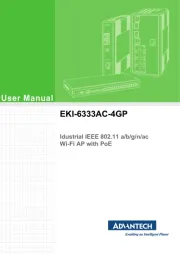
29 Juli 2025
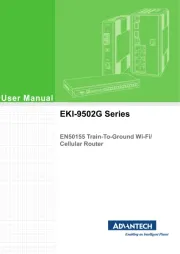
29 Juli 2025
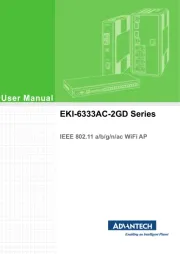
29 Juli 2025
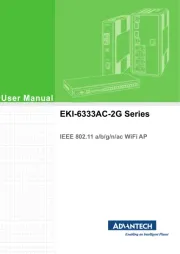
29 Juli 2025
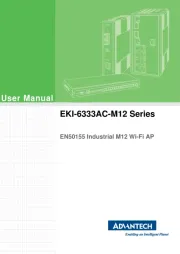
29 Juli 2025
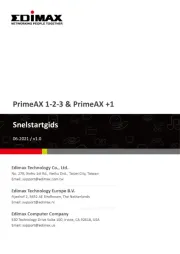
28 Juli 2025
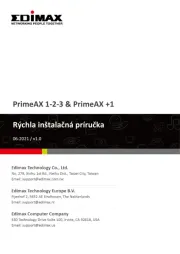
28 Juli 2025

15 Juli 2025
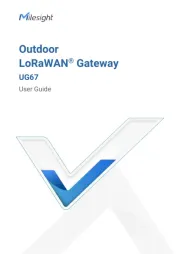
14 Juli 2025
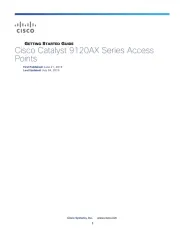
14 Juli 2025