Enermax ETS-T50 AXE ARGB Handleiding
Enermax
Ventilator
ETS-T50 AXE ARGB
Bekijk gratis de handleiding van Enermax ETS-T50 AXE ARGB (2 pagina’s), behorend tot de categorie Ventilator. Deze gids werd als nuttig beoordeeld door 80 mensen en kreeg gemiddeld 3.9 sterren uit 40.5 reviews. Heb je een vraag over Enermax ETS-T50 AXE ARGB of wil je andere gebruikers van dit product iets vragen? Stel een vraag
Pagina 1/2

* Intel LGA775/115X/1366
Step 1.1
Step 1.2 *Intel LGA775/115X/1366 installation
Step 1.3 *Intel LGA775/115X/1366 installation Step 2 *Intel LGA 2011/ 2066
installation
Step 3.1 *AMD installation
ACPU Cooler CAir Guide
D
D
D
E
E
E
F
F
F
GStand-off H
H
Intel Mounting Plate AMD Mounting Plate
I
Back Plate Washer Position Screw
J
J
K
K
Intel LGA
2011/2066
Screw
Nut LThermal Grease
BFan
MSpreader
LGA1366
LGA115X
LGA775
©2019 ENERMAX TECHNOLOGY CORPORATION. All right reserved. Specifications are subject
to change without prior notice. Some trademarks may be claimed as the property of others.
U s e r ’ s M a n u a l
A R G B V E R S I O N
Chapter 1 Part List Chapter 2 Installaon
EN
DE
FR
IT
PL
ES
RU
TW
CN
KR
JP
ID
EN
DE
FR
IT
PL
ES
RU
TW
CN
KR
JP
ID
EN
DE
FR
IT
PL
ES
RU
TW
CN
KR
JP
ID
EN
DE
FR
IT
PL
ES
RU
TW
CN
KR
JP
ID
EN
DE
FR
IT
PL
ES
RU
TW
CN
KR
JP
ID
Insert the position screws into the proper holes on the back plate. Then use the washers to fix
the position screws. If your CPU platform is Intel LGA2011 / 2066, please skip to step 2《 》
Drehen Sie die Montageschrauben in die zu Ihrem Sockel passende Bohrung in der
Backplate wie abgebildet an. Wenn Sie einen LGA2011 / 2011-3 / 2066 -Sockel verwenden, 《
gehen Sie bitte zu Schritt 2 über 》
Insérez les vis de position dans les trous correspondant à votre socket du CPU sur la plaque
arrière. Puis fixez-les avec les rondelles. S’il s’agit d’un processeur Intel LGA2011 / 2066, 《
passez à l'étape 2 》
Inserire le viti di montaggio nel foro appropriato nella piastra posteriore come mostrato nella
figura sotto. Se la piattaforma CPU è Intel LGA2011 / 2066, si prega di passare al punto 2 《 》
Włóż śruby pozycjonujące do odpowiednich otworów na płycie tylnej. Następnie użyj podkładek
w celu zamocowania śrub pozycjonujących. Platformy Intel LGA2011 / 2066: Proszę przejść 《
do punktu 2 》
Inserte los tornillos de montaje en el agujero correspondiente en la placa trasera como se ve
en la imagen abajo. Si su plataforma de CPU es Intel LGA2011 / 2066, por favor vaya 《
directamente al paso 2》
Установите винты для крепежной пластины в соответствующие отверстия для вашего процессора.
Установите промежуточные стойки на винты.
《 Если ваша CPU платформа является Intel LGA2011 /
2011-3 / 2066, пожалуйста, перейдите к шагу номер 2 》
在背板上依系統CPU腳位所標示的孔位插入定位螺絲並套上墊圈固定。《如果您的主機板是
Intel LGA2011 / 2066,請直接跳至步驟2。》
在背板上根据系统CPU脚位所标示的孔位插入定位螺丝并套上垫圈固定。《如果您的主板是Intel
LGA2011 / 2066,请直接跳至步骤2》
브라켓 구멍에 알맞은 나사를 삽입 한 후 와셔를 사용하여 나사를 고정하세요. 《CPU 플랫폼이
Intel LGA2011 / 2066 인경우,Step2로 가세요》
ポジションスクリューをバックプレートの適切なネジ穴に挿入し、ワッシャーを使用してポジションスクリューを固定
して下さい。 《 Intel LGA2011 / 2066をお使いの方はステップ2に進んでください》
Masukkan sekrup ke dalam lubang yang tepat pada back plate. Kemudian gunakan
washers/ring untuk mengencangkan sekrup. Jika Platform CPU Anda Intel LGA 2011 / 《
2066, lanjutkan ke langkah 2 》
Insert the position screws into the proper holes on the back plate. Then use the washers to fix
the position screws.
Drehen Sie die Montageschrauben in die zu Ihrem Sockel passende Bohrung in der
Backplate wie abgebildet an.
Insérez les vis de position dans les trous correspondant à votre socket du CPU sur la plaque
arrière. Puis fixez-les avec les rondelles.
Inserire le viti di montaggio nel foro appropriato nella piastra posteriore come mostrato nella
figura sotto.
Włóż śruby pozycjonujące do odpowiednich otworów na płycie tylnej. Następnie użyj
podkładek w celu zamocowania śrub pozycjonujących.
Inserte los tornillos de montaje en el agujero correspondiente en la placa trasera como se ve
en la imagen abajo.
Установите винты для крепежной пластины в соответствующие отверстия для вашего
процессора. Установите промежуточные стойки на винты.
在背板上依系統CPU腳位所標示的孔位插入定位螺絲並套上墊圈固定。
在背板上根据系统CPU脚位所标示的孔位插入定位螺丝并套上垫圈固定。
브라켓 구멍에 알맞은 나사를 삽입 한 후 와셔를 사용하여 나사를 고정하세요.
ポジションスクリューをバックプレートの適切なネジ穴に挿入し、ワッシャーを使用してポジションスクリューを固定
して下さい。
Masukkan sekrup ke dalam lubang yang tepat pada back plate. Kemudian gunakan washers/ring
untuk mengencangkan sekrup.
Install the back plate on to the back of the motherboard. Put the stand-offs into the back plate
screws.
Schieben Sie die Montageschrauben mit der Backplate durch die passenden Bohrungen des
Mainboards. Fixieren Sie die Backplate mit den Abstandshaltern
Installez la plaque arrière à l'arrière de la carte mère. Mettez les entretoises dans les vis de la
plaque arrière.
installare il back plate nella parte posteriore della scheda madre. Collocare i distanziatori sulle
viti del back plate.
Umieść płytę mocującą pod płytą główną i przykręć ją za pomocą śrub dystansowych.
Instale el back plate en la parte posterior de la placa base. Ponga los separadores en los
tornillos del back plate.
Установите крепёжную пластину на обратной стороне материнской платы. Установите
промежуточные стойки на винты.
將套有螺絲定位套及定位螺絲的背板,裝於主機板背面,再從主機板正面將定位膠環放入定位
螺絲內。
将套有螺丝定位套定位螺丝的背板,装在主板的背面,再從主板正面将定位胶环放入定位螺丝
内。
마더보드 뒷면에 Back Plate을 설치해주세요. Back Plate 나사에 지지대를넣으세요.
マザーボード背面にバックプレートを設置し、表面に出たポジションスクリューにスタンドオフを装着してください。
Pasang back plate ke belakang motherboard. Masukkan stand-off ke sekrup back plate
Install the mounting plates on the position screws and fasten the nuts.
Stecken Sie die Intel-Montagehalterung auf die Montageschrauben und verschrauben Sie
diese mit den Nüssen.
Installez les plaques de montage dans les pied-vis et serrez les écrous.
Collocare le piastre di montaggio sulle viti di posizione e serrare i dadi.
Zainstaluj płyty montażowe na śrubach pozycjonujących i dokręć nakrętki.
Ponga los soportes de montaje en los tornillos correspondientes y apriete las tuercas.
Установите крепёжные пластины на винты и закрепите их гайками.
將支架安裝於定位螺絲上並鎖上螺帽。
将支架安装在定位螺丝上,并锁上螺帽。
Mounting plate를 설치하여 너트로 단단히 고정하세요
スタンドオフの上にIntel用マウントプレートを設置した後、ナットを使い固定してください。
Pasang mounting plate pada sekrup posisi dan kencangkan mur
Fasten the Intel LGA 2011 / 2066 screws to the motherboard. Install the mounting plates on the
position screws and fasten the nuts.
Schrauben Sie die Intel LGA 2011 / 2066-Montageschrauben in die passenden Gewinde des
Motherboards. Stecken Sie die Intel-Montagehalterung auf die Montageschrauben und
verschrauben Sie diese mit den Nüssen.
Fixez les vis Intel LGA 2011 / 2066 à la carte mère. Installez les plaques de montage dans les
pied-vis et serrez les écrous.
Fissare le viti di montaggio Intel LGA 2011 / 2066 alla scheda madre. Installare le piastre di
montaggio Intel sulle viti di posizione e serrare i dadi
Wkręć śruby montażowe (platformy Intel LGA2011 / 2066) w odpowiednie otwory na płycie
głównej. Zainstaluj płyty montażowe na śrubach pozycjonujących i dokręć nakrętki.
Fijar los tornillos de montaje Intel LGA 2011 / 2066 a la placa base. Instalar los soportes de
montaje Intel en los tornillos correspondientes y apretar las tuercas
Затяните винты «Intel LGA 2011 / 2011-3 / 2066» на материнской плате. Установите
крепёжные пластины на винты и закрепите их гайками.
將LGA 2011 / 2066螺絲固定於主板上。將支架安裝於定位螺絲上並鎖上螺帽。
将LGA 2011 / 2066螺丝固定在主板上,将支架安装在定位螺丝上,并锁上螺帽。
마더보드에Intel LGA 2011 / 2066나사로 고정해주세요. Mounting plate를 설치하여 너트로
단단히 고정하세요.
Intel LGA2011 / 2066用のポジションスクリューを4箇所に固定した後、Intel用マウントプレートを設置し、ナ
ットを使い固定してください。
Kencangkan sekrup Intel LGA 2011 / 2066 ke Motherboard. Pasang mounting plate pada sekrup
posisi dan kencangkan mur.
1
1
2
2
H
K
J
Jul. 2019
G
AM4
AM3(+)/AM2(+)
/FM1/FM2(+)

Step 3.2 *AMD installation Step 3.3
Step 7
Step 4 Step 5
Step 6
*AMD installation
A
A
A
G
J
I
A
C
B
A
C
B
L
M
! Notice
CPU FAN
EN
DE
FR
IT
PL
ES
RU
TW
CN
KR
JP
ID
EN
DE
FR
IT
PL
ES
RU
TW
CN
KR
JP
ID
EN
DE
FR
IT
PL
ES
RU
TW
CN
KR
JP
ID
EN
DE
FR
IT
PL
ES
RU
TW
CN
KR
JP
ID
EN
DE
FR
IT
PL
ES
RU
TW
CN
KR
JP
ID
EN
DE
FR
IT
PL
ES
RU
TW
CN
KR
JP
ID
Install the back plate on to the back of the motherboard. Put the stand-offs into the back plate
screws.
Schieben Sie die Montageschrauben mit der Backplate durch die passenden Bohrungen des
Mainboards. Fixieren Sie die Backplate mit den Abstandshaltern.
Installez la plaque arrière à l'arrière de la carte mère. Mettez les entretoises dans les vis de la
plaque arrière.
installare il back plate nella parte posteriore della scheda madre. Collocare i distanziatori sulle
viti del back plate.
Umieść płytę mocującą pod płytą główną i przykręć ją za pomocą śrub dystansowych.
Instale el back plate en la parte posterior de la placa base. Ponga los separadores en los
tornillos del back plate.
Установите крепёжную пластину на обратной стороне материнской платы. Установите
промежуточные стойки на винты.
將套有螺絲定位套及定位螺絲的背板,裝於主機板背面,再從主機板正面將定位膠環放入定位
螺絲內。
将套有螺丝定位套及定位螺丝的背板,装在主板背面。再從主板正面将定位胶环放入定位螺丝
内。
마더보드 뒷면에 Back Plate을 설치해주세요. Back Plate 나사에 지지대를넣으세요.
マザーボード背面にバックプレートを設置し、表面に出たポジションスクリューにスタンドオフを装着してください。
Pasang back plate ke belakang motherboard. Masukkan stand-off ke sekrup back plate
Install the AMD mounting plates on the position screws and fasten the nuts.
Stecken Sie die AMDl-Montagehalterung auf die Montageschrauben und verschrauben Sie diese
mit den Nüssen.
Installez les plaques de montage dans les pied-vis et serrez les écrous.
Collocare le piastre di montaggio AMD sulle viti di posizione e serrare i dadi.
Zainstaluj płyty montażowe na śrubach pozycjonujących i dokręć nakrętki.
Ponga los soportes de montaje AMD en los tornillos correspondientes y apriete las tuercas.
Установите крепёжные пластины на винты и закрепите их гайками.
將支架安裝於定位螺絲上並鎖上螺帽。
将支架安装在定位螺丝上,并锁上螺帽。
Mounting plate를 설치하여 너트로 단단히 고정하세요
スタンドオフの上にAMD用マウントプレートを設置した後、ナットを使い固定してください。
Pasang mounting plate pada sekrup posisi dan kencangkan mur
Place the cooler on the CPU and tighten the spring screws on base.
Platzieren Sie den Kühler auf der Intel/AMD-Montagehalterung und ziehen Sie die
Federschrauben fest.
Placez le refroidisseur sur le CPU et serrez les vis à ressort sur la base.
Posizionare il dissipatore sulla CPU e fissare le viti a molla sulla base.
Umieść element chłodzący na CPU i dokręć śruby sprężynowe na podstawie.
Posicionar el disipador en la CPU y fijar los tornillos con muelle en la base.
Установите кулер на процессоре, затем закрепите их пружинными винтами.
將散熱器置於CPU上並鎖上底座彈簧螺絲。
将散热器放置于CPU上,并锁紧底座弹簧螺丝。
CPU에 쿨러를 설치하여 스프링 나사로 베이스를 단단히 조여주세요
CPU上に本体を設置し、スプリングスクリューを締め、マウントプレートに本体を固定してください。t
Tempatkan cooler pada CPU dan kencangkan sekrup pada dasarnya.
Remove the fan and the air guide before installing the cooler.
Nehmen Sie den Lüfter und den Air Guide vor der Installation des Kühlers ab.
Retirez le ventilateur et le guide-air C avant d'installer le refroidisseur.
Prima di installare il dissipatore rimuovere la ventola e la guida per il flusso d‘aria.
Przed instalacją elementu chłodzącego należy odłączyć wentylator i prowadnicę powietrza.
Antes de instalar el disipador remover el ventilador y la guía del flujo de aire
Удалите вентилятор и направитель потока воздуха перед установкой кулера
安裝散熱器前請先移除風扇和導風罩。
安装散热器前请先移除风扇和导风罩。
쿨러를 설치하기에 앞서 fan과 air guide를 제거하세요
クーラー本体を設置する前にファンとエアガイドを取り外してください。
Lepaskan fan dan air guide sebelum memasang cooler
Apply the thermal grease evenly onto the CPU surface with spreader. Remove the protective
film from the cooler base.
Tragen Sie eine dünne Schicht Wärmeleitpaste auf die Oberfläche der CPU auf. Entfernen
Sie die Sicherheitsfolie von der Bodenplatte des CPU-Kühlers.
Appliquez la graisse thermique uniformément sur la surface du processeur à l’aide de la
spatule M. Retirez le film de protection de la base du refroidisseur.
Applicare omogeneamente la pasta termica sulla superficie della CPU con la spatola.
Rimuovere la pellicola protettiva dalla base del disspatore.
Nanieś równo szpachelką pastę termoprzewodzącą na powierzchnię CPU. Zdjąć folię ochronną
z podstawy chłodzenia.
Aplicar la pasta térmica de manera uniforme en la superficie de la CPU. Remover la capa
protectiva de la base del disipador.
Нанесите термопасту равномерно на поверхность процессора. Пожалуйста, удалите
защитную крышку с охлаждающей пластины. удалите защитную крышку с охлаждающей
пластины.
使用塑膠刮刀將散熱膏均勻地塗抹於CPU表面,並取下散熱器底座之保護膜。
用塑胶刮刀将散热膏均匀地涂抹在CPU的表面,并取下散热器底座的保护膜。
스프레더를 사용하여 CPU 표면에 써멀 그리스를 골고루 바르세요.쿨러 베이스에 있는
보호필름을 제거해주세요.
付属のヘラを使ってCPUの表面にサーマルグリスを均等に塗布してください。必ずクーラーベースから保護フィル
ムを取り外してください。
Oleskan thermal pasta secara merata ke permukaan CPU dengan spreader. Lepaskan film/
pita pelindung dari dasar kotak pendingin.
Befestigen Sie den Lüfter und den Air Guide am Kühler. Schließen Sie den 4-Pin-PWM-Stecker am
CPU-FAN-Sockel Ihres Mainboards an.
Die beste Leistung erzielen Sie, wenn Sie den Lüfter und Air Guide wie abgebildet ontieren. des Lüfters
auf die Luftstromrichtung, um die bestmögliche Kühlleistung zu gewährleisten.
Fixez le ventilateur et le guide-air au refroidisseur. Branchez le connecteur PWM à 4 broches sur le
connecteur CPU FAN de la carte mère.
Installez le ventilateur et le guide-air comme illustré pour donner le meilleur flux d'air de refroidissement.
Installare la ventola e la guida per il flusso d’aria sul dissipatore. Collegare il connettore a 4 pin della
ventola al socket CPU fan della scheda madre.
Installare la ventola e la guida del flusso d’aria come illustrato per avere migliori prestazioni.
Przymocuj wentylator i prowadnicę powietrza do elementu chłodzącego. Podłącz wtyczkę PWM 4-pin
zasilającą wentylatora do gniazda „CPU FAN” na płycie głównej .
Zainstaluj wentylator i prowadnicę powietrza, jak pokazano na ilustracji, aby uzyskać najlepszy
przepływ powietrza.
Instalar el ventilador y la guía del flujo de aire en el disipador. Conectar el conector de 4 pines del
venilador al enchufe CPU fan de la placa base
Instalar el ventilador y la guía del flujo de aire como enseñado en el manual para tener mejores
prestaciones.
Установите вентилятор и направитель потока воздуха. Подключите 4-Pin разъём PWM к
материнской плате.
Обратите при этом внимание на направление воздушного потока.
將風扇與導風罩固定回散熱器上。將PWM風扇 4pin電源接頭與主機板連接。
!將風扇與導風罩依圖示方式安裝能提供最佳散熱氣流。
将风扇与导风罩固定回散热器上,将PWM风扇4pin接头与主板连接。
! 将风扇与导风罩依图示方式安装能提供最佳散热气流。
Attach the fan and the air guide to the cooler. Connect the fan 4 pin header to the CPU fan
power socket on the motherboard.
Install the fan and air guide as illustrated way gives best cooling airflow.
쿨러에 fan과 air guide를 부착하세요. PWM 4핀 을 마더보드의 CPU Fan head 에 연결해 주세요.
(참조! 그림과 같이 fan과 air guide를 설치하면 최상의 airflow를 제공합니다)
冷却ファンの4ピンコネクターをマザーボード上のCPUファン給電ソケットに接続してください。
冷却ファン及び、本体の向きに注意してください
Pasang fan dan air guide pada cooler. Hubungkan PWM 4 pin ke header Fan CPU pada motherboard.
Memasang fan dan air guide seperti ilustrasi memberikan aliran udara terbaik pada cooler
Chapter 3 Supplement –Air Guide
360º
EN
DE
FR
IT
PL
ES
RU
TW
CN
KR
JP
ID
Rotate the grill of air guide for preferred airflow direction adjustment.
Drehen Sie den Grill des Air Guides, um den Luftstrom in die gewünschte Richtung zu lenken.
Tournez la grille du guide-air pour régler la direction du flux d'air.
Ruotare la griglia della guida per il flusso d’aria per scegliere la direzione del flusso d’aria.
Obróć kratkę prowadnicy powietrza w celu ustawienia preferowanego kierunku przepływu
powietrza.
Girar la guía para escoger la dirección del flujo de aire.
Поверните направитель потока воздуха в нужную сторону.
依系統散熱需求旋轉導風罩以調整風流方向。
根据系统散热需求旋转导风罩以调整风流方向。
선호하는 airflow 방향(쪽)으로 air guide를 조정하세요.
エアガイドを回転させることによりエアフローの方向を変えることが出来ます。
Putar lubang udara air guide untuk menyesuaikan aliran udara yang lebih disukai.
Chapter 4 Motherboard Sync
EN
DE
FR
IT
PL
ES
RU
TW
CN
KR
JP
ID
Connect the sync cable to a supported motherboard with ARGB header.
Verbinden Sie das Sync-Kabel mit einem kompatiblen Motherboard mit ARGB-Header.
Si la carte mère prend en charge le connecteur RGB (ADD headers): connectez le câble de
synchronisation ARGB à la carte mère.
Se la scheda madre è fornita di connettori ARGB compatibili, collegare il cavo ARGB Sync alla
scheda madre.
Jeśli płyta główna OBSŁUGUJE adresowalne nagłówki RGB (ADD): podłącz kabel
synchronizacyjny ARGB do płyty głównej.
Si su placa base está equipada con conectores ARGB compatibles, conecte el cable ARGB
Sync a la placa base.
Если материнская плата поддерживает функцию ARGB, подключите кабель
синхронизации ARGB к материнской плате.
若您的主機板有支援addressable RGB (ADD headers)功能:將RGB同步線連接到主機板的ARGB
4Pin接口。
若您的主板有支援addressable RGB (ADD headers)功能:将RGB同步线连接到主板的ARGB 4Pin
接口。
마더보드가 RGB (ADD 헤더를) 지원하는 경우: 동조 케이블을 마더보드에 연결하십시오.ARGB
マザーボードがアドレッサブル型ARGBに対応している場合、 ARGB SYNC用ケーブルをマザーボードに接続
してください。
Jika motherboard dak mendukung header RGB (ADD) yang dapat dialamatkan : sambungkan
kabel ARGB Sync ke motherboard.
* Please ensure a proper
connecon to the motherboard.
+5V
+5V
D
G
+5V
D G
Addressable RGB Header
Product specificaties
| Merk: | Enermax |
| Categorie: | Ventilator |
| Model: | ETS-T50 AXE ARGB |
| Kleur van het product: | Wit |
| Gewicht: | 860 g |
| Breedte: | 138.7 mm |
| Diepte: | 112.5 mm |
| Hoogte: | 160 mm |
| Gewicht verpakking: | 1438 g |
| Breedte verpakking: | 222 mm |
| Diepte verpakking: | 175 mm |
| Hoogte verpakking: | 130 mm |
| Soort: | Koeler |
| Geluidsniveau (lage snelheid): | 14 dB |
| Geluidsniveau (hoge snelheid: | 24 dB |
| Montage gereedschap: | Ja |
| Luchtstroom: | 121.17 m³/uur |
| Minimum luchtstroom: | 23.81 cfm |
| Maximum luchtstroom: | 71.32 cfm |
| Kleur van de verlichting: | Blue, Green, Red |
| Thermal Design Power (TDP): | 230 W |
| Rotatiesnelheid ( max): | 1600 RPM |
| Rotatiesnelheid ( min): | 500 RPM |
| (Buitenste) hoofdverpakking hoogte: | 295 mm |
| (Buitenste) hoofdverpakking breedte: | 460 mm |
| (Buitenste) hoofdverpakking brutogewicht: | 12000 g |
| (Buitenste) hoofdverpakking lengte: | 370 mm |
| Hoeveelheid per (buitenste) hoofdverpakking: | 8 stuk(s) |
| Verlichtings-led: | Ja |
| Geschikte locatie: | Processor |
| Code geharmoniseerd systeem (HS): | 84733080 |
| Ventilator diameter: | 120 mm |
| Spanningclassificatie: | 12 V |
| Nominale netspanning: | 0.16 A |
| Stroom (max.): | 0.39 A |
| Aantal ventilatorbladen: | 9 |
| Supported processor sockets: | LGA 1366 (Socket B), LGA 2011-v3 (Socket R), LGA 2066, LGA 775 (Socket T), Socket AM2, Socket AM2+, Socket AM3, Socket AM3+, Socket FM1, Socket FM2, Socket FM2+ |
| Maximum luchtdruk: | 3.07 mmH2O |
| Type lager: | Twister bearing |
| Materiaal vinnen: | Aluminium |
| Aantal warmte pijpen: | 5 |
| Maten ventilator (b x d x h): | 120 x 120 x 25 mm |
| Warmte pijpen diameter: | 6 mm |
| Heatsink afmetingen (B x D x H): | 135.2 x 65 x 160 mm |
| Fan connector: | 4-pin |
| Minimum luchtdruk: | 0.67 mmH2O |
| Koelpasta: | Ja |
| Ledvoltage: | 5 V |
Heb je hulp nodig?
Als je hulp nodig hebt met Enermax ETS-T50 AXE ARGB stel dan hieronder een vraag en andere gebruikers zullen je antwoorden
Handleiding Ventilator Enermax

20 November 2024
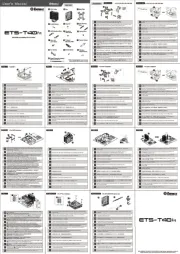
20 November 2024

21 Februari 2024

21 Februari 2024

21 Februari 2024

21 Februari 2024

21 Februari 2024

21 Februari 2024

21 Februari 2024

21 Februari 2024
Handleiding Ventilator
- Trotec
- Comfee
- Bimar
- Aspes
- DCG
- Valueline
- Orion
- Daikin
- BISWIND
- Tron
- Becken
- Scarlett
- GOTIE
- Aeratron
- OneConcept
Nieuwste handleidingen voor Ventilator
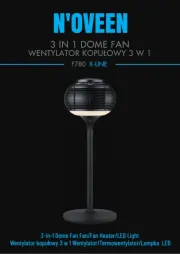
13 September 2025

12 September 2025

12 September 2025

12 September 2025

12 September 2025
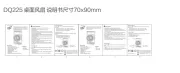
12 September 2025

8 September 2025
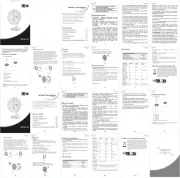
8 September 2025

2 September 2025

2 September 2025