Elro AS80CA11A Handleiding
Elro
Beveiliging
AS80CA11A
Bekijk gratis de handleiding van Elro AS80CA11A (4 pagina’s), behorend tot de categorie Beveiliging. Deze gids werd als nuttig beoordeeld door 10 mensen en kreeg gemiddeld 5.0 sterren uit 5.5 reviews. Heb je een vraag over Elro AS80CA11A of wil je andere gebruikers van dit product iets vragen? Stel een vraag
Pagina 1/4
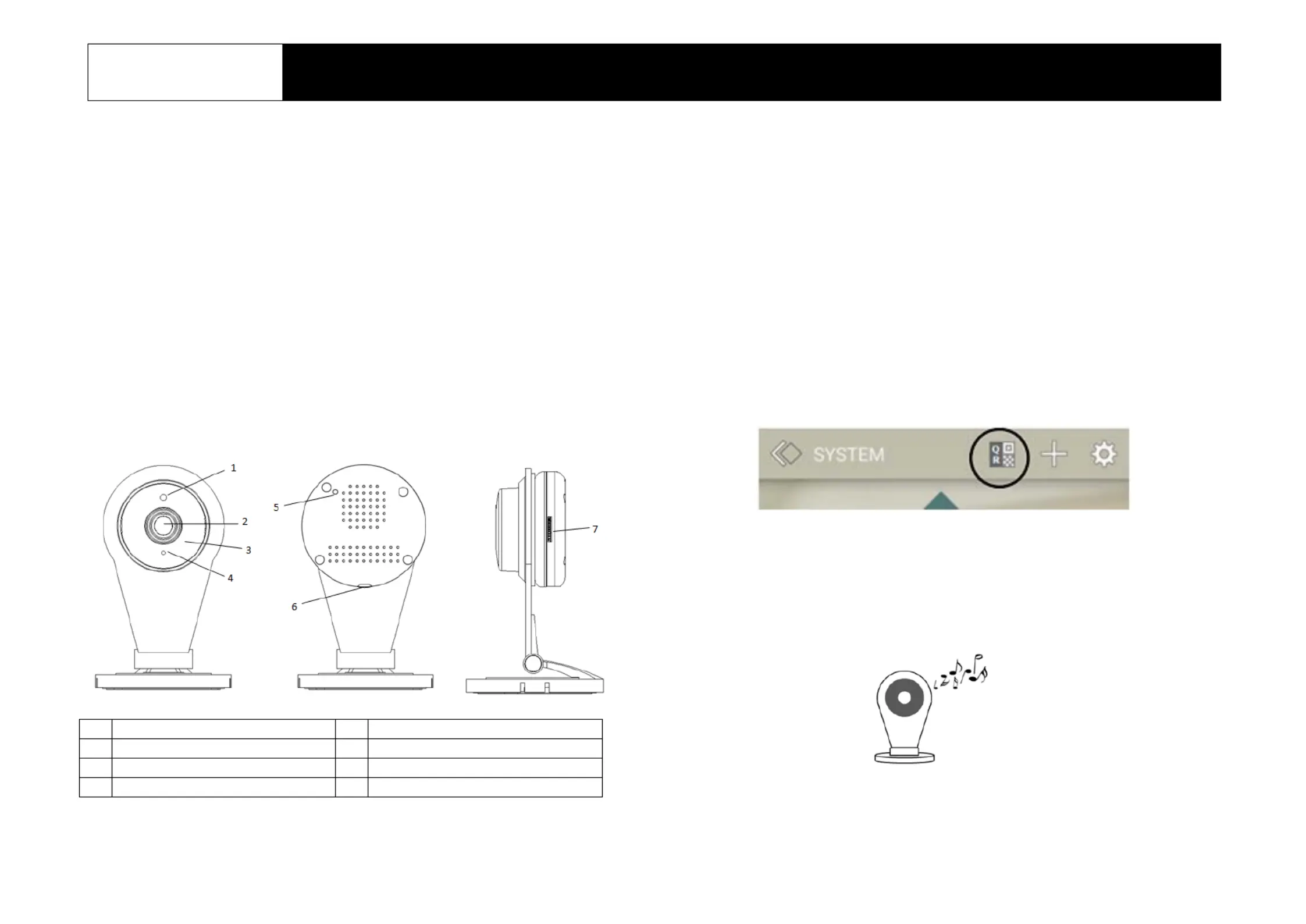
1
AS80CA11A
1080P IP Camera
Installation Instructions
General Introduction
The IP Camera is designed to monitor the premise where it is installed at in real
time, and send the images to the Gateway. The recording function will be
activated if an event is triggered under warning conditions. ts great compatibility I
with our U-Net family security products makes it suitable for smart home cloud
based platform.
P L roduct ayout
Front view Rear view Side view
Connecting to camera h -Fi ome Wi
T - he camera needs to connect to your home Wifirst Fi network. There are two
methods to do this
Method 1: By QR code setup. A smartphone ELRO Smart Home installed with
Alarm App is required.
1. pp On the ELRO Smart Home Alarm A , go to System page and tap the QR
code icon on the top bar.
2. Enter your home Wi-Fi network and your Wi-Fi password, if any.
3. he T A pp will then generate a large size QR code image. Leave the App on
that page.
4. a Power up the camera using the supplied power adaptor and wait for
musical tone. This usually takes about 30 sec onds.
The musical tone indicates the camera is ready to scan the QR code created
earlier by the App.
1
Microphone
2
Lens
3
IR LED (hidden)
4
LED indicator
5
Reset/WPS button
6
Power jack
7
Micro- SD card slot
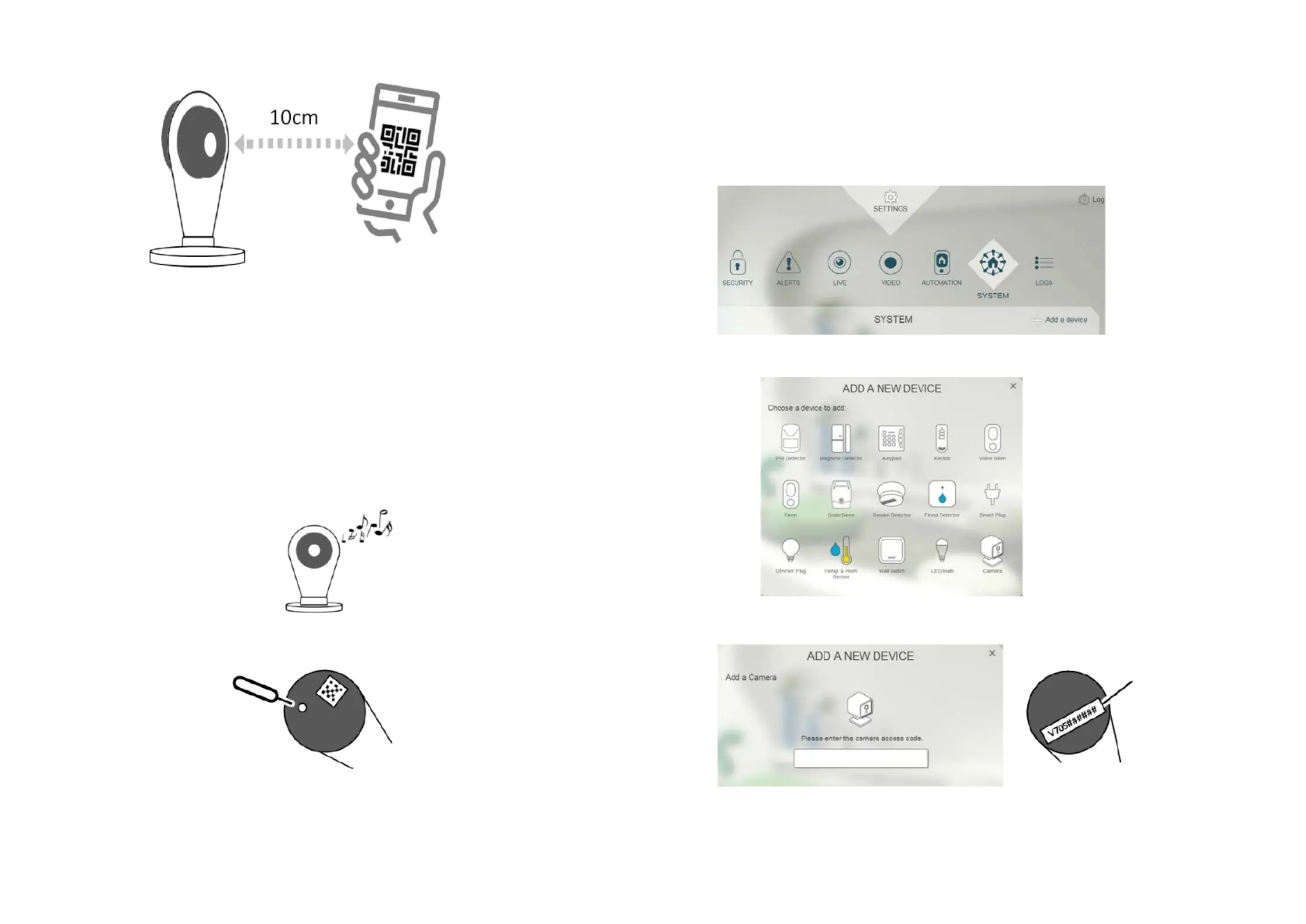
2
5. of Place the QR code at about 10cm in front the camera . lens
6. code If the QR scan is successful, a musical tone will be heard. The camera
will then attempt to connect to the home network.
Note s: If there is no musical tone after 30 second , try moving the
smartphone further away from the camera in gradual steps.
Method 2: By WPS setup. . This requires your home router to support WPS
1. Power up the camera using the supplied power adaptor and wait for the
musical tone. This usually takes about 30 seconds.
2. briefly the reset button release. Using a sharp pin, press for 1 second and
3. Within one minute, press the WPS button on your home router.
4. connection When camera has established with the router, a musical tone will
be heard.
B th inding wi Smart Home
1. Log into the Smart Home account from a web browser.
2. Select “ ”System , then “Add a device”.
3. Select Camera “ ”.
4. behind the “Next step Enter the Access Code on the label camera and click ”
5. The screen below will appear if the process is successful.
Access Code
label
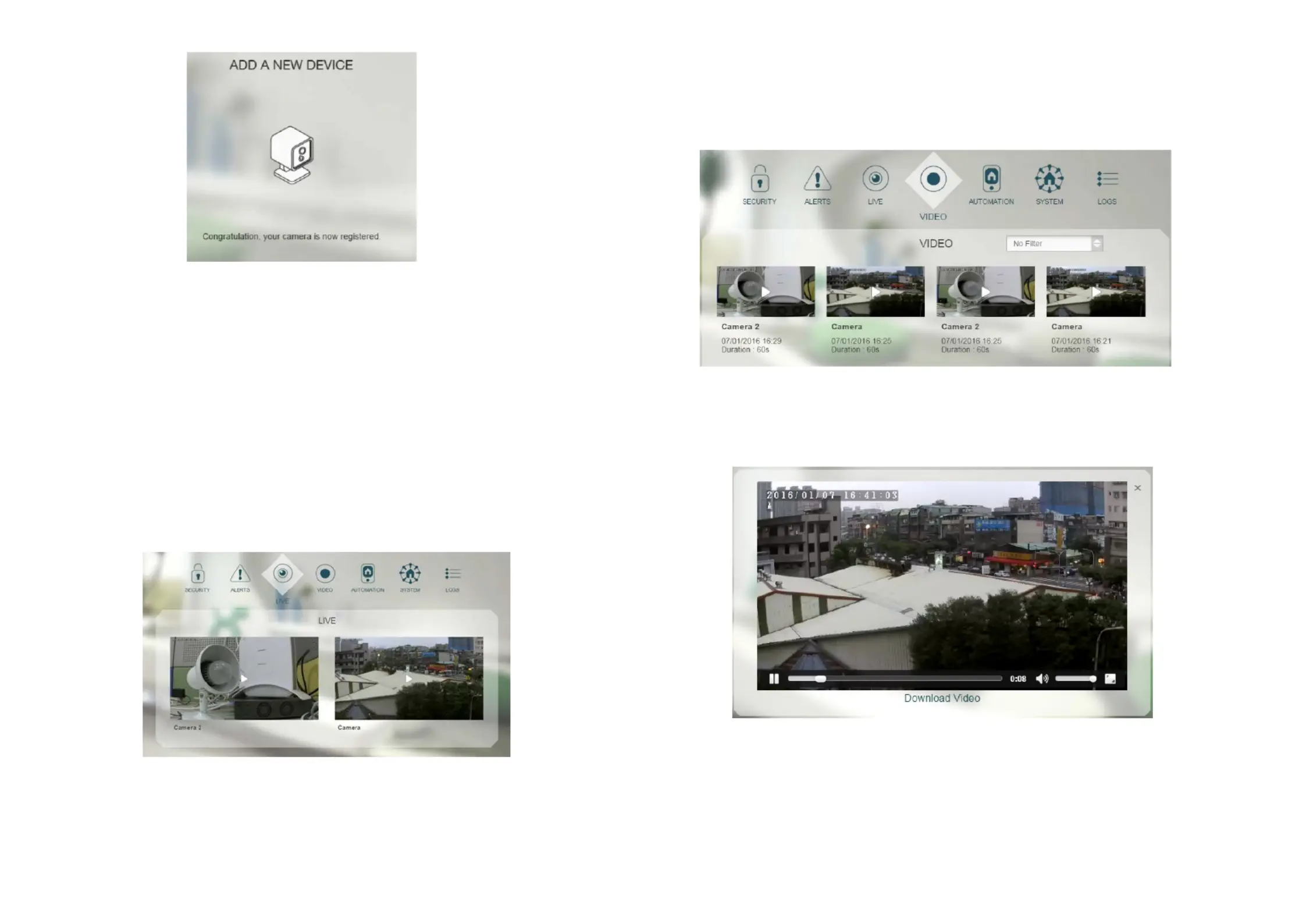
3
Note: If the web page indicates is not reachable, it could be the camera
Wi- RFi information set up earlier might be incorrect. eset the camera to
factory default and repeat the steps in the section Connecting Camera to
home Wi-Fi again. Refer to the Troubleshooting section about resetting
the camera.
O peration
Live video
1. watch To live video of the camera, go to LIVE to see a snapshot preview .
2. images.Click the snapshot image to view live view
Playback recorded video s
1. To display recorded videos, go to VIDEO ll videos are displayed with page. A
recording date and video duration.
2. Click on any image to play the video.
3. During playback, i is possible to move forward and back the videot by
dragging the time bar, change volume level, and in full screen.display
4. onto From web browser o download a copy of the video , t your PC, click
“Download Video”
Product specificaties
| Merk: | Elro |
| Categorie: | Beveiliging |
| Model: | AS80CA11A |
Heb je hulp nodig?
Als je hulp nodig hebt met Elro AS80CA11A stel dan hieronder een vraag en andere gebruikers zullen je antwoorden
Handleiding Beveiliging Elro

2 Februari 2023

2 Februari 2023

2 Februari 2023

2 Februari 2023

2 Februari 2023
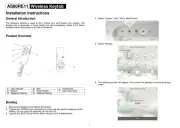
2 Februari 2023

2 Februari 2023

2 Februari 2023

2 Februari 2023

2 Februari 2023
Handleiding Beveiliging
- Jablotron
- Nest
- Fysic
- Electronics Line
- Oplink
- Kopp
- Topcraft
- Axa
- Doro
- Technaxx
- Juwel
- Notifier
- Somfy
- Blaupunkt
- Visonic
Nieuwste handleidingen voor Beveiliging

6 Maart 2024

4 Februari 2024

16 Oktober 2023

16 Oktober 2023

16 Oktober 2023

16 Oktober 2023

16 Oktober 2023

16 Oktober 2023

16 Oktober 2023

16 Oktober 2023