Eero B010301 Handleiding
Bekijk gratis de handleiding van Eero B010301 (8 pagina’s), behorend tot de categorie Router. Deze gids werd als nuttig beoordeeld door 81 mensen en kreeg gemiddeld 4.7 sterren uit 41 reviews. Heb je een vraag over Eero B010301 of wil je andere gebruikers van dit product iets vragen? Stel een vraag
Pagina 1/8
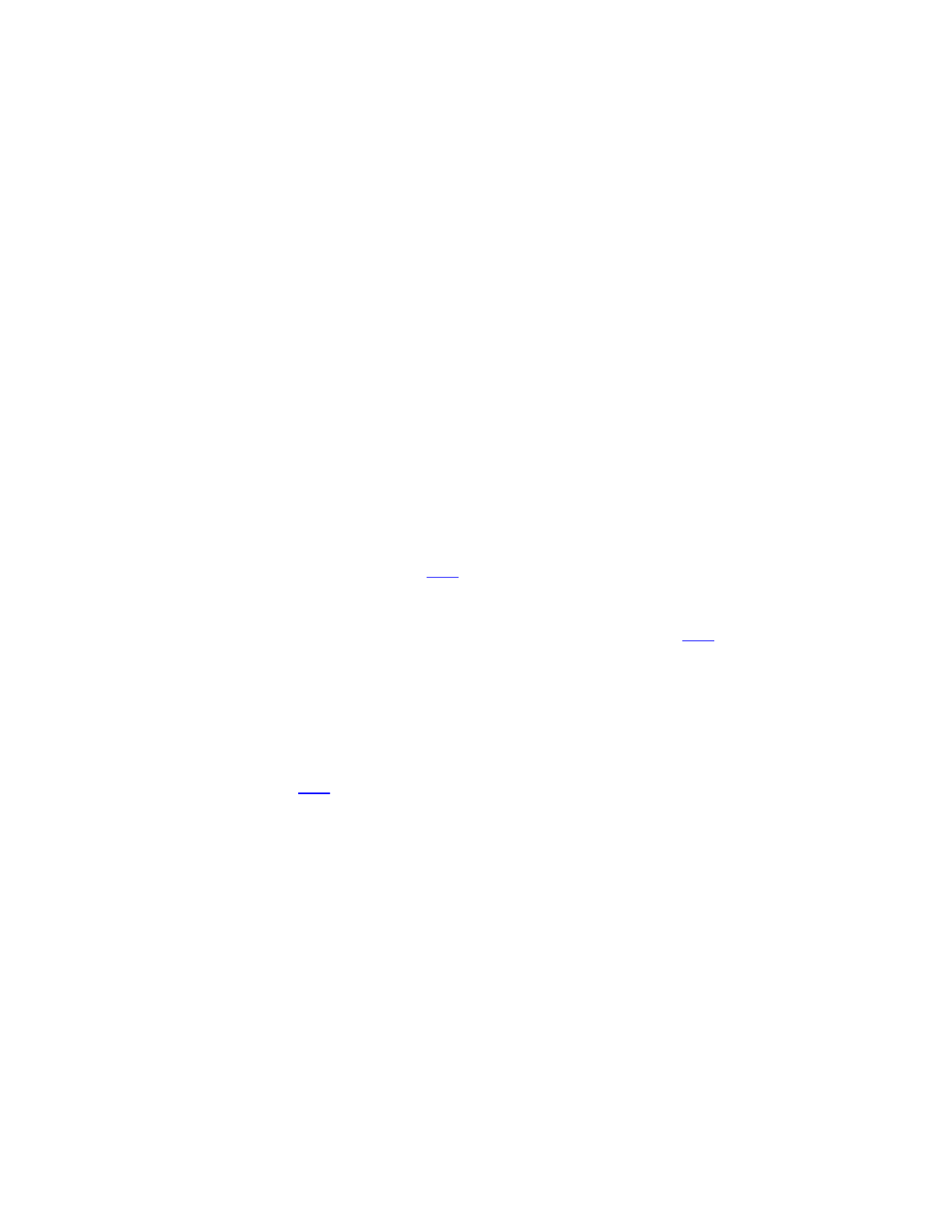
How do I set up eero?
New to eero or just curious how long it takes to get your network set up? It’ll only take a few
minutes, and your life will never be the same! Trust us.
Our app will walk you through the process and do most of the heavy-lifting, but here’s a quick
overview of what to expect.
Before you begin:
Setup requirements
In the box:
o Ethernet cable
o eero(s)
o Power cord(s)
What you’ll need:
o eero iOS or Android app
o A 1st or 2nd-generaon eero (eero Beacons cannot be used to start a network)
o Mobile device with a data connecon (If you don't have access to a data connecon, see
our workaround instrucons here.)
o Internet service
o Cable or DSL modem (if required)*
o *Don’t know what a modem is? Unsure if you have one? Find out here.
Here is how to get started getting your eero network online:
STEP 1: Download the eero app for iOS or Android:
Download the eero app you can find it on the Apple Store or Google Play. eero supports both –
iOS and Android (check here for details on the versions we support). You’ll need the app to set
up your eero network. You won’t be able to set up your system on a web browser.

STEP 2: Tell us about your home
When you open the eero app for the first time, we will first ask you to tell us a bit more about
your home. This allows us to make suggestions on where to place your additional eeros.

STEP 3: Create an eero account
You’ll need to enter your phone number and email address. We’ll send a verification code to
your mobile phone or email address. Enter this code on the verification screen of the app to
create your account.
STEP 3: Set up your eero
The eero app will guide you through setting up your gateway eero. It’s three easy steps:
1. Unplug your modem. If you have other wireless equipment connected to your modem, please
unplug it as well.
2. Connect your eero (not eero Beacon) to your modem using the Ethernet cable. You can use
either of the Ethernet ports on the back of your eero.
3. Plug your eero in with the power adaptor that came in the box. Then plug your modem back
into power. For placement ps, including DO's and DON'Ts, visit . here
STEP 4: Create your eero network
Now that you’ve got everything plugged in, it’s time to create your eero network.
After tapping , the eero app will begin to look for your eero. You will notice that your Next
gateway eero's LED will begin to flash blue and then turn solid once found. Once your eero has
been detected, you will select a name for your eero, such as its location.
If prompted, you may need to enter your eero’s serial number, which is located on a scker
aached to the boom of your eero. Just look for a barcode with the leers SN on it – it’s small,
but it’s there.
Once you've selected a name for your eero, you will choose your network name (SSID) and
network password. This is how devices will join your network.
If you’re replacing an exisng router, one easy opon for choosing a network name (SSID) and
password is to simply reuse your current SSID and password. This way, you won’t have to
reconnect devices that were previously on the network.
Keep in mind that running two networks with the same SSID can be problemac. If you have a
modem/router combo device a single unit, oen rented from your ISP that acts as your –
modem and router please be sure to enable –bridge mode on that device. Need help? Give us a
call and we’ll walk you through it.
Product specificaties
| Merk: | Eero |
| Categorie: | Router |
| Model: | B010301 |
Heb je hulp nodig?
Als je hulp nodig hebt met Eero B010301 stel dan hieronder een vraag en andere gebruikers zullen je antwoorden
Handleiding Router Eero

8 April 2025

9 Januari 2025

6 Juli 2023

3 Juli 2023

3 Juli 2023

1 Juli 2023

29 Juni 2023

29 Juni 2023

28 Juni 2023

27 Juni 2023
Handleiding Router
- Makita
- Ruckus Wireless
- Nokia
- Gefen
- Keezel
- Barco
- Lindy
- Linksys
- Cotech
- T-com
- EXSYS
- Readynet
- UPC
- Western Digital
- Thor
Nieuwste handleidingen voor Router

16 September 2025

16 September 2025

16 September 2025

16 September 2025

16 September 2025

15 September 2025
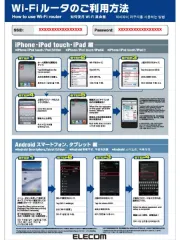
15 September 2025
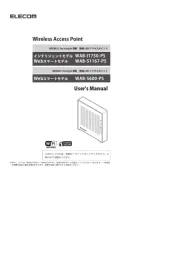
15 September 2025

15 September 2025
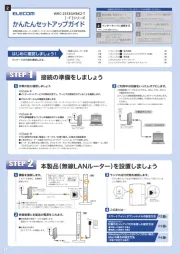
15 September 2025