EC Line EC-PM-520 Handleiding
Bekijk gratis de handleiding van EC Line EC-PM-520 (41 pagina’s), behorend tot de categorie Printer. Deze gids werd als nuttig beoordeeld door 68 mensen en kreeg gemiddeld 4.7 sterren uit 34.5 reviews. Heb je een vraag over EC Line EC-PM-520 of wil je andere gebruikers van dit product iets vragen? Stel een vraag
Pagina 1/41

EC-520 User’s Manual
- i -
Important Safety Instruction
Be sure to have read the manual carefully before your operation. Neither our Corporation nor its
affiliates shall be liable to the purchaser of this product or third parties for damages, losses,
costs, or expenses incurred by purchaser or third parties as a result of: accident, misuse, or
abuse of this product or unauthorized modifications, repairs, or alterations to this product, or
failure to strictly comply with our Corporation’s operating and maintenance instructions.
z Follow all warnings and instruction marked on the product.
z Unplug this product from the wall outlet before cleaning. Do not use liquid or aerosol cleaners.
Use a damp cloth for cleaning.
z Do not use this product near water.
z Be sure to set this equipment on a firm, stable, horizontal surface. The product may break or
cause injury if it falls.
z Slots and opening on the cabinet at the back or bottom are provided for ventilation. To ensure
reliable operation of the product and to protect it from overheating, do not block or cover these
openings. The openings should never be blocked by placing the product on a bed, sofa, rug or
other similar surface. This product should not be placed in a built-in installation unless proper
ventilation is provided.
z This product should never be placed near or over a radiator or heat origin, and should avoid of
direct sunshine.
z Do not locate this product where the cord will be walked on. When the cord or the plug is
mangled, please stop using and get a new one replaced. Make sure the old one is far away
from the printer, so it can avoid someone who does not know the inside story getting damage.
z Be sure to use the specified power source. Connection to an improper power source may cause
fire or shock.
z Do not use in locations subject to high humidity or dust levels. Excessive humidity and dust may
cause equipment damage or fire.
z Never push objects of any kind into this product though cabinet slots as they may touch
dangerous voltage dots or short out parts.
z Don’t remove the printer’s out-cover and repair the printer. When needed, call or take it to the
professional.
z If water or other liquid spills into this equipment, unplug the power cord immediately, and then
contact your dealer or a service center for advice.
z To ensure safety, please unplug this product prior to leaving it unused for an extended period.
The wall outlet you plan to connect to should be nearby and unobstructed.
z Unplug this product from the wall outlet and refer servicing to qualified service personnel under
the following conditions:
A. When the power cord or plug is damaged or frayed.
B. If liquid has been spilled into the product.
C. If the product has been exposed to rain or water.
D. If the product does not operate normally when the operating instructions are followed.
E. If the product has been dropped or the cabinet has been damaged.
F. If the product exhibits a distinct change in performance, indicating a need for service.
Note: The contents of this manual may be changed without prior notice.
* All the parts of the printer can be recycled. When it is abandoned, we can callback it
freely. Please contact us when you abandon it.

EC-520 User’s Manual
- ii -
Table of contents
Important Safety Instruction...................................................................................................................i
Chapter 1 Overview................................................................................................................................1
1.1 PRINTER TYPES ................................................................................................................................................ 1
1.2 APPLICATION .................................................................................................................................................... 1
1.3 CHIEF PRINTER PARTS ....................................................................................................................................... 1
Chapter 2 Installation .............................................................................................................................3
2.1 UNPACKING ...................................................................................................................................................... 3
2.2 REMOVING PACKING MATERIALS...................................................................................................................... 3
2.3 CONNECTING COMPUTER OR O ETHER QUIPMENTS .......................................................................................... 3
2.3.1 Connecting the Cash drawer Cable.......................................................................................................... 4
2.3.2 Connecting the Parallel Interface Cable .................................................................................................. 4
2.3.3 Connecting the USB Interface Cable..................................................................................................... 4
2.3.4 Connecting the Serial Interface Cable...................................................................................................... 5
2.4 CONNECTING THE POWER SUPPLY ................................................................................................................... 6
2.5 INSTALLING AND REPLACING THE R CIBBON ASSETTE ...................................................................................... 6
2.6 INSTALLING THE DRIVER.................................................................................................................................. 8
Chapter 3 Control Panel.........................................................................................................................9
3.1 CONTROL PANEL .............................................................................................................................................. 9
3.1.1 Indicator LEDs ......................................................................................................................................... 9
3.1.2 Function Keys........................................................................................................................................... 9
3.2 PRINTER DEFAULT SETTING ........................................................................................................................... 10
3.3 EXPLANATION FOR PRINTER SETTING ITEMS.................................................................................................. 10
3.4 SELF-TEST FUNCTION .....................................................................................................................................11
3.5 ONLINE-APTITUDE PARAMETER SETTINGS ..................................................................................................... 13
Chapter 4 Loading Paper.....................................................................................................................15
Chapter 5 Specifications......................................................................................................................16
5.1 BASIC SPECIFICATIONS ................................................................................................................................... 16
5.2 INTERFACE...................................................................................................................................................... 18
5.2.1 Cash drawer Connector.......................................................................................................................... 18
5.2.2 Parallel Interface.................................................................................................................................... 18
5.2.3 USB Interface ......................................................................................................................................... 21
5.2.4 Serial Interface .................................................................................................................................... 21
5.3 Auto-cutter Specification ........................................................................................................................ 22
Chapter 6 Printer’s maintenance ........................................................................................................23
6.1 CLEAN THE PRINTER ...................................................................................................................................... 23
6.2 PROBLEMS AND SOLUTIONS ........................................................................................................................... 23
Chapter 7 Command Code Summary .................................................................................................25
7.1 GENERAL........................................................................................................................................................ 25
7.2 EXPLANATION OF COMMAND ......................................................................................................................... 25
Appendix. Commands List ..................................................................................................................37
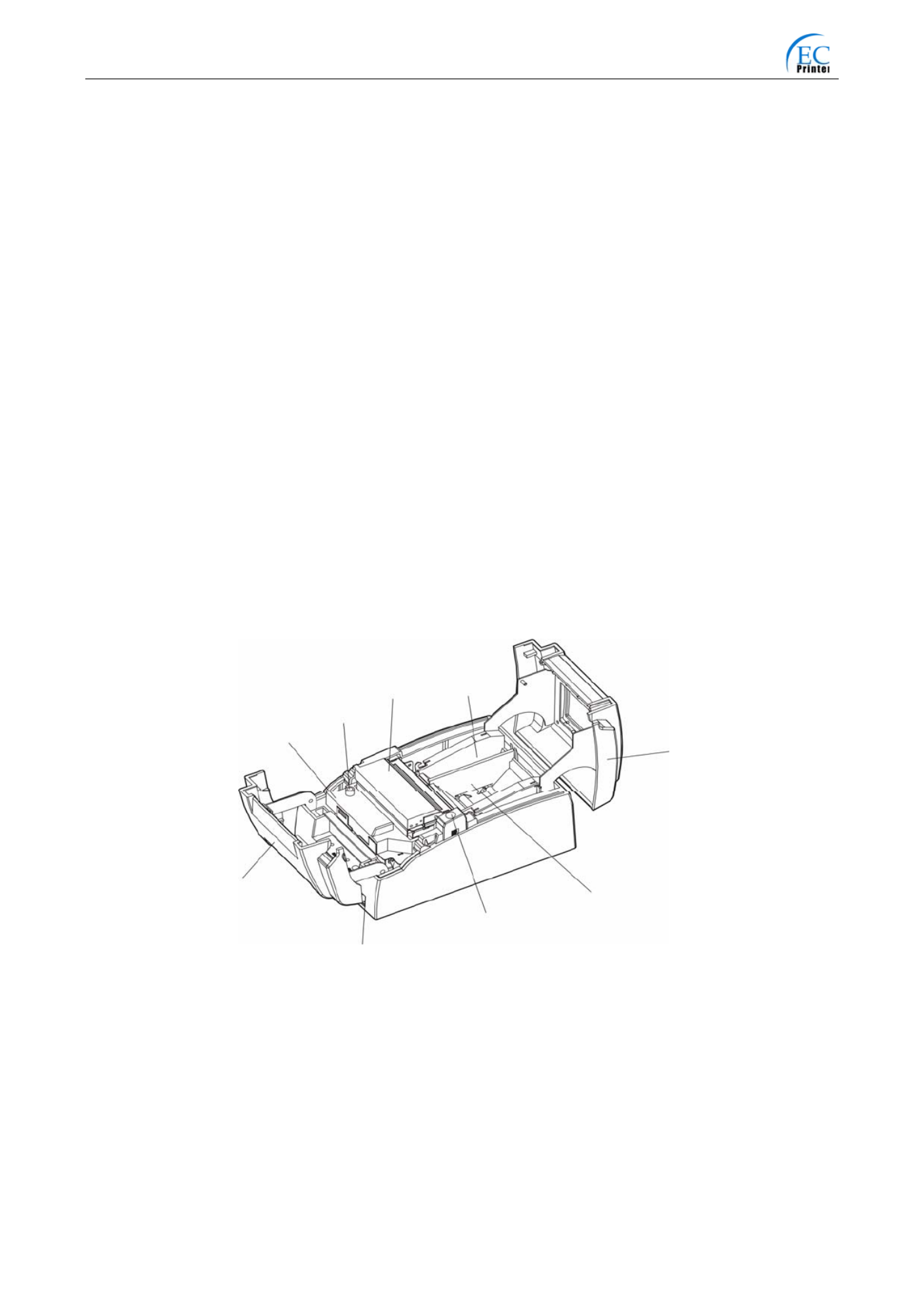
EC-520 User’s Manual
- 1 -
Chapter 1 Overview
1.1 Printer Types
EC-520 ( micro bill printer ) are series products developed by our Corporation according
to different requirement and different using environment. “TP” means micro printer ,
“220” means printer type, “C” means having paper cutter module. EC-520 series printers
can be choose by Parallel interface, USB interface or Serial interface.
Note: EC-520 printers have no paper cutter module ; while EC-520C printers have paper
cutter module 。
。
。
。。
1.2 Application
y Embedded installation and preprinting common bill printing market
y Embedded installation and trilogy common bill printing market
y Can be applied to tax-controlled cash register for invoice printing
y Can be applied to electronically billing machine for invoice printing
y Can be applied to self-service terminal for invoice printing or applied to other
preprinting bill printing
1.3 Chief printer parts
Figure 1-1 Main parts of printer (downwards) 〖with auto-cutter 〗
Open Button
Power Switch
57.5mm Partition Board
Roll Pape
r
Cove
r
Paper Filler
Ribbon Cassette Cove
r
Auto-cutter
Ribbon Cassette
Ribbon Knob
Product specificaties
| Merk: | EC Line |
| Categorie: | Printer |
| Model: | EC-PM-520 |
| Gewicht: | 1900 g |
| Stroomvoorziening: | AC, 176 - 242 V, 50 - 60 Hz, DC, 24V, 2.5A |
| Kleur: | Nee |
| Connectiviteitstechnologie: | Bedraad |
| Duurzaamheidscertificaten: | ENERGY STAR |
| Temperatuur bij opslag: | -20 - 60 °C |
| Netwerkfuncties: | Fast Ethernet |
| Maximale resolutie: | 169 x 144 DPI |
| Mediadikte: | 0.06 - 0.2 mm |
| Aanbevolen mediagewicht: | 52.3 - 64 g/m² |
| Veiligheid: | GB 4943, IEC 60950, VL 60950 |
| Printtechnologie: | Stippenmatrix |
| Standaard interfaces: | USB 2.0 |
| Geluidsdrukniveau (afdrukken): | 58 dB |
| Maximaal aantal kopieën: | 2 kopieën |
| Afmetingen (B x D x H): | 156 x 236 x 131 mm |
| Bedrijfstemperatuur (T-T): | 5 - 50 °C |
| Relatieve vochtigheid in bedrijf (V-V): | 10 - 80 procent |
| Maximum printsnelheid: | 6 tekens per seconde |
| Levensduur printkop: | 400 miljoen tekens |
| Ribbon life: | 3 miljoen tekens |
| Normale printsnelheid: | 4.7 tekens per seconde |
| Print richting: | Bi-directioneel |
Heb je hulp nodig?
Als je hulp nodig hebt met EC Line EC-PM-520 stel dan hieronder een vraag en andere gebruikers zullen je antwoorden
Handleiding Printer EC Line

27 November 2023

9 Juli 2023

8 Juli 2023

8 Juli 2023

8 Juli 2023

7 Juli 2023

6 Juli 2023

5 Juli 2023

3 Juli 2023

2 Juli 2023
Handleiding Printer
- Fujitsu
- Mutoh
- GG Image
- Sony
- Ricoh
- Sharp
- Kyocera
- Dell
- Canon
- Panduit
- Lenovo
- Olympus
- Epson 7620
- Elite Screens
- Primera
Nieuwste handleidingen voor Printer

30 Juli 2025

29 Juli 2025

21 Juli 2025

14 Juli 2025

9 Juli 2025

5 Juli 2025

5 Juli 2025

4 Juli 2025

4 Juli 2025

4 Juli 2025