Discovery Artisan 1024 Handleiding
Discovery
Miscroscoop
Artisan 1024
Bekijk gratis de handleiding van Discovery Artisan 1024 (56 pagina’s), behorend tot de categorie Miscroscoop. Deze gids werd als nuttig beoordeeld door 20 mensen en kreeg gemiddeld 4.6 sterren uit 10.5 reviews. Heb je een vraag over Discovery Artisan 1024 of wil je andere gebruikers van dit product iets vragen? Stel een vraag
Pagina 1/56

Discovery Artisan 1024
Digital Microscope
User Manual
Ръководство за потребителя
Návod k použití
Bedienungsanleitung
Guía del usuario
Használati útmutató
Guida all’utilizzo
Instrukcja obsługi
Manual do usuário
Инструкция по эксплуатации
Kullanım kılavuzu
EN
BG
CZ
DE
ES
HU
IT
PL
PT
RU
TR

2
Discovery
Artisan 1024
Digital Microscope
Microscope parts
Capture
Zoom adjustment wheel
Polarizing wheel
Battery status indicator
HDMI out
AV out
DC: charge battery
USB: output to PC
Objective lens
1/4" screw
MicroSD slot
Focus wheel
Brightness adjustment wheel
Battery compartment
4" color LCD display
Speaker
Setup
Power on/o
Up
Photo/Video/Playback
OK (Conrm)
Down
Microphone
The kit includes: microscope, tripod, rechargeable battery, USB cable, AV cable,
power adapter, soware CD, pouch, user manual and lifetime warranty.
Microscope assembly
Open the battery compartment and insert the battery into the battery
compartment matching the indicated polarity. The battery has to be fully charged
before turning the microscope on for the rst time. Plug the power cable into the
power cable socket on the microscope body (7) and connect it to a power source.
The battery status indicator (4) will turn red. Once the battery is fully charged,
the indicator will go out. You can now disconnect the microscope from the power
source and turn it on. The fully-charged battery allows you to use the microscope
for 2.5 hours. The illumination will grow dim and the image quality will decrease
to inform you that the battery is low. Charge the battery, as described above.
A microSD card (purchased separately) is required to save captured images and
recorded videos. Turn the microscope o and insert the microSD card into the
corresponding slot on the microscope body until it locks in place with a click. Do
not apply excessive force when inserting the microSD card. Try rotating the card,
if it does not lock in place with ease. Format the card before using it. To turn the
microscope on, open the LCD display or press the power button (17). To turn the
microscope o, fold the LCD display or press the power button (17) again (refer to
Power saving section for more information).
Display icons
Note: Interface icons will be hidden if no key has been pressed and held for 10 seconds.
Capturing an image
Turn the microscope on and point it at an object. Make sure the LCD display
is fully unfolded. Adjust the illumination brightness, so that the specimen is
evenly lit. Change magnification, then focus your view and press the capture
button (1) to capture an image.
Recording a video
Press the Photo/Video/Playback button (19) to switch to video mode. The icon in
the upper le corner of the screen will change in conrmation. Press the capture
button (1) to start recording and press it again to stop.
EN
Never, under any circumstances, look directly at the Sun, another bright
source of light or at a laser through this device, as this may cause
PERMANENT RETINAL DAMAGE and may lead to BLINDNESS.
Capture an
image
Playback mode
Current image
resolution
Battery status
indicator
Start and stop video
recording
Total number of images that
may be captured (based on the
current resolution)
MicroSD status icon

3
Playback
Press the Photo/Video/Playback button (19) to switch to playback mode. The icon
in the upper le corner of the screen will change in conrmation. Select the desired
photo or video clip with UP (18) and DOWN (21) buttons and press OK (20) to play it.
Deleting les
When browsing saved les, press the Setup button (16), select Delete… and press
OK (20) to conrm selection (you can choose to delete everything or just the selected
le from the displayed menu).
Protecting les
When browsing saved les, press the Setup button (16), select Protect and press OK
(20) to conrm selection (you can choose to protect everything or just the selected
le from the displayed menu).
Zoom
Scroll the zoom adjustment wheel (2) to zoom your view in or out.
Polarizing lter
You can use a polarizing lter to reduce light reection while observing objects with
a shiny surface like metal, crystals, etc. Rotate the polarizing wheel (3) by
90 degrees to activate or deactivate the polarizing eect.
Mass storage on PC
Insert a microSD card in the slot. Connect the microscope to your PC with the USB
cable to download images from the card to your computer.
Preview on PC
Only works with the soware installed. Remove the microSD card from the slot.
Connect the microscope to your PC with the USB cable.
Connecting the microscope to a TV-set
Plug the AV cable into the microscope and connect it to your TV-set (refer to the
User Guide of your TV-set for additional information). Turn on the TV and select the
correct channel from the corresponding menu of the TV-set (refer to the User Guide
of your TV-set for additional information).
Attaching the tripod
Place the tripod on a stable surface. Connect the tripod to the threaded hole (9)
on the microscope and rotate the microscope until it locks in place. Do not apply
excessive pressure during rotation, as this may damage both the microscope and
the tripod. Tripod height may be adjusted, if necessary.
Display menu
Press Setup button (16) to open the main display menu. From this menu you
can set image and video resolution, the interface language, date and time, turn
on the power saving mode, set up the TV connection, format the SD card, reset
settings and check the hardware version. Also, this menu provides access to the Loop
recording mode and Date Stamp option.
Resolution
Select the image or video resolution from the main menu and choose the required
resolution by pressing the Down button (21), then conrm by pressing the OK button
(20).
Note: This model supports the following image resolutions: 12M, 10M, 8M, 5M, 3M;
video resolutions: 1080P, 720P.
Capture mode
In photo mode, press the Setup button (16) and choose the Capture mode to setup
the sequence capture. For example, you can set up the microscope to take a photo
every 5 seconds.
Loop recording
In video mode, press the Setup button (16) and choose the Loop recording mode.
You can select the duration of the video clip or turn the Loop recording mode o.
While the Loop recording mode is on, each video clip of selected duration will be
recorded over the previous one.
Date Stamp
Select Date Stamp from the main menu and then select a target option.
Date and time
Select Date/Time from the main menu by the Down button (21) and set the current
date and time.
TV connection
Select TV Mode from the main menu and then select, between NTSC and PAL,
the correct mode compatible with your TV. Press the OK button (20) to conrm
selection.
Power saving
Select Auto Power O from the main menu and set the idle time before the
microscope automatically shuts down. Press the OK button (20) to conrm selection.
Settings reset
Select Default Setting from the main menu to revert back to factory settings.
Language
Select Language from the main menu and choose one of the existing settings. Press
the OK button (20) to conrm selection.
MicroSD card formatting
Select Format SD from the main menu to format the installed memory card. All the les
on the card will be deleted aer card formatting. Normally card formatting is not
necessary, unless your card is not able to store the captured image.
PortableCapture soware
Insert the installation CD into your CD drive. Choose the folder according to the
operating system of your device. Double click the installation le to install the
application and follow the instructions on screen. The installation CD contains a
copy of the user manual, which you can nd in the User Manual folder. Connect the
microscope to your PC with a USB cable and run the PortableCapture application.
A pop-up message will warn you if the microscope is not connected to the PC.
Product specificaties
| Merk: | Discovery |
| Categorie: | Miscroscoop |
| Model: | Artisan 1024 |
Heb je hulp nodig?
Als je hulp nodig hebt met Discovery Artisan 1024 stel dan hieronder een vraag en andere gebruikers zullen je antwoorden
Handleiding Miscroscoop Discovery
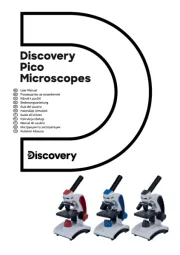
14 Juli 2025

15 November 2023

15 November 2023
Handleiding Miscroscoop
- MAGUS
- Reflecta
- Nexcope
- PCE Instruments
- Toolcraft
- Veho
- BeaverLab
- Carson
- Vivitar
- Swift
- Traveler
- Barska
- Leica
- Celestron
- Levenhuk
Nieuwste handleidingen voor Miscroscoop
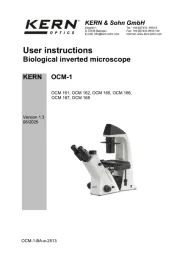
30 Juli 2025
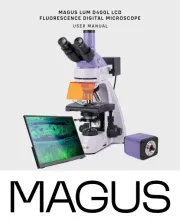
17 Juli 2025
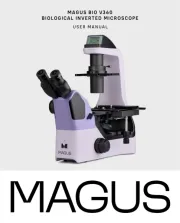
16 Juli 2025

16 Juli 2025
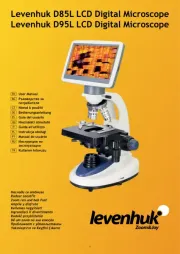
16 Juli 2025

15 Juli 2025

15 Juli 2025

15 Juli 2025

15 Juli 2025

15 Juli 2025