Denver DFT-706 Handleiding
Bekijk gratis de handleiding van Denver DFT-706 (5 pagina’s), behorend tot de categorie Televisie. Deze gids werd als nuttig beoordeeld door 70 mensen en kreeg gemiddeld 4.6 sterren uit 35.5 reviews. Heb je een vraag over Denver DFT-706 of wil je andere gebruikers van dit product iets vragen? Stel een vraag
Pagina 1/5

EnglishEnglish 1 2
DFT-706
7 inch (17.8 cm) TFT-LCD Colour TV/Monitor with memories and Remote255
Control.
FUNCTIONS AND CONTROLS
1. REMOTE SENSOR
2. A/V IN JACK
3. POWER INDICATOR
4. DC 12V IN
5. TFT-LCD SCREEN
6. EARPHONE JACK
7. SPEAKER
8. STANDBY POWER BUTTON
9. TV/AV BUTTON
10. MENU SELECTION BUTTON
11. VOLUME +/- BUTTONS
12. CHANNEL +/- SELECTION BUTTONS
13. ROD ANTENNA
14. FIXING HOLE
15. EXTERNAL ANTENNA JACK
REMOTE CONTROL
1. MUTE BUTTON
2. MODE BUTTON
3. NUMERIC KEYS
4. 1~3 DIGIT CHANNEL SELECTION
5. RECALL BUTTON
WARNINGS
The exclamation point within the triangle is a warning sign alert-
ing the user of important instructions accompanying the
product.
The lightening flash with arrowhead symbol within the triangle
is a warning sign alerting the user of “dangerous voltage” inside
the unit.
To reduce the risk of electric shock, do not remove the cover. No
user serviceable parts inside the unit. Refer all servicing to
qualified personnel.
This unit operates on 12V/230V ~ 50Hz. If the unit is not used for
a long period of time, remove the plug from the AC mains.
This unit must not be exposed to moisture or rain. During heavy
rains with lightnings unplug TV from mains.
The power switch in this unit is mounted on the secondary
circuit and does not disconnect the whole unit from the mains in
OFF position.
Ensure all connections are properly made before operating the
unit.
This unit should be positioned so that it is properly ventilated.
Avoid placing it, for example, close to curtains, on the carpet or in
a built-in installation such as a bookcase.
Do not expose this unit to direct sunlight or heat radiating sources.

EnglishEnglish 3 4
6. AUTO-TUNING BUTTON
7 .VIDEO BUTTON
8. CALENDAR BUTTON
9. OSD-LANGUAGE SELECTION BUTTON (E/G)
10. SLEEP TIMER BUTTON
11. DISPLAY BUTTON (CALL)
12. VOLUME and NAVIGATION 3 4/ BUTTONS
13. MENU BUTTON
14. CHANNEL and NAVIGATION 6/5 BUTTONS
15. POWER BUTTON
16. HORIZONTAL
17. VERTICAL
Battery Installation:
1. Open the Battery drawer by pulling it out.
2. Insert a CR2025 Lithium battery in the Battery drawer.
3. Close the Battery drawer.
Operation:
Aim the Remote Control to the Remote Sensor (1) on the unit.
Maximum operation Range: 5 m.
POWER SUPPLY
Mains operation with PowerAdapter
For use with 230V AC house current, plug the AC/DC cable of the Power Adaptor
(supplied) to the 12V IN jack (4) and the Power Adaptor to a 230V AC wall outlet.
Car battery operation
The car cigarette lighter adaptor cable (supplied) is useable with this unit for direct use in
any 12V negative ground vehicle. Simply insert the small plug of the cable into the
matching DC jack (4) on the side of the unit and the other end into the cigarette lighter of
the vehicle. The unit can operate between 11 and 15 V DC.
INSTALLING & OPERATING INSTRUCTION
1. Plug the power cord of the AC/DC adapter (included) one end to the DC 12V IN (4) on
the unit and the other end to the 230V outlet.
2. Move the POWER SWITCH (3) to ON to turn on your TV.
3. Press the POWER button on the unit (8) unit or on the remote control (15).
4. Pull out the ROD ANTENNA (13) easily and adjust the angle / heading to the best
position to receive TV signals.
5. To turn Off the unit, move the POWER SWITCH (3) to OFF or press POWER (15) button.
VOLUME ADJUSTMENT
The Volume can be adjusted directly by pressing the VOL- and VOL+ Buttons (11) on the
unit or VOL 3 4/ Buttons on the remote control (12).
MUTE FUNCTION
The Mute button (1) on the Remote Control allows the muting of the sound. When
pressed, “MUTE” appears on the display. Press Mute again to get sound again.
ON SCREEN DISPLAY LANGUAGE
Press the MENU Button (13) and then repeatedly the E/G Button (9) on the remote
control to select the language of the On Screen Display:
English > German
1 . 8 SCREEN SIZE

EnglishEnglish
PICTURE ADJUSTEMENTS
1. Adjust PICTURE Settings (CONTRAST/BRIGHT/ COLOUR/ SHARP) by first
pressing the MENU Button (10) on the unit or on the remote control (13) and then
pressing the VOL 4 Button (> PICTURE).
2. Adjust with the VOL 3 and VOL 4 Buttons (12) to best condition.
3. Press CH
5/6 to change setting item.
4. Press MENU to exit the MENU screen.
AUTOMATIC SEARCH FUNCTION
1. Press the AUTO button (6) for 3 seconds on the remote control. The PRESET MENU
will appear. The screen colour bar will move to the right (towards higher channel).
When all receivable stations are caught and stored (up to 255), the scanning
operation is stopped. The lowest channel will appear on the screen.
2. To stop Auto-Tuning process press the CH - / + Buttons (14).
3. Press MENU to exit the MENU screen.
4. Once all the Bands have been scanned, press the CH - / + Buttons (14) to select a TV
channel. You can also press the Numeric keys (3) on the Remote Control.
MANUAL FINE TUNING
Normally the best picture is obtained automatically. However under unusal conditions
such as weak signal, inadequate antenna system or strong adjacent channel
interference, the Manual Fine Tuning may provide a better picture.
Each channel can be adjusted manually as follows:
1. Select the desired programme number by pressing the Channel 6/5 buttons (14) or
using the direct channel select buttons (3) on the Remote control.
2. Press the MENU button (13) on the remote control.
3. With the CH 6 Button select PRESET, then with the VOL 4 Button open the PRESET MENU.
4. Select FINE and press VOL 4 or VOL 3 to start FINE Tuning.
5. Press MENU to exit the MENU screen.
SWAP FUNCTION
When you want to change the Program number of a stored station, insert in SWAP the
desired new program number.
1. Select the program that is to be swapped with the CH
6/5 Buttons or with the
numeric keys.
2. Press the MENU button.
3. With the CH 6 Button select PRESET, then with the VOL 4 Button open the PRESET
MENU.
4. Select SWAP and press VOL 4 or VOL 3 to insert new program number.
MONITOR OPERATIONS
1. To use the unit as a colour monitor, to see images coming from a VCR or a video-ca-
mera, connect the A/V cable (included) in the A/V IN jack (2) on the side of the unit.
2. Move the Power Switch (3) to ON to turn on the unit.
3. Press the TV/AV Button on the unit (9) or the VIDEO Button (7) on the remote control.
4. Press the Volume Controls VOL -/+ (11) on the TV to adjust volume to desired level.
5. To turn Off the unit, press the POWER button (8).
5 6
MANUAL SEARCH FUNCTION
1. Press the MENU button (13) 5 times on the remote control to open the PRESET MENU.
2. Select SEARCH by pressing repeatedly the CH 6 button and press VOL 4 or VOL 3
to start Manual Tuning.
The colour bar will move to the right or left (towards higher or lower channel).
When the station is caught and stored, the scanning operation is stopped.
If you did not receive the desired channel press VOL 4
again.
3. Repeat steps 1-2 to preset another programme number.
SYSTEM ADJUSTEMENTS
1. Press the MENU Button (10) on the unit or on the remote control (13) twice to select
SYSTEM and then pressing the VOL 4 Button to change option.
2. In the INPUT option select TV (when using the TV-Tuner with the antenna) or VIDEO
(when using an external Audio/Video source).
3. Press CH
5/6 to change setting item.
4. In the COLOR-SYSTEM option select PAL (or N3.58, N4.43, SECAM, AUTO).
5. In the SOUND-SYSTEM option select 6.5M (or 5.5M ). or 6.0M
6. In the BLUE BACK option select ON (to have blue background) or OFF.
7. In the LANGUAGE option select ENG (English) or DEUTSCH (German).
8. In the GAME option press VOL 4 to start TETRIS game. Press POWER to Exit game.
9. Press MENU to exit the MENU screen.
TIMER FUNCTION
You can switch on and off the unit at a preset time.
1. Press the MENU button (13) 4 times on the remote control to open the CLOCK MENU.
2. With the Channel 6/5 Buttons move in the menu options, and adjust with the VOL
3
and VOL 4 Buttons:
- TIME - - : - -
- ON TIME - - : - -
- OFF TIME - - : - -
- ATTENTION - - : - -
- CH TIME - - : - -
- POSITION -
Product specificaties
| Merk: | Denver |
| Categorie: | Televisie |
| Model: | DFT-706 |
Heb je hulp nodig?
Als je hulp nodig hebt met Denver DFT-706 stel dan hieronder een vraag en andere gebruikers zullen je antwoorden
Handleiding Televisie Denver

8 September 2025

7 Juli 2025

5 Mei 2025

10 Februari 2025

10 Februari 2025

4 December 2024

15 November 2024

15 November 2024

14 Augustus 2024

14 Augustus 2024
Handleiding Televisie
- Hoher
- TCL
- Videocon
- Star-Light
- Naxa
- Soundmaster
- QFX
- Xiron
- Online
- Emerson
- Kalley
- Inno-Hit
- Technisat
- Bang Olufsen
- Technika
Nieuwste handleidingen voor Televisie
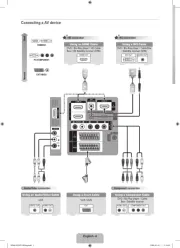
16 September 2025
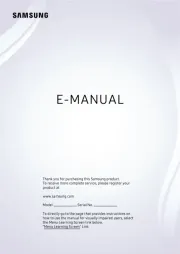
16 September 2025
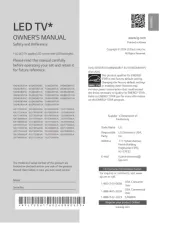
15 September 2025
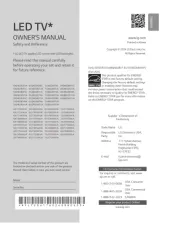
15 September 2025
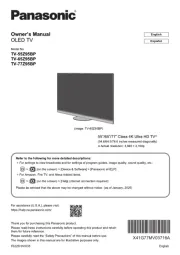
15 September 2025
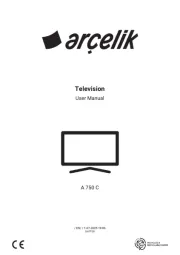
15 September 2025
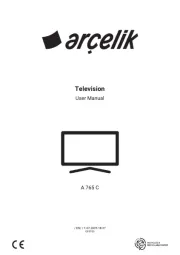
15 September 2025

13 September 2025
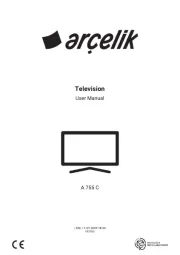
12 September 2025
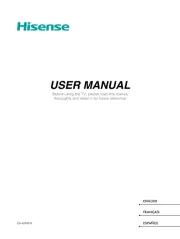
9 September 2025