Dell PowerEdge R210 Handleiding
Bekijk gratis de handleiding van Dell PowerEdge R210 (61 pagina’s), behorend tot de categorie Server. Deze gids werd als nuttig beoordeeld door 11 mensen en kreeg gemiddeld 4.8 sterren uit 6 reviews. Heb je een vraag over Dell PowerEdge R210 of wil je andere gebruikers van dit product iets vragen? Stel een vraag
Pagina 1/61

Dell™PowerEdge™R210SystemsHardwareOwner'sManual
About Your System
Using the System Setup Program and UEFI Boot Manager
Installing System Components
Troubleshooting Your System
Running the System Diagnostics
Jumpers and Connectors
Getting Help
Glossary
Notes, Cautions, and Warnings
Information in this document is subject to change without notice.
©2009DellInc.Allrightsreserved.
Reproduction of these materials in any manner whatsoever without the written permission of Dell Inc. is strictly forbidden.
Trademarks used in this text: Dell, the DELL logo, and PowerEdge are trademarks of Dell Inc.; Microsoft, Windows, - Windows Server, and MS DOS are either trademarks or registered
trademarks of Microsoft Corporation in the United States and/or other countries.
Other trademarks and trade names may be used in this document to refer to either the entities claiming the marks and names or their products. Dell Inc. disclaims any
proprietary interest in trademarks and trade names other than its own.
August 2009 Rev. A00
NOTE: A NOTE indicates important information that helps you make better use of your computer.
CAUTION: A CAUTION indicates potential damage to hardware or loss of data if instructions are not followed.
WARNING: A WARNING indicates a potential for property damage, personal injury, or death.

Back to Contents Page
About Your System
Dell™PowerEdge™R210SystemsHardwareOwner'sManual
Accessing System Features During Startup
The following keystrokes provide access to system features during startup.
Front- Panel Features and Indicators
Figure 1- - 1. Front Panel Features and Indicators
Accessing System Features During Startup
Front-Panel Features and Indicators
Back-Panel Features and Indicators
Guidelines for Connecting External Devices
NIC Indicator Codes
Diagnostic Lights
System Messages
Warning Messages
Diagnostics
Messages
Alert Messages
Other Information
You May Need
Keystroke
Description
<F2>
Enters the System Setup program. See Using the System Setup Program and UEFI Boot Manager.
<F10>
Enters System Services, which opens the Unified Server Configurator (USC). The USC allows you to access utilities such as embedded system
diagnostics. For more information, see the Unified Server Configurator documentation.
<F11>
Enters the BIOS Boot Manager or the UEFI Boot Manager, depending on the system's boot configuration. See Using the System Setup Program
and UEFI Boot Manager.
<F12>
Starts PXE boot.
<Ctrl><E>
Enters the Baseboard Management Controller (BMC) or iDRAC Configuration Utility, which allows access to the System Event Log (SEL) and
configuration of remote access to the system. For more information, see the BMC or iDRAC user documentation.
<Ctrl><C>
Enters the SAS Configuration Utility. For more information, see your SAS adapter documentation.
<Ctrl><R>
Enters the RAID configuration utility. For more information, see the documentation for your SAS RAID card.
<Ctrl><S>
Enters the utility to configure NIC settings for PXE boot. For more information, see the documentation for your integrated NIC.
Item
Indicator, Button, or
Connector
Icon
Description
1
Power-on indicator/
power button
The power-onindicatorlightswhenthesystempowerison.
The power button controls the DC power supply output to the system. When the system bezel is installed, the
power button is not accessible.
NOTE: When powering on the system, the video monitor can take from several seconds to over 2 minutes to
display an image, depending on the amount of memory installed in the system.
NOTE: On ACPI-compliant operating systems, turning off the system using the power button causes the system to
perform a graceful shutdown before power to the system is turned off.
2
NMI button
Used to troubleshoot software and device driver errors when using certain operating systems. This button can be
pressed using the end of a paper clip.
Use this button only if directed to do so by qualified support personnel or by the operating system's documentation.
3
Video connector
Connects a monitor to the system.

Back- Panel Features and Indicators
Figure1-2 shows the controls, indicators, and connectors located on the system's back panel.
Figure 1- - 2. Back Panel Features and Indicators
4
Hard drive activity
indicator
Lights up when the hard drive is in use.
5
Diagnostic indicator
lights (4)
The four diagnostic indicator lights display error codes during system startup. See Diagnostic Lights.
6
System status
indicator
Lightsblueduringnormalsystemoperation.
Lights amber when the system needs attention due to a problem.
7
System identification
button
The system identification buttons on the front and back panels can be used to locate a particular system within a
rack. When one of the buttons is pushed, the system status indicators on the front and back panels light blue until
one of the buttons is pushed again.
8
USB connectors (2)
Connects USB devices to the system. The ports are USB 2.0-compliant.
9
System identification
panel
A slide-out panel for system information including the Express Service Tag, embedded NIC MAC address, and iDRAC6
Enterprise card MAC address. Space is provided for an additional label.
10
Optical drive
(optional)
One optional slim-line SATA DVD- -ROM drive or DVD+/ RW drive, or combination CD-RW/DVD drive (when available).
NOTE: DVD devices are data only.
Item
Indicator, Button,
or Connector
Icon
Description
1
iDRAC6 Enterprise
port (optional)
Dedicated management port for the optional iDRAC6 Enterprise card.
2
VFlash media slot
(optional)
Connects an external SD memory card for the optional iDRAC6 Enterprise card.
3
PCIe expansion card
slot
Connects a PCI Express expansion card.
4
Serial connector
Connects a serial device to the system.
5
Video connector
Connects a VGA display to the system.
6
eSATA
Connects additional storage devices.
7
USB connectors (2)
Connects USB devices to the system. The ports are USB 2.0-compliant.
8
Ethernet connectors
(2)
Embedded 10/100/1000 NIC connectors.
9
System status
indicator
Lightsblueduringnormalsystemoperation.
Lights amber when the system needs attention due to a problem.
10
System identification
button
The system identification buttons on the front and back panels can be used to locate a particular system within a
rack. When one of the buttons is pushed, the system status indicators on the front and back panels light blue until
one of the buttons is pushed again.
11
System identification
connector
Connects the optional system status indicator assembly through the optional cable management arm.
12
Power supply
250 W power supply.
13
Retention clip
Secures the power cable.
Product specificaties
| Merk: | Dell |
| Categorie: | Server |
| Model: | PowerEdge R210 |
| Breedte: | 431 mm |
| Diepte: | 393.7 mm |
| Hoogte: | 42.6 mm |
| Stroomvoorziening: | 100 - 240 V |
| Frequentie van processor: | 2.93 GHz |
| Processorfamilie: | Intel® Core™ i3 |
| Processormodel: | i3-530 |
| Aantal processorkernen: | 2 |
| Grafische adapter: | G200eW |
| Ethernet LAN: | Ja |
| Processor lithografie: | 32 nm |
| Aantal USB 2.0-poorten: | 4 |
| VGA (D-Sub)poort(en): | 2 |
| Aantal Ethernet LAN (RJ-45)-poorten: | 4 |
| Netvoeding: | 250 W |
| Intern geheugen: | 2 GB |
| Intern geheugentype: | DDR3-SDRAM |
| Aansluitingen: | 1x PCIe x16 G2 |
| Temperatuur bij opslag: | -40 - 65 °C |
| Intel® Wireless Display (Intel® WiDi): | Nee |
| Processor socket: | LGA 1156 (Socket H) |
| Stepping: | C2 |
| Systeembus: | 2.5 GT/s |
| Processor aantal threads: | 4 |
| PCI Express slots versie: | 2.0 |
| Processor operating modes: | 64-bit |
| Processor cache: | 4 MB |
| Bus type: | DMI |
| PCI Express configuraties: | 1x16,2x8 |
| Thermal Design Power (TDP): | 73 W |
| Codenaam processor: | Clarkdale |
| Maximaal aantal PCI Express-lijnen: | 16 |
| Processor cache type: | Smart Cache |
| ECC ondersteund door processor: | Nee |
| Processorfabrikant: | Intel |
| Maximum intern geheugen: | 16 GB |
| Totale opslagcapaciteit: | 250 GB |
| Soort optische drive: | DVD-RW |
| Ingebouwde grafische adapter: | Ja |
| Familie ingebouwde grafische adapter: | Intel® HD Graphics |
| On-board graphics adapter model: | Intel® HD Graphics |
| Basisfrequentie ingebouwde grafische adapter: | 733 MHz |
| Ondersteunde instructie sets: | SSE4.2 |
| Intel® My WiFi Technology (Intel® MWT): | Nee |
| Intel® Hyper Threading Technology (Intel® HT Technology): | Ja |
| Intel® Turbo Boost Technology: | Nee |
| Intel® Quick Sync Video Technology: | Nee |
| Intel® InTru™ 3D Technology: | Nee |
| Intel® Clear Video HD Technology (Intel® CVT HD): | Ja |
| Intel® Insider™: | Nee |
| Intel® Flex Memory Access: | Nee |
| Intel® AES New Instructions (Intel® AES-NI): | Nee |
| Enhanced Intel SpeedStep Technology: | Ja |
| Execute Disable Bit: | Ja |
| Idle States: | Ja |
| Thermal Monitoring Technologies: | Nee |
| CPU configuratie (max): | 1 |
| Intel® Enhanced Halt State: | Ja |
| Intel® Clear Video Technology for Mobile Internet Devices (Intel® CVT for MID): | Nee |
| Intel® VT-x with Extended Page Tables (EPT): | Ja |
| Ingebouwde opties beschikbaar: | Nee |
| Graphics & IMC lithografie: | 45 nm |
| Intel® 64: | Ja |
| Intel® Virtualization Technology for Directed I/O (VT-d): | Nee |
| Intel® Clear Video-technologie: | Nee |
| Intel® Virtualization Technology (VT-x): | Ja |
| Verpakkingsgrootte processor: | 37.5 x 37.5 mm |
| Conflictvrije processor: | Nee |
| ARK ID processor: | 46472 |
| Intel® Trusted Execution Technology: | Nee |
| Compatibele besturingssystemen: | Windows SQL Server 2008 R2/Small Business Server 2008/Essential Business Server 2008/Foundation R2/Server 2008 SP2/Server 2008 R2,\nNovell,\nLinux. |
| Intel® Anti-Theft Technology (Intel® AT): | Nee |
| Netwerkfuncties: | Gigabit Ethernet |
| Type behuizing: | Rack (1U) |
| Aantal voedingen: | 1 |
| Redundante voeding: | Nee |
| Maximaal intern geheugen ondersteund door processor: | 16 GB |
| Geheugentypen ondersteund door processor: | DDR3 1066/1333 |
| Kloksnelheid geheugen: | 1333 MHz |
| Geheugenlayout: | 2 x 1 GB |
| Geheugenslots: | 4x DIMM |
| Aantal displays ondersteund (door on-board grafische adapter): | 2 |
| Aantal geïnstalleerde processoren: | 1 |
| Geheugenbandbreedte ondersteund door de processor ( max): | 21 GB/s |
| Chipset moederbord: | Intel® 3420 |
| Het aantal geïnstalleerde HDD's: | 1 |
| HDD capaciteit: | 250 GB |
| Netwerkgereed: | Ja |
| CPU multiplier (bus/core ratio): | 22 |
| FSB Parity: | Nee |
| Front-side bus processor: | - MHz |
| Processing die grootte: | 81 mm² |
| Tcase: | 72.6 °C |
| Aantal Processing Die Transistors: | 382 M |
| Intel® Demand Based Switching: | Nee |
| Physical Address Extension (PAE): | 36 Bit |
| Relatieve luchtvochtigheid bij opslag (geen condensering): | 5 - 95 procent |
| Geheugenkanalen ondersteund door processor: | Dual |
| PCI Express x16 slots: | 1 |
| Processorserie: | Intel Core i3-500 Desktop Series |
| Intel® Dual Display Capable Technology: | Ja |
| Intel® FDI Technology: | Ja |
| Intel® Rapid Storage Technology: | Nee |
| Intel® Fast Memory Access: | Nee |
| Afmetingen (B x D x H): | 431 x 393.7 x 42.6 mm |
| HDD omvang: | 3.5 " |
| Maximale opslagcapaciteit: | 2 TB |
| Seriële poort(en): | 1 |
| Type gebufferd geheugen: | Unregistered (unbuffered) |
| Maximum geheugen grafische adapter: | 8 MB |
| Bedrijfstemperatuur (T-T): | 10 - 35 °C |
| Relatieve vochtigheid in bedrijf (V-V): | 20 - 80 procent |
| Processorgeneratie: | Intel® Core™ i3 |
| Hot-swap: | Ja |
Heb je hulp nodig?
Als je hulp nodig hebt met Dell PowerEdge R210 stel dan hieronder een vraag en andere gebruikers zullen je antwoorden
Handleiding Server Dell

10 Maart 2025

19 Februari 2025
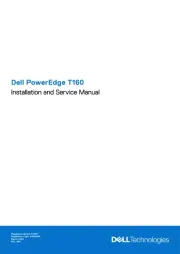
4 Februari 2025
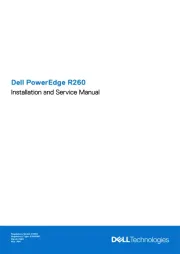
4 Februari 2025

3 December 2024

3 December 2024

3 December 2024

3 December 2024

12 Augustus 2023

12 Augustus 2023
Handleiding Server
- Iomega
- Eaton
- Gigabyte
- Asustor
- Mr. Signal
- Seagate
- Mobotix
- Conceptronic
- EMC
- Sun
- Digitus
- Acer
- Monacor
- G-Technology
- Veritas
Nieuwste handleidingen voor Server
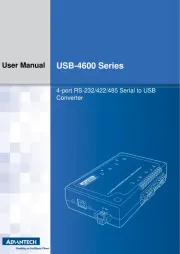
30 Juli 2025
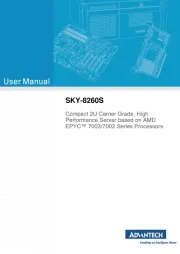
30 Juli 2025
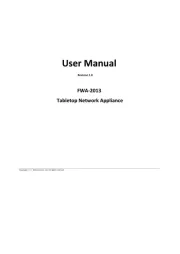
29 Juli 2025
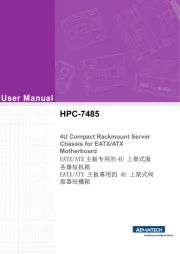
29 Juli 2025
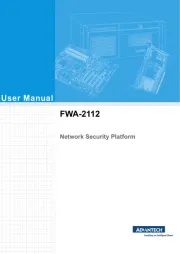
29 Juli 2025
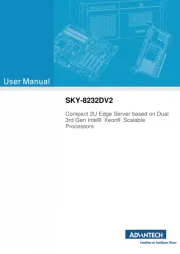
29 Juli 2025
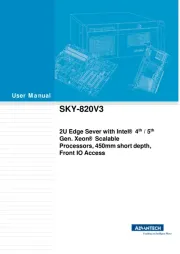
29 Juli 2025
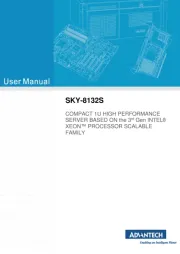
29 Juli 2025
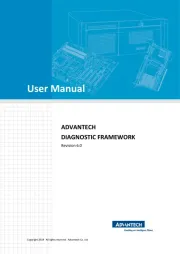
29 Juli 2025
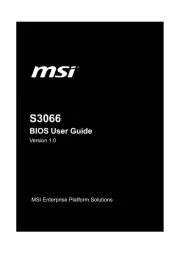
29 Juli 2025