Dell PowerEdge 4400 Handleiding
Bekijk gratis de handleiding van Dell PowerEdge 4400 (89 pagina’s), behorend tot de categorie Server. Deze gids werd als nuttig beoordeeld door 21 mensen en kreeg gemiddeld 4.4 sterren uit 11 reviews. Heb je een vraag over Dell PowerEdge 4400 of wil je andere gebruikers van dit product iets vragen? Stel een vraag
Pagina 1/89

Dell™PowerEdge™4400SystemsUser'sGuide
Information in this document is subject to change without notice.
©1999 Dell Computer Corporation. All rights reserved.
Reproduction in any manner whatsoever without the written permission of Dell Computer Corporation is strictly forbidden.
Trademarks used in this text: Dell, the DELL logo, Dell OpenManage, and PowerEdge are trademarks and DellWare is a service mark of Dell Computer Corporation; Intel,
i960, and Pentium are registered trademarks and MMX, Xeon, and Intel386 are trademarks of Intel Corporation; Microsoft, Windows, MS-DOS, and Windows NT are registered
trademarks of Microsoft Corporation; Novell and NetWare are registered trademarks of Novell, Inc.; ASPI is a registered trademark of Adaptec, Inc.; VESA is a registered
trademark and VL-Bus is a trademark of Video Electronics Standards Association; Adobe is a trademark of Adobe Systems Incorporated, which may be registered in certain
jurisdictions; OS/2 is a registered trademark of International Business Machines, Inc.
Other trademarks and trade names may be used in this document to refer to either the entities claiming the marks and names or their products. Dell Computer Corporation
disclaims any proprietary interest in trademarks and trade names other than its own.
Initial release: 10 Sep 1999
Last revised: 4 Nov 1999
Safety Instructions
Preface
Introduction
Using the Dell OpenManage Server Assistant CD
Installing and Configuring SCSI Drivers
Using the System Setup Program
Using the Resource Configuration Utility
Technical Specifications
I/O Ports and Connectors
Maintaining the System
Regulatory Notices
Warranty, Return Policy, and Year 2000 Statement of Compliance
Glossary
Model SML
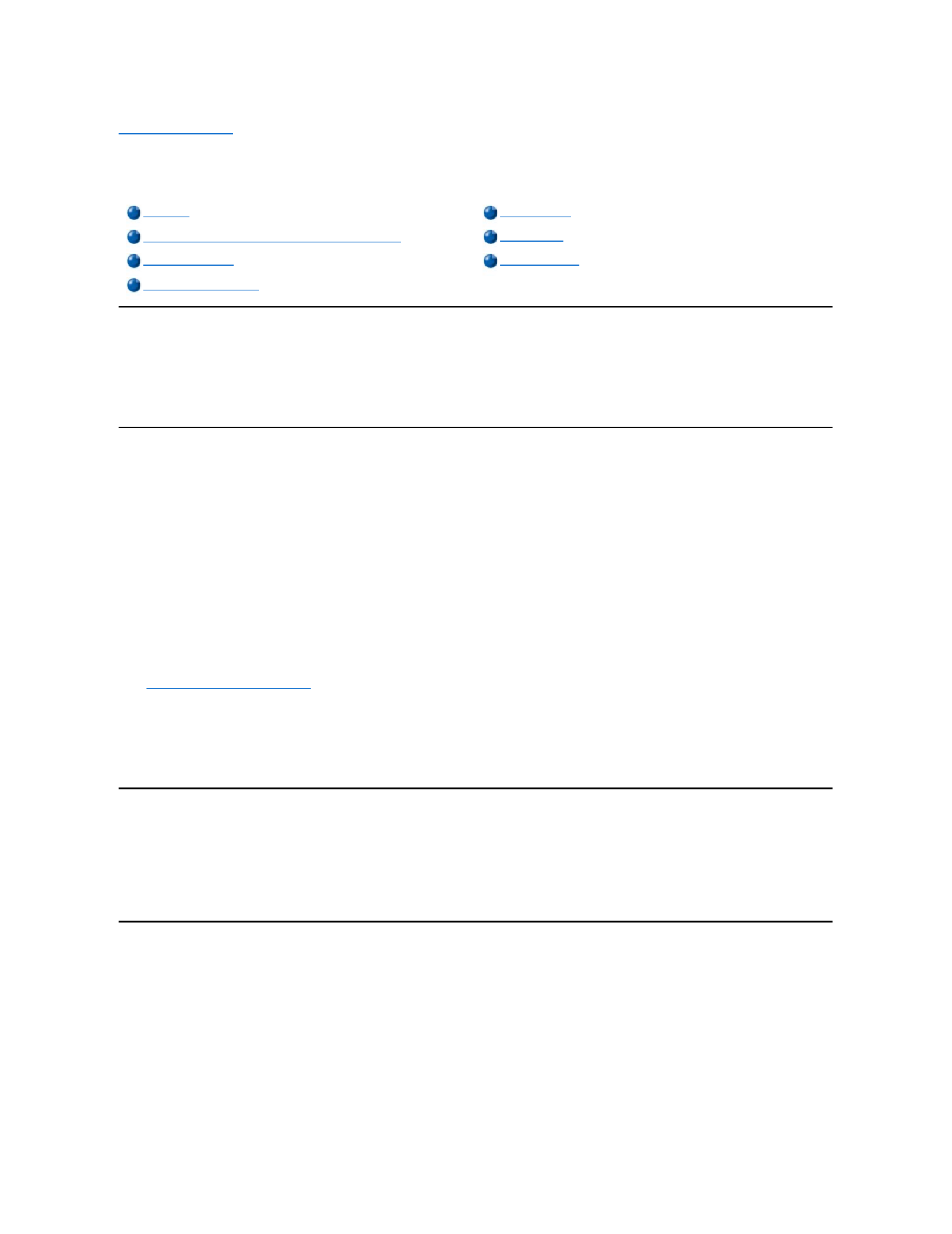
Back to Contents Page
Using the Dell OpenManage Server AssistantCD:Dell™PowerEdge4400Systems
User's Guide
Overview
The Dell OpenManage Server Assistant CD contains utilities, diagnostics, documentation, drivers, and other items that can help you configure a
PowerEdge 4400 system to best meet your needs. Some of the functions available on the Dell OpenManage Server Assistant CD are also
available on a bootable utility partition that is installed on your hard-disk drive. This section describes how to use the Dell OpenManage Server
Assistant CD. It also describes the utility partition and its options and provides instructions for reinstalling the partition (if necessary).
Starting the Dell OpenManage Server Assistant CD
The Dell OpenManage Server Assistant application program has two modes of operation: a setup mode for setting up and configuring the
PowerEdge4400system,creatingdiskettes,andviewinginformationanddocuments,andaservice mode for creating diskettes and viewing
information and documents.
In both setup mode and service mode, the Dell OpenManage Server Assistant main page gives you the option to choose one of the supported
languages as the language for the screen text and online documentation. You can choose a language at any time from the main screen.
Setup Mode
To setup your system, as well as access the utilities, drivers, and other items available on the Dell OpenManage Server Assistant CD, insert the
Dell OpenManage Server Assistant CD into your CD- ROM drive, and turn on or reboot the system. The Dell OpenManage Server Assistant
main page appears.
If the CD does not boot, verify that the Boot Device Priority must be set to CD-ROM Drive in the System Setup program.
See "Using the System Setup Program" for more information.
Service Mode
You can access the online system documents, system setup instructions, frequently asked questions, and server product information on any
desktop or server system that has Microsoft®Internet Explorer 4.0 (or later). When you insert the CD in a system that uses the Microsoft Windows
NT®operating system, the system automatically starts the browser software and displays the Dell OpenManage Server Assistant main page.
Navigating the CD
The Dell OpenManage Server Assistant CD utilizes a standard Web browser interface. To navigate the CD, click the mouse on the various icons
and text hyperlinks.
Click the Back icon to return to the previous page. Click the Exit icon to exit the program. Exiting the program causes the system to reboot to the
standard operating- system boot partition.
Using the Setup Modes
If you purchase a system that does not have an operating system preinstalled by Dell, or if you reinstall an operating system at a later date, you
should use either the Express Setup or Custom Setup option to configure your system.
Express Setup
Dell recommends Express Setup for most situations. The Dell OpenManage Server Assistant CD guides you through the operating system
setup and configuration process. If a Dell PowerEdge Expandable RAID Controller (PERC) host adapter is installed, the Dell redundant arrays of
independent disks (RAID) utility configures the drives. If the drive does not have a utility partition, one is created. The program prompts you to
select the operating system used on the drive and leads you through a step- - by step process to install the operating system.
To start Express Setup, perform the following steps:
Overview
Utility Partition
Starting the Dell OpenManage Server Assistant CD
Video Driver
Navigating the CD
Asset Tag Utility
Using the Setup Modes

1. Click the SETUP icon at the top of the screen.
2. Click Express Setup.
3. Follow the directions on the screen to complete the installation and configuration.
Express Setup allows you to perform the following tasks:
l Create the Express Setup diskette
l Enter operating system and hard- disk drive information
l Configure the operating system
l Perform setup
Custom Setup
Use Custom Setup if your system has special configuration requirements.
To start Custom Setup, perform the following steps:
1. Click the SETUP icon at the top of the screen.
2. Click Custom Setup.
3. Follow the directions on the screen to complete the installation and configuration.
Utility Partition
The utility partition is a bootable partition on the hard-disk drive that provides some of the functions available on the Dell OpenManage Server
Assistant CD. Most of the application programs found on the CD are contained in the utility partition. When implemented, the partition boots and
provides an executable environment for the partition's utilities. When the utility partition is not booted, it is designated as a non– ®MS-DOS
partition.
To start the utility partition, turn on or reboot the system. During the power- - on self test (POST), the following message appears:
Press <F10> to enter Utility Mode
The utility partition provides a text-based interface from which you invoke the partition's utilities. Menu options and the associated help are
displayed in the currently selected language (specified via a menu option). To select a menu option, you can either use the arrow keys to highlight
the option and press <Enter>, or type the number of the menu option. To return to the previous menu, press <Esc> or select the Back menu option.
To exit the utility partition, press <Esc> from the Main Menu. Exiting the utility from setup mode causes the system to reboot to the standard
operating- system boot partition.
Table 1 provides a sample list and explanation of the options that appear on the utility partition menu even when the Dell OpenManage Server
Assistant CD is not in the CD- ROM drive. The options displayed on your system may vary depending on the configuration.
Table 1.UtilityPartitionMainMenuOptions
NOTE: The utility partition provides only limited MS- -DOS functionality and cannot be used as a general purpose MS-DOS partition.
NOTE: Although most options are available from both the Dell OpenManage Server Assistant CD and the utility partition, some options
or features, such as those for accessing online documentation, are available only from the CD.
Option
Description
Choose a Language:
German,English,Spanish,French
Allows you to select the language in which menus and messages are displayed.
Run System and Configuration Utilities:
Run Resource Configuration Utility
Runs the RCU.
Run Dell System Diagnostics
Runs the system hardware diagnostics.
Run RAID Configuration Utility
Runs the RAID controller configuration utility if a RAID controller card is present on your
system.
Product specificaties
| Merk: | Dell |
| Categorie: | Server |
| Model: | PowerEdge 4400 |
Heb je hulp nodig?
Als je hulp nodig hebt met Dell PowerEdge 4400 stel dan hieronder een vraag en andere gebruikers zullen je antwoorden
Handleiding Server Dell

10 Maart 2025

19 Februari 2025
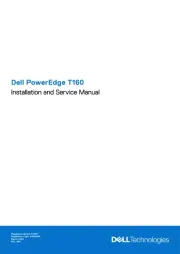
4 Februari 2025
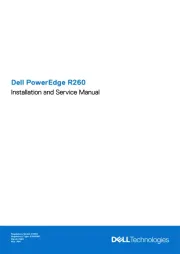
4 Februari 2025

3 December 2024
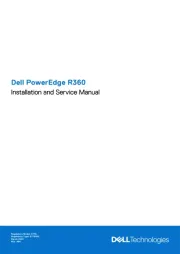
3 December 2024

3 December 2024
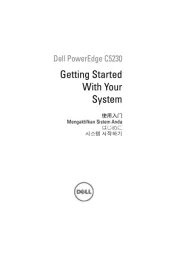
3 December 2024

3 December 2024
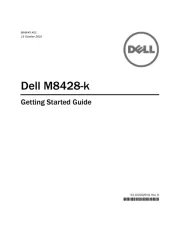
3 December 2024
Handleiding Server
- Extron
- Atlantis Land
- Hanwha
- Ibm
- Technics
- Toshiba
- Veritas
- Intellinet
- Tripp Lite
- Freecom
- Middle Atlantic
- EXSYS
- Abus
- Mr. Signal
- Sun
Nieuwste handleidingen voor Server
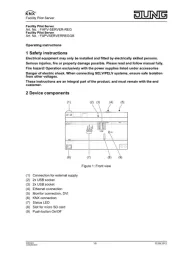
2 Augustus 2025
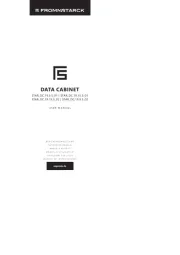
1 Augustus 2025
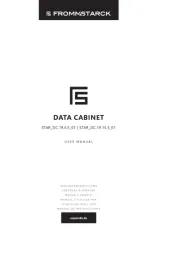
1 Augustus 2025
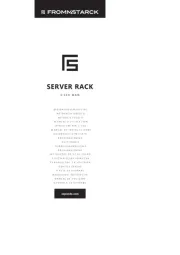
1 Augustus 2025
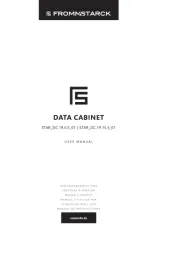
1 Augustus 2025
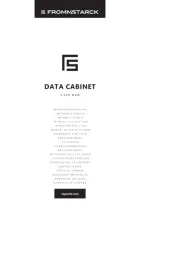
1 Augustus 2025
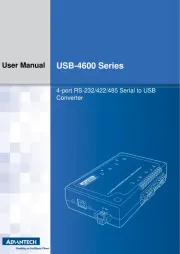
30 Juli 2025
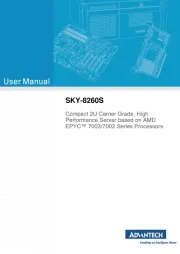
30 Juli 2025
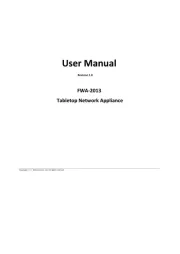
29 Juli 2025
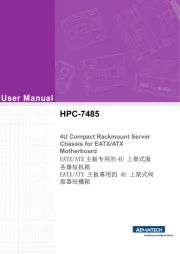
29 Juli 2025