Dell Dimension XPS Handleiding
Dell
Niet gecategoriseerd
Dimension XPS
Bekijk gratis de handleiding van Dell Dimension XPS (53 pagina’s), behorend tot de categorie Niet gecategoriseerd. Deze gids werd als nuttig beoordeeld door 40 mensen en kreeg gemiddeld 4.3 sterren uit 20.5 reviews. Heb je een vraag over Dell Dimension XPS of wil je andere gebruikers van dit product iets vragen? Stel een vraag
Pagina 1/53
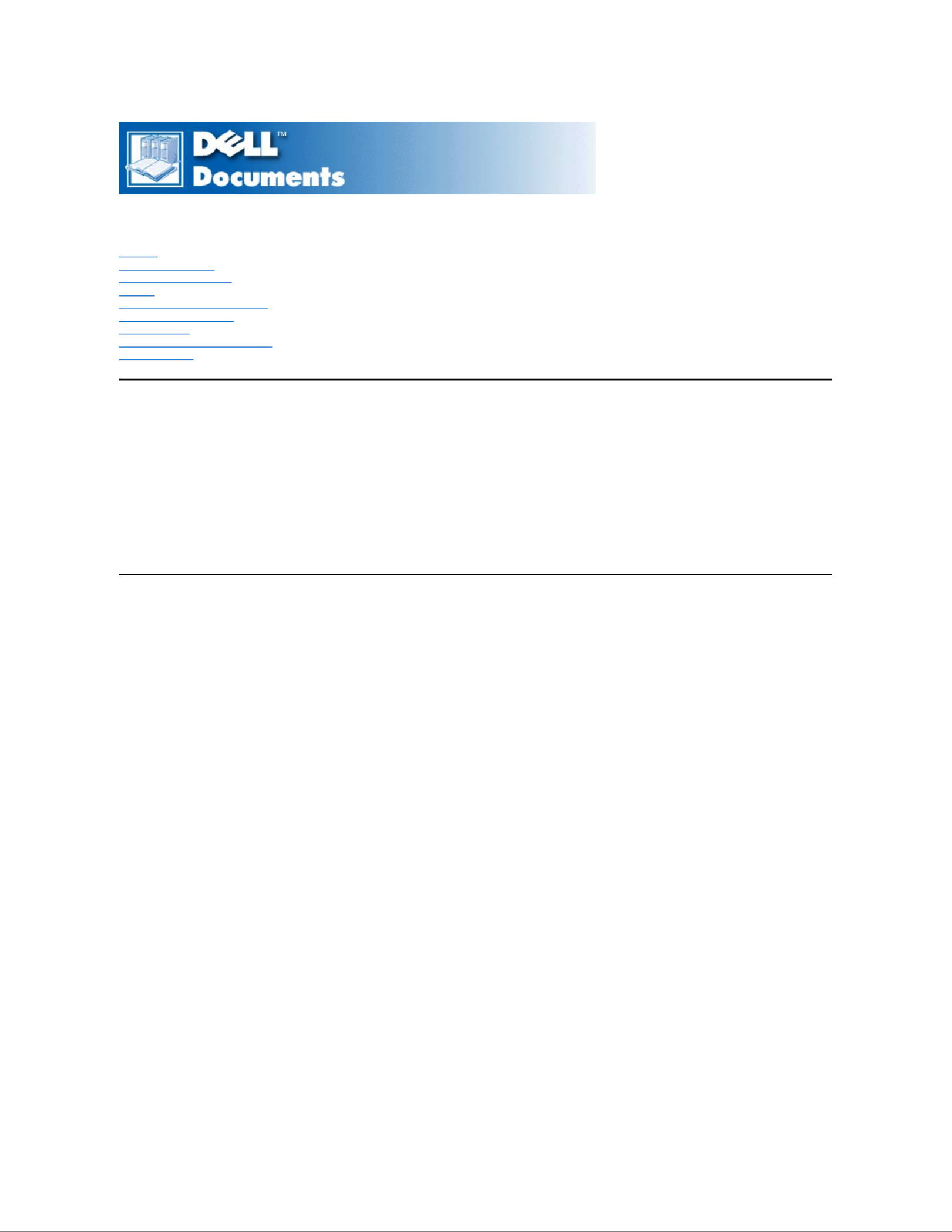
Dell™Dimension™XPST
xxx
and T
xxx
r Systems Reference
Preface
Technical Overview
Controls and Indicators
Drivers
System Codes and Messages
System Setup Program
Specifications
Removing and Replacing Parts
Documentation
Information in this document is subject to change without notice.
©1999–2000 Dell Computer Corporation. All rights reserved.
Reproduction in any manner whatsoever without the written permission of Dell Computer Corporation is strictly forbidden.
Trademarks used in this text: Dell, , Dimension, and the DELL logo are trademarks of Dell Computer Corporation; Microsoft Windows, and WindowsNT are registered
trademarks of Microsoft Corporation; Intel and Pentium are registered trademarks of Intel Corporation; VESA is a registered trademark of Video Electronics Standards
Association; Adobe is a trademark of Adobe Systems Incorporated, which may be registered in certain jurisdictions.
Other trademarks and trade names may be used in this document to refer to either the entities claiming the marks and names or their products. Dell Computer Corporation
disclaims any proprietary interest in trademarks and trade names other than its own.
Model MMS
Initial release: 26 Feb 1999
Last revised: 18 May 2000

Back to Contents Page
System Codes and Messages: Dell™Dimension™XPST
xxx
and T
xxx
r Systems
Reference
Diagnostic Codes •POST Beep Codes •System Messages
Diagnostic Codes
Your system is equipped with four diagnostic code indicators, which are labeled "A," "B," "C," and "D" on the back of the computer. Each of the
four indicators can be yellow, green, or off as shown in Table 1. When the computer is turned on or restarted and the system is functioning normally,
the indicators flash during power- -on self test (POST). After the system starts, the indicators remain green to signify normal system operation.
If a malfunction is detected and the computer fails to start, the indicators display a code that identifies the problem. Write down the diagnostic code
displayed, and look it up in Table 1.
Table 1. Diagnostic Codes
Diagnostic Code
Definition
Corrective Action
Power up default.
Make sure that the system is
connected to an electrical outlet, and
then check whether the front-panel
power indicator (see Controls and
Indicators) is on or off. If the power
indicator is off, check the power
supply. If the problem persists, refer
to Chapter 7, "Getting Help," of the
Dell Dimension XPS Txxx and
Txxxr Systems Reference and
Troubleshooting Guide for
instructions on obtaining technical
assistance.
If the power indicator is on, reseat the
microprocessor. Remove all
expansion cards.Ifthesystemstill
does not start, refer to Chapter 7,
"Getting Help," of the Reference and
Troubleshooting Guide for
instructions on obtaining technical
assistance.
System board is receiving power,
but the BIOS is not executing.
Set the configuration jumper to
Maintenance mode and restart the
system. Enter the system setup
program and ensure that the
microprocessor speed is set
correctly. Exit and save the setting.
Turn off the computer and reset the
configuration jumper to Normal mode,
and then restart the system. Reseat
the microprocessor. Remove all
expansion cards and restart the
system to determine if a resource
conflict exists. If a conflict exists,
resolve the conflict as described in
"Resolving Software and Hardware
Incompatibilities" in Chapter 5 of the
Reference and Troubleshooting
Guide. If the problem persists, refer
to Chapter 7, "Getting Help," of the
Reference and Troubleshooting
Guide for instructions on obtaining
technical assistance.
Recovery mode from BIOS failure.
Set the configuration jumper to
Maintenance mode and restart the
system. Enter the system setup
program and ensure that the
microprocessor speed is set
correctly. Exit and save the setting.
Turn off the computer and reset the
configuration jumper to Normal mode,

POST Beep Codes
If the monitor cannot display errors or problems, during POST the computer may emit a series of beeps, or beep code, that identifies the problem.
For example, one beep, a burst of three short beeps, and two more single beeps (beep code 1-3-1-1) means that the system has encountered a
dynamic random-access memory (DRAM) refresh error condition.
If the system emits a beep code and then fails to start, write down the beep code and look it up in Table 2.
and then restart the system. If the
problem persists, refer to Chapter 7,
"Getting Help," of the Reference and
Troubleshooting Guide for
instructions on obtaining technical
assistance.
Microprocessor has failed a BIOS
test.
Reseat the microprocessor.Ifthe
problem persists, refer to Chapter 7,
"Getting Help," of the Reference and
Troubleshooting Guide for
instructions on obtaining technical
assistance.
Memory failed to be sized or
enabled.
Reseat the DIMMs. If the problem
persists, remove all but one DIMM
and then restart the system. Repeat
this step until the malfunctioning
DIMM is identified.
PCI bus failure has occurred.
Remove all expansion cards and
restart the system to determine if a
resource conflict exists. If a conflict
exists, resolve the conflict as
described in "Resolving Software
and Hardware Incompatibilities" in
Chapter 5 of the Reference and
Troubleshooting Guide. If the
problem persists, refer to Chapter 7,
"Getting Help," of the Reference and
Troubleshooting Guide for
instructions on obtaining technical
assistance.
Video controller failed to initialize or
respond.
Reseat the video card.If the problem
persists, refer to Chapter 7, "Getting
Help," of the Reference and
Troubleshooting Guide for
instructions on obtaining technical
assistance.
IDE bus failure has occurred.
Reseat the IDE cables. If the problem
persists, refer to Chapter 7, "Getting
Help," of the Reference and
Troubleshooting Guide for
instructions on obtaining technical
assistance.
USB port or a device connected to it
has failed initialization.
Disconnect the device from the USB
port. If the problem persists, refer to
Chapter 7, "Getting Help," of the
Reference and Troubleshooting
Guide for instructions on obtaining
technical assistance.
Other failure.
Refer to Chapter 7, "Getting Help," of
the Reference and Troubleshooting
Guide for instructions on obtaining
technical assistance.
System has started and turned over
control to the operating system.
No action is necessary.
Product specificaties
| Merk: | Dell |
| Categorie: | Niet gecategoriseerd |
| Model: | Dimension XPS |
Heb je hulp nodig?
Als je hulp nodig hebt met Dell Dimension XPS stel dan hieronder een vraag en andere gebruikers zullen je antwoorden
Handleiding Niet gecategoriseerd Dell

29 Juli 2025
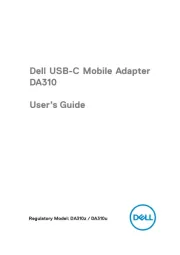
14 April 2025

14 April 2025

3 December 2024
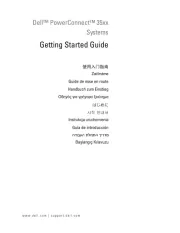
3 December 2024
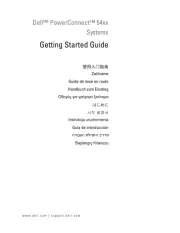
3 December 2024
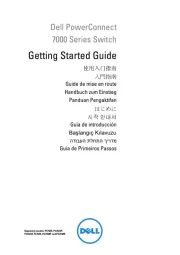
3 December 2024

3 December 2024
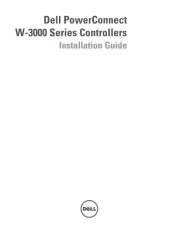
3 December 2024

3 December 2024
Handleiding Niet gecategoriseerd
- Nemco
- Edwards
- Nureva
- Blue Lantern
- Yard Force
- Pelican
- Code Mercenaries
- Gitzo
- Sealy
- Comprehensive
- Quartet
- Testo
- AGM
- UNITEK
- Ices
Nieuwste handleidingen voor Niet gecategoriseerd

15 September 2025

15 September 2025

15 September 2025

15 September 2025

15 September 2025

15 September 2025

15 September 2025

15 September 2025

15 September 2025

15 September 2025