Dell Dimension 9200 Handleiding
Dell
Niet gecategoriseerd
Dimension 9200
Bekijk gratis de handleiding van Dell Dimension 9200 (63 pagina’s), behorend tot de categorie Niet gecategoriseerd. Deze gids werd als nuttig beoordeeld door 33 mensen en kreeg gemiddeld 4.0 sterren uit 17 reviews. Heb je een vraag over Dell Dimension 9200 of wil je andere gebruikers van dit product iets vragen? Stel een vraag
Pagina 1/63

Dell™XPS™410ServiceManual
Before You Begin
About Your Computer
Technical Overview
Specifications
Advanced Troubleshooting
System Setup
Removing and Installing Parts
Notes, Notices, and Cautions
IfyoupurchasedaDell™nSeriescomputer,anyreferencesinthisdocumenttoMicrosoft®
Windows®operating systems are not applicable.
Information in this document is subject to change without notice.
©2006DellInc.Allrightsreserved.
Reproduction in any manner whatsoever without the written permission of Dell Inc. is strictly forbidden.
Trademarks used in this text: Dell, the DELL logo, and Dimension are trademarks of Dell Inc.; Core is a trademark of Intel Corporation; Intel, Pentium, and SpeedStep are registered
trademarks of Intel Corporation; Microsoft and Windows are registered trademarks of Microsoft Corporation.
Other trademarks and trade names may be used in this document to refer to either the entities claiming the marks and names or their products. Dell Inc. disclaims any
proprietary interest in trademarks and trade names other than its own.
Model DCTA
August 2006 Rev. A00
NOTE: A NOTE indicates important information that helps you make better use of your computer.
NOTICE: A NOTICE indicates either potential damage to hardware or loss of data and tells you how to avoid the problem.
CAUTION: A CAUTION indicates a potential for property damage, personal injury, or death.

Back to Contents Page
About Your Computer
Dell™XPS™410ServiceManual
Front View of the Computer
Back View of the Computer
Back Panel Connectors
Front View of the Computer
1
cover release
latch
Use this latch to remove the cover (see Removing the Computer Cover).
2
CD or DVD
activity light
The CD or DVD drive light is on when the computer reads data from or
writes data to the CD or DVD drive.
3
CD or DVD
eject button
Press the CD or DVD eject button to eject a disc from the CD or DVD
drive.
4
FlexBay drives
(2)
Can contain an optional floppy drive or an optional Media Card Reader.
5
vents
For adequate cooling, do not block any of the vents.
NOTICE: Ensure that there is a minimum of two inches of space
between all vents and any object near the vents.
NOTICE: Keep the vent area clean and dust-free to ensure that the
system is adequately ventilated. Use only a dry cloth to clean the vent
area to avoid water damage to the system.
6
USB 2.0
connectors (2)
Use the front USB connectors for devices that you connect occasionally,
such as flash memory keys, cameras, or bootable USB devices. For more
information on booting to a USB device see System Setup Options.
NOTE: It is recommended that you use the back USB connectors for
devices that typically remain connected, such as printers and
keyboards.
7
power button
Press the power button to turn on the computer.
NOTICE: To avoid losing data, do not use the power button to turn off
the computer. Instead, perform an operating system shutdown.
8
hard-drive
activity light
The hard-drive light is on when the computer reads data from or writes
data to the hard drive. The light may also be on when a device such as

Back View of the Computer
Back Panel Connectors
a CD player is operating.
9
diagnostic
lights (4)
Use the sequence of the diagnostic lights to help you troubleshoot a
problem with your computer (see Diagnostic Lights).
10
headphone
connector
Use the headphone connector to attach headphones and most kinds of
speakers.
11
microphone
connector
Use the microphone connector to attach a personal computer
microphone for voice or musical input into a sound or telephony
program.
12
Service Tag
Use the Service Tag to identify your computer when you access the Dell
Support website or contact support.
1
power
connector
Insert the power cable.
2
back I/O
connectors
Plug USB, network, S/PDIF, and audio devices into the appropriate
connectors (see Back Panel Connectors).
3
card slots (6)
Access connectors for any installed PCI or PCI Express cards.
1
link integrity light
l —Green A good connection exists between a 10-Mbps
network and the computer.
l —Orange A good connection exists between a 100-Mbps
network and the computer.
l —Yellow A good connection exists between a 1000-Mbps
(1-Gbps) network and the computer.
l —Off The computer is not detecting a physical connection to
the network.
2
network adapter
connector
NOTICE: Do not plug a telephone cable into the network
connector.
Use the network adapter connector to attach your computer to a
network or broadband device. Connect one end of a network cable
to either a network jack or your network or broadband device, and
then connect the other end of the network cable to the network
Product specificaties
| Merk: | Dell |
| Categorie: | Niet gecategoriseerd |
| Model: | Dimension 9200 |
Heb je hulp nodig?
Als je hulp nodig hebt met Dell Dimension 9200 stel dan hieronder een vraag en andere gebruikers zullen je antwoorden
Handleiding Niet gecategoriseerd Dell

29 Juli 2025
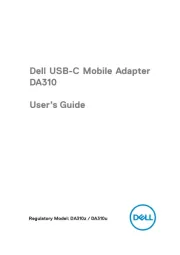
14 April 2025

14 April 2025

3 December 2024
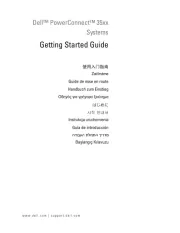
3 December 2024
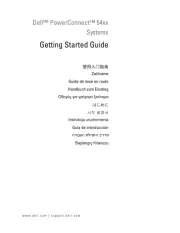
3 December 2024
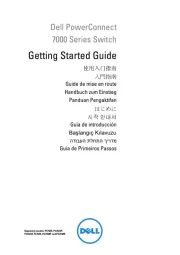
3 December 2024

3 December 2024
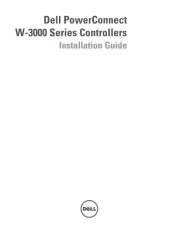
3 December 2024

3 December 2024
Handleiding Niet gecategoriseerd
- ELMEKO
- Eschenbach
- True & Tidy
- Genesis
- Bravilor Bonamat
- GermGuardian
- Little Tikes
- BenQ
- REVITIVE
- ZyXEL
- Hurtle
- Weston
- Powerblade
- Heat Seal
- Lamptron
Nieuwste handleidingen voor Niet gecategoriseerd

15 September 2025

15 September 2025

15 September 2025

15 September 2025

15 September 2025

15 September 2025

15 September 2025

15 September 2025

15 September 2025

15 September 2025