Dell Dimension 8400 Handleiding
Dell
Niet gecategoriseerd
Dimension 8400
Bekijk gratis de handleiding van Dell Dimension 8400 (47 pagina’s), behorend tot de categorie Niet gecategoriseerd. Deze gids werd als nuttig beoordeeld door 43 mensen en kreeg gemiddeld 4.4 sterren uit 22 reviews. Heb je een vraag over Dell Dimension 8400 of wil je andere gebruikers van dit product iets vragen? Stel een vraag
Pagina 1/47

Dell™Dimension™8400ServiceManual
Before You Begin
Opening the Computer Cover
Technical Overview
Specifications
Advanced Troubleshooting
System Setup
Removing and Installing Parts
Closing the Computer Cover
Notes, Notices, and Cautions
Abbreviations and Acronyms
For a complete list of abbreviations and acronyms, see the Dell Dimension Owner's Manual.
IfyoupurchasedaDell™nSeriescomputer,anyreferencesinthisdocumenttoMicrosoft®
Windows®operating systems are not applicable.
Information in this document is subject to change without notice.
©2004DellInc.Allrightsreserved.
Reproduction in any manner whatsoever without the written permission of Dell Inc. is strictly forbidden.
Trademarks used in this text: Dell, the DELL logo, and Dimension are trademarks of Dell Inc.; Intel and Pentium are registered trademarks of Intel Corporation; Microsoft and
Windows are registered trademarks of Microsoft Corporation.
Other trademarks and trade names may be used in this document to refer to either the entities claiming the marks and names or their products. Dell Inc. disclaims any
proprietary interest in trademarks and trade names other than its own.
Model DHM
November2004Rev.A00
NOTE: A NOTE indicates important information that helps you make better use of your computer.
NOTICE: A NOTICE indicates either potential damage to hardware or loss of data and tells you how to avoid the problem.
CAUTION: A CAUTION indicates a potential for property damage, personal injury, or death.
NOTE: Some features or services may not be available for your computer or in certain countries.

Back to Contents Page
Advanced Troubleshooting
Dell™Dimension™8400ServiceManual
Power Lights
Diagnostic Lights
Beep Codes
System Messages
Power Lights
The power button light located on the front of the computer illuminates and blinks or remains solid to indicate different states:
lIf the power light is green and the computer is not responding, see "Diagnostic Lights."
lIf the power light is blinking green, the computer is in standby mode. Press a key on the keyboard, move the mouse, or press the power button to
resume normal operation.
lIf the power light is off, the computer is either turned off or is not receiving power.
¡Reseat the power cable into both the power connector on the back of the computer and the electrical outlet.
¡If the computer is plugged into a power strip, ensure that the power strip is plugged into an electrical outlet and that the power strip is turned
on. Also bypass power protection devices, power strips, and power extension cables to verify that the computer turns on properly.
¡Ensure that the electrical outlet is working by testing it with another device, such as a lamp.
¡Ensure that the main power cable and front panel cable are securely connected to the system board.
lIf the power light is blinking, the computer is receiving electrical power, but an internal power problem might exist.
¡Ensure that the voltage selection switch is set to match the AC power at your location (if applicable).
¡Ensure that the processor power cable is securely connected to the system board.
lIf the power light is steady amber, a device might be malfunctioning or incorrectly installed.
¡Remove and then reinstall the memory modules.
¡Remove and then reinstall any cards.
¡Remove and then reinstall the graphics card, if applicable.
lEliminate interference. Some possible causes of interference are:
¡Power, keyboard, and mouse extension cables
¡Too many devices on a power strip
¡Multiple power strips connected to the same electrical outlet
Diagnostic Lights
To help you troubleshoot a problem, your computer has four lights labeled "A," "B," "C," and "D" on the back panel. The lights can be yellow or green. When
the computer starts normally, the lights flash. After the computer starts, all four lights display solid green. If the computer malfunctions, the color and
sequence of the lights identify the problem.
CAUTION: Before you begin any of the procedures in this section, follow the safety instructions in the Product Information Guide.
CAUTION: Before you begin any of the procedures in this section, follow the safety instructions located in the Product Information Guide.
LightPattern
ProblemDescription
SuggestedResolution
The computer is in a normal off
condition or a possible pre-BIOS
failure has occurred.
Plug the computer into a working electrical outlet and press the power button.
A possible processor failure has
occurred.
Contact Dell.

Beep Codes
Your computer might emit a series of beeps during start-up if the monitor cannot display errors or problems. This series of beeps, called a beep code, identifies
a problem. One possible beep code (code 1-3-1) consists of one beep, a burst of three beeps, and then one beep. This beep code tells you that the computer
encountered a memory problem.
Reseating the memory modules may fix the beep code errors in the following table. If the problem persists, see "Contacting Dell" in your Owner's Manual for
instructions on obtaining technical assistance.
If you hear one of the following beep codes, see "Contacting Dell" in your Owner's Manual for instructions on obtaining technical assistance.
Memory modules are detected, but
a memory failure has occurred.
lIf you have two or more memory modules installed, remove the modules, , reinstall one module
and then restart the computer. If the computer starts normally, reinstall an additional module.
Continue until you have identified a faulty module or reinstalled all modules without error.
lIf available, install properly working memory of the same type into your computer.
lIf the problem persists, contact Dell.
A possible graphics card failure has
occurred.
lIf the computer has a graphics card, remove the card, reinstall it (see "PCI Express Cards"),
and then restart the computer.
lIf the problem still exists, install a graphics card that you know works and restart the
computer.
lIf the problem persists or the computer has integrated graphics, contact Dell.
A possible floppy or hard drive
failure has occurred.
Reseat all power and data cables and restart the computer.
A possible USB failure has
occurred.
Reinstall all USB devices, check cable connections, and then restart the computer.
No memory modules are detected.
lIf you have two or more memory modules installed, remove the modules, , reinstall one module
and then restart the computer. If the computer starts normally, reinstall an additional module.
Continue until you have identified a faulty module or reinstalled all modules without error.
lIf available, install properly working memory of the same type into your computer.
lIf the problem persists, contact Dell.
Memory modules are detected, but
a memory configuration or
compatibility error exists.
lEnsure that no special memory module/memory connector placement requirements exist (see
" Memory").
lVerify that the memory modules that you are installing are compatible with your computer (see
" Memory").
lIf the problem persists, contact Dell.
A possible expansion card failure
has occurred.
1. Determine if a conflict exists by removing a card (not a graphics card) (see "Cards") and
restarting the computer.
2. If the problem persists, reinstall the card that you removed, remove a different card, and then
restart the computer.
3. Repeat this process for each card. If the computer starts normally, troubleshoot the last card
removed from the computer for resource conflicts.
4. If the problem persists, contact Dell.
Another failure has occurred.
lEnsure that the cables are properly connected to the system board from the hard drive, CD
drive, and DVD drive.
lIf there is an error message on your screen identifying a problem with a device (such as the
floppy drive or hard drive), check the device to make sure it is functioning properly.
lThe operating system is attempting to boot from a device (such as the floppy drive or hard
drive); check system setup (see "Boot Sequence") to make sure the boot sequence is correct
for the devices installed on your computer.
lIf the problem persists, contact Dell.
The computer is in a normal
operating condition after POST.
None.
Code
Cause
1-3- -4-4 1 through 2
Memory not being properly identified or used
4-3-1
Memory failure above address 0FFFFh
Product specificaties
| Merk: | Dell |
| Categorie: | Niet gecategoriseerd |
| Model: | Dimension 8400 |
Heb je hulp nodig?
Als je hulp nodig hebt met Dell Dimension 8400 stel dan hieronder een vraag en andere gebruikers zullen je antwoorden
Handleiding Niet gecategoriseerd Dell

29 Juli 2025
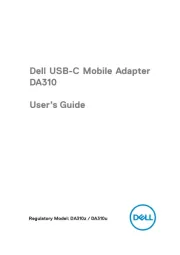
14 April 2025

14 April 2025

3 December 2024
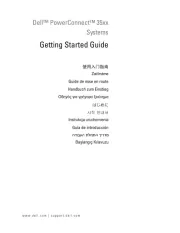
3 December 2024
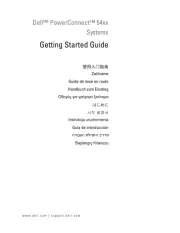
3 December 2024
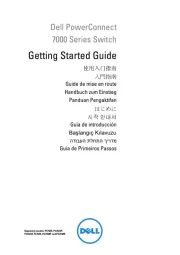
3 December 2024

3 December 2024
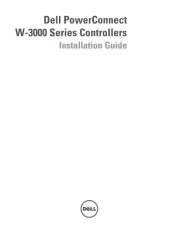
3 December 2024

3 December 2024
Handleiding Niet gecategoriseerd
- Sureguard
- Silhouette
- Homematic IP
- Ubiquiti Networks
- Avid
- Laney
- Bimar
- Motrona
- Atlona
- Witt
- Techno Line
- Orbsmart
- Toorx
- NEXTO DI
- Lynx
Nieuwste handleidingen voor Niet gecategoriseerd

15 September 2025

15 September 2025

15 September 2025

15 September 2025

15 September 2025

15 September 2025

15 September 2025

15 September 2025

15 September 2025

15 September 2025