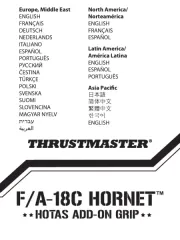Defender Rager Handleiding
Bekijk gratis de handleiding van Defender Rager (8 pagina’s), behorend tot de categorie Joystick. Deze gids werd als nuttig beoordeeld door 2 mensen en kreeg gemiddeld 3.8 sterren uit 1.5 reviews. Heb je een vraag over Defender Rager of wil je andere gebruikers van dit product iets vragen? Stel een vraag
Pagina 1/8

Rager
Operation manual
Gaming wheel
Fastening
2.
Table Functions Keys
1.
Connecting pedals
3.
Connecting to Windows
By default, the steering wheel operates in Xinput mode
1. Press WIN+R on your computer keyboard
2. In the window that opens, type joy.cpl and click OK
3. In the window that opens, select the steering wheel and click the
“Properties” button
4. Turn the steering wheel and press the pedals and buttons to make
sure they work
To switch to Dinput mode,
press and hold for 3 seconds
4.
Checking the serviceability of the steering wheel in Windows
5.
1. Turn off your PS4 controller while holding the HOME button
2. Connect pedals to the left USB port
3. Connect the switched off gamepad with a wire to the right USB port
4. Connect the steering wheel to PS4
Connecting to PS4
7.
Connecting to PS3
6.
To switch pedals to L2 / R2 press L3 + START and hold for 3 seconds
SELECT
PS
START
SEN
Bu�ons PS4 PS3 PC
Xbox
360
Xbox
One/S/X
Android SWITCH
A ※ ※ 3 A A A A
B ○ ○ 2 B B B B
X □ □ 4 X X X X
Y
△ △
1 Y Y Y Y
LS L3 L3 11 L3 L3 L3 L3
RS R3 R3 12 R3 R3 R3 R3
LT L2 L2 7 LT LT L2 ZL
RT R2 R2 8 RT RT R2 ZR
SELECT SHARE SELECT 9 BACK SELECT
-
START OPTIONS START 10 START START
+
PS PS PS MODE HOME HOME
SEN
Pedal
refueling
R2 ※ LY RT RT R2 A
Pedal
brake
L2 □ LY LT LT L2 B
Gear
lever R1
R1 R1 6 RB RB R1 R
Gear
lever L1
L1 L1 5 LB LB L1 L

1. Download and install the Gamepad Tester application from Google Play
Hold for 2 sec
The LED will start blinking
2. Turn the steering wheel and press the pedals and buttons to make sure
they work
*Default is sensitivity level 4
ATTENTION: to connect the steering wheel to the XBOX360, a wired gamepad
from the XBOX 360 is required! It is impossible to connect the steering wheel to
the XBOX360 using a wireless gamepad from the XBOX360!
1. Connect pedals to the left USB port
2. Connect your wired XBOX 360 controller to the right USB port
3. Connect the steering
wheel to XBOX 360
Connecting to XBOX 360
8.
1. Turn off your XBOX Series X controller by holding the HOME button
2. Connect pedals to the left USB port
3. Connect the switched off gamepad with a wire to the right USB port
4. Connect the steering
wheel to XBOX Series X
Connecting to XBOX Series X
10.
1. Open settings and in the Controllers and Sensors section set Pro Controller
Wired Communication to On
Connection to Switch
11.
2. Set Controller Vibration to On position
3. Connect pedals to the left USB port
4. Connect the steering wheel to Switch
Connecting to Android
12.
Checking the serviceability of the steering wheel in Android
13.
Sensitivity adjustment*
14.
Switch between digital/analog mode
15.
You may need an
OTG adapter (not included)
SELECT
PS
START
SEN
Press up or down to select
from 7 sensitivity levels
To remember the selected
sensitivity level, hold
for 2 seconds
The LED will stop blinking
SELECT
PS
START
SEN
Hold for 2 sec
LED will change color
SELECT
PS
START
SEN
ARM
1. Սեղանի գործառույթների ստեղներ
2. Ամրացում
3. Միացնող պեդալներ
4. Միացում Windows-ին
Լռելյայնորեն, ղեկը գործում է Xinput t ռեժիմում
Dinput ռեժիմին անցնելու համար սեղմեք և պահեք 3 վայրկյան
5. Windows-ում ղեկի սպասարկման ստուգում
1. Ձեր համակարգչի ստեղնաշարի վրա սեղմեք WIN+R
2. Բացվող պատուհանում մուտքագրեք joy.cpl և սեղմեք OK
3. Բացվող պատուհանում ընտրեք ղեկը և սեղմեք «Հատկություններ» կոճակը
4. Պտտե՛ք ղեկը և սեղմե՛ք ոտնակները և կոճակները՝ համոզվելու համար, որ դրանք աշխատում են
6. Միացում PS3-ին
Պեդալները L2 / R2-ին փոխելու համար սեղմեք L3 + START և պահեք 3 վայրկյան
7. Միացում PS4-ին
1. Անջատեք ձեր PS4 կարգավորիչը՝ պահելով HOME կոճակը
2. Միացրեք ոտնակները ձախ USB պորտին
3. Անջատված gamepad-ը մետաղալարով միացրեք աջ USB պորտին
4. Ղեկը միացրեք PS4-ին
8. Միացում XBOX 360-ին
ՈՒՇԱԴՐՈՒԹՅՈՒՆ. ղեկը XBOX360-ին միացնելու համար անհրաժեշտ է XBOX 360-ից լարային
խաղային պահոց: Անհնար է միացնել ղեկը XBOX360-ին՝ օգտագործելով XBOX360-ի անլար
խաղային պահոց:
1. Միացրեք ոտնակները ձախ USB պորտին
2. Միացրեք ձեր լարով XBOX 360 կարգավորիչը աջ USB պորտին
3. Ղեկը միացրեք XBOX 360-ին
9. Միացում XBOX One-ին
1. Անջատեք ձեր XBOX One կարգավորիչը՝ սեղմելով HOME կոճակը
2. Միացրեք ոտնակները ձախ USB պորտին
3. Անջատված gamepad-ը մետաղալարով միացրեք աջ USB պորտին
4. Ղեկը միացրեք XBOX One-ին
10. Միացում XBOX Series X-ին
1. Անջատեք ձեր XBOX Series X կարգավորիչը՝ սեղմելով HOME կոճակը
2. Միացրեք ոտնակները ձախ USB պորտին
3. Անջատված gamepad-ը մետաղալարով միացրեք աջ USB պորտին
4. Ղեկը միացրեք XBOX Series X-ին
11. Միացում NS-Switch-ին
1. Բացեք կարգավորումները և Կարգավորիչներ և սենսորներ բաժնում դրեք Pro Controlle Wired
Communication-ը միացված
2. Կարգավորիչի թրթռումը միացված դրեք
3. Միացրեք ոտնակները աջ USB պորտին
4. Միացրեք ղեկը Switch-ին
12. Միացում Android-ին
Ձեզ կարող է անհրաժեշտ լինել OTG ադապտեր (ներառված չէ)
13. Անդրոիդում ղեկի սպասարկման ստուգում
1. Ներբեռնեք և տեղադրեք Gamepad Tester հավելվածը Google Play-ից
2. Պտտե՛ք ղեկը և սեղմե՛ք ոտնակները և կոճակները՝ համոզվելու համար, որ դրանք աշխատում են
14. Զգայունության կարգավորում*
Պահեք 2 վայրկյան
LED-ը կսկսի թարթել
Սեղմեք վեր կամ վար՝ զգայունության 7 մակարդակներից ընտրելու համար
Ընտրված զգայունության մակարդակը հիշելու համար պահեք 2 վայրկյան
LED-ը կդադարի թարթել
*Լռելյայն զգայունության մակարդակ 4 է
15. Անցում թվային/անալոգային ռեժիմի միջև
Պահեք 2 վայրկյան
LED-ը կփոխի գույնը
Թվային ռեժիմ
Անալոգային ռեժիմ
AZE
1. Cədvəl funksiyaları düymələri
2. Bərkitmə
3. Pedalların birləşdirilməsi
4. Windows-a qoşulma
Varsayılan olaraq, sükan çarxı Xinput t rejimində işləyir
Dinput rejiminə keçmək üçün 3 saniyə basıb saxlayın
5. Windows-da sükan çarxının xidmət qabiliyyətinin yoxlanılması
1. Kompüterinizin klaviaturasında WIN+R düymələrini basın
2. Açılan pəncərədə joy.cpl yazın və OK düyməsini basın
3. Açılan pəncərədə sükan çarxını seçin və “Xüsusiyyətlər” düyməsini sıxın
4. Sükan çarxını döndərin və onların işlədiyinə əmin olmaq üçün pedalları və düymələri basın
6. PS3-ə qoşulur
Pedalları L2 / R2 vəziyyətinə keçirmək üçün L3 + START düyməsini basın və 3 saniyə saxlayın
7. PS4-ə qoşulur
1. HOME düyməsini basaraq PS4 nəzarət cihazınızı söndürün
2. Pedalları sol USB portuna qoşun
3. Söndürülmüş gamepadı naqillə sağ USB portuna qoşun
4. Sükan çarxını PS4-ə qoşun
8. XBOX 360-a qoşulur
DİQQƏT: sükanı XBOX360-a qoşmaq üçün XBOX 360-dan simli gamepad tələb olunur! XBOX360-dan simsiz
gamepad istifadə edərək sükanı XBOX360-a qoşmaq mümkün deyil!
1. Pedalları sol USB portuna qoşun
2. Simli XBOX 360 nəzarət cihazınızı sağ USB portuna qoşun
3. Sükan çarxını XBOX 360-a qoşun
9. XBOX One-a qoşulur
1. HOME düyməsini basıb XBOX One nəzarət cihazınızı söndürün
2. Pedalları sol USB portuna qoşun
3. Söndürülmüş gamepadı naqillə sağ USB portuna qoşun
4. Sükan çarxını XBOX One-a qoşun
10. XBOX Series X-ə qoşulur
1. HOME düyməsini basıb XBOX Series X kontrollerinizi söndürün
2. Pedalları sol USB portuna qoşun
3. Söndürülmüş gamepadı naqillə sağ USB portuna qoşun
4. Sükan çarxını XBOX Series X-ə qoşun
11. NS-Switch-ə qoşulma
1. Parametrləri açın və Controllers and Sensors bölməsində Pro Controlle Wired Communication-ı Aktiv
olaraq təyin edin.
2. Controller Vibration-ı On vəziyyətinə qoyun
3. Pedalları sağ USB portuna qoşun
4. Sükan çarxını Switch-ə qoşun
12. Android-ə qoşulur
OTG adapterinə ehtiyacınız ola bilər (daxil deyil)
13. Android-də sükan çarxının xidmət qabiliyyətinin yoxlanılması
1. Google Play-dən Gamepad Tester proqramını yükləyin və quraşdırın
2. Sükan çarxını döndərin və onların işlədiyinə əmin olmaq üçün pedalları və düymələri basın
14. Həssaslığın tənzimlənməsi*
2 saniyə saxlayın
LED yanıb-sönməyə başlayacaq
7 həssaslıq səviyyəsindən seçmək üçün yuxarı və p2-ya aşağı basın
Seçilmiş həssaslıq səviyyəsini yadda saxlamaq üçün 2 saniyə saxlayın
LED yanıb-sönməyi dayandıracaq
*Defolt olaraq həssaslıq səviyyəsi 4-dür
15. Rəqəmsal/analoq rejim arasında keçid
2 saniyə saxlayın
LED rəngini dəyişəcək
Rəqəmsal rejim
Analoq rejim
1. Turn off your XBOX One controller by holding the HOME button
2. Connect pedals to the left USB port
3. Connect the switched off gamepad with a wire to the right USB port
4. Connect the steering
wheel to XBOX One
Connecting to XBOX One
9.
Digital mode
Analog mode
Product specificaties
| Merk: | Defender |
| Categorie: | Joystick |
| Model: | Rager |
Heb je hulp nodig?
Als je hulp nodig hebt met Defender Rager stel dan hieronder een vraag en andere gebruikers zullen je antwoorden
Handleiding Joystick Defender
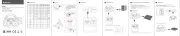
15 September 2025
Handleiding Joystick
- Trust
- Thrustmaster
- Danfoss
- Hama
- Gembird
- Bigben
- Saitek
- Mad Catz
- Next Level Racing
- Turtle Beach
- MOZA
- Logic3
- Dometic
- Philips
- Ewent
Nieuwste handleidingen voor Joystick
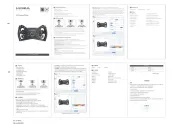
29 Augustus 2025
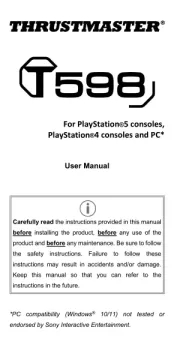
14 Juli 2025
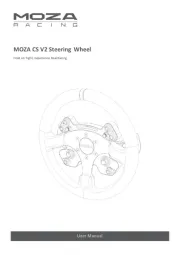
7 Juli 2025

16 April 2025

16 April 2025
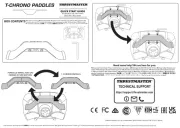
27 Maart 2025

4 Maart 2025

4 Maart 2025

18 December 2024