Dahua Technology DS11 Handleiding
Bekijk gratis de handleiding van Dahua Technology DS11 (1 pagina’s), behorend tot de categorie Niet gecategoriseerd. Deze gids werd als nuttig beoordeeld door 36 mensen en kreeg gemiddeld 4.5 sterren uit 18.5 reviews. Heb je een vraag over Dahua Technology DS11 of wil je andere gebruikers van dit product iets vragen? Stel een vraag
Pagina 1/1
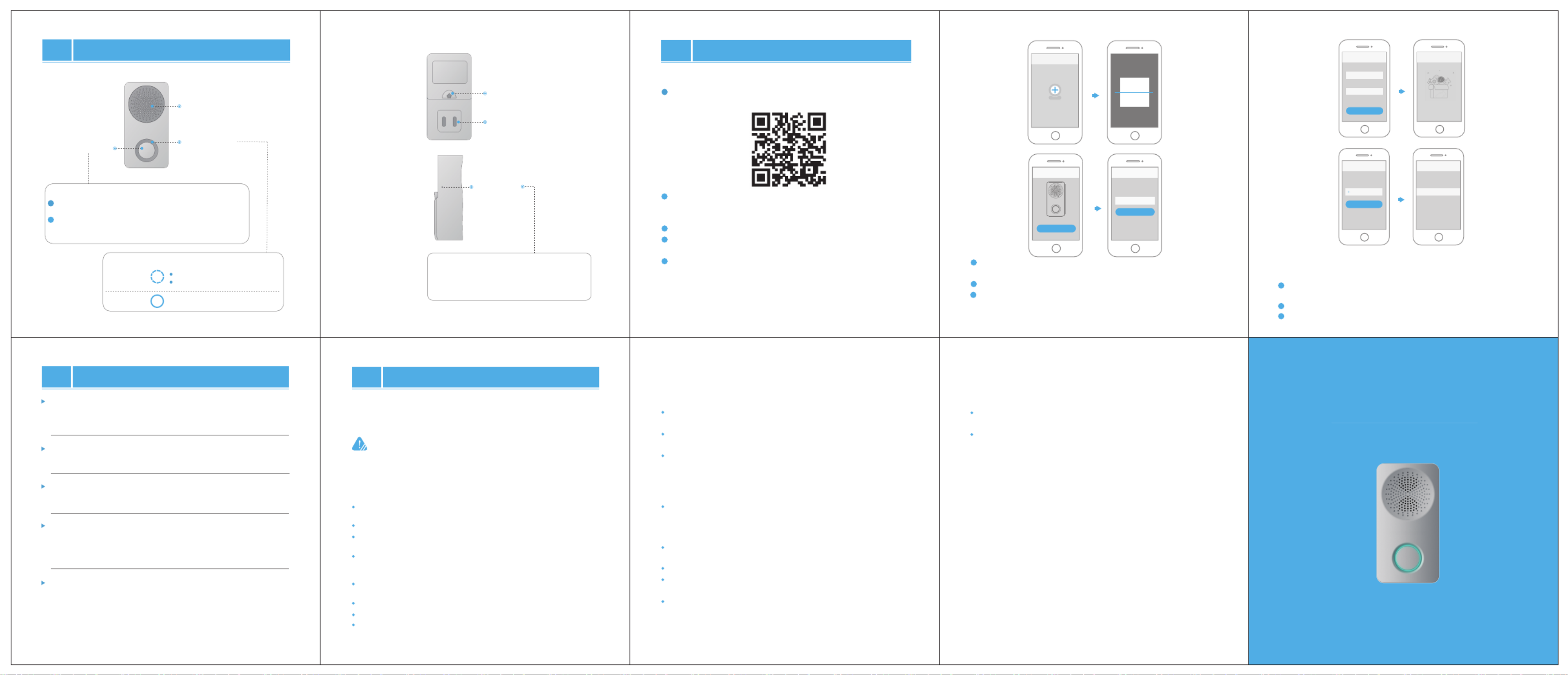
2
2
Wireless Chime
Quick Start Guide
V1.1.01.2.51.32.16560-000
This chapter describes the contents covering proper handling of the
device, hazard prevention, and prevention of property damage.
Read these contents carefully before using the device, comply with them
when using, and keep it well for future reference.
About the Manual
The manual is for reference only. If there is inconsistency between the
manual and the actual product, the actual product shall prevail.
We are not liable for any loss caused by the operations that do not
comply with the manual.
The manual would be updated according to the latest laws and
regulations of related regions. For detailed information, see the paper
manual, CD-ROM, QR code or our official website. If there is
inconsistency between paper manual and the electronic version,the
electronic version shall prevail.
All the designs and software are subject to change without prior written
notice. The product updates might cause some differences between
the actual product and the manual. Please contact the customer
service for the latest program and supplementary documentation.
There still might be deviation in technical data, functions and operations
description, or errors in print.
If there is any doubt or dispute, please refer to our final explanation.
Upgrade the reader software or try other mainstream reader software
if the manual (in PDF format) cannot be opened.
All trademarks, registered trademarks and the company names in the
manual are the properties of their respective owners.
Appearance
01
Indicator Light
Pairing Button
Speaker
Description of Pairing Button
Description of Indicator Light
Blue Solid Wi-Fi is connected successfully.
Blue Flashing Wi-Fi is not connected.
Enable hotspot.
Description of Reset Button
Reset Button
Dismantling Buckle
Power Plug
03
Troubleshooting
04
Important Safeguards and Warning
Q: The device cannot work normally?
Restore default settings of the device, and then configure the device
again.
Q: How to restore factory settings?
Tap and hold the pairing button or the reset button for 10 seconds.
The blue light will be on and then off, and voice prompts "Device is
undergoing hard reset."
Q: How to enter wireless configuration mode?
Tap the pairing button, the indicator light flashes blue and voice
prompts "Wi-Fi hotspot is enabled."
Check the LED indicator light. If it is flashing blue, it means that the
device failed to connect to the network. Make sure that the wireless
router can connect to the network. If the network connection is
successful, please configure network for the device again.
Q: The device is not online?
Start to Use
02
CAUTION
If your Wi-Fi network signal is weak during the setup process, please
move your router closer to your chime or add a Wi-Fi extender.
Note that ordless product might affect the Wi-Fi signal.
Do not place or install the device in a place exposed to sunlight or near
the heat source.
Keep the device away from dampness, dust or oot.
Keep the device installed horizontally on the stable place to prevent it
from falling.
Do not drop or splash liquid onto the device, and make sure there is no
object filled with liquid on the device to prevent liquid from flowing into
the device.
Install the device in a well-ventilated place, and do not block the
ventilation of the device.
Operate the device within the rated range of power input and output.
Do not dissemble the device.
Transport, use and store the device under the allowed humidity and
temperature conditions.
Operation Requirements
Q: Connection is overtime?
After the device has enabled hotspot, your smartphone doesn’t
connect to the hotspot for a long time, which leads to connection
overtime.
Before the app prompts waiting to connect to the network, the
device already starts configuration.
a.
b.
Please visit our website, contact the supplier or customer service if
there is any problem occurred when using the device.
If there is any uncertainty or controversy, please refer to our final
explanation.
Press the button to enable/disable hotspot, and voice
prompts "Wi-Fi hotspot is enabled/disabled."
Press and hold the button for about 10 seconds to restore
factory defaults, and voice prompts "Device is undergoing
hard reset."
Step 1: Download and Log in to App
1
1
Connect your mobile phone to Wi-Fi , and then scan QR code below
to download and install the app.
1
3
Step 2: Add Device
Tap "+" at the upper-right conner on the Home page and tap SN/Scan
Scan QR code on the device or the packaging box to get the SN, or
manually enter the SN.
Power on the chime, tap the pairing button to enable Wi-Fi hotspot,
the voice prompts "Wi-Fi hotspot is enabled", and the indicator light
flashes blue.
2
Run the app, and register an account for the first-time use.
Step 3: Link Chime
1
2
3
4
Connect your mobile phone with hotspot. Hotspot Wi-Fi name is
Doorbell-device serial number.
5
Go back to the app, and then set a password for your chime.
6
Follow the app guide to connect your chime.
Note:
Make sure that you have added a video doorbell.
Se ptu
A c fu ydd Su cess ll
Config
Network
Password
Connect
Chime
Ring Linkage
XXXXXXXXXXXXXXX
Ring Setup
Next
Link Chime
Ring Linkage
Ad vicd e D e
Device Scan
Setup
Password
OK
Soft-AP
enable device hotspot
Next
Press and hold the button on the side panel of
the chime with a pin for about 10 seconds to
restore factory defaults, and voice prompts
"Device is undergoing hard reset."
On app Home interface, select the video doorbell, and then tap
Device Details.
Tap . The wireless chime list is displayed.Ring Linkage
Select the chime on the list, and then tap to add it.Save
Product specificaties
| Merk: | Dahua Technology |
| Categorie: | Niet gecategoriseerd |
| Model: | DS11 |
Heb je hulp nodig?
Als je hulp nodig hebt met Dahua Technology DS11 stel dan hieronder een vraag en andere gebruikers zullen je antwoorden
Handleiding Niet gecategoriseerd Dahua Technology
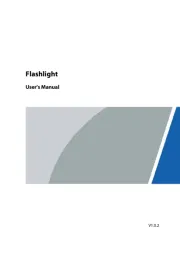
28 Juli 2025
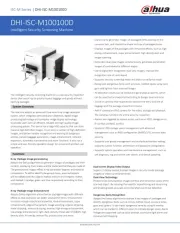
14 Juli 2025
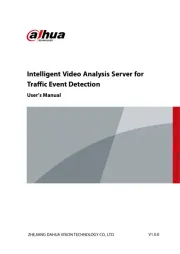
4 Juli 2025
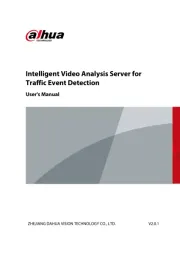
1 Juli 2025
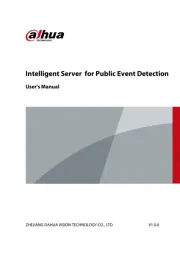
1 Juli 2025
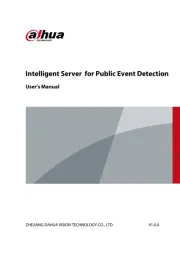
1 Juli 2025
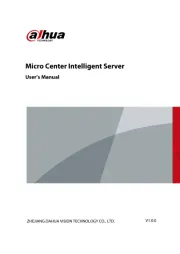
1 Juli 2025
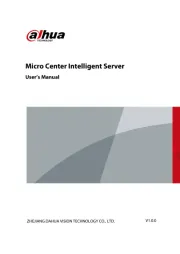
1 Juli 2025
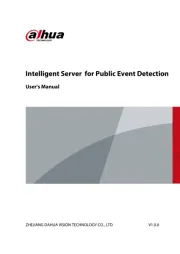
30 Juni 2025
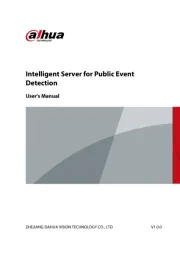
30 Juni 2025
Handleiding Niet gecategoriseerd
- Linn
- Facal
- Paw Patrol
- Greenworks
- Inter-M
- Kanto
- Lexmark
- Janitza
- Maruyama
- SMS
- Exelpet
- Toyotomi
- B.E.G.
- Albert Heijn
- Grohe
Nieuwste handleidingen voor Niet gecategoriseerd

17 September 2025

17 September 2025

17 September 2025

17 September 2025

17 September 2025
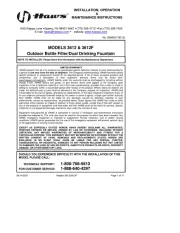
17 September 2025
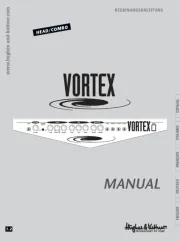
17 September 2025
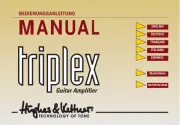
17 September 2025
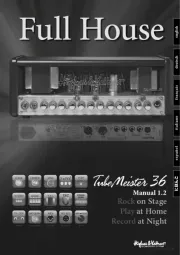
17 September 2025
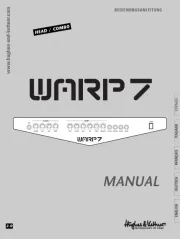
17 September 2025