D-Link DWR-720 Handleiding
Bekijk gratis de handleiding van D-Link DWR-720 (2 pagina’s), behorend tot de categorie Telefoon. Deze gids werd als nuttig beoordeeld door 72 mensen en kreeg gemiddeld 4.8 sterren uit 36.5 reviews. Heb je een vraag over D-Link DWR-720 of wil je andere gebruikers van dit product iets vragen? Stel een vraag
Pagina 1/2

1. On the home screen, press Contacts (Right Soft Key) > then press [Ok]
2. Scroll down and select [New] > then press [Ok]
3. Select where you would like to save the contact (SIM or phone) > press [OK]
4. Type the contact’s name and phone number into the elds provided
5. Press [OK] > and select [Save] to save your new contact.
HOW DO I ADD A CONTACT TO MY CONTACT LIST?
PACKAGE CONTENT
INSERTING & REMOVING SIM CARD
INSERTING MICRO SD CARD
DWR-720 /PW
BASIC USER SETUP GUIDE
1
DWR-720 /PW Phone
3
Antenna
2
AC Power Adapter
5
Handset Cord
4
Handset Receiver
6
Battery
SIM
CARD
Turn the SIM card so the
gold contacts are facing
down and the top right
corner is the one that is
cut. Insert the SIM card
by carefully sliding it
into the silver SIM card
holder from the right.
Lightly press
down and
carefully slide
the MicroSD card
cover to the
right. You will
hear a small click
and the clip will
now be loose.
Flip open the
MicroSD card cover
by softly lifting it to
the right. Turn the
MicroSD card so the
gold contacts are
on the right facing
down. Place the
MicroSD card at
into the groove.
Close the MicroSD
card cover by
ipping the cover
left, softly press
down and slide
the cover to the
left to lock. You
will hear a small
click and the clip
is now locked.
Remove the SIM
card by pushing
down the clip on
the right. Then
carefully sliding
the SIM card out
from the left.
INSERT REMOVE
SIM
CARD
PRESS
DOWN
Only some of the key features are listed here. For more details on other features and con guration settings,
please refer to the User Manual on our website at: Telkom.d-link.co.za
PLEASE NOTE
HOW DO I CONFIGURE THE APN IF I’M NOT USING A TELKOM SIM?
1. On the home screen, press Menu (Left Soft Key) > select [Settings] > click on [Wireless & Networks]
2. Select [Mobile networks] > scroll down and select [Access Point Names]
3. Click on the [Ok] button and select [Edit] > select [APN] > click on [Ok] and select [Edit]
4. Click [back] to delete the default APN > now type the APN settings provided by your Internet Service Provider
To change between upper & lowercase press the [#] key > click on [Ok] > select [Ok] to save.
HOW TO DEACTIVATE THE SIM CARD’S PIN CODE
1. On the home screen, press Menu (Left Soft Key) > navigate to [Settings], then press [Ok]
2. Scroll down and select [Security], then press [Ok] > select [Set up SIM card lock], then press [Ok]
3. Select [Lock SIM card], and press [Ok] > enter your current SIM card PIN and click on [Ok] to deactivate it.
USB TETHERING
1. One-on-one internet connection between the device and a laptop/computer.
2. Connect a device to the phone using a USB cable (use the phone’s power socket as a connection point).
3. In the idle mode, press Menu (Left Soft Key) > select [Settings] > click on [Wireless & Networks]
4. Select [Tethering & portable hotspot] > click on [USB tethering] to enable it.
5. Your computer will now be able to connect the internet through your device.
WI-FI TETHERING
1. You can connect up to 8 Users using your device as a Wi-Fi Hotspot.
2. In the idle mode, press Menu (Left Soft Key) > select [Settings] > and click on [Wireless & Networks]
3. Select [Tethering & portable hotspot] > click on [Wi-Fi hotspot].
4. Option 1 [WLAN switch] select to [Enable] the Wi-Fi hotspot.
5. Option 2 [Keep Wi-Fi hotspot on] select how long you want the Wi-Fi hotspot to be active.
6. Option 3 [Set up Wi-Fi hotspot] lets you edit the details for your Wi-Fi hotspot:
• Rename your [Network SSID] in order to recognise it easier.
• Set your [Security] to WPA2 - PSK to setup a password for you hotspot.
• Create a unique [Password] to prevent unauthorised access to your device.
7. Option 4 [Connected Users] shows the number of active connections.
MicroSD
CARD
1. On the home screen, press Menu (Left Soft Key) > navigate to [Settings], then press [Ok]
2. Scroll down to [Quick number], then press [Ok] > select the slot where you would like to set the number > then press [Ok]
3. If you know the number, enter it here > then press [Save] > and select [Save] from the menu.
Or if you already have the contact saved, press [Save] > then select [From contact] > press [OK]
Select the contact from your contact list > and press [Ok] > press [Save] > and select [Save] from the menu.
HOW DO I SET QUICK DIAL KEYS (M1 - M4)?
SENDING A SMS
1. On the home screen, press Menu (Left Soft key) > select [SMS] > select [Write Message].
2. You can manually enter recipient number in the “Type number” eld or select from contacts.
3. Type your message content in the “Type text message” eld > press [Ok] > select [Send] to send.
HOW DO I CHECK MY AIRTIME BALANCE?
1. In idle state of the device, enter *188# and then dial by pressing the green Dial / Answer key.
2. An on-screen message will con rm that an SMS with your airtime balance will be sent to you shortly.
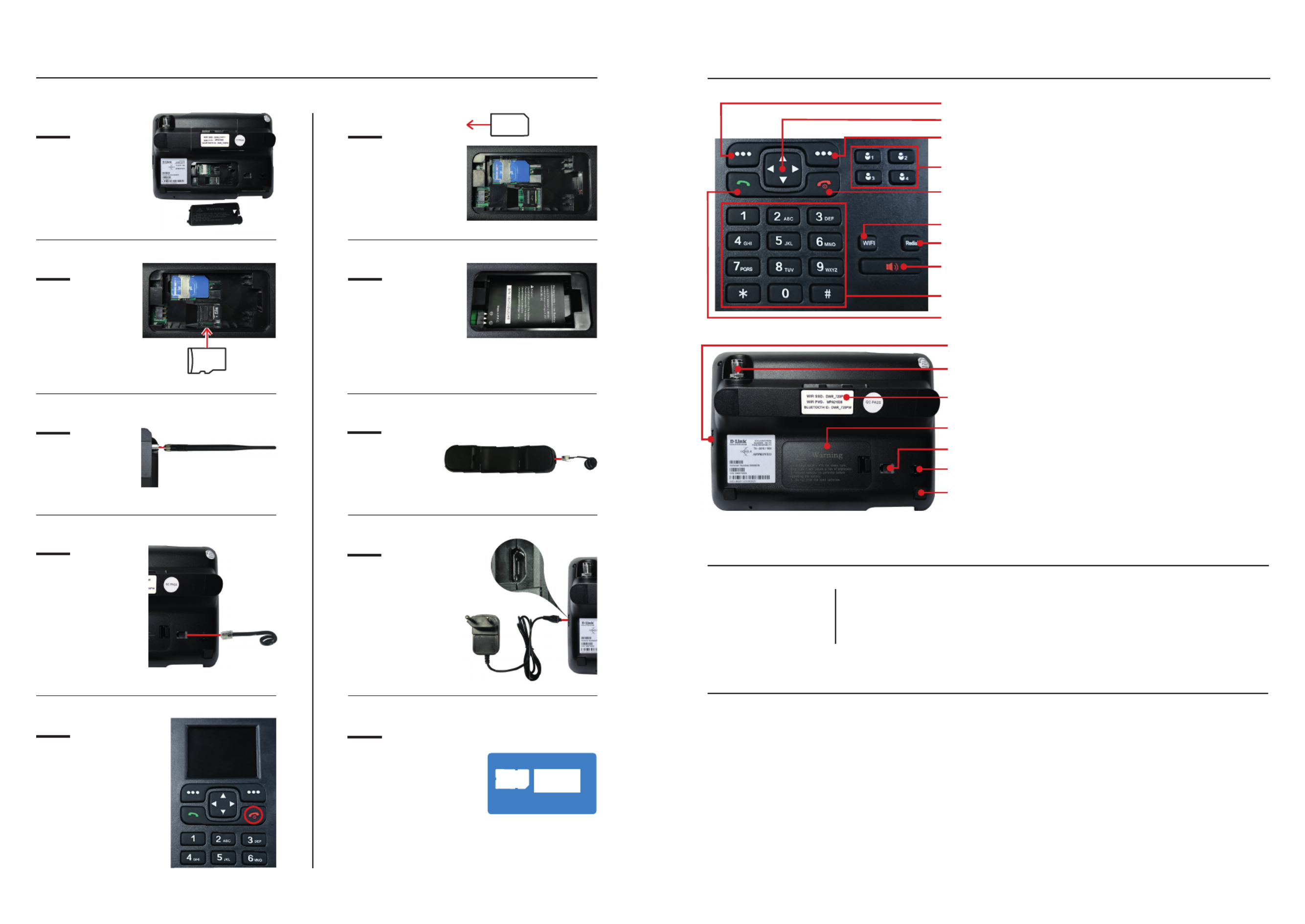
Screw the antenna
into the TNC
Antenna Port
05
INSTALLATION
Ensure the DWR-720 /PW is powered o before performing the steps below.
Flip the phone
around and
open the Battery
Cover at the
bottom of the
device.
01
Plug the one
end of the hand-
set cord into the
handset receiver.
06
On the front of the
device, hold the
Red End call / Power
key for ±5 seconds.
A loading screen will
display to indicate
that the phone is
starting up.
09
Connect the USB
point of the Power
Adapter to the USB
power jack on the left
side of the phone.
Plug the power
adapter into a
wall outlet.
08
02
Insert and slide
the SIM Card
into place as
shown above.
SIM
CARD
KEY LOCATION
Right Soft key
M1-M4 Quick
Dial keys
End /
Power key
Wi-Fi key
Redial key
Hands Free
Loud Speaker key
Keypad
Dial/Answer key
Direction key
Left Soft key OTHER IMPORTANT KEYS
* KEY: Press and hold the [0] key to input a +
when dialling a number.
CHANGING CALL VOLUME
Press the Right / Left direction key to adjust
the volume while on a call.
POWER ON/OFF
ON: On the front of the device, hold the Red
End call / Power key for 5 seconds.
OFF: Hold the Red End / Power Key for 5 seconds.
Note: In this state, all reminders and alarms will
still sound.
NETWORK DEPENDANT
FEATURES
Call forwarding, call barring, call waiting and
voice mail.
SETTINGS
1. You can change your language, time
& date, Call settings, Phone Settings,
Display settings, Etc.
2. Edit Volume, Security.
3. Check your phone information.
Open the MicroSD
card holder and insert
the MicroSD card
into the
03
Insert the Battery
with the metal end
on the bottom left.
Close Battery Cover.
04
Note: The battery comes partially charged.
You can use the device while charging.
If prompted for a PIN
number enter the 4 digit PIN
indicated on the larger card
supplied with the SIM card.
Push the left Soft Key and
select “OK” to unlock.
10
Plug the other end
of the handset cord
into the headset
port on the back of
the phone and clip
the cord into the
cord clip.
07
Note: If the phone has no signal and shows “Mobile Network
Not Available” when dialling please phone Telkom on 081 180
to verify that your SIM is active and your area has coverage.
Rubber Feet Grip
Handset Port
Handset Cord Clip
Battery Cover
TNC Antenna Port
Sticker with Wi-Fi &
Bluetooth details
MicroSD
CARD
*188# Check Mobile Balance and get all your balances SMS’d to you
*180# Mobile Account Menu (buy bundles, transfer airtime/data, manage spend limit,
get device settings, change tari , BIS)
*1# Check what your mobile number is (Indicated by MSISDN)
*140*mobile number# Send a Please Call Me
USEFUL TELKOM MOBILE USSD CODES
FAQ
MY PHONE SAYS MOBILE NETWORK NOT AVAILABLE WHEN DIALLING
1. If this is a new installation, your SIM card may not be active. This could take between 24 - 48 Hrs.
2. Or there is no mobile service (signal) / coverage in your area.
Check that your SIM Card has been inserted correctly (as indicated on page 1 of this user guide).
If problem persists please phone Telkom on 081 180 to verify that your SIM card is active and that your area has coverage.
MAKING AND ENDING A CALL
1. On the home screen, enter the number you want to dial and press the green Dial / Answer key.
2. With the handset on hook the hands free call (Loud speaker) will be initiated.
3. Pick up the handset receiver to switch over to handset calling.
4. During an active call, press the large speaker icon to enable hands free call.
5. To end an active call, press the red End / Power key or hang up.
PIN: xxxx
PUK: xxxx
USB Power Jack
U
S
B
P
o
w
e
r
J
a
c
k
Product specificaties
| Merk: | D-Link |
| Categorie: | Telefoon |
| Model: | DWR-720 |
| Kleur van het product: | Zwart |
| Gewicht: | 43.67 g |
| Breedte: | 100.3 mm |
| Diepte: | 49.35 mm |
| Hoogte: | 14.13 mm |
| LED-indicatoren: | Network,Power |
| Capaciteit van de accu/batterij: | 2000 mAh |
| Beeldschermdiagonaal: | - " |
| Generatie mobiel internet: | 3G |
| Geïntegreerde geheugenkaartlezer: | Ja |
| Compatibele geheugenkaarten: | MicroSD (TransFlash) |
| Markt positionering: | Draagbaar |
| Accu/Batterij voltage: | 5 V |
| Ethernet LAN, data-overdrachtsnelheden: | - Mbit/s |
| Ondersteunde beveiligingsalgoritmen: | 64-bit WEP,128-bit WEP,WPA,WPA2-PSK,WPS |
| Soort antenne: | Intern |
| Antennas quantity: | 3 |
| Soort apparaat: | Draadloze netwerkapparatuur voor mobiele telefonie |
| Datanetwerk: | 3G,EDGE,GPRS,GSM,HSDPA,HSUPA,UMTS |
| Ondersteunde WLAN data-overdrachtsnelheden: | 21 Mbit/s |
| UMTS bands ondersteund: | 900,2100 MHz |
| GSM bands ondersteund: | 850,900,1800,1900 MHz |
| Firewall: | Nee |
| Afmetingen (B x D x H): | 100.3 x 49.35 x 14.13 mm |
| Wifi: | Ja |
| Bedrijfstemperatuur (T-T): | -10 - 55 °C |
| Relatieve vochtigheid in bedrijf (V-V): | 10 - 90 procent |
| Batterijtechnologie: | Lithium-Ion (Li-Ion) |
| type xDSL aansluiting: | Nee |
Heb je hulp nodig?
Als je hulp nodig hebt met D-Link DWR-720 stel dan hieronder een vraag en andere gebruikers zullen je antwoorden
Handleiding Telefoon D-Link

20 Januari 2023

19 December 2022

8 November 2022
Handleiding Telefoon
- Polycom
- XD Enjoy
- MT Logic
- Teledex
- Scosche
- Realme
- Archos
- Dell
- Auerswald
- Vogtec
- Canyon
- EVOLVEO
- Sonim
- Airis
- Spectralink
Nieuwste handleidingen voor Telefoon
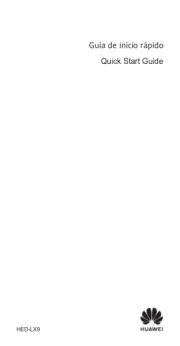
15 September 2025

11 September 2025

8 September 2025
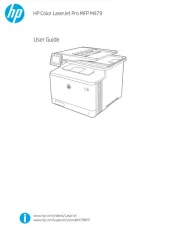
6 September 2025
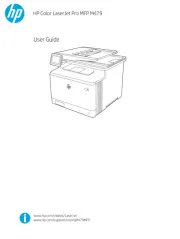
6 September 2025
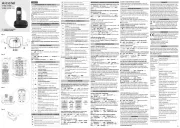
6 September 2025
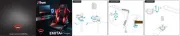
3 September 2025
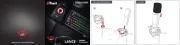
3 September 2025
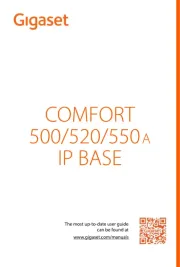
31 Augustus 2025
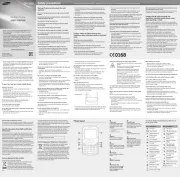
31 Augustus 2025