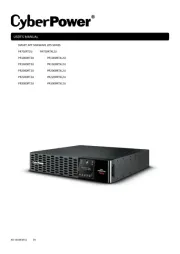CyberPower UR700RM1U Handleiding
CyberPower
UPS
UR700RM1U
Bekijk gratis de handleiding van CyberPower UR700RM1U (7 pagina’s), behorend tot de categorie UPS. Deze gids werd als nuttig beoordeeld door 30 mensen en kreeg gemiddeld 4.6 sterren uit 15.5 reviews. Heb je een vraag over CyberPower UR700RM1U of wil je andere gebruikers van dit product iets vragen? Stel een vraag
Pagina 1/7
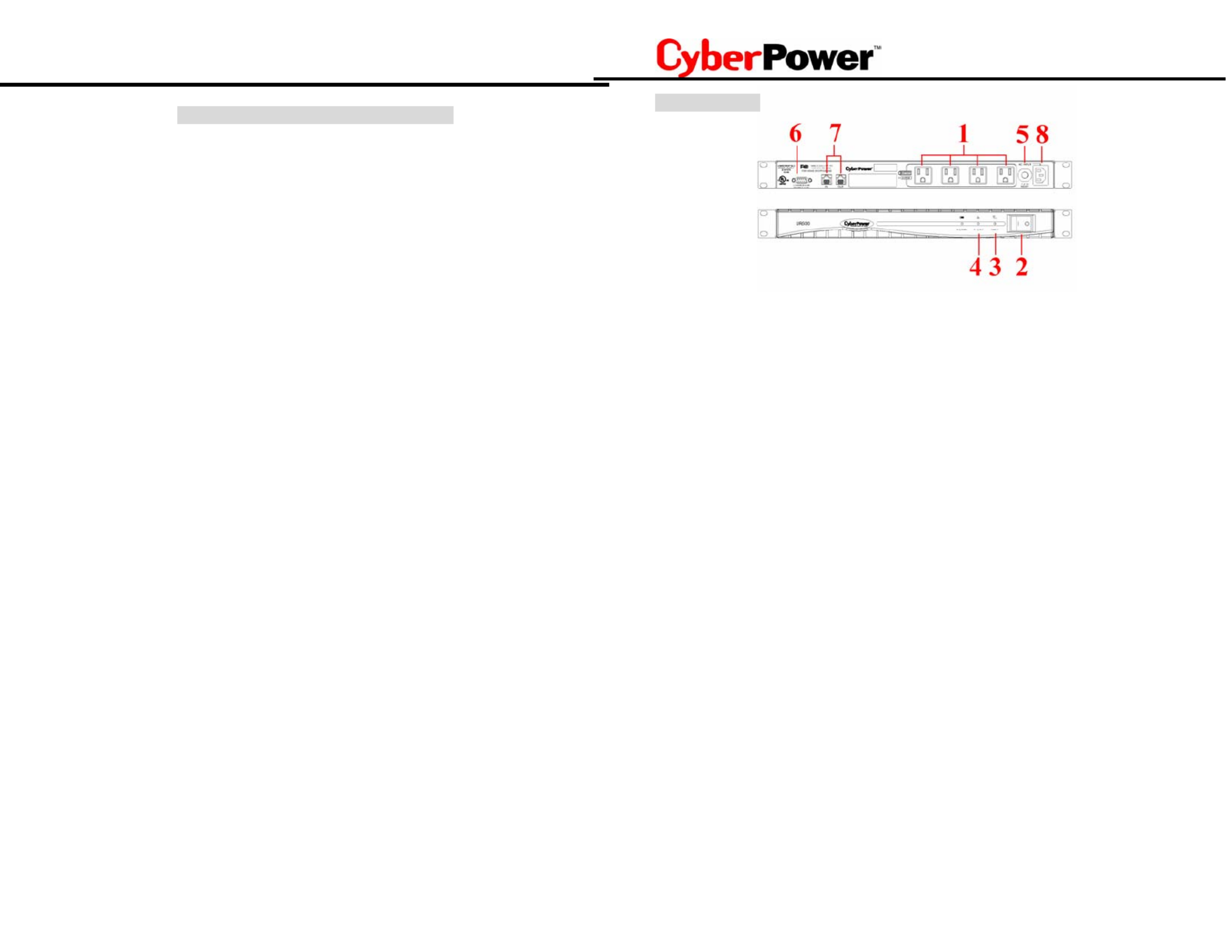
UR500/ UR700
Guaranteed Uninterruptible Power System
1
IMPORTANT SAFETY INSTRUCTIONS
(SAVE THESE INSTRUCTIONS)
This manual contains important instructions that should be followed during installation and mainte-
nance of the UPS and batteries. Please read and follow all instructions carefully during installation
and operation of the unit. Read this manual thoroughly before attempting to unpack, install, or oper-
ate.
CAUTION! The UPS must be connected to an AC power outlet with fuse or circuit breaker protec-
tion. DO NOT plug the machine into an outlet that is not grounded. If you need to de-energize this
equipment, turn off and unplug the UPS.
CAUTION! DO NOT USE FOR MEDICAL OR LIFE SUPPORT EQUIPMENT! Cyber-
Power Systems does not sell products for life support or medical applications. DO NOT use in any
circumstance that would affect operation or safety of any life support equipment, with any medical
applications, or patient care.
CAUTION! The battery can energize hazardous live parts inside even when the AC input power is
disconnected.
CAUTION! To prevent the risk of fire or electric shock, install in a temperature and humidity con-
trolled indoor area, free of conductive contaminants. (Please see specifications for acceptable tem-
perature and humidity range).
CAUTION! To reduce the risk of electric shock, do not remove the cover, except to service the
battery. No user serviceable parts inside, except for the battery.
CAUTION! To avoid electrical shock, turn off the unit and unplug it from the AC power source
before servicing the battery or installing a computer component.
CAUTION! DO NOT USE WITH OR NEAR AQUARIUMS! To reduce the risk of fire, do not use
with or near aquariums. Condensation from the aquarium can come in contact with metal current
contacts and cause the machine to short out.
CAUTION! DO NOT USE WITH LASER PRINTERS! The power demands of laser printers are too
large for a UPS.
2
DESCRIPTION
1. Battery/Surge Outlets
Provides four battery powered/surge outlets for connected equipment and insures temporary uninter-
rupted operation of your equipment during a power failure.
2. Power Switch
Can be used as a mater on/off switch for equipment connected to the battery power supplied outlets.
3. Power On Indicator
This LED is illuminated when the utility condition is normal and the UPS outlets are providing power,
free of surges and spikes.
4. Electrical Wiring Fault Indicator
This LED indicator will illuminate to warn the user that a wiring problem exists, such as bad ground,
missed ground or reversed wiring. If this is illuminated, disconnect all electrical equipment from the
outlet and have an electrician check to ensure the outlet is properly wired.
5. Circuit Breaker
Located on the side of the UPS, the circuit breaker serves to provide overload and fault protection.
Under normal operating conditions, the circuit breaker is depressed.
6. Serial Port to PC
This port allows connection and communication from the DB-9 serial port on the computer to the UPS
unit. The UPS communicates its status to the PowerPanel™ software. This interface is also com-
patible with the UPS service provided by Windows NT Windows 2000, and Windows XP.
7. Communication Protection Ports
Communication protection ports will protect any standard modem, fax , telephone line, or network
cable.
8. Outlets Designed for AC Adapters
Allows six AC power adapter blocks to be plugged into the UPS without blocking adjacent outlets.
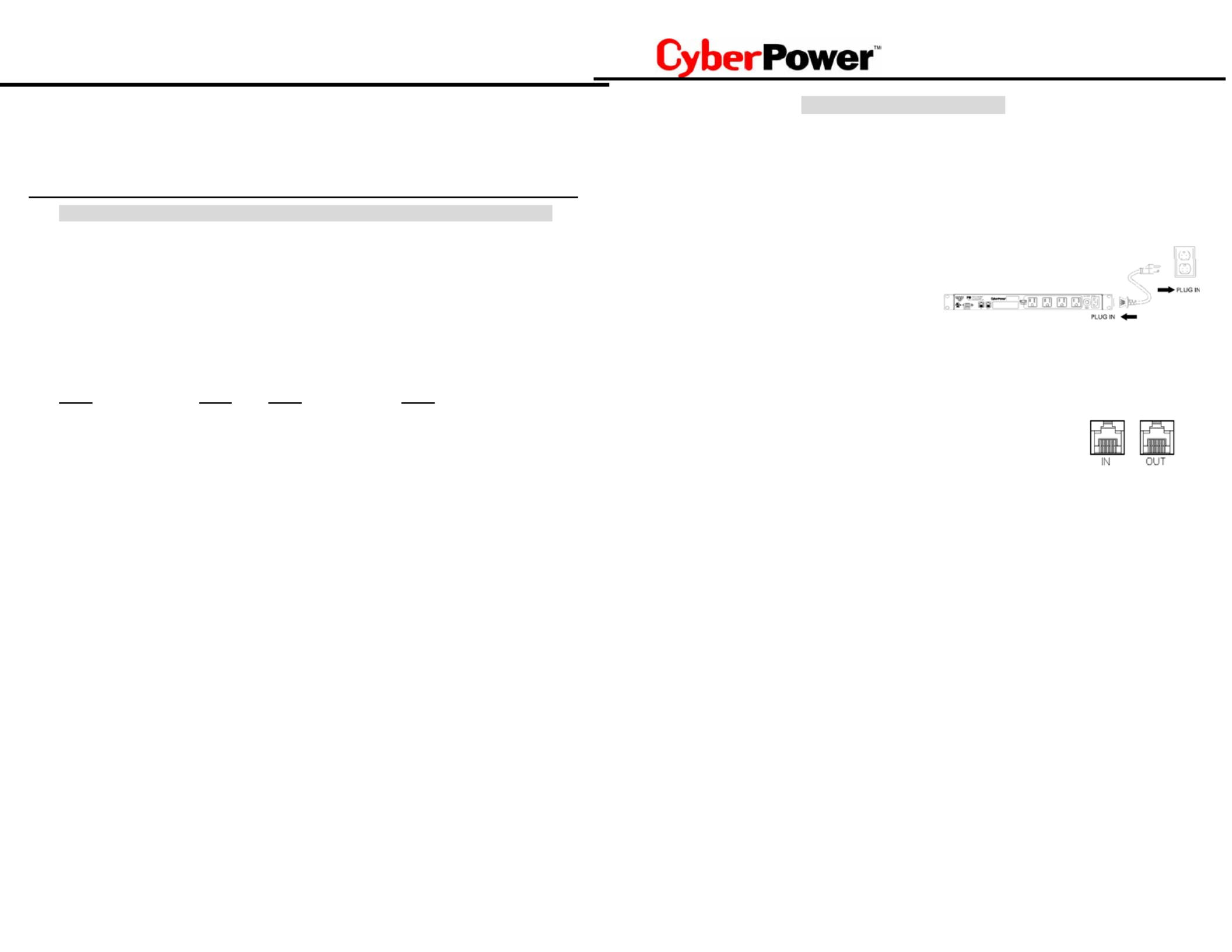
UR500/ UR700
Guaranteed Uninterruptible Power System
3
INSPECTION
The box should contain the following:
(1) PowerPanel™ software (floppy disk); (1) serial interface cable (DB-9);
(1) Telephone communication cable; (1) user manual; (1) warranty registration card;
(1) UPS unit.
HOW TO DETERMINE THE POWER REQUIREMENTS OF YOUR EQUIPMENT
1. Make sure that the total Volt-Amp (VA) requirements of your computer, monitor and peripheral
equipment does not exceed 1440 VA.
2. Insure that the equipment plugged into the three battery power-supplied outlets does not exceed
the UPS unit’s rated capacity (500VA/275W for UR500, 700VA/360W for UR700). If rated unit
capacities are exceeded, an overload condition may occur and cause the UPS unit to shut down
and the circuit breaker to trip.
3. If the power requirements of your equipment are listed in units other than Volt-Amps (VA), convert
Watts (W) or Amps (A) into VA by doing the calculations below. Note: The below equation only
calculates the maximum amount of VA that the equipment can use, not what is typically used by
the equipment at any one time. Users should expect usage requirements to be approximately
60% of below value to estimate power requirements:
Watts (W) x 1.82 = VA or Amps (A) x 120 = VA
Add the totals up for all pieces of equipment and multiply this total by .6 to calculate actual re-
quirements.
There are many factors that can effect the amount of power that your computer system will re-
quire. The total load that you will be placing on the battery-powered outlets should not exceed
80% of the unit’s capacity.
4
Hardware Installation Guide
1. Your new UPS may be used immediately upon receipt. However, recharging the battery for at
least four hours is recommended to insure that the battery’s maximum charge capacity is
achieved. Charge loss may occur during shipping and storage. To recharge the battery, simply
leave the unit plugged into an AC outlet. The unit will charge in both the on as well as the off po-
sition.
2. If you wish to use the software, connect the enclosed serial interface cable to the serial port on
the UPS and an open serial port on the computer. If you are not going to use the software, you
do not need to connect the cable.
3. With the UPS unit off and unplugged, connect
your computer, monitor, and any externally
powered data storage device (Zip drive, Jazz
drive, Tape drive, etc…) into the battery power
supplied outlets. Plug your peripheral equipment
(printer, scanner, speakers) into the full-time surge protection outlets. DO NOT plug a laser
printer, copier, space heater, vacuum, paper shredder or other large electrical device into
the UPS. The power demands of these devices will overload and possibly damage the
unit.
4. To protect a fax, telephone, modem line or network cable, connect a
telephone cable or network cable from the wall jack outlet to the IN jack of
the UPS. Then connect a telephone cable or network cable from the OUT
jack on the UPS to the modem, computer, telephone, fax machine, or
network device.
5. Plug the UPS into a 2 pole, 3 wire grounding receptacle (wall outlet). Make sure the wall branch
outlet is protected by a fuse or circuit breaker and does not service equipment with large electrical
demands (e.g. refrigerator, copier, etc…). Avoid using extension cords. If used, the extension
cord must be rated for 15 amps.
6. Depress the power switch to turn the unit on. The power on indicator light will illuminate and the
unit will “beep” once.
7. If an overload is detected, an audible alarm will sound and the unit will emit one long beep. To
correct this, turn the UPS off and unplug at least one piece of equipment from the battery power
supplied outlets. Wait 10 seconds. Make sure the circuit breaker is depressed and then turn the
UPS on.
8. Your UPS is equipped with an auto-charge feature. When the UPS is plugged into an AC outlet,
the battery will automatically recharge.
9. To maintain optimal battery charge, leave the UPS plugged into an AC outlet at all times.
10. To store your UPS for an extended period, cover it and store with the battery fully charged. Re-
charge the battery every three months to insure battery life.

UR500/ UR700
Guaranteed Uninterruptible Power System
5
DEFINITIONS FOR ILLUMINATED LED INDICATORS
Power
ON
Wiring
Fault
Circuit
Breaker
Alarm
CONDITION
On Off Set Off Normal
Off On/Off Set Two
Beeps
Utility Failure- the UPS is providing power to
battery power-supplied outlets from its battery.
Off On/Off Set Rapid
Beeps
Utility Failure- The UPS is providing battery
power. Rapid beeps indicate the unit will run
out of power shortly.
Off Off Up
Two
Beeps
or
Rapid
Beeps
System Overload- Occurs when connected
equipment exceeds the rating of unit. Turn the
UPS off, unplug at least one piece of equip-
ment, wait 10 seconds, reset the circuit
breaker and turn the unit on.
Off On/Off Set Long
Beep
Battery Overload- Occurs when connected
equipment exceeds the rating of battery out-
lets of the unit. Turn the UPS off, unplug at
least one piece of equipment from battery
outlets, wait 10 seconds, reset the circuit
breaker and turn the unit on.
On/Off On Set None
Electrical Wiring Fault- This indicates a
wiring problem with the AC outlet such as bad
ground, missed ground, or reversed wiring.
User is advised to disconnect all electrical
equipment from the outlet and have an electri-
cian check the outlet to insure proper wiring.
6
TROUBLE SHOOTING
Problem Possible Cause Solution
Full-time surge
protection
outlets stop
providing
power to
equipment.
Circuit breaker has tripped
due to an overload.
Turn the UPS off and unplug at least one piece
of equipment. Wait 10 seconds, reset the
circuit breaker by depressing the button, and
then turn the UPS on.
Battery not fully charged. Recharge the battery by leaving the UPS
plugged in.
The UPS does
not perform
expected run-
time. Battery is slightly worn out. Contact CyberPower Systems about replace-
ment batteries at
tech@cyberpowersystems.com
The on/off switch is de-
signed to prevent damage
by rapidly turning it off and
on.
Turn the UPS off. Wait 10 seconds and then
turn the UPS on.
The unit is not connected
to an AC outlet. The unit must be connected to a 110/120v
60Hz outlet.
The battery is worn out. Contact CyberPower Systems about replace-
ment batteries at
tech@cyberpowersystems.com
The UPS will
not turn on.
Mechanical problem. Contact CyberPower Systems at
tech@cyberpowersystems.com
The serial cable is not
connected. Connect the serial cable to the UPS unit and an
open serial port on the back of the computer.
You must use the cable that came with the unit.
The serial cable is con-
nected to the wrong port. Check the back of the computer for an addi-
tional serial port. Move the cable to this port.
The unit is not providing
battery power. Shutdown your computer and turn the UPS off.
Wait 10 seconds and turn the UPS back on.
This should reset the unit.
PowerPanel™
is inactive (all
icons are gray).
The serial cable is not the
cable that was included
with the UPS unit.
You must use the serial cable that was en-
closed with the unit for the software and unit to
be able to communicate.
Additional troubleshooting information can be found at
www.cyberpowersystems.com/support.htm
Product specificaties
| Merk: | CyberPower |
| Categorie: | UPS |
| Model: | UR700RM1U |
| Kleur van het product: | Zwart |
| Gewicht: | 5443.1 g |
| Breedte: | 438.15 mm |
| Diepte: | 234.95 mm |
| Hoogte: | 44.45 mm |
| Snoerlengte: | 3 m |
| LED-indicatoren: | Ja |
| Aantal Ethernet LAN (RJ-45)-poorten: | 1 |
| Certificering: | UL1778, cUL, FCC DOC Class B\nROHS |
| Geluidsalarm(en): | Ja |
| Meegeleverde software: | PowerPanel |
| Uitgangsvermogen: | 360 W |
| Accu/Batterij oplaadtijd: | 8 uur |
| Compatibele besturingssystemen: | Windows 2000, 2003, XP 32/64, Vista 32/64, 7, Server 2008 |
| Seriële poort(en): | 1 |
| Modem (RJ-11) poort: | 1 |
| Rackcapaciteit: | 1U |
| Batterijtechnologie: | Sealed Lead Acid (VRLA) |
| Type batterij: | BB 6V/7AH |
| Surge energy rating: | 1736 J |
| Input-connectietype: | NEMA 5-15P |
| Output power capacity: | 0.7 kVA |
| Typische backup tijd op halve lading: | 9 min |
| Typische backup tijd op volledige lading: | 2 min |
| EMI/RFI geluidsfiltering: | Ja |
| Spanningsbeveiliging: | Ja |
| Output-aansluitingen: | 4 x NEMA 5-15R |
Heb je hulp nodig?
Als je hulp nodig hebt met CyberPower UR700RM1U stel dan hieronder een vraag en andere gebruikers zullen je antwoorden
Handleiding UPS CyberPower
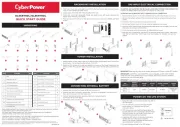
4 Juli 2025
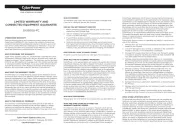
5 Juni 2025
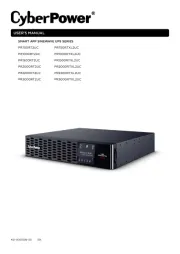
16 April 2025
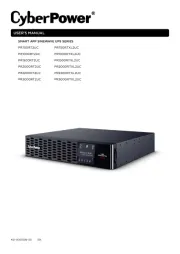
16 April 2025
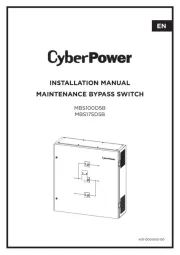
28 Januari 2025

28 Januari 2025

28 Januari 2025

28 Januari 2025

28 Januari 2025
Handleiding UPS
- IPS
- Adj
- SurgeX
- Emerson
- Liebert
- Avocent
- Apc
- MKC
- Steren
- Gembird
- Approx
- Siemens
- Furman
- Bicker Elektronik
- Vanson
Nieuwste handleidingen voor UPS
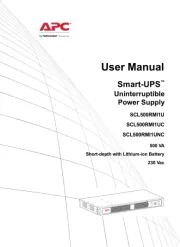
11 September 2025

11 September 2025
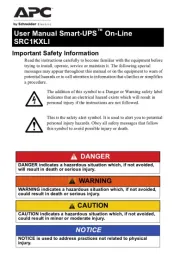
10 September 2025
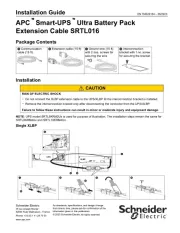
10 September 2025
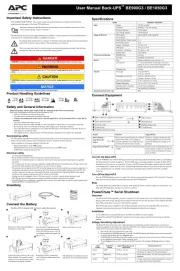
10 September 2025
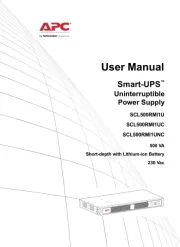
10 September 2025
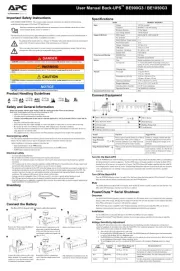
10 September 2025
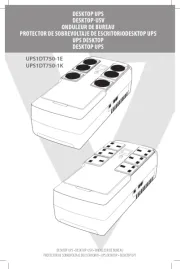
7 September 2025
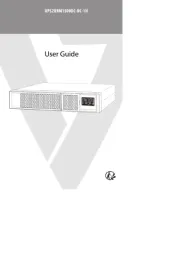
7 September 2025

6 September 2025