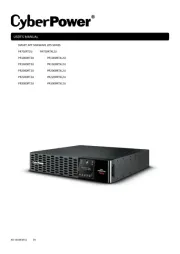CyberPower Smart App Sinewave Handleiding
CyberPower
UPS
Smart App Sinewave
Bekijk gratis de handleiding van CyberPower Smart App Sinewave (2 pagina’s), behorend tot de categorie UPS. Deze gids werd als nuttig beoordeeld door 31 mensen en kreeg gemiddeld 4.0 sterren uit 16 reviews. Heb je een vraag over CyberPower Smart App Sinewave of wil je andere gebruikers van dit product iets vragen? Stel een vraag
Pagina 1/2

1 2 4
5 6 7 8 9 10 12 1311
3
OR500LCDRM1U / OR700LCDRM1U
User’s Manual
K01-0000786-03
Thank you for purchasing a CyberPower product. Please take a few minutes to register your product at:
www.CyberPowerSystems.com/Registration. Registration certifies your product's warranty, confirms your ownership in the event
of a product loss or theft and entitles you to free technical support. Register your product now to receive the benefits of CyberPower
ownership.
(SAVE THESE INSTRUCTIONS)
This manual contains important safety instructions that should be followed
during installation and maintenance of the UPS and the
batteries. Read this manual thoroughly before attempting to unpack, install, or operate your UPS.
CAUTION! To prevent the risk of fire or electric shock, install in a temperature and humidity controlled indoor area free of
conductive contaminants. (Please see specifications for acceptable temperature and humidity range).
CAUTION! To reduce the risk of electric shock, do not remove the cover. There are no user serviceable parts inside except for the
battery.
CAUTION! Hazardous live parts inside can be energized by the battery even when the AC input power is disconnected.
CAUTION! The UPS must be connected to an AC power outlet with fuse or circuit breaker protection. Do not plug into an outlet that
is not grounded. If you need to de-energize this equipment, turn off and unplug the unit._
CAUTION! To avoid electric shock, turn off the unit and unplug it from the AC power source before installing a computer
component.
CAUTION! Not for use in a computer room as defined in the Standard for the Protection of Electronic Computer/Data Processing
Equipment, ANSI/NFPA 75
CAUTION! To reduce the risk of fire, connect only to a circuit provided with 20 amperes maximum branch circuit over current
protection in accordance with the National Electric Code, ANSI/NFPA 70.
DO NOT USE FOR MEDICAL OR LIFE SUPPORT EQUIPMENT! CyberPower Systems does not sell products for life support or
medical applications. use in any circumstance that would affect operation and safety of life support equipment, any medical DO NOT
applications or patient care.
DO NOT USE WITH OR NEAR AQUARIUMS! To reduce the risk of fire or electric shock, do not use with or near an aquarium.
Condensation from the aquarium can cause the unit to short out.
DO NOT USE THE UPS ON ANY TRANSPORTATION! To reduce the risk of fire or electric shock, do not use the unit on any
transportation such as airplanes or ships. The effect of shock or vibration caused during transit and the damp environment can cause
the unit to short out.
UNPACKING
Inspect the UPS upon receipt. The box should contain the following:
(a) UPS unit (b) User’s manual (c) Rack mount brackets (d) USB A+B type cable
*PowerPanel® Business software is available on our website. Please visit and go to the CyberPowerSystems.com
Software Section for free download.
OVREVIEW
The OR500LCDRM1U/OR700LCDRM1U provides automatic voltage regulation for inconsistent utility power. The
OR500LCDRM1U / OR700LCDRM1U features 1030 Joules of surge protection, and provides battery backup during power outages.
The OR500LCDRM1U / OR700LCDRM1U ensures consistent power to your computer system and its included software will
automatically save your open files and shutdown your computer system during a utility power loss.
HOW TO DETERMINE THE POWER REQUIREMENTS OF YOUR EQUIPMENT
1. Ensure that the equipment plugged into the UPS does not exceed the UPS unit’s rated capacity. If the rated capacities of the
unit are exceeded, an overload condition may occur and cause the UPS unit to shut down or the circuit breaker to trip.
2. There are many factors that can affect the amount of power that your electronic equipment will require. For optimal system
performance keep the load below 80% of the unit’s rated capacity.
AUTOMATIC VOLTAGE REGULATOR
The OR500LCDRM1U/OR700LCDRM1U stabilizes inconsistent utility power. The incoming
utility power may be damaging to important data files, but with Automatic Voltage Regulation,
the computer will not experience damaging voltage levels. An Automatic Voltage Regulator
automatically increases low voltage to a consistent, computer safe 110v/120v. The unit’s
powerful sealed lead-acid batteries will provide power only if the incoming voltage drops below
90v or increases above 140v.
HARDWARE INSTALLATION GUIDE
1. Your new UPS may be used immediately upon receipt. However, after receiving a new UPS, to ensure the battery’s maximum
charge capacity, it is recommended that you charge the battery for at least 8 hours. Your UPS is equipped with an auto-charge
feature. When the UPS is plugged into an AC outlet, the battery will automatically charge whether the UPS is turned on or
turned off.
2. If you will use the software, connect the USB cable to the USB port on the UPS.
3. With the UPS unit turned off and unplugged, connect your computer, monitor, and any other peripherals requiring battery
backup into the battery power supplied outlets. Plug the other peripheral equipment (e.g. printer, scanner, speakers, etc.)
into the full-time surge protection outlets. DO NOT plug a laser printer, paper shredder, copier, space heater, vacuum
cleaner, sump pump, or other large electrical device into the “Battery and Surge Protected Outlets”. The power
demands of these devices will overload and possibly damage the unit.
4. Plug the UPS into a 2 pole, 3 wire grounded receptacle (wall outlet). Make sure the wall
branch outlet is protected by a fuse or circuit breaker and does not service equipment with
large electrical demands (e.g. air conditioner, refrigerator, copier, etc.). The warranty prohibits
the use of extension cords, outlet strips, and surge strips in conjunction with the UPS unit.
5. Press the power switch to turn the unit on. The Power On indicator light will illuminate green and the unit will “beep” twice.
6. If an overload is detected, an audible alarm will sound and the unit will emit one long beep. To correct this, turn the UPS off
and unplug at least one piece of equipment from the battery power supplied outlets. Make sure the circuit breaker is
depressed and then turn the UPS on.
7. To maintain optimal battery charge, leave the UPS plugged into an AC outlet at all times.
8. To store the UPS for an extended period of time, cover it and store with the battery fully charged. While in storage, recharge
the battery every three months to ensure optimal battery life.
9. The socket-outlet shall be installed near the equipment and shall be easily accessible.
DESCRIPTION
1. LCD module display
LCD shows all the UPS information
with icons and messages.
2. Power On Indicator
This LED is illuminated when the utility
condition is normal and the UPS
outlets are providing power, free of surges and spikes.
3. Power Switch
Master on/off switch for equipment connected to the battery power supplied outlets.
4. LCD function selected switch
The switch can be used to select the LCD display contents Including input/output voltage and estimated run time, etc.
5. Battery and Surge Protected Outlets
The unit has four battery powered/surge suppression outlets for connected equipment to ensure temporary uninterrupted
operation of your equipment during a power failure. (DO NOT plug a laser printer, paper shredder, copier, space heater,
vacuum cleaner, sump pump or other large electrical devices into the “Battery and Surge Protected Outlets”. The power
demands of these devices may overload and damage the unit.)
6. Full-Time Surge Protection Outlets
The unit has two surge suppression outlets.
7. SNMP/HTTP Network Slot
Remove the cover panel to install an optional RMCARD provides remote monitoring and management of your UPS over a
network.
8. Communication Protection Ports RJ45
Communication protection ports, bi-directional, will protect a 10/100/1000Ethernet connection. (RJ45).
9. USB Port to PC
This port allows connection and communication from the USB port on the computer to the UPS unit. The UPS communicates
its status to the PowerPanel® Business Edition software.
10. Dry contact
This port produces information for equipment that can read dry contact signals.
11. Circuit Breaker
Located on the back of the UPS, the circuit breaker serves to provide overload and fault protection. Under normal operating
conditions, the circuit breaker is depressed.
12. AC Input
Connect the AC Power cord to a properly wired and grounded outlet.
13. Electrical Wiring Fault Indicator (Red)
This LED indicator will illuminate to warn the user that a wiring problem exists, such as bad ground, missed ground or reversed
wiring. If this is illuminated, disconnect all electrical equipment from the outlet and have an electrician check to ensure the
outlet is properly wired. The unit will not provide surge protection without being plugged into a grounded and properly wired
wall outlet.
REPLACING THE BATTERY
CAUTION! Read and follow the IMPORTANT SAFETY INSTRUCTIONS before servicing the battery. Service the battery under
the supervision of personnel knowledgeable of batteries and their precautions.
CAUTION! When replacing batteries, replace with the same number of the following battery: CyberPower/RB0670X2 for
OR500LCDRM1U and CyberPower/
RB0690X2 for OR700LCDRM1U. See your dealer for replacement batteries.
CAUTION! Risk of energy hazard, 6V, maximum 8AH battery. Before replacing batteries, remove conductive jewelry such as
chains, wrist watches and rings. High energy thorough conductive
CAUTION! Risk of explosion if battery is replaced by an incorrect type. Dispose of used batteries according to the instructions.
CAUTION! The battery may present the risk of electrical shock. Do not dispose of batteries in a fire, the batteries may explode.
Follow all local ordinances regarding proper disposal of batteries.
CAUTION! Do not open or mutilate the batteries. Released material is harmful to the skin and eyes and may be toxic.
CAUTION! A battery can present a high risk of short circuit current and electrical shock. Take the following precautions before
replacing the battery:
1. Remove all watches, rings or other metal objects.
2. Only use tools with insulated handles.
3. lay tools or other metal parts on top of battery or any battery terminals. DO NOT
4. Wear rubber gloves and boots.
5. Determine if the battery is inadvertently grounded. If inadvertently grounded, remove source of ground.
CONTACT WITH A GROUNDED BATTERY CAN RESULT IN ELECTRICAL SHOCK! The likelihood of such shock will be
reduced if such grounds are removed during installation and maintenance (applicable to a UPS and a remote battery supply not
having a grounded circuit).
BATTERY REPLACEMENT PROCEDURE:
Line mode
Select SW
Press
UPS Status Display Capacity Display Digital Value Display
Load
Cap.
Battery
Cap.
Input
Voltage
Output
Voltage
% of
Load
% of
Batt.
Run
Time
Initial V X -- X V X V
1st V X -- X V X V
2nd V X -- X V X V
3rd V X -- X X V V
4th V X -- X V X V
5th(Return) V X -- X V X V
(Overload) V X -- V -- -- -- -- -- -- --
"V" : Illuminated, "X" : Not Illuminated, "--" : Either
Battery mode
Select SW
Press
UPS Status Display Capacity Display
Digital Value Display
Load
Cap.
Battery
Cap.
Input
Voltage
Output
Voltage
% of
Load
% of
Batt.
Run
Time
Initial X V -- X X V V
1st X V -- X X V V
2nd X V -- X V X V
3rd X V -- X X V V
4th X V -- X X V V
5th(Return) X V -- X X V V
(Overload) X V -- V -- -- -- -- -- -- --
"V" : Illuminated, "X" : Not Illuminated, "--" : Either
BASIC OPERATION
INSTALLING YOUR UPS SYSTEM
IMPORTANT SAFETY INSTRUCTIONS
PRODUCT REGISTRATION
DEFINITIONS FOR ILLUMINATED LCD
4
1
5
2
3
1. Remove the right-side of the faceplate.
2.
Remove the three retaining screws on
the cable protection cover then remove
the cover.
3. Disconnect the black and red
cable.
4. Remove the retaining screw of the cable
connectors.
5. Replace the new battery pack. Assemble
the screws, cover, cable and front panel in
the reverse sequence of above steps.
Recharge the unit for 8 hours to ensure the
UPS performs expected runtime.
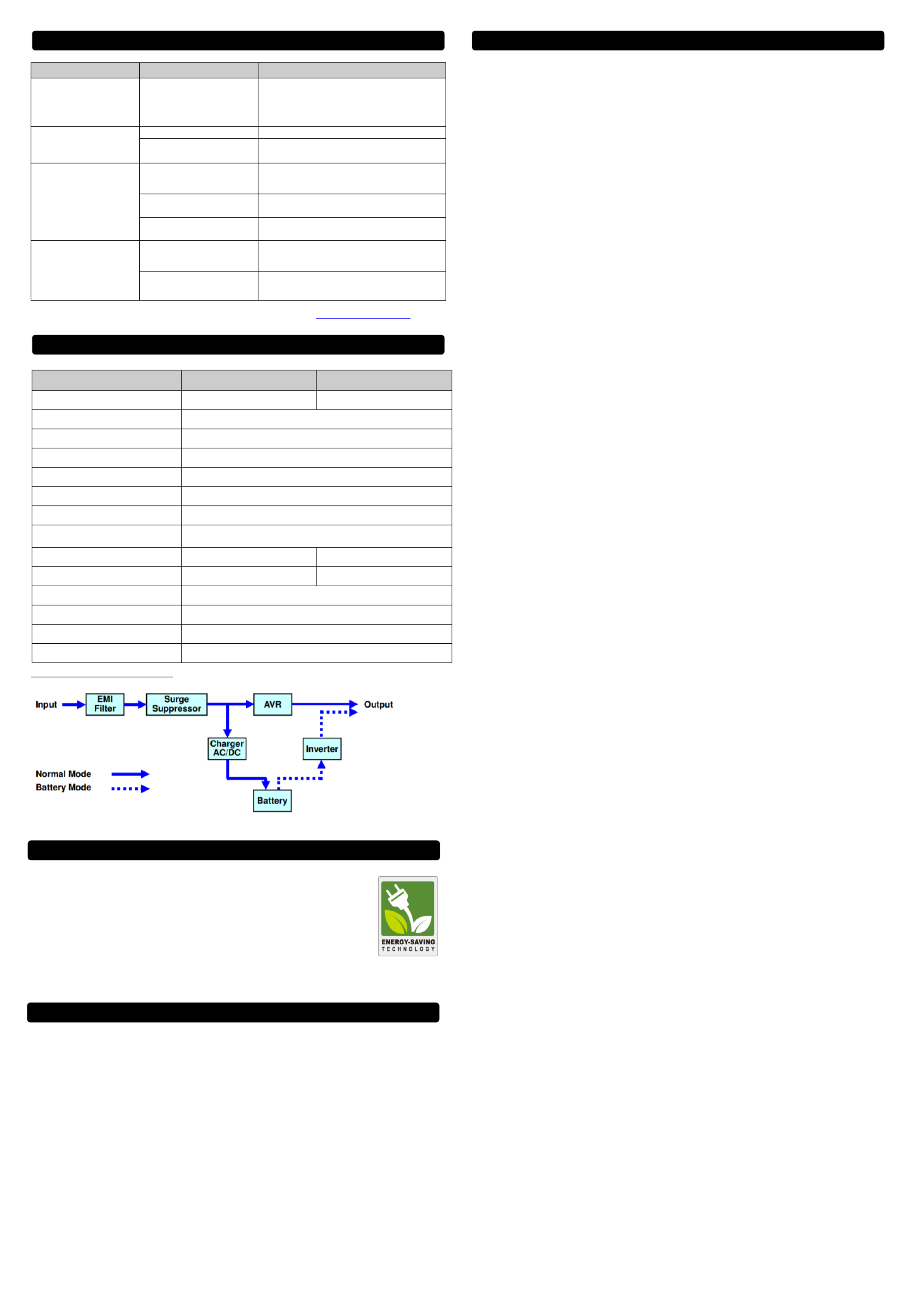
Problem Possible Cause Solution
Full-time surge protection
outlets stop providing power to
equipment.
Circuit breaker has tripped due to
an overload.
Turn the UPS off and unplug at least one piece of
equipment. Wait 10 seconds, reset the circuit breaker
by depressing the button, and then turn the UPS on.
The UPS does not provide
expected runtime.
Battery not fully charged. Recharge the battery by leaving the UPS plugged in.
Battery is slightly worn out. Please contact CyberPower Systems about
replacement batteries.
The UPS will not turn on.
The on/off switch is designed to
prevent damage by rapidly
turning it off and on.
Turn the UPS off. Wait 10 seconds and then turn the
UPS on.
The battery is worn out. Please contact CyberPower Systems about
replacement batteries.
Mechanical problem. Please contact CyberPower Systems.
PowerPanel® Business
Software is inactive.
The USB cable is not connected. Connect the USB cable to the UPS unit and an open
USB port on the back of the computer.
The unit is not providing battery
power.
Shutdown your computer and turn the UPS off. Wait 10
seconds and turn the UPS on. This should reset the
unit.
Additional troubleshooting information can be found at “Support” at CyberPowerSystems.com
Model OR500LCDRM1Ua OR700LCDRM1Ua
Capacity 500VA / 300W 700VA / 400W
Nominal Input Voltage 90Vac to 140Vac
Input Frequency 60 Hz +/- 3 Hz(Auto-sensing)
AVR Function Yes
On-Battery Output Voltage 120Vac +/- 5%
On-Battery Output Wave Form Simulated Sine Wave
Operating Temperature + 32°F to 104° F / 0° C to 40° C
Size (W x H x D) 433 x 235 x 44mm (1U Rack)
17.05” x 9.25” x 1.75”
Weight 16.5lbs / 7.47kg 17.3lbs / 7.83kg
Battery Type CyberPower / RB0670X2 CyberPower / RB0690X2
Typical Battery Recharge Time 8 hours from total discharge
Typical Battery Life 3 to 6 years, depending on number of discharge/recharge cycles
Recommended Battery Sealed Maintenance Free Lead Acid Battery
Safety Approvals UL1778 4th, cUL CSA C22.2 No.107.3-05, FCC/DoC Class B
SYSTEM FUNCTION BLOCK DIAGRAM
Advanced Energy-Saving Patented Bypass Technology
CyberPower’s patented GreenPower UPS™ with Bypass Technology reduces UPS energy costs by up to
75% compared to conventional UPS models. Even when utility power is normal, conventional UPS models
constantly pass power through a transformer. By contrast, under normal conditions the advanced circuitry of
a GreenPower UPS™ bypasses the transformer. As a result, the power efficiency is significantly increased
while decreasing waste heat, using less energy, and reducing energy costs.
When an abnormal power condition occurs, the GreenPower UPS™ automatically runs power through its
transformer to regulate voltage and provide “safe” power. Since utility power is normal over 88% of the time,
the GreenPower UPS™ operates primarily in its efficient bypass mode.
The GreenPower UPS™ is also manufactured in accordance with the Restriction on Hazardous Substances (RoHS) directive
making it one of the most environmentally-friendly on the market today.
FCC Compliance Statement
This device complies with part 15 of the FCC rules. Operation is subject to the following two conditions: (1) this device may not
cause harmful interference, and (2) this device must accept any interference received, including interference that may cause
undesired operation.
Note: This equipment has been tested and found to comply with the limits for a Class B digital device, pursuant to part 15 of the
FCC Rules. These limits are designed to provide reasonable protection against harmful interference in a residential installation. This
equipment generates, uses, and can radiate radio frequency energy and, if not installed and used in accordance with the
instructions, may cause harmful interference to radio communications. However, there is no guarantee that interference will not
occur in a particular installation. If this equipment does cause harmful interference to radio or television reception, which can be
determined by turning the equipment off and on, the user is encouraged to try to correct the interference by one or more of the
following measures:
- Reorient or relocate the receiving antenna.
- Increase the separation between the equipment and receiver.
- Connect the equipment to an outlet on a circuit different from that to which the receiver is connected.
- Consult the dealer or an experienced radio/TV technician for help"
Warning: Changes or modifications not expressly approved by the party responsible for compliance could void the user's authority
to operate the equipment.
Canadian Compliance Statement
CAN ICES-3 (B)/NMB-3(B)
Read the following terms and conditions carefully before using the CyberPower OR500LCDRM1U / OR700LCDRM1U (the “CPS
Product”). By using the CPS Product you consent to be bound by and become a party to the terms and conditions of this Limited
Warranty and Connected Equipment Guarantee (together referred to as this “Warranty”). If you do not agree to the terms and
conditions of this Warranty, you should return the CPS Product for a full refund prior to using it.
Who is Providing this Warranty?
Cyber Power Systems (USA), Inc. (“CyberPower”) provides this Limited Warranty.
What Does This Warranty Cover?
This warranty covers defects in materials and workmanship in the CPS Product under normal use and conditions. It also covers
equipment that was connected to the CPS Product and damaged because of the failure of the CPS Product.
What is the Period of Coverage
This warranty covers the CPS Product for three years from the date of purchase and connected equipment for as long as you own
the CPS Product.
Who Is Covered?
This warranty only covers the original purchaser. Coverage ends if you sell or otherwise transfer the CPS Product.
How Do You Get Warranty Service?
1. Before contacting CyberPower, identify your CPS Product model number, the purchase date, and each item of Connected
Equipment (e.g. computer tower, computer monitor, ink jet printer, cable modem, etc).
2. Visit our web site at: CyberPowerSystems.com/support or call us at (877) 297-6937.
3. If your CPS product requires warranty service you must provide a copy of your dated purchase receipt or invoice.
How Do You Open A Connected Equipment Claim?
1. Call us at (877) 297-6937 or write to us at: Cyber Power Systems (USA), Inc., 4241 12th Ave. E., STE 400, Shakopee,
MN 55379 or or submit a web ticket via www.CyberPowerSystems.com/Support for instructions, within 10 days of the
occurrence.
2. When you contact CyberPower, identify the CPS Product, the purchase date, and the item(s) of Connected Equipment. Have
information on all applicable insurance or other resources of recovery/ payment that are available to the Initial Customer and
Request a Claim Number.
3. You must provide a dated purchase receipt (or other proof of the original purchase) for the CPS Product and connected
equipment. You also need to provide a description of the damage to your connected equipment.
4. Pack and ship the CPS product to CyberPower and, if requested, the item(s) of Connected Equipment, a repair cost estimate
for the damage to the Connected Equipment, and all claim forms that CyberPower provides to you. Show the Claim Number on
the shipping label or include it with the product.
NOTE: You must prepay all shipping costs, you are responsible for packaging and shipment, and you must pay the cost of the repair
estimate.
How Long Do I Have To Make A Claim?
All claims must be made within ten days of the occurrence.
What Will We Do To Correct Problems?
CyberPower will inspect and examine the CPS Product.
If the CPS Product is defective in material or workmanship, CyberPower will repair or replace it at CyberPower’s expense, or, if
CyberPower is unable to or decides not to repair or replace the CPS Product (if defective) within a reasonable time, CyberPower will
refund to you the full purchase price you paid for the CPS Product (purchase receipt showing price paid is required).
If it appears the CPS Product failed to protect any equipment plugged into it, we will also send you forms for making your claim for
the connected equipment. We will repair or replace the equipment that was damaged because of the failure of our CPS Product or
pay you the fair market value (NOT REPLACEMENT COST) of the equipment at of the time of the damage. We will use Orion Blue
Book, or another a third-party valuation guide, or eBay, craigslist, or other source to establish that amount. Our maximum liability is
limited to $300,000 for the OR500LCDRM1U and the OR700LCDRM1U.
Who Pays For Shipping?
We pay when we send items to you; you pay when you send items to us.
What isn’t covered by the warranty?
1. This Warranty does not cover any software that was damaged or needs to be replaced due to the failure of the CPS Product or
any data that is lost as a result of the failure or the restoration of data or records, or the reinstallation of software.
2. This Warranty does not cover or apply to: misuse, modification, operation or storage outside environmental limits of the CPS
Product or the equipment connected to it, nor for damage while in transit or in storage, nor if there has been improper operation
or maintenance, or use with items not designed or intended for use with the CPS Product, such as laser printers, appliances,
aquariums, medical or life support devices, etc.
What are the Limitations?
The sole and exclusive remedies of the Initial Customer are those provided by this Warranty.
1. This Warranty does not apply unless the CPS Product and the equipment that was connected to it were connected to properly
wired and grounded outlets (including compliance with electrical and safety codes of the most current electrical code), without
the use of any adapters or other connectors.
2. The CPS Product must have been plugged directly into the power source and the equipment connected to the CPS Product
must be directly connected to the CPS Product and not “daisy-chained” together in serial fashion with any extension cords,
another Product or device similar to the CPS Product, surge suppressor, or power tap. Any such installation voids the Limited
Warranty.
3. The CPS Product and equipment connected to it must have been used properly in a suitable and proper environment and in
conformance with any license, instruction manual, or warnings provided with the CPS Product and the equipment connected to
it.
4. The CPS Product must have been used at all times within the limitations on the CPS Product’s VA capacity.
The CPS Product was designed to eliminate disrupting and damaging effects of momentary (less than 1ms) voltage spikes or
impulses from lightning or other power transients. If it can be shown that a voltage spike lasting longer than 1ms has occurred, the
occurrence will be deemed outside the rated capabilities of the CPS Product and the Limited Warranty is void. CyberPower Does
Not Cover or Undertake Any Liability in Any Event for Any of the Following:
1. Loss of or damage to data, records, or software or the restoration of data or records, or the reinstallation of software.
2. Damage from causes other than AC Power Line Transients, spikes, or surges on properly installed, grounded and
code-compliant 120 volt power lines in the United States and Canada; transients, surges or spikes on standard telephone land
lines, PBX telephone equipment lines or Base 10T Ethernet lines, when properly installed and connected. (This exclusion
applies, for example, to fluctuations in data transmission or reception, by CATV or RF transmission or fluctuations, or by
transients in such transmission.)
3. Damage from any circumstance described as excluded above with respect to the CPS Product.
4. Damages from fire, flood, wind, rain, rising water, leakage or breakage of plumbing, abuse, misuse or alteration of either the
CPS product or the Connected Equipment.
5. CyberPower excludes any liability for personal injury under the Limited Warranty and Connected Equipment Guarantee.
CyberPower excludes any liability for direct, indirect, special, incidental or consequential damages, whether for damage to or
loss of property [EXCEPT FOR (AND ONLY FOR) the specific limited agreement of CyberPower to provide certain warranty
benefits regarding “Connected Equipment” under this Warranty], loss of profits, business interruption, or loss of information or
data. NOTE: Some States or Provinces do not allow the exclusion or limitation of incidental or consequential damages, so the
above limitation may not apply to you.
6. The CPS Product is not for use in high-risk activities or with aquariums. The CPS Product is not designed or intended for use in
hazardous environments requiring fail-safe performance, or for use in any circumstance in which the failure of the CPS Product
could lead directly to death, personal injury, or severe physical or property damage, or that would affect operation or safety of
any medical or life support device (collectively, “High Risk Activities”). CyberPower expressly disclaims any express or implied
warranty of fitness for High Risk Activities or with aquariums. CyberPower does not authorize use of any CPS Product in any
High Risk Activities or with Aquariums. ANY SUCH USE IS IMPROPER AND IS A MISUSE OF THE CPS PRODUCT.
WHERE CAN I GET MORE INFORMATION?
The application of the United Nations Convention of Contracts for the International Sale of Goods is expressly excluded.
CyberPower is the warrantor under this Limited Warranty.
For more information contact CyberPower at:
Cyber Power Systems (USA), Inc.
4241 12th Ave E., STE 400, Shakopee, MN 55379
Phone: (877) 297-6937;
web ticket via
www.CyberPowerSystems.com/Support
© 2020 Cyber Power Systems (USA), Inc.
PowerPanel® is a trademark of Personal
Cyber Power Systems (USA) Inc.
All rights reserved. All other trademarks are the
property of their respective owners.
WARNING: This product can expose you to chemicals including
bisphenol A (BPA) and styrene, which is known to the State of
California to cause reproductive harm and cancer. For more
information, go to www.P65Warnings.ca.gov.
CyberPowerSystems.com
TECHNICAL SPECIFICATIONS
Limited Warranty and Connected Equipment Guarantee
TROUBLESHOOTING
CYBERPOWER GREENPOWER UPS™ TECHNOLOGY
FCC Compliance Statement
Product specificaties
| Merk: | CyberPower |
| Categorie: | UPS |
| Model: | Smart App Sinewave |
| Kleur van het product: | Zwart |
| Gewicht: | 46266.4 g |
| Breedte: | 438.15 mm |
| Diepte: | 599.44 mm |
| Hoogte: | 88.9 mm |
| Snoerlengte: | 3 m |
| LED-indicatoren: | Ja |
| Vormfactor: | Rackmontage/toren |
| Aantal USB 2.0-poorten: | 1 |
| Aantal Ethernet LAN (RJ-45)-poorten: | 1 |
| Certificering: | UL1778, cUL 107.1, FCC DOC Class B |
| Geluidsalarm(en): | Ja |
| Duurzaamheidscertificaten: | RoHS |
| Meegeleverde software: | PowerPanel BusinessEd |
| Uitgangsvermogen: | 2400 W |
| Accu/Batterij oplaadtijd: | 8 uur |
| Temperatuur bij opslag: | -15 - 45 °C |
| Stroomspanning bescherming: | Overbelasting |
| Frequentie: | 50/60 Hz |
| Hoogte, in bedrijf: | 0 - 3000 m |
| Hoogte bij opslag: | 0 - 15000 m |
| Seriële poort(en): | 2 |
| Modem (RJ-11) poort: | 1 |
| Stekker: | C1 stekker |
| Beheerplatform: | SNMP, HTTP |
| Rackcapaciteit: | 2U |
| Bedrijfstemperatuur (T-T): | 0 - 35 °C |
| Relatieve vochtigheid in bedrijf (V-V): | 0 - 95 procent |
| Batterijtechnologie: | Sealed Lead Acid (VRLA) |
| Type beeldscherm: | LCD |
| Type batterij: | 12V, 9AH |
| Surge energy rating: | 2060 J |
| Aantal AC uitgangen: | 7 AC-uitgang(en) |
| Golf protectie functies: | Coax, Network, Telephone |
| Input-connectietype: | NEMA L5-30P |
| Output power capacity: | 3 kVA |
| Ingang operation voltage (min): | 80 V |
| Ingang operation voltage (max): | 150 V |
| Uitgang operation voltage (min): | 114 V |
| Uitgang operation voltage (max): | 126 V |
| Typische backup tijd op halve lading: | 10 min |
| Typische backup tijd op volledige lading: | 3 min |
| Hot-swap batterij: | Ja |
| Hoorbare alarmstanden: | Batterijvervanging |
| Emergency Power Off (EPO): | Ja |
| EMI/RFI geluidsfiltering: | Ja |
| Spanningsbeveiliging: | Ja |
| Output-aansluitingen: | NEMA 5-20R, NEMA L5-30R |
Heb je hulp nodig?
Als je hulp nodig hebt met CyberPower Smart App Sinewave stel dan hieronder een vraag en andere gebruikers zullen je antwoorden
Handleiding UPS CyberPower
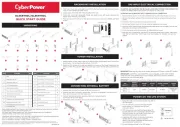
4 Juli 2025
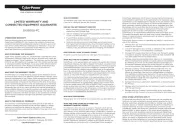
5 Juni 2025
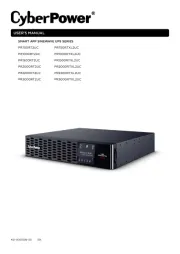
16 April 2025
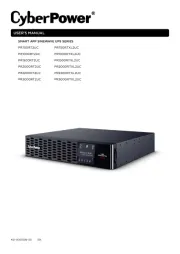
16 April 2025
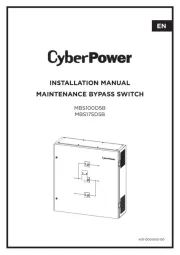
28 Januari 2025

28 Januari 2025

28 Januari 2025

28 Januari 2025

28 Januari 2025
Handleiding UPS
- Salicru
- Bxterra
- Tripp Lite
- Vorago
- Vanson
- Green Cell
- Atlantis Land
- Lenovo
- MKC
- Altronix
- Ditek
- Jung
- Murr Elektronik
- Furman
- Qoltec
Nieuwste handleidingen voor UPS
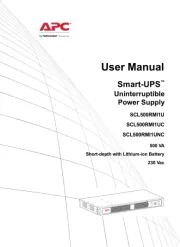
11 September 2025

11 September 2025
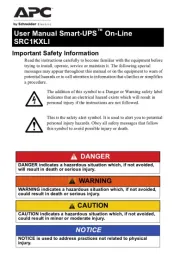
10 September 2025
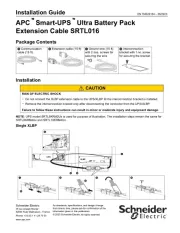
10 September 2025
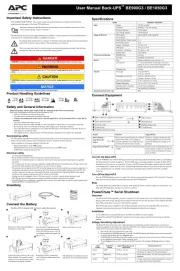
10 September 2025
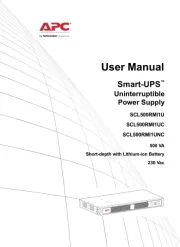
10 September 2025
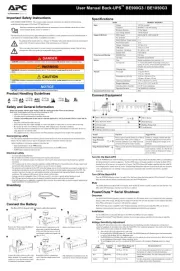
10 September 2025
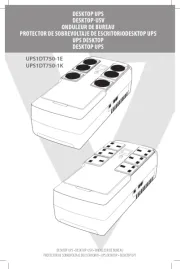
7 September 2025
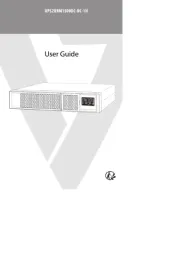
7 September 2025

6 September 2025