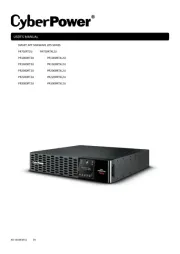CyberPower EC650LCD Handleiding
CyberPower
UPS
EC650LCD
Bekijk gratis de handleiding van CyberPower EC650LCD (2 pagina’s), behorend tot de categorie UPS. Deze gids werd als nuttig beoordeeld door 59 mensen en kreeg gemiddeld 3.8 sterren uit 30 reviews. Heb je een vraag over CyberPower EC650LCD of wil je andere gebruikers van dit product iets vragen? Stel een vraag
Pagina 1/2

EC450G / EC550G / EC750G
EC650LCD / EC850LCD
User Manual ’s
K01-0000 - 855 00
Thank you for selecng the CyberPower UPS product. This UPS is designed to provide unsurpassed power protecon, operaon and
performance during the lifeme of the product. Please take a few minutes to register your product by vising:
CyberPowerSystems.com/registration. Registraon ceres your product's warranty, conrms your ownership in the event of a
product loss or the and entles you to free technical support.
(SAVE THESE INSTRUCTIONS)
This manual contains important safety instrucons. Please read and follow all instrucons carefully during installaon and operaon of
the unit. Read this manual thoroughly before aempng to unpack, install, or operate your UPS.
CAUTION! To prevent the risk of re or electric shock, install in a temperature and humidity controlled indoor area ee of fr
conducve contaminants. (Please see specicaons for acceptable temperature and humidity range).
CAUTION! To reduce the risk of electric shock, do not remove the cover. There are no user serviceable parts inside.
CAUTION! Hazardous live parts inside can be energized by the baery even when the AC input power is disconnected.
CAUTION! The UPS must be connected to an AC power outlet with fuse or circuit breaker protecon. Do not plug into an outlet
that is not grounded. If you need to de-energize this equipment, turn o and unplug the unit.
CAUTION! To avoid electric shock, turn o the unit and unplug it from the AC power source before installing a computer component.
CAUTION! Not for use in a computer room as dened in the Standard for the Protecon of Electronic Computer/Data Processing
Equipment, ANSI/NFPA 75.
CAUTION! To reduce the risk of re, connect only to a circuit provided with 20 amperes maximum branch circuit over current
protecon in accordance with the Naonal Electric Code, ANSI/NFPA 70.
DO NOT USE FOR MEDICAL OR LIFE SUPPORT EQUIPMENT! CyberPower Systems does not sell products for life support or medical
applicaons. use in any circumstance that would aect operaon and safety of life support equipment, any medical DO NOT
applicaons or paent care.
DO NOT USE WITH OR NEAR AQUARIUMS! To reduce the risk of fire or electric shock, do not use with or near an aquarium.
Condensaon from the aquarium can cause the unit to short out.
DO NOT USE THE UPS ON ANY TRANSPORTATION! To reduce the risk of re or electric shock, do not use the unit on any
transportaon such as airplanes or ship. Th eect of shock or vibraon caused during transit and the damp environment can cause e
the unit to short out.
UNPACKING
Inspect the UPS upon receipt. The box should contain the following:
(a) UPS unit (b) User’s manual USB A+B type cable(c)
*PowerPanel® Personal soware is available as a free download at:CyberPowerSystems.com/products/soware.
HOW TO DETERMINE THE POWER REQUIREMENTS OF YOUR EQUIPMENT
1. Ensure that the equipment plugged into t UPS y (450VA/260W for EC450G, he does not exceed the UPS unit’s rated capacit
550VA/330W for EC550G, 750VA/450W for EC750G, 650VA/ 0W for EC650LCD, and 850VA/510W for EC850LCD). If the rated 39
capacies of the unit are exceeded, an overload condion may occur and cause the UPS unit to shut down or the circuit breaker to
trip.
2. There are many factors that can aect the amount of power that your electronic equipment ll require. For opmal system wi
performance keep the load below 80% of the unit’s rated capacity.
HARDWARE INSTALLATION GUIDE
1. Your new UPS may be used immediately upon receipt. However, aer receiving
a new UPS, to ensure the baery’s maximum charge capacity, it is
recommended that you charge the baery for at least 8 hours. Your UPS is
equipped with an auto-charge feature. When the UPS is plugged into an AC
outlet, the baery will automacally charge whether the UPS is turned on or
turned o.
Note: This UPS is designed with a safety feature to keep the system from being turned on during shipment. Th rst me you turn e
the UPS on, you will need to have it connected to AC power or it will not power up.
2. With the UPS unit turned o and unplugged, connect your computer, monitor, and any other peripherals requiring baery backup
into the baery power supplied outlets. Plug the other peripheral equipment (e.g. printer, scanner, speakers, etc.) into the full-time
surge protecon outlets. DO NOT plug a laser printer, paper shredder, copier, space heater, vacuum cleaner, sump pump, or other
large electrical device into the Baery and Surge Protected Outlets“ ”. The power demands of these devices will overload and
possibly damage the unit.
3. Plug the UPS into a 2 pole, 3 wire ground receptacle (wall outlet). Make sure the wall branch outlet is ed
protected by a fuse or circuit breaker and does not service equipment with large electrical demands (e.g. air
condioner, refrigerator, copier, etc.). The warranty prohibits the use of extension cords, outlet strips,
and surge strips in conjuncon with the UPS unit.
4. Press the power switch to turn the unit on. The Power On indicator light will illuminate green twice. and the unit will “beep”
5. If an overload is detected, an audible alarm will sound and the unit will emit one long beep. To correct this, turn the UPS o and
unplug at least one piece of equipment from the battery power supplied outlets. Make sure the circuit breaker is depressed and
then turn the UPS on.
6. To maintain opmal battery charge, leave the UPS plugged into an AC outlet at all mes.
7. To store UPS for an extended period of me, cover it and store with the baery fully charged. While in storage, recharge the the
baery every three months to ensure opmal baery life.
8. Ensure the wall outlet and UPS are located near the equipment being aached for proper accessibility.
DESCRIPTION
1. Battery and Surge Protected Outlets
The unit has baery powered/surge suppression outlets to ensure temporary uninterrupted operaon of your equipment during a
power failure. (DO NOT plug a laser printer, paper shredder, copier, space heater, vacuum cleaner, sump pump, or other large
electrical device into the Baery and Surge Protected Outlets.“ ” The power demands of these devices will overload and
possibly damage the unit.)
2. Full-Time Surge Protecon Outlets / ECO Controlled Outlets
The unit has surge suppression outlets to provide surge and line noise protecon. Three of the surge-only outlets are also ECO
controlled outlets.
3. ECO Indicator
ECO Indicator shows the condion of ECO funcon. For more informaon, refer to secon. ECO Funcon Setup
4. Power On Indicator (green)
This LED is illuminated when the ulity power is normal and the UPS outlets are providing power, free of surges and spikes.
5. Power Switch
To turn the UPS , press the power buon for approximately 2 seconds - you will hear a constant tone (1 second) - and release ON
aer a short beep.
To turn the UPS , press the power buon for approximately 2 seconds - you will hear a constant tone (1 second) - and release OFF
aer two short beeps.
Alarm seng: The audible alarm can be turned by double click the POWER buon. The default seng is for the Alarm O or On
On. To turn the Alarm O, double click the buon. You will hear two short beeps when the Alarm is turned o . To turn the Alarm ff
back On, double click the buon. You will hear a single short beep when the Alarm is turned on. *When the Alarm is turned O,
there will be no audible nocaon when the UPS reaches a low baery state.
6. Mode Switch (EC650LCD and EC850LCD only)
Press the Mode Switch for approximately 3 seconds to enter setup mode to select four funcons: Ulity High Voltage Range,
Ulity Low Voltage Range ECO ON/OFF and LCD sleep ON/OFF. When a function is selected, press Mode Switch for 3 seconds to , ,
view opons. When an opon is selected, wait for 8 seconds for the seng to be conrmed. Aer the seng has been
conrmed the LCD screen will leave setup mode and go back to status display. If there is no acon for 8 seconds during setup, the
LCD will also leave setup mode and go back to the status display.
a. Ulity High Voltage Range: Adjust the value of high voltage range.
b. Ulity Low Voltage Range: Adjust the value of low voltage range.
c. ECO: Eon/EoF (ON/OFF) Turn on or turn off ECO funcon. more informaon, refer to section. : For ECO Funcon Setup
d. LCD L1/L0 (ON/OFF): :
* When LCD is set to L1, LCD will be always ON When LCD is set to , LCD will dim if untouched for 1 minute. . L0
* In baery mode, LCD is always on regardless if the setng is L1 or L0.
ECO Buon (EC450G, EC550G, and EC750G only)
Press ECO buon for 3 seconds to turn on or turn o ECO funcon in line mode.
7. Circuit Breaker
Located on the side of the UPS, the circuit breaker serves to provide overload and fault protecon.
8. USB Port to PC
The USB port allows connecon and communicaon between the USB port on the computer and the UPS unit. The UPS
communicates its status to the PowerPanel ® Personal soware. The USB port is also used for operang the UPS in ECO mode. For
more informaon, refer to secon. ECO Funcon Setup
9. ECO Mode, Surge Protected Outlets
ECO Mode outlets automacally cut power to peripherals when your computer is in Sleep mode or is turned o (USB connecon
required).
10. Outlets Designed for AC Adapters
The UPS unit has 4 widely-spaced outlets so AC power adapters can be plugged into the UPS without overlapping or blocking
adjacent outlets.
ECO FUNCTION SETUP
ECO Funcon
When the ECO funcon is acve the UPS can detect whether the PC that is connected to the USB port is turned on or o. If the PC is
turned o, the UPS will turn o the ECO controlled outlets and cut power to the devices connected to them in order to save power.
Generally, these are peripherals that are not used when the PC is not turned on.
ECO Controlled Outlets
Three of the surge-only outlets are also ECO controlled outlets. When that is connected to the USB port is turned o, UPS the PC the
will turn o the ECO controlled outlets to save energy.
ECO Setup
1. The factory default seng is OFF. ECO mode can only be enabled/disabled and will only be acve when the UPS is receiving
ulity power and not in baery mode.
2. For the EC650/850LCD, press the Mode switch for approximately 3 seconds to enter setup mode and select the ECO funcon.
When the ECO funcon is selected, press the Mode switch for 3 seconds to turn the funcon ON or OFF. Once ON or OFF is
selected, wait 8 seconds for the seng to be conrmed and the LCD screen will return to status mode. For the EC450/550/750G,
press the ECO buon for 3 seconds to turn ON or OFF the ECO funcon.
3. When the ECO funcon is OFF, ulity power from the ECO outlets will always be on. When the ECO funcon is ON, ulity power
from the ECO outlets will turn o if the PC connected to the UPS via the USB port is turned o or if there is no PC is connected to
the UPS via USB.
ECO Indicator
The LED will be blinking when the ECO funcon is turned ON but the PC is either o or not connected. The LED will be solid if the ECO
funcon is turned on and the connected PC is on. The LED is o when the ECO funcon is disabled. See below table for more
informaon.
ECO Indicator
ECO Funcon
ECO Outlet Sta tus
Condion
Solid (green)
ON
With Ulity Power
When PC is ON and USB port on the UPS is connected,
Peripherals will receive power to operate.
Blinking
ON
Without Ulity
Power
When PC is OFF or the USB port on the UPS is not connected,
power to the Peripherals will be turned o.
OFF
OFF
Always with Ulity
Power
When PC is ON/OFF, Peripherals is always ON.
DEFINITIONS FOR ILLUMINATED LED INDICATORS
Power ON
Alarm
CONDITION
On
O
Normal
On
Beep twice
every 30 seconds
Ulity Failure- The UPS is providing power to baery power-supplied outlets from its
baery.
On
Rapid Beeping every
1/2 second
Ulity Failure- The UPS is providing baery power. Rapid beeping indicates the unit will
run out of power shortly.
O
Constant tone
Baery Overload - Occurs when connected equipment exceeds the listed capacity of the
UPS Turn the UPS o, unplug at least one piece of equipment from baery outlets, wait .
10 seconds, reset the circuit breaker and turn the unit on.
INPUT voltage meter: This meter measures the AC voltage that the UPS system is receiving
from the ulity wall outlet. The UPS is designed to connuously supply connected equipment
with stable output voltage. In the event of a complete power loss, severe brownout, or
over-voltage, the UPS relies on its internal baery to supply consistent 110/120 output voltage.
The INPUT voltage meter can be used as a diagnosc tool to idenfy poor-quality input power.
OUTPUT voltage meter: This meter measures, in real me, the AC voltage that the UPS system
is providing to the computer during normal AC/Ulity Power mode, and baery backup mode.
ESTIMATE RUN TIME: This displays the run me esmate of the UPS with the current battery
capacity and load.
NORMAL icon: This icon appears when the UPS is working under normal condions.
BATTERY icon: During a severe brownout or blackout, this icon appears and an alarm sounds (two short beeps followed by a pause) to
indicate the UPS is operang from its internal baery The alarm will connue to sound during a prolonged brownout or blackout. The .
BATT.CAPACITY meter will show one 20% capacity segment remaining to indicate the UPS's baery nearly out of power. You should is
save les and turn o your equipment immediately.
OVER LOAD icon: This icon appears and an alarm sounds to indicate the baery-supplied outlets are overloaded. To clear the
overload, unplug some of your equipment from the baery-supplied outlets unl the icon turns o and the alarm stops.
BATT. CAPACITY meter: This meter displays the approximate charge level of the UPS's internal baery in 20% increments. During a
blackout or severe brownout, the UPS switches to baery power (the BATTERY icon appears) and the baery charge level decreases.
LOAD CAPACITY meter : This meter displays the approximate output load level of the UPS baery outlets in 20% increments.
BASIC OPERATION
INSTALLING YOUR UPS SYSTEM
IMPORTANT SAFETY WARNINGS
DEFINITIONS FOR ILLUMINATED LCD INDICATORS
The LCD display indicates a variety
of UPS operational conditions. All
descriptions apply when the UPS is
plugged into an AC outlet and turned
on or when the UPS is on battery.
PRODUCT REGISTRATION
EC650LCD (8 outlets)
EC850LCD (12 outlets)
EC4 / EC550G (8 outlets) 50G
EC750G (12 outlets)

Problem
Possible Cause
Soluon
Circuit breaker buon is
projecng from the side of the
unit.
Circuit breaker has been tripped
due to an overload.
Turn the UPS o and unplug at least one piece of
equipment. Wait 10 seconds, reset the circuit breaker
by pressing the buon, and then turn the UPS on.
The UPS does not perform
expected runm e.
Baery not fully charged.
Recharge the baery by leaving the UPS plugged in.
Baery is worn out.
Contact CyberPower Systems about replacement
baeries at tech@cpsww .com.
The UPS will not turn on.
The on/o switch is designed to
prevent damage from rapidly
turning it o and on.
Turn the UPS o. Wait 10 seconds and then turn the
UPS on.
The unit is not connected to an
AC outlet.
The unit must be connected to a 110/120V 50/60Hz
outlet.
The baery is worn out.
Contact CyberPower Systems about replacement
baeries at tech@cpsww .com.
Mechanical problem.
Contact CyberPower Systems at tech@cpsww.com.
The frequency is outside of the
operang range of 47-63Hz.
Turn the UPS o. Make sure the frequency range is
within 47-63Hz. Or you can turn the UPS on in baery
mode.
PowerPanel® Persona l is
inacve (all icons are gray).
The USB cable is not connected.
Connect the USB cable to the UPS unit and an open USB
port on the computer.
The USB cable is connected to a
bad USB port.
Check for a dierent USB port and plug the cable in.
The unit is not providing baery
power.
Shutdown your computer and turn the UPS o. Wait
10 seconds and turn the UPS back on. This should
reset the unit.
Addional troubleshoong informaon can be found at CyberPowerSystmes.com/support/
Model
EC450G
EC550G
EC750G
EC650LCD
EC850LCD
Capacity
450VA/260W
550VA/330W
750VA/450W
650VA/390W
850VA/510W
Nominal Input
Voltage
120V ac
Input Frequency
47 Hz to 63 Hz
On-Baery Output
Voltage
120Vac ± 5%
On-Baery Output
Frequency
50Hz/60Hz ± 1% (auto-sensing)
Max. Load for UPS
Outlets
450VA/2 W 60
550VA/330W
750VA/450W
650VA/390W
850VA/510W
Max. Load for
Full-Time Surge
Protecon outlets
10 Amps
On-Baery Output
Wave Form
Simulated Sine Wave
Operang
Temperature
32°F to 104° F / 0° C to ° C 40
Operang Relave
Humidity
0 to 90 non-condensing %
Size (W x H D) x
5.9 3.1 10.6 ” x ” x ”
150 79 269 x x mm
5.9 3.1 10.6 ” x ” x ”
150 79 269 x x mm
7 3.1 12.2 ” x ” x ”
178 79 310 x x mm
5.9 3.1 10.6 ” x ” x ”
150 79 269 x x mm
7 3.1 12.2 ” x ” x ”
178 79 310m x x m
Net Weight
4.5 lbs 1 / 2. kg
6.0 lbs / 2.7kg
7.7 lbs / 3.5kg
6.4 lbs / 2.9kg
7.7 lbs / 3.5kg
Typical Baery
Recharge Time
8 hours typical from total discharge
Typical Baery Life
3 to 6 years, depending on number of discharge/recharge cycles
Baery
Sealed Maintenance Free Lead Acid Baery
Safety Approvals
UL1778(UPS), cUL CSA C22.2 No.107.3- , FCC/DoC Class B 05
*Runtimes based on testing fully-charged, new batteries at normal operating conditions. Runtime curve is approximate and varies
based on battery age, level of charge at test, environment, and other variables. *
SYSTEM FUNCTION BLOCK DIAGRAM
EMI Filter
Surge
Suppressor
Charger
AC/DC
Battery
Inverter
Input
Out put
Normal Mode
Battery Mode
Advanced Energy-Saving Design
The GreenPower UPS™ has a high-eciency charger, which makes it the most energy-ecient UPS in its
class. The advanced high-frequency charging system signicantly improves charging eciency and
conserves energy. As a result of this advanced design, the GreenPower UPS™ uses less energy compared
to compeve models. The GreenPower UPS™ is manufactured in accordance with the Restriction on
Hazardous Substances (RoHS) direcve making it one of the most environmentally-friendly UPS on the
market today.
FCC Compliance Statement
This device complies with part 15 of the FCC rules. Operaon is subject to the following two condions:
(1) this device may not cause harmful interference, and (2) this device must accept any interference received, including interference
that may cause undesired operaon.
Note: This equipment has been tested and found to comply with the limits for a Class B digital device, pursuant to part 15 of the FCC
Rules. These limits are designed to provide reasonable protecon against harmful interference in a residenal installaon. This
equipment generates, uses, and can radiate radio frequency energy and, if not installed and used in accordance with the instrucons,
may cause harmful interference to radio communicaons. However, there is no guarantee that interference will not occur in a
parcular installaon. If this equipment does cause harmful interference to radio or television recepon, which can be determined by
turning the equipment o and on, the user is encouraged to try to correct the interference by one or more of the following measures:
- Reorient or relocate the receiving antenna.
- Increase the separaon between the equipment and receiver.
- Connect the equipment to an outlet on a circuit dierent from that to which the receiver is connected.
- Consult the dealer or an experienced radio/TV technician for help"
CyberPower encourages environmentally sound methods for disposal and recycling of its UPS products. Please dispose
and/or recycle your UPS and baeries in accordance to your local regulaons.
This device is manufactured using environmentally-safe procedures in compliance with the Restricon of Hazardous
Substances direcve.
Read the following terms and condions carefully before using the CyberPower EC450G, EC550G, EC750G, EC650LCD, and EC850LCD
(the CPS CPS Product you consent to be bound by and become a party to the terms and condions of this “ Product”). By using the
Limited Warranty and Connected Equipment Guarantee (together referred to as this “Warranty”). If you do not agree to the terms and
condions of this Warranty, you should return the CPS Product for a full refund prior to using it.
Who is Providing this Warranty?
CyberPower Systems (USA), Inc. (“CyberPower”) provides this Limited Warranty.
What Does This Warranty Cover?
This warranty covers defects in materials and workmanship in the CPS Product under normal use and condions. It also covers
equipment that was connected to the CPS Product and damaged because of the failure of the CPS Product.
What is the Period of Coverage?
This warranty covers the CPS Product for three years from the date of purchase and connected equipment for as long as you own the
CPS Product.
Who Is Covered?
This warranty only covers the original purchaser. Coverage ends if you sell or otherwise transfer the CPS Product.
How Do You Get Service?
1. Before contacng CyberPower, idenfy your CPS Product model number, the purchase date, and each item of Connected
Equipment(e.g. computer tower, computer monitor, ink jet printer, cable modem, etc).
2. Visit our web site at: CyberPowerSystems.com/support or call us at (877) 297-6937
3. If your CPS product requires warranty service you must provide a copy of your dated purchase receipt or invoice.
How Do You Open A Connected Equipment Claim?
1. Call us at (877) 297-6937 or write to us at:
Cyber Power Systems (USA), Inc., 4241 12th Ave. E., STE 400, Shakopee, MN 55379, or e-mail us : at claims@cpsww.com for
instrucons, within 10 days of the occurrence.
2. When you contact CyberPower, idenfy the CPS Product, the purchase date, and the item(s) of Connected Equipment. Have
informaon on all applicable insurance or other resources of recovery/payment that are available to the Inial Customer and
Request a Claim Number.
3. You must provide a dated purchase receipt (or other proof of the original purchase) for the CPS Product and connected
equipment. You also need to provide a descripon of the damage to your connected equipme . nt
4. Pack and ship the product to CyberPower and, if requested, the item(s) of Connected Equipment, a repair cost esmate for the
damage to the Connected Equipment, and all claim forms that CyberPower provides to you. Show the Claim Number on the
shipping label or include it with the product. Note: You must prepay all shipping costs, you are responsible for packaging and
shipment, and you must pay the cost of the repair esmate.
How Long Do I Have To Make A Claim?
All claims must be made within ten days of the occurrence.
What Will We Do To Correct Problems?
CyberPower will inspect and examine the CPS Product.
If the CPS Product is defecve in material or workmanship, CyberPower will repair or replace it at CyberPower's expense, or, if
CyberPower is unable to or decides not to repair or replace the CPS Product (if defecve) within a reasonable me, CyberPower will
refund you the full purchase price you paid for the Product (purchase receipt showing price paid is required).
If it appears the CPS Product failed to protect any equipment plugged into it, p2-we will also send you forms for making your claim for the
connected equipment. We will repair or replace the equipment that was damaged because of the failure of our CPS Product or pay
you the fair market value (NOT REPLACEMENT COST) of the equipment at the me of the damage. We will use Orion Blue Book, or
another third-party valuaon guide, or eBay, craigslist, or other source to establish that amount. Our maximum liability is limited to
$100,000 for the EC450G, EC550G, EC750G, EC650LCD, and EC850LCD.
Who Pays For Shipping?
We pay when p2-we send items to you; you pay when you send items to us.
What isn t covered by the warranty? ’
1. This Warranty does not cover any software that was damaged or needs to be replaced due to the failure of the CPS Product or
any data that is lost as a result of the failure or the restoraon of data or records, or the reinstallaon of soware.
2. This Warranty does not cover or apply to: misuse, modicaon, operaon or storage outside environmental limits of the CPS
Product or the equipment connected to it, nor for damage while in transit or in storage, nor if there has been improper
operaon or maintenance, or use with items not designed or intended for use with the Product, such as laser printers,
appliances, aquariums, medical or life support devices, etc.
What are the Limitaons?
The sole and exclusive remedies the Inial Customer are those provided by this Warranty. to
1. This Warranty does not apply unless the CPS Product and the equipment that was connected to it were connected to properly
wired and grounded outlets (including compliance with electrical and safety codes of the most current electrical code), witho ut
the use of any adapters or other connectors.
2. The CPS Product must have been plugged directly into the power source and the equipment connected to the CPS Product must
be directly connected to the CPS -Product and not “daisy chained” together in serial fashion with any extension cords, another
Product or device similar to the CPS Product, surge suppressor, or power tap. Any such installaon voids the Limited Warranty.
3. The CPS Product and equipment connected to it must have been used properly in a suitable and proper environment and in
conformance with any license, instrucon manual, or warnings provided with the Product and the equipment connected to it.
4. The CPS Product must have been used at all mes within the limitaons on the CPS capacit Product’s VA y.
The Product was designed to eliminate disrupng and damaging eects of momentary (less than 1ms) voltage spikes or impulses from
lightning or other power transients. If it can be shown that a voltage spike lasng longer than 1ms has occurred, the occurr ence will
be deemed outside the rated capabilies of the CPS Product and the Limited Warranty is void. CyberPower Does Not Cover or
Undertake Any Liability in Any Event for Any of the Following:
1. Loss of or damage to data, records, or soware or the restoraon of data or records, or the reinstallaon of soware.
2. Damage from causes other than AC Power Line Transients, spikes, or surges on properly installed, grounded and
code-compliant 120 volt power lines in the United States and Canada; transients, surges or spikes on standard telephone land
lines, PBX telephone equipment lines or Base 10T Ethernet lines, when properly installed and connected. (This exclusion applies,
for example, to uctuaons in data transmission or recepon, by CATV or RF transmission or uctuaons, or by transients in
such transmission.)
3. Damage from any circumstance described as excluded above with respect to the CPS Product.
4. Damages from re, ood, wind, rain, rising water, leakage or breakage of plumbing, abuse, misuse or alteraon of either the
CPS product or the Connected Equipment.
5. CyberPower excludes any liability for personal injury under the Limited Warranty and Connected Equipment Guarantee.
CyberPower excludes any liability for direct, indirect, special, incidental or consequenal damages, whether for damage to o r
loss of property [EXCEPT FOR (AND ONLY FOR) the specific limited agreement of CyberPower to provide certain warranty
benets regarding "Connected Equipment" under this Warranty], loss of prots, business interrupon, or loss of informaon or
data. NOTE: Some States or Provinces do not allow the exclusion or limitaon of incidental or consequenal damages, so the
above limitaon may not apply to you.
6. The Product is not for use in high-risk acvies or with aquariums. The Product is not designed or intended for use in hazardous
environments requiring fa -safe performance, or for use in any circumstance in which the failure of the Product could lead il
directly to death, personal injury, or severe physical or property damage, or that would aect operaon or safety of any
medical or life support device (collecvely, "High Risk Acvies"). CyberPower expressly disclaims any express or implied
warranty of tness for High Risk Acvies or with aquariums. CyberPower does not authorize use of any Product in any High
Risk Acvies or with Aquariums. . ANY SUCH USE IS IMPROPER AND IS A MISUSE OF THE PRODUCT
Where Can I Get More Informaon?
The applicaon of the United Naons Convenon of Contracts for the Internaonal Sale of Goods is expressly excluded.
CyberPower is the warrantor under this Limited Warranty.
For more informaon contact CyberPower at:
Cyber Power Systems (USA), Inc. 4241 12 th Ave E., STE 400, Shakopee, MN 55379;
Phone (877) 297-6937; e-mail : at claims@cpswww.com.
○
c 2019 CyberPower Systems (USA), Inc. PowerPanel® Personal is a trademark of Cyber Power Systems(USA) Inc.
All rights reserved. All other trademarks are the property of their respecve owners.
WARNING: This product can expose you to chemicals including bisphenol A (BPA) and styrene, which is known to the State of
California to cause reproducve harm and cancer. For more informaon, go to www.P65Warnings.ca.gov.
TECHNICAL SPECIFICATIONS
Limited Warranty and Connected Equipment Guarantee
TROUBLESHOOTING
CYBERPOWER GREENPOWER UPS TECHNOLOGY ™
FCC Compliance Statement
Product specificaties
| Merk: | CyberPower |
| Categorie: | UPS |
| Model: | EC650LCD |
| Kleur van het product: | Zwart |
| Gewicht: | 2903 g |
| Breedte: | 269.24 mm |
| Diepte: | 149.86 mm |
| Hoogte: | 78.74 mm |
| Snoerlengte: | 1.5 m |
| Gewicht verpakking: | 2948.35 g |
| LED-indicatoren: | Ja |
| Vormfactor: | Compact |
| Afmetingen verpakking (BxDxH): | 335.28 x 205.74 x 109.22 mm |
| Accu/Batterij voltage: | 12 V |
| Aantal USB 2.0-poorten: | 1 |
| Certificering: | UL1778, cUL 107.3, FCC |
| Geluidsalarm(en): | Ja |
| Duurzaamheidscertificaten: | RoHS,ENERGY STAR |
| Meegeleverde software: | PowerPanel |
| Uitgangsvermogen: | 390 W |
| Accu/Batterij oplaadtijd: | 8 uur |
| Temperatuur bij opslag: | -15 - 45 °C |
| Stroomspanning bescherming: | Overbelasting |
| Frequentie: | 47/63 Hz |
| Luchtvochtigheid bij opslag: | 0 - 95 procent |
| Hoogte, in bedrijf: | 0 - 3000 m |
| Hoogte bij opslag: | 0 - 15000 m |
| Modem (RJ-11) poort: | 2 |
| Stekker: | NEMA 5-15R |
| Bedrijfstemperatuur (T-T): | 0 - 40 °C |
| Relatieve vochtigheid in bedrijf (V-V): | 0 - 90 procent |
| Batterijtechnologie: | Sealed Lead Acid (VRLA) |
| Type beeldscherm: | LCD |
| Surge energy rating: | 526 J |
| Aantal AC uitgangen: | 8 AC-uitgang(en) |
| Stopcontacttypes: | NEMA 5–15R |
| Golf protectie functies: | Modem,Telephone |
| Output power capacity: | 0.65 kVA |
| Ingang operation voltage (min): | 96 V |
| Ingang operation voltage (max): | 140 V |
| Uitgang operation voltage (min): | - V |
| Uitgang operation voltage (max): | - V |
| UPS-topologie: | Stand-by (Offline) |
| Typische backup tijd op halve lading: | 10.7 min |
| Typische backup tijd op volledige lading: | 2.8 min |
| Netspanning, in bedrijf: | 120 V |
| EMI/RFI geluidsfiltering: | Ja |
| Spanningsbeveiliging: | Ja |
| Golfvorm: | Sinus |
Heb je hulp nodig?
Als je hulp nodig hebt met CyberPower EC650LCD stel dan hieronder een vraag en andere gebruikers zullen je antwoorden
Handleiding UPS CyberPower
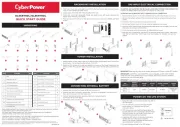
4 Juli 2025
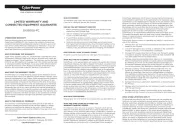
5 Juni 2025
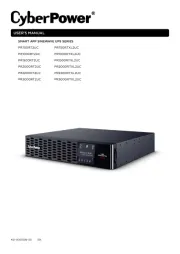
16 April 2025
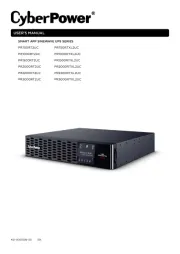
16 April 2025
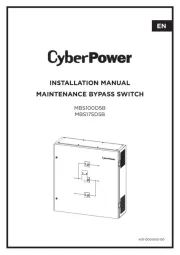
28 Januari 2025

28 Januari 2025

28 Januari 2025

28 Januari 2025

28 Januari 2025
Handleiding UPS
- Altronix
- Middle Atlantic
- Riello
- Vorago
- HP
- SurgeX
- FSP/Fortron
- Energenie
- PowerWalker
- AEG
- Salicru
- Equip
- Gys
- Bxterra
- Puls Dimension
Nieuwste handleidingen voor UPS
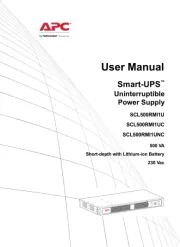
11 September 2025

11 September 2025
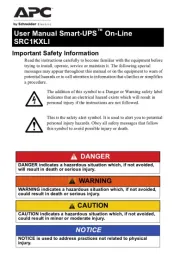
10 September 2025
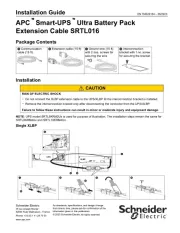
10 September 2025
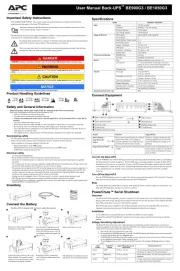
10 September 2025
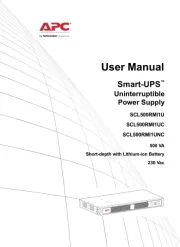
10 September 2025
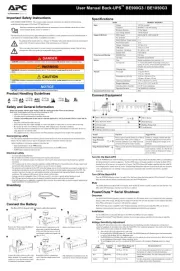
10 September 2025
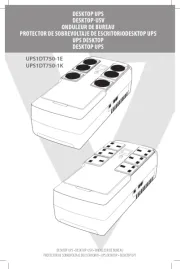
7 September 2025
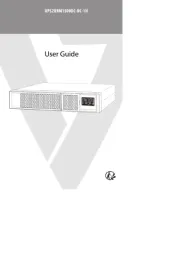
7 September 2025

6 September 2025