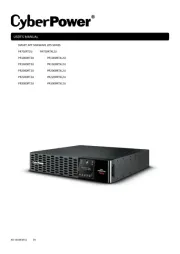CyberPower CPS1100AVR Handleiding
CyberPower
UPS
CPS1100AVR
Bekijk gratis de handleiding van CyberPower CPS1100AVR (15 pagina’s), behorend tot de categorie UPS. Deze gids werd als nuttig beoordeeld door 31 mensen en kreeg gemiddeld 5.0 sterren uit 16 reviews. Heb je een vraag over CyberPower CPS1100AVR of wil je andere gebruikers van dit product iets vragen? Stel een vraag
Pagina 1/15
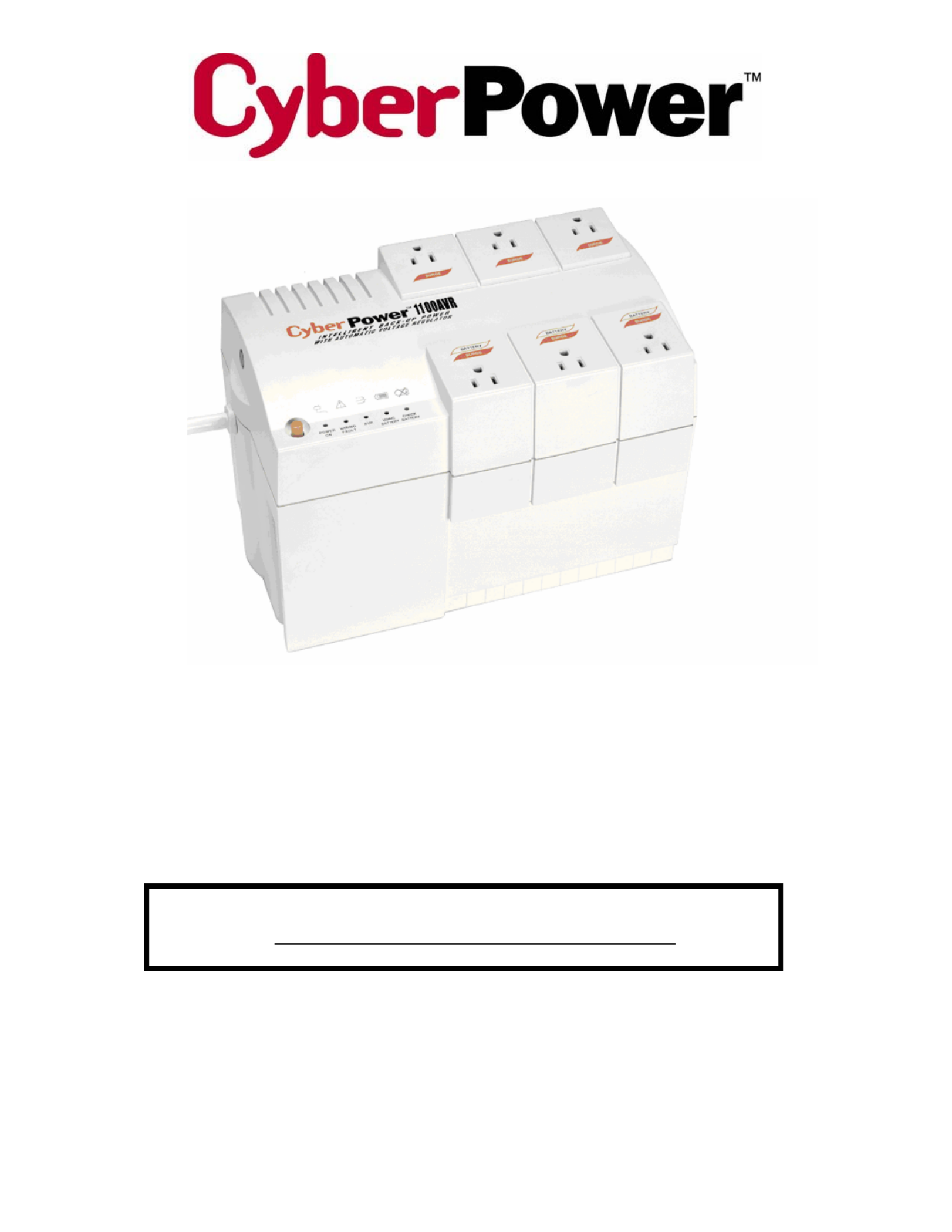
User Manual for
CPS1100AVR
with USB / Serial Interface
and PowerPanel Plus™ Software
ADDITIONAL INSTALLATION TIPS CAN BE FOUND AT:
www.cyberpowersystems.com/faqs.htm

CPS1100AVR
Guaranteed Uninterruptible Power System
TABLE OF CONTENTS
Thank you for purchasing a CyberPower Systems Product. To enjoy all the features and benefits of this
Uninterruptible Power System (UPS), please read and follow all installation and operation instructions
completely. This UPS is designed to provide guaranteed power protection for connected electronic
equipment. The accompanying PowerPanel Plus™ software saves data, closes open applications and
automatically shuts down your computer system in an intelligent and orderly manner.
IMPORTANT SAFETY INSTRUCTIONS
(SAVE THESE INSTRUCTIONS)
This manual contains important safety instructions. Please read and follow all instructions carefully
during installation and operation of unit. Read this manual thoroughly before attempting to install or
operate.
CAUTION! To prevent the risk of fire or electric shock, install in a temperature and
humidity controlled indoor area, free of conductive contaminants. (Please see
specifications for acceptable temperature and humidity range).
CAUTION! To reduce the risk of electric shock, do not remove the cover secured by star
shaped screws. No user serviceable parts are inside except for the battery. Refer
servicing to qualified personnel.
CAUTION! The battery can energize hazardous live parts inside even when the AC input
power is disconnected.
CAUTION! UPS must be connected to an AC power outlet with fuse or circuit breaker
protection. Do not plug into an outlet that is not grounded. If you need to de-energize this
equipment, turn off and unplug the unit.
CAUTION! To avoid electrical shock, turn off the unit and unplug it from the AC power
source before servicing the battery or installing a computer component.
DO NOT USE FOR MEDICAL OR LIFE SUPPORT EQUIPMENT! CyberPower Systems
does not sell products for life support or medical applications or for use in any circumstance
that would affect operation or safety of any medical for life support or medical applications or
patient care.
DO NOT USE WITH OR NEAR AQUARIUMS! To reduce the risk of fire, do not use with
or near aquariums. Condensation from the aquarium can cause the unit to short ou t.
Determining Power Requirements---1
Description---------------------------------1
Hardware Installation Guide---------- 2
Software Installation Guide------------2
Software User Manual------------------4
Battery Replacement---------------------6
LED Indicators-----------------------------7
Trouble Shooting Guide-----------------8
Specifications------------------------------8
Warranty------------------------------------9
1

CPS1100AVR
Guaranteed Uninterruptible Power System
HOW TO DETERMINE THE POWER REQUIREMENTS OF YOUR EQUIPMENT
1. Make sure that the total Volt-Amp (VA) requirements of your computer, monitor and peripheral equipment
does not exceed 1100VA.
2. Insure that the equipment plugged into the three battery power-supplied outlets does not exceed the UPS
unit’s rated capacity (1100VA/660W for CPS1100AVR). If rated unit capacities are exceeded, an overload
condition may occur and cause the UPS unit to shut down or the circuit breaker to trip.
3. If the power requirements of your equipment are listed in units other than Volt-Amps (VA), convert Watts (W)
or Amps (A) into VA by doing the calculations below. Note: The below equation only calculates the
maximum amount of VA that the equipment can use, not what is typically used by the equipment at any one
time. Users should expect usage requirements to be approximately 60% of below value.
TO ESTIMATE POWER REQUIREMENTS:
Watts (W) x 2.0 = VA or Amps (A) x 120 = VA
Add the totals up for all pieces of equipment and multiply this total by .6 to calculate actual requirements There are
many factors that can affect the amount of power that your computer system will require. The total load that you
will be placing on the battery-powered outlets should not exceed 80% of the unit’s capacity.
INSPECTION
The box should contain the following:
(1) PowerPanel Plus™ software (floppy disk); (1) serial interface cable (DB-9); (1) serial to USB adapter cable; (1)
telephone communication cable; (1) user manual; (1) warranty registration card; (1) UPS unit.
DESCRIPTION
7. Electrical Wiring Fault Indicator
This LED indicator will illuminate to warn the user
that a wiring problem exists with the AC outlet.
If this LED is illuminated, user is advised to
unplug all electrical equipment from the outlet and
have an electrician check the outlet to insure
proper wiring.
8. AVR Indicator
This LED indicates that the UPS is operating in
automatic voltage regulation mode.
9. Using Battery Indicator
This illuminates during a utility failure, indicating
that the battery is supplying power to the battery
power supplied outlets.
10. Check Battery
This illuminates indicating a weak battery. If the
indicator is still illuminated after allowing the unit
to charge for 12 hours, replace the battery
according to the instructions in the Replacing the
Battery section of this manual.
11. Serial Port to PC
This port allows connection and
communication from the DB-9 serial or USB port
on the computer to the UPS unit. The UPS
communicates its status to the PowerPanel
Plus™ software. This interface is also
compatible with the UPS service provided by
Windows NT, Windows 2000 and Windows XP.
12. Communication Protection Ports
Communication protection ports will protect any
standard modem, fax, or telephone line.
1. Battery Backup and Surge Protection Outlets
Provides three battery-supplied outlets with
Automatic Voltage Regulation for consistent output
power to connected equipment.
2. “Always-On” Surge Protection Outlets
Provides three surge-protected outlets to protect
connected equipment against surges and spikes.
3. All outlets Designed for AC Adapters
Allows six AC power adapter blocks to be plugged
into the UPS without making adjacent outlets
inaccessible.
4. Resettable Circuit Breaker
Located on the side of the UPS, the circuit breaker
provides circuit overload and fault protection.
Under normal operating conditions, the circuit
breaker is depressed.
5. Power Switch
Can be used as the master on/off switch for
computer equipment connected to the battery power
supplied outlets.
6. Power On Indicator
This LED is illuminated when the utility condition is
normal and the UPS outlets are providing “clean”
power, free of surges and spikes.
2
Product specificaties
| Merk: | CyberPower |
| Categorie: | UPS |
| Model: | CPS1100AVR |
Heb je hulp nodig?
Als je hulp nodig hebt met CyberPower CPS1100AVR stel dan hieronder een vraag en andere gebruikers zullen je antwoorden
Handleiding UPS CyberPower
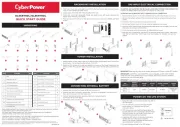
4 Juli 2025
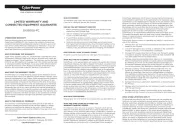
5 Juni 2025
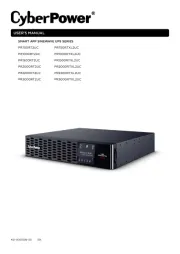
16 April 2025
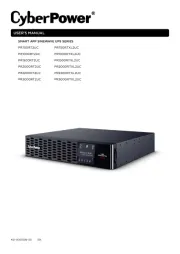
16 April 2025
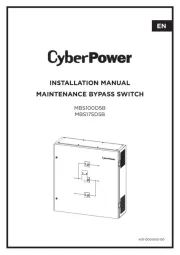
28 Januari 2025

28 Januari 2025

28 Januari 2025

28 Januari 2025

28 Januari 2025
Handleiding UPS
- Bxterra
- Puls Dimension
- Teltonika
- Gys
- HP
- Vertiv
- Liebert
- Green Cell
- Salicru
- V7
- Siemens
- Minuteman
- Equip
- Conceptronic
- Eaton
Nieuwste handleidingen voor UPS
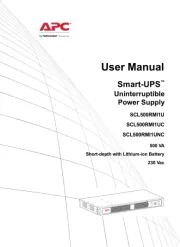
11 September 2025

11 September 2025
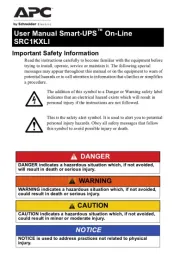
10 September 2025
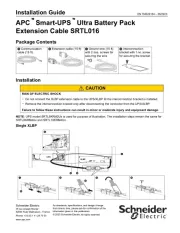
10 September 2025
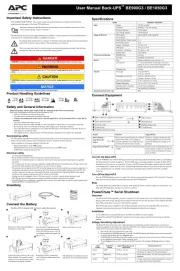
10 September 2025
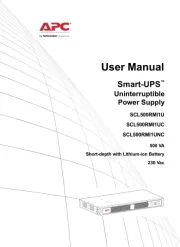
10 September 2025
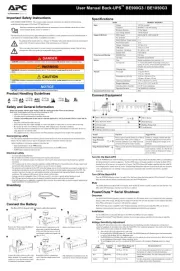
10 September 2025
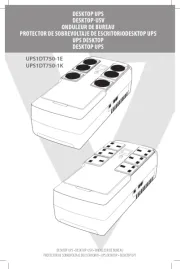
7 September 2025
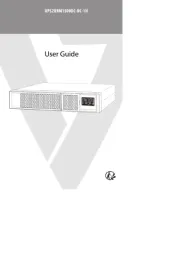
7 September 2025

6 September 2025