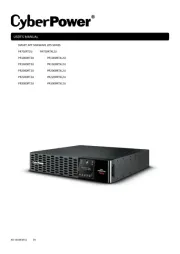CyberPower CPS1000AVR Handleiding
CyberPower
UPS
CPS1000AVR
Bekijk gratis de handleiding van CyberPower CPS1000AVR (13 pagina’s), behorend tot de categorie UPS. Deze gids werd als nuttig beoordeeld door 48 mensen en kreeg gemiddeld 4.5 sterren uit 24.5 reviews. Heb je een vraag over CyberPower CPS1000AVR of wil je andere gebruikers van dit product iets vragen? Stel een vraag
Pagina 1/13

CPS1000AVR
Guaranteed Uninterruptible Power System
HOW TO DETERMINE THE POWER REQUIREMENTS OF YOUR EQUIPMENT
1. Make sure that the total Volt-Amp (VA) requirements of your computer, monitor and peripheral equipment does
not exceed 1440VA.
2. Insure that the equipment plugged into the three battery power-supplied outlets does not exceed the UPS unit’s
rated capacity (1000VA/500W for CPS1000AVR). If rated unit capacities are exceeded, an overload
condition may occur and cause the UPS unit to shut down or the circuit breaker to trip.
3. If the power requirements of your equipment are listed in units other than Volt-Amps (VA), convert Watts (W) or
Amps (A) into VA by doing the calculations below. Note: The below equation only calculates the maximum
amount of VA that the equipment can use, not what is typically used by the equipment at any one time. Users
should expect usage requirements to be approximately 60% of below value.
TO ESTIMATE POWER REQUIREMENTS:
Watts (W) x 1.82 = VA or Amps (A) x 120 = VA
Add the totals up for all pieces of equipment and multiply this total by .6 to calculate actual requirements There are
many factors that can affect the amount of power that your computer system will require. The total load that you will
be placing on the battery-powered outlets should not exceed 80% of the unit’s capacity.
INSPECTION
The box should contain the following:
(1) PowerPanel Plus™ software (floppy disk); (1) serial interface cable (DB-9); (1) serial to USB adapter cable; (1) telephone
communication cable; (1) user manual; (1) warranty registration card; (1) UPS unit.
DESCRIPTION
HARDWARE INSTALLATION GUIDE
7. Electrical Wiring Fault Indicator
This LED indicator will illuminate to warn the user
that a wiring problem exists with the AC outlet.
If this LED is illuminated, user is advised to
unplug all electrical equipment from the outlet and
have an electrician check the outlet to insure
proper wiring.
8. AVR Indicator
This LED indicates that the UPS is operating in
automatic voltage regulation mode.
9. Using Battery Indicator
This illuminates during a utility failure, indicating
that the battery is supplying power to the battery
power supplied outlets.
10. Check Battery
This illuminates indicating a weak battery. If the
indicator is still illuminated after allowing the unit
to charge for 12 hours, replace the battery
according to the instructions in the Replacing the
Battery section of this manual.
11. Serial Port to PC
This port allows connection and
communication from the DB-9 serial or USB port
on the computer to the UPS unit. The UPS
communicates its status to the PowerPanel
Plus™ software. This interface is also
compatible with the UPS service provided by
Windows NT, Windows 2000 and Windows XP.
12. Communication Protection Ports
Communication protection ports will protect any
standard modem, fax, or telephone line.
1. Battery Backup and Surge Protection Outlets
Provides three battery-supplied outlets with
Automatic Voltage Regulation for consistent output
power to connected equipment.
2. “Always-On” Surge Protection Outlets
Provides three surge-protected outlets to protect
connected equipment against surges and spikes.
3. All outlets Designed for AC Adapters
Allows six AC power adapter blocks to be plugged
into the UPS without making adjacent outlets
inaccessible.
4. Resettable Circuit Breaker
Located on the side of the UPS, the circuit breaker
provides circuit overload and fault protection.
Under normal operating conditions, the circuit
breaker is depressed.
5. Power Switch
Can be used as the master on/off switch for
computer equipment connected to the battery power
supplied outlets.
6. Power On Indicator
This LED is illuminated when the utility condition is
normal and the UPS outlets are providing “clean”
power, free of surges and spikes.

2
1. Your new UPS may be used immediately upon receipt. However, recharging the battery for at least four
hours is recommended to insure that the battery’s maximum charge capacity is achieved. Charge loss may
occur during shipping and storage. To recharge the battery, simply leave the unit plugged into an AC outlet.
The unit will charge in both the on, as well as the off, position.
2. If you wish to use the software, connect either the enclosed serial
interface or USB adapter cable to the serial port on the UPS and an
open serial or USB port on the computer. If you are not going to
use the software, you do not need to connect a cable.
3. With the UPS unit off and unplugged, connect your computer,
monitor, and any externally powered data storage device (Zip drive, Jazz
drive, Tape drive, etc…) into the battery power supplied outlets. Plug
your peripheral equipment (printer, scanner, speakers) into the full-time
surge protection outlets. DO NOT plug a laser printer, copier, space
heater, vacuum or other large electrical device into the UPS. The
power demands of these devices will overload and possibly damage
the unit.
4. To protect a fax, telephone or modem line, connect a telephone
cable from the wall jack outlet to the in jack of the UPS. Connect a
telephone cable the out-jack on the UPS with the CPU icon to the
modem port of the computer. The out-jack with the telephone icon
can be used to protect a telephone or fax machine line.
5. Plug the UPS into a properly grounded wall outlet. Make sure the
wall outlet is protected by a fuse or circuit breaker and does not
service equipment with large electrical demands (e.g. refrigerator, copier, etc…). Avoid using extension
cords. If used, the extension cord must be rated for 15 amps.
6. Depress the power switch to turn the unit on. The power on indicator light will illuminate.
7. If an overload is detected, an audible alarm will sound and the unit will emit one long beep. To correct this,
turn the UPS off and unplug at least one piece of equipment from the battery power supplied outlets. Wait 10
seconds. Make sure the circuit breaker is depressed and then turn the UPS on.
8. Your UPS is equipped with an auto-charge feature. When the UPS is plugged into an AC outlet, the battery
will automatically recharge.
9. To maintain optimal battery charge, leave the UPS plugged into an AC outlet at all times.
10. To store your UPS for an extended period, cover it and store with the battery fully charged. Recharge the
battery every three months to insure battery life.
POWERPANEL PLUS™ SOFTWARE INSTALLATION GUIDE
(Note: Use of the software is optional. The UPS will provide surge suppression and battery backup without the
software. You must use the software if you wish to have the automatic shutdown feature).

CPS1000AVR
Guaranteed Uninterruptible Power System
3
FOR WINDOWS 95/98/Me
1. Turn the UPS off and unplug it.
2. Connect the serial interface or USB adapter cable to the UPS and an open serial or USB port on the
computer. (Note: You must one of the cables that was supplied with the unit).
3. Plug the UPS into an AC outlet, turn the UPS on and then start your computer.
4. Windows will find New Hardware.
5. Insert the software disk into the floppy drive.
6. Follow the on-screen instructions.
7. Once the software is installed, remove the floppy disk and restart your computer.
When your computer restarts, the PowerPanel Plus™ software will appear on your screen for a few seconds, and
then minimize. It will appear as a blue and white battery icon located in the system tray, near the clock.
FOR WINDOWS NT
1. Click on Start, point to Settings, and then click Control Panel.
2. Double-click on the UPS Icon.
3. Remove the check mark from the box labeled UPS is installed on.
4. Click OK.
5. Acknowledge the message that the UPS is in an unknown state.
6. Exit to the desktop.
7. Shutdown your computer.
8. Turn the UPS off and unplug it.
9. Connect the serial interface to the UPS and an open serial port on the computer. (Note: You must one of
the cables that was supplied with the unit).
10. Plug the UPS into an AC outlet, turn the UPS on and then start your computer.
11. Click on Start, point to Settings, and then click Control Panel.
12. Double-click on Add/Remove Programs.
13. Insert the software disk into the floppy drive.
14. Click Install.
15. Follow the on-screen instructions.
16. Once the software is installed, remove the floppy disk and restart your computer.
When your computer restarts, the PowerPanel Plus™ software will appear on your screen for a few seconds, and
then minimize. It will appear as a blue and white battery icon located in the system tray, near the clock.
FOR WINDOWS 2000
1. Click on Start, point to Settings, and then click Control Panel.
2. Double-click on Power Options.
3. On the UPS Tab, click Select.
4. In the UPS Selection Dialog Box, under Manufacturers, click None.
5. Exit to the desktop.
6. Shutdown the computer.
7. Turn the UPS off and unplug it.
8. Connect the serial interface or USB adapter cable to the UPS and an open serial or USB port on the computer.
(Note: You must use one of the cables that was supplied with the unit).
9. Plug the UPS into an AC outlet, turn the UPS on and then start your computer.
Product specificaties
| Merk: | CyberPower |
| Categorie: | UPS |
| Model: | CPS1000AVR |
Heb je hulp nodig?
Als je hulp nodig hebt met CyberPower CPS1000AVR stel dan hieronder een vraag en andere gebruikers zullen je antwoorden
Handleiding UPS CyberPower
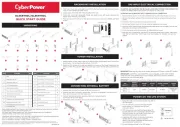
4 Juli 2025
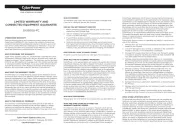
5 Juni 2025
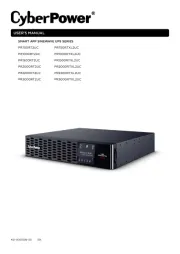
16 April 2025
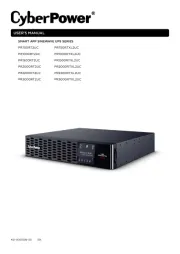
16 April 2025
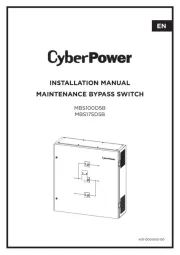
28 Januari 2025

28 Januari 2025

28 Januari 2025

28 Januari 2025

28 Januari 2025
Handleiding UPS
- IPS
- Bxterra
- Puls Dimension
- SurgeX
- Conceptronic
- Avocent
- East
- FSP
- Approx
- LC-Power
- Block
- Armac
- Minute Man
- Apc
- Adj
Nieuwste handleidingen voor UPS
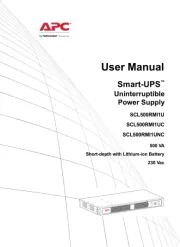
11 September 2025

11 September 2025
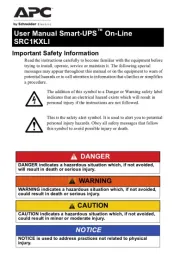
10 September 2025
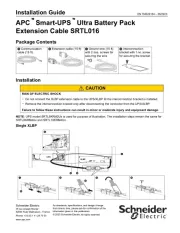
10 September 2025
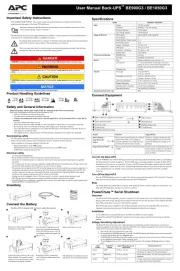
10 September 2025
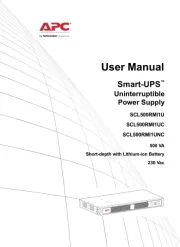
10 September 2025
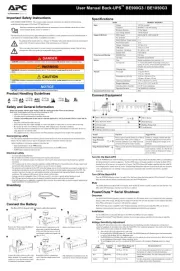
10 September 2025
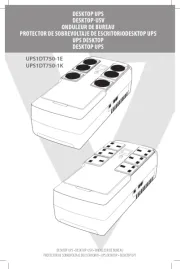
7 September 2025
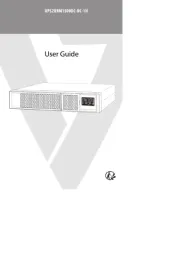
7 September 2025

6 September 2025