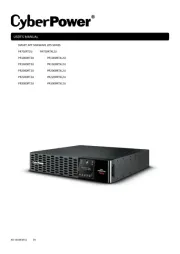CyberPower CP825AVRLCD Handleiding
CyberPower
UPS
CP825AVRLCD
Bekijk gratis de handleiding van CyberPower CP825AVRLCD (2 pagina’s), behorend tot de categorie UPS. Deze gids werd als nuttig beoordeeld door 33 mensen en kreeg gemiddeld 4.8 sterren uit 17 reviews. Heb je een vraag over CyberPower CP825AVRLCD of wil je andere gebruikers van dit product iets vragen? Stel een vraag
Pagina 1/2

CP825LCD | CP600LCD
User’s Manual
PRODUCT REGISTRATION
IMPORTANT SAFETY INSTRUCTIONS
INSTALLING YOUR UPS SYSTEM
BASIC OPERATION
DEFINITIONS FOR ILLUMINATED LCD INDICATORS
BASIC OPERATION CONT.
DEFINITIONS FOR LED INDICATORS & AUDIBLE ALARMS
Thank you for selecting this CyberPower UPS product. This UPS is designed to provide unsurpassed power
protection, operation and performance during the lifetime of the product. Please take a few minutes to register
your product by visiting: CyberPowerSystems.com/registration. Registration certifies your product’s warranty,
confirms your ownership in the event of a product loss or theft and entitles you to free technical support.
(SAVE THESE INSTRUCTIONS)
This manual contains important safety instructions. Please read and follow all instructions carefully during
installation and operation of the unit. Read this manual thoroughly before attempting to unpack, install, or
operate your UPS.
CAUTION! To prevent the risk of fire or electric shock, install in a temperature and humidity controlled
indoor area free of conductive contaminants. (Please see specifications for acceptable temperature and
humidity range).
CAUTION! To reduce the risk of electric shock, do not remove the cover except to service the battery.
Turn o and unplug the unit before servicing the batteries. There are no user-serviceable parts inside
except for the battery.
CAUTION! Hazardous live parts inside can be energized by the battery even when the AC input
power is disconnected.
CAUTION! The UPS must be connected to an AC power outlet with fuse or circuit breaker protection.
Do not plug into an outlet that is not grounded. If you need to de-energize this equipment, turn o and
unplug the unit.
CAUTION! To avoid electric shock, turn o the unit and unplug it from the AC power source before
installing components.
CAUTION! Not for use in a computer room as defined in the Standard for the Protection of Electronic
Computer/Data Processing Equipment, ANSI/NFPA 75.
CAUTION! To reduce the risk of fire, connect only to a circuit provided with 20 amperes maximum branch
circuit over current protection in accordance with the National Electric Code, ANSI/NFPA 70.
DO NOT USE FOR MEDICAL OR LIFE SUPPORT EQUIPMENT! Under no circumstances should this unit be
used for medical applications involving life support equipment and/ or patient care.
DO NOT USE WITH OR NEAR AQUARIUMS! To reduce the risk of fire or electric shock, do not use with or
near an aquarium. Condensation from the aquarium can come in contact with metal electrical contacts
and cause equipment to short out.
DO NOT USE THE UPS ON ANY TRANSPORTATION! To reduce the risk of fire or electric shock, do not
use the unit on any transportation such as airplanes or ships. The eect of shock or vibration caused
during transit and the damp environment can cause the unit to short out.
UNPACKING
Inspect the UPS upon receipt, the box should contain the following: UPS unit, User manual, USB
A+B type cable and *PowerPanel® Personal Edition software is available as a free download at:
CyberPowerSystems.com/products/software.
OVERVIEW
The CP825LCD/CP600LCD provides complete power protection from utility power that is not always
consistent. The CP825LCD/CP600LCD features 1030 Joules of surge protection. The unit provides
long lasting battery backup during power outages with maintenance free batteries. The CP825LCD/
CP600LCD ensures consistent power to your computer system and includes software that will
automatically save your open files and shutdown your computer system during a utility power loss.
HOW TO DETERMINE THE POWER REQUIREMENTS OF YOUR EQUIPMENT
1. Ensure that the equipment plugged into the UPS does not exceed the UPS unit’s rated capacity
(825VA/450W for CP825LCD, 600A/340W for CP600LCD). If the rated capacities of the unit are
exceeded, an overload condition may occur and cause the UPS unit to shut down or the circuit
breaker to trip.
2. There are many factors that can aect the amount of power that your electronic equipment will
require. For optimal system performance keep the load below 80% of the unit’s rated capacity.
HARDWARE INSTALLATION GUIDE
1. Your new UPS may be used immediately upon receipt. However,
after receiving a new UPS, to ensure the battery’s maximum
charge capacity, it is recommended that you charge the battery
for at least 8 hours. Your UPS is equipped with an auto-charge
feature. When the UPS is plugged into an AC outlet, the battery
will automatically charge whether the UPS is turned on or turned
o. Note: This UPS is designed with a safety feature to keep the
system from being turned on during shipment. The first time you
turn the UPS on, you will need to have it connected to AC power
or it will not power up.
2. With the UPS unit turned o and unplugged, connect your computer, monitor, and any other
peripherals requiring battery backup into the battery power supplied outlets. Plug the other peripheral
equipment (eg. printer, scanner, speakers, etc.) into the full-time surge protection outlets. DO NOT
plug a laser printer, paper shredder, copier, space heater, vacuum cleaner, sump pump, or other large
electrical device into the “Battery and Surge Protected Outlets”. The power demands of these devices
will overload and possibly damage the unit.
3. Plug the UPS into a 2 pole, 3 wire grounded receptacle (wall outlet). Make sure the
wall branch outlet is protected by a fuse or circuit breaker and does not service
equipment with large electrical demands (e.g. air conditioner, refrigerator, copier,
etc.). The warranty prohibits the use of extension cords, outlet strips, and surge strips
in conjunction with the UPS unit.
4. Press the power switch to turn the unit on. The Power On indicator light will illuminate
green and the unit will “beep” once.
5. If an overload is detected, an audible alarm will sound and the unit will emit one long beep. To correct
this, turn the UPS o and unplug at least one piece of equipment from the battery power supplied
outlets. Make sure the circuit breaker is depressed and then turn the UPS on.
6. To maintain optimal battery charge, leave the UPS plugged into an AC outlet at all times.
7. To store the UPS for an extended period of time, cover it and store with the battery fully charged.
While in storage, recharge the battery every three months to ensure optimal battery life.
8. Ensure the wall outlet and UPS are located near the equipment being attached for proper accessibility.
1. Power Switch: Used as the master on/o switch for equipment connected to the battery power
supplied outlets. To turn the UPS ON, press the power button for approximately 2 seconds - you will
hear a constant tone (1 second) - and release after a short beep.
Alarm setting: The audible alarm can be turned O or On by double click the POWER button. The
default setting is for the Alarm On. To turn the Alarm O, double click the button. You will hear two
short beeps when the Alarm is turned o. To turn the Alarm back On, double click the button. You will
hear a single short beep when the Alarm is turned on. *When the Alarm is turned O, there will be no
audible notification when the UPS reaches a low battery state.
2. Power On Indicator: This LED is illuminated when the utility power is normal
and the UPS outlets are providing power, free of surges and spikes.
3. Mode Switch: Press the Mode Switch for approximately 3 seconds to enter
setup mode to view options: Utility High/low Voltage range, sensitivity
setup, LCD sleep ON/OFF, battery test, buzzer ON/OFF, and low battery
alarm. When an option is selected, wait for 8 seconds for the setting to
be confirmed. After the setting has been confirmed the LCD screen will
leave setup mode and go back to status display. If there is no action for 8
seconds during setup, the LCD will also leave setup mode and go back to
the status display.
4. Fault Indicator: This LED is illuminated if there is a problem with the UPS
5. LCD module display: LCD display shows all the UPS information using
icons and messages. For more information please review the “Definitions
for Illuminated LCD Indicators” section.
6. Battery and Surge Protected Outlets: The unit has four battery powered
and surge protected outlets to ensure temporary uninterrupted operation
of your equipment during a power failure. (DO NOT plug a laser printer,
paper shredder, copier, space heater, vacuum cleaner, sump pump, or other
large electrical device into the “Battery and Surge Protected Outlets.” The
power demands of these devices will overload and possibly damage the
unit.)
INPUT voltage meter: This meter measures the AC voltage that the UPS system is receiving from the
utility wall outlet. The UPS is designed to continuously supply connected equipment with stable output
voltage. In the event of a complete power loss, severe brownout, or over-voltage, the UPS relies on its
internal battery to supply consistent 110/120 output voltage. The INPUT voltage meter can be used as a
diagnostic tool to identify poor-quality input power.
OUTPUT voltage meter: This meter measures, in real time, the AC voltage that the UPS system is
providing to the computer during normal AC/Utility Power mode, and battery backup mode.
ESTIMATED RUNTIME: This displays the run time estimate of the UPS with the
current battery capacity and load.
NORMAL icon: This icon appears when the UPS is working under normal
conditions.
BATTERY icon: During a severe brownout or blackout, this icon appears and
an alarm sounds (two short beeps followed by a pause) to indicate the UPS
is operating from its internal batteries. During a prolonged brownout or
blackout, the alarm will sound continuously to indicate the UPS’s batteries
are nearly out of power. You should save files and turn o your equipment
immediately or allow the software to shut the system down.
OVER LOAD icon: This icon appears and an alarm sounds to indicate the
battery-supplied outlets are overloaded. To clear the overload, unplug some
of your equipment from the battery-supplied outlets until the icon turns o
and the alarm stops.
BATT. CAPACITY meter: This meter displays the approximate charge level of the UPS’s internal battery in
20% increments. During a blackout or severe brownout, the UPS switches to battery power (the BATTERY
icon appears) and the battery charge level decreases.
LOAD CAPACITY meter: This meter displays the approximate output load level of the UPS battery outlets
in 20% increments.
SENSITIVITY meter: This meter displays the sensitivity level of the UPS. It is to control the sensitivity of
the UPS to switch to Battery Mode by selecting UPS shutdown voltage range. When the sensitivity is
increased, the UPS will switch to Battery Mode with less input power variation.
FAULT: The following number appears if there is a problem with the UPS. Press the POWER button to turn
the UPS o.
E22: Battery Mode or AC/Utility Power Mode Overload fault (Unplug at least one piece of equipment
from battery outlets and turn the UPS on again.)
E21: Battery Output Short fault (Unplug at least one piece of equipment from battery outlets and turn the
UPS on again.)
E01: Charger Fault (Contact CyberPower Systems for support)
E24: Internal Fault (Contact CyberPower Systems for support)
CP825LCD | CP600LCD
POWER FAULT ALARM
CONDITION
On O O Normal
On O
Beep twice
every 30
seconds
Utility Failure: The UPS is providing power to battery
power-supplied outlets from its battery.
On O
Rapid
beeping
every
½ second
Utility Failure: The UPS is providing battery power.
Rapid beeping indicates the unit will run out of power
soon.
On/O
Flash once
every 5
seconds
Constant tone
Battery Mode or AC/Utility Power Mode Overload Fault:
Occurs when connected equipment exceeds the rating of
battery outlets of the unit. Please unplug at least one piece
of equipment from battery outlets.
O
Flash twice
every 5
seconds
Constant tone
Battery Output Short Fault: Please unplug at least one
piece of equipment from battery outlets and turn on the
UPS again. If the fault still exists, please contact Cyber-
Power Systems for support.
On
Flash 3
times every
5 seconds
Constant tone Charger Fault: Contact CyberPower for support.
7. Full-Time Surge Protection Outlets: The unit has four surge suppression outlets. To turn the UPS OFF,
press the power button for approximately 2 seconds - you will hear a constant tone (1 second) - and
release after two short beeps.
8. USB Port: The USB port allows connection and communication between the USB port on the computer
and the UPS unit.
9. Serial Port: Serial Port allow for bi-directional communication among the UPS and the computer. The
UPS can control the computer’s shutdown in case of an emergency, and at the same time, the computer
can monitor the UPS and alter its various programmable parameters.
10. Circuit Breaker & Reset: Located on the side of the UPS, the circuit breaker provides overload and fault
protection.
11. Ground Screw: The ground screw is used for any equipment that needs a chassis ground connection.
12. Outlets Designed for AC Adapters: The UPS unit has four widely-spaced outlets. AC power adapters
can be plugged into the UPS without overlapping or blocking adjacent outlets.
REPLACING THE BATTERY
Replacement of batteries located in an OPERATOR ACCESS AREA.
1. When replacing batteries, replace with the same number of the following battery:
CyberPower / RB1290 for CP825LCD; CyberPower / RB1270B for CP600LCD
2. CAUTION! Risk of Energy Hazard, 12V, maximum 9 Ampere-hour battery. Before replacing batteries,
remove conductive jewelry such as chains, wrist watches, and rings. High energy through conductive
materials could cause severe burns.
3. CAUTION! Do not dispose of batteries in a fire. The batteries may explode.
4. CAUTION! Do not open or mutilate batteries. Released material is harmful to the skin and eyes. It may be
toxic.
5. CAUTION: A battery can present a risk of electrical shock and high short circuit current. The following
precautions should be observed when working on batteries:
a, Remove watches rings, or other metal objects
b. Use tools with insulated handles.
CAUTION: risk of explosion if battery is replaced by an incorrect type. Dispose of used batteries
according to local regulations.
*In line mode, the AC input voltage may not stable all the time. To prevent the connected equipment
from damage caused by the unexpected voltage fluctuations, please adjust the sensitivity of the unit by
visiting: www.cyberpowersystems.com and download the LCD setup guide.*
TO REPLACE THE BATTERY
1. Turn o and unplug all connected equipment.
2. Unplug it from the AC power source.
3. Turn the UPS upside down.
4. Remove the 1 retaining screw.
5. Slide the battery compartment cover completely o of the unit.
6. Remove the battery from the compartment.
7. Disconnect the battery cables from the battery.
8. Install the replacement battery by connecting the red wire and black wire
to the positive (+) and negative (-) terminal of the battery.
9. Put the battery back into the compartment.
10. Slide back the battery compartment cover and tighten the retaining screw.
11. Charge the unit for 8 hours to fully charge the battery.
REMINDER: Batteries are considered HAZARDOUS WASTE and must be disposed of properly. Most
retailers that sell lead-acid batteries collects used batteries for recycling, as required by local regulations.
The LCD display indicates a
variety of UPS operational
conditions. All descriptions
apply when the UPS is
plugged into an AC outlet
and turned on or when the
UPS is on battery.
11
8
9
10
RUN_TIMEOUTPUTINPUT
Min
V
%
LOAD BATT. CAP.
100
1
2
6
12
3
4
5
7
12

Additional troubleshooting information can be found at: CyberPowerSystems.com/support/
Read the following terms and conditions carefully before using the CyberPower CP825LCD/CP600LCD
(the “CPS Product ”). By using the CPS Product you consent to be bound by and become a party to the
terms and conditions of this Limited Warranty and Connected Equipment Guarantee (together referred
to as this “Warranty”). If you do not agree to the terms and conditions of this Warranty, you should return
the CPS Product for a full refund prior to using it.
Who is Providing this Warranty?
Cyber Power Systems (USA), Inc. (“CyberPower”) provides this Limited Warranty.
What Does This Warranty Cover?
This warranty covers defects in materials and workmanship in the CPS Product under normal use and
conditions. It also covers equipment that was connected to the CPS Product and damaged because of
the failure of the CPS Product.
What is the Period of Coverage?
This warranty covers the CPS Product for three years from the date of purchase and connected
equipment for as long as you own the CPS Product.
Who Is Covered?
This warranty only covers the original purchaser. Coverage ends if you sell or otherwise transfer
the CPS Product.
How Do You Get Warranty Service?
1. Before contacting CyberPower, identify your CPS Product model number, the purchase date,
and each item of Connected Equipment (e.g. computer tower, computer monitor, ink jet
printer, cable modem, etc).
2. Visit our web site at: CyberPowerSystems.com/support or call us at (877) 297-6937.
3. If your CPS product requires warranty service you must provide a copy of your dated purchase
receipt or invoice.
How Do You Open A Connected Equipment Claim?
1. Call us at or write to us at: (877) 297-6937
Cyber Power Systems (USA), Inc., 4241 12th Ave. E., STE 400, Shakopee, MN 55379
or e-mail us at: for instructions, within 10 days of the occurrence.claims@cpsww.com
2. When you contact CyberPower, identify the CPS Product, the purchase date, and the item(s) of
Connected Equipment. Have information on all applicable insurance or other resources of recovery/
payment that are available to the Initial Customer and Request a Claim Number.
3. You must provide a dated purchase receipt (or other proof of the original purchase) for the CPS
Product and connected equipment. You also need to provide a description of the damage to your
connected equipment.
4. Pack and ship the CPS product to CyberPower and, if requested, the item(s) of Connected Equipment, a
repair cost estimate for the damage to the Connected Equipment, and all claim forms that CyberPower
provides to you. Show the Claim Number on the shipping label or include it with the product.
NOTE: You must prepay all shipping costs, you are responsible for packaging and shipment, and you
must pay the cost of the repair estimate.
How Long Do I Have To Make A Claim?
All claims must be made within ten days of the occurrence.
What Will We Do To Correct Problems?
CyberPower will inspect and examine the CPS Product.
If the CPS Product is defective in material or workmanship, CyberPower will repair or replace it at
CyberPower’s expense, or, if CyberPower is unable to or decides not to repair or replace the CPS Product
(if defective) within a reasonable time, CyberPower will refund to you the full purchase price you paid for
the CPS Product (purchase receipt showing price paid is required).
If it appears the CPS Product failed to protect any equipment plugged into it, we will also send you
forms for making your claim for the connected equipment. We will repair or replace the equipment
that was damaged because of the failure of our CPS Product or pay you the fair market value (NOT
REPLACEMENT COST) of the equipment at of the time of the damage. We will use Orion Blue Book,
or another a third-party valuation guide, or eBay, craigslist, or other source to establish that amount.
Our maximum liability is limited to $225,000 for the CP825LCD and $175,000 for the CP600LCD.
Who Pays For Shipping?
We pay when we send items to you; you pay when you send items to us.
What isn’t covered by the warranty?
1. This Warranty does not cover any software that was damaged or needs to be replaced due to the
failure of the CPS Product or any data that is lost as a result of the failure or the restoration of data or
records, or the reinstallation of software.
2. This Warranty does not cover or apply to: misuse, modification, operation or storage outside
environmental limits of the CPS Product or the equipment connected to it, nor for damage while in
transit or in storage, nor if there has been improper operation or maintenance, or use with items not
designed or intended for use with the CPS Product, such as laser printers, appliances, aquariums,
medical or life support devices, etc.
What are the Limitations?
The sole and exclusive remedies of the Initial Customer are those provided by this Warranty.
1. This Warranty does not apply unless the CPS Product and the equipment that was connected to it were
connected to properly wired and grounded outlets (including compliance with electrical and safety
codes of the most current electrical code), without the use of any adapters or other connectors.
2. The CPS Product must have been plugged directly into the power source and the equipment
connected to the CPS Product must be directly connected to the CPS Product and not “daisy-chained”
together in serial fashion with any extension cords, another Product or device similar to the CPS
Product, surge suppressor, or power tap. Any such installation voids the Limited Warranty.
3. The CPS Product and equipment connected to it must have been used properly in a suitable and
proper environment and in conformance with any license, instruction manual, or warnings provided
with the CPS Product and the equipment connected to it.
4. The CPS Product must have been used at all times within the limitations on the CPS Product’s VA capacity.
The CPS Product was designed to eliminate disrupting and damaging eects of momentary (less than
1ms) voltage spikes or impulses from lightning or other power transients. If it can be shown that a voltage
spike lasting longer than 1ms has occurred, the occurrence will be deemed outside the rated capabilities
of the CPS Product and the Limited Warranty is void. CyberPower Does Not Cover or Undertake Any
Liability in Any Event for Any of the Following:
1. Loss of or damage to data, records, or software or the restoration of data or records, or the
reinstallation of software.
2. Damage from causes other than AC Power Line Transients, spikes, or surges on properly installed,
grounded and code-compliant 120 volt power lines in the United States and Canada; transients, surges
or spikes on standard telephone land lines, PBX telephone equipment lines or Base 10T Ethernet
lines, when properly installed and connected. (This exclusion applies, for example, to fluctuations in
data transmission or reception, by CATV or RF transmission or fluctuations, or by transients in such
transmission.)
3. Damage from any circumstance described as excluded above with respect to the CPS Product.
4. Damages from fire, flood, wind, rain, rising water, leakage or breakage of plumbing, abuse, misuse or
alteration of either the CPS product or the Connected Equipment.
5. CyberPower excludes any liability for personal injury under the Limited Warranty and Connected
Equipment Guarantee. CyberPower excludes any liability for direct, indirect, special, incidental
or consequential damages, whether for damage to or loss of property [EXCEPT FOR (AND ONLY
FOR) the specific limited agreement of CyberPower to provide certain warranty benefits regarding
“Connected Equipment” under this Warranty], loss of profits, business interruption, or loss of
information or data. NOTE: Some States or Provinces do not allow the exclusion or limitation of
incidental or consequential damages, so the above limitation may not apply to you.
6. The CPS Product is not for use in high-risk activities or with aquariums. The CPS Product is not
designed or intended for use in hazardous environments requiring fail-safe performance, or for use in
any circumstance in which the failure of the CPS Product could lead directly to death, personal injury,
or severe physical or property damage, or that would aect operation or safety of any medical or life
support device (collectively, “High Risk Activities”). CyberPower expressly disclaims any express or
implied warranty of fitness for High Risk Activities or with aquariums. CyberPower does not authorize
use of any CPS Product in any High Risk Activities or with Aquariums. ANY SUCH USE IS IMPROPER
AND IS A MISUSE OF THE CPS PRODUCT.
WHERE CAN I GET MORE INFORMATION?
The application of the United Nations Convention of Contracts for the International Sale of Goods is
expressly excluded. CyberPower is the warrantor under this Limited Warranty.
For more information contact CyberPower at:
Cyber Power Systems (USA), Inc.
4241 12th Ave E., STE 400, Shakopee, MN 55379
Phone: (877) 297-6937; e-mail at: claims@cpsww.com.
FCC COMPLIANCE STATEMENT
This device complies with part 15 of the FCC rules. Operation is subject to the following two conditions:
(1) this device may not cause harmful interference, and (2) this device must accept any interference
received, including interference that may cause undesired operation.
Note: This equipment has been tested and found to comply with the limits for a Class B digital device,
pursuant to part 15 of the FCC Rules. These limits are designed to provide reasonable protection against
harmful interference in a residential installation. This equipment generates, uses, and can radiate radio
frequency energy and, if not installed and used in accordance with the instructions, may cause harmful
interference to radio communications. However, there is no guarantee that interference will not occur in a
particular installation. If this equipment does cause harmful interference to radio or television reception,
which can be determined by turning the equipment o and on, the user is encouraged to try to correct
the interference by one or more of the following measures:
• Reorient or relocate the receiving antenna.
• Increase the separation between the equipment and receiver.
• Connect the equipment to an outlet on a circuit dierent from that to which the receiver is connected.
• Consult the dealer or an experienced radio/TV technician for help
TROUBLESHOOTING
TECHNICAL SPECIFICATIONS
FCC COMPLIANCE STATEMENT
LIMITED WARRANTY AND CONNECTED EQUIPMENT GUARANTEE
PROBLEM POSSIBLE CAUSE SOLUTION
Circuit breaker
button is
projecting from the
back of the unit.
Circuit breaker
has tripped due
to an overload.
Turn the UPS o and unplug at least one piece
of equipment. Wait 10 seconds, reset the circuit
breaker by depressing the button, and then turn
the UPS on.
The UPS does not
perform expected
runtime.
Battery not fully charged. Recharge the battery by leaving the UPS
plugged in.
Battery is worn out. Please contact Cyber Power Systems about
replacement batteries at tech@cpsww.com
The UPS will
not turn on.
The on/o switch is designed
to prevent damage from
rapidly turning it o and on.
Turn the UPS o. Wait 10 seconds and then
turn the UPS on.
The unit is not connected
to an AC outlet.
The unit must be connected to a
120 V/60 Hz outlet.
The battery is worn out. Please contact Cyber Power Systems about
replacement batteries at tech@cpsww.com
Mechanical problem. Please contact Cyber Power Systems at
tech@cpsww.com
PowerPanel®
Personal Edition
is inactive (all
icons are gray).
The USB cable is
not connected.
Connect the USB cable to the UPS unit and an
open USB port on the back of the computer.
You must use the cable that came with the unit.
The USB cable is connected
to the wrong port.
Check the back of the computer for an additional
USB port. Move the cable to this port.
The unit is not providing
battery power.
Shutdown your computer and turn the UPS o.
Wait 10 seconds and turn the UPS back on. This
should reset the unit.
The USB power
ports are not
providing power
to the connected
devices.
The USB power port has Over
Current Protection design.
When the total current of
connected devices is over
2.1A, the USB power ports will
stop providing power to the
connected devices.
Turn the UPS o and unplug at least one piece
of device connected to the USB power port and
then turn the UPS on.
MODEL CP825LCDa CP600LCDa
Capacity 825 VA/450 W 600 VA/340 W
Nominal Input Voltage 120 Vac
Input Frequency 60 Hz ± 3 Hz
On-Battery Output Voltage 120 Vac ± 5%
On-Battery Output Frequency 60 Hz +/- 1%
Max. Load for UPS Outlets 825 VA/450 W 600 VA/340 W
Max. Load for Full-Time Surge
Protection outlets 12 Amps
Surge Protection 1030 Joules
Operating Temperature + 32°F to 104° F / 0° C to 40° C
Operating Relative Humidity 0 to 90% non-condensing
Size (W x H x D) 11.02” × 6.81” × 3.47”
Net Weight 13 lbs 10.69 lbs
Typical Battery Recharge Time 8 hours typical from total discharge
Typical Battery Life 3 to 6 years, depending on number of discharge/recharge cycles
Recommended Battery Sealed Maintenance Free Lead Acid Battery
Safety Approvals UL1778(UPS), cUL107., FCC/DoC Class B
ADVANCED ENERGY-SAVING PATENTED BYPASS TECHNOLOGY
CyberPower’s patented GreenPower UPS™ with Bypass Technology reduces UPS
energy costs by up to 75% compared to conventional UPS models. Even when
utility power is normal, conventional UPS models constantly pass power through
a transformer. By contrast, under normal conditions the advanced circuitry of a
GreenPower UPS™ bypasses the transformer. As a result, the power eciency is
significantly increased while decreasing waste heat, using less energy, and reducing
energy costs. When an abnormal power condition occurs, the GreenPower UPS™
automatically runs power through its transformer to regulate voltage and provide
“safe” power. Since utility power is normal over 88% of the time, the GreenPower
UPS™ operates primarily in its ecient bypass mode. The GreenPower UPS™ is also
manufactured in accordance with the Restriction on Hazardous Substances (RoHS)
directive making it one of the most environmentally-friendly on the market today.
CYBERPOWER GREENPOWER UPSTM TECHNOLOGY
Runtimes based on testing fully-charged, new batteries at normal operating conditions. Runtime curve is
approximate and varies based on battery age, level of charge at test, environment, and other variables.
© 2018 Cyber Power Systems (USA), Inc.
PowerPanel® Personal Edition is a trademark
of Cyber Power Systems (USA) Inc.
All rights reserved. All other trademarks are
the property of their respective owners.
IWARNING: This product can expose you to chemicals
including bisphenol A (BPA) and styrene, which is known to the
State of California to cause reproductive harm and cancer.
For more information, go to www.P65Warnings.ca.gov.
CyberPower encourages environmentally sound methods for disposal and recycling of its UPS
products. Please dispose and/or recycle your UPS and batteries in accordance to your local regulations.
This device is manufactured using environmentally-safe procedures in compliance with the Restriction
of Hazardous Substances directive.
CyberPowerSystems.com
K01-0000711-01
Product specificaties
| Merk: | CyberPower |
| Categorie: | UPS |
| Model: | CP825AVRLCD |
| Gewicht: | 6350 g |
| Vormfactor: | Compact |
| Aantal USB 2.0-poorten: | 1 |
| Aantal Ethernet LAN (RJ-45)-poorten: | 1 |
| Certificering: | UL1778, cUL 107.1, FCC DOC Class B |
| Geluidsalarm(en): | Ja |
| Responstijd: | 4 ms |
| Uitgangsvermogen: | 450 W |
| Accu/Batterij oplaadtijd: | 8 uur |
| Temperatuur bij opslag: | -15 - 45 °C |
| Frequentie: | 60 Hz |
| Gewicht (imperiaal): | 14 lbs |
| Bedrijfstemperatuur, bereik: | 32 - 95 °F |
| Afmetingen (B x D x H): | 279.4 x 89 x 165 mm |
| Modem (RJ-11) poort: | 1 |
| Bedrijfstemperatuur (T-T): | 0 - 40 °C |
| Relatieve vochtigheid in bedrijf (V-V): | 0 - 95 procent |
| Batterijtechnologie: | Sealed Lead Acid (VRLA) |
| Afmetingen (B x D x H) (Brits): | 11 x 3.5 x 6.5 " |
| Surge energy rating: | 1030 J |
| Input-connectietype: | NEMA 5-15P |
| Output power capacity: | 0.825 kVA |
| UPS-topologie: | Line-interactive |
| Typische backup tijd op halve lading: | 8 min |
| Typische backup tijd op volledige lading: | 2 min |
| Output-aansluitingen: | NEMA 5-15R |
| Vervangings-batterij cartridge: | BB - HR1234W |
Heb je hulp nodig?
Als je hulp nodig hebt met CyberPower CP825AVRLCD stel dan hieronder een vraag en andere gebruikers zullen je antwoorden
Handleiding UPS CyberPower
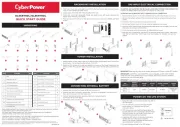
4 Juli 2025
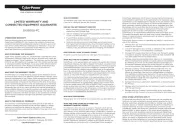
5 Juni 2025
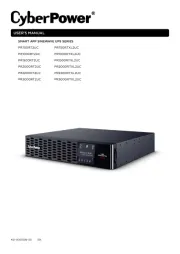
16 April 2025
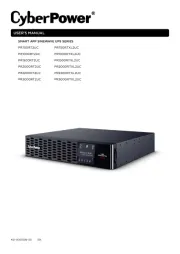
16 April 2025
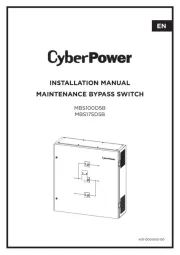
28 Januari 2025

28 Januari 2025

28 Januari 2025

28 Januari 2025

28 Januari 2025
Handleiding UPS
- Riello
- IKEA
- Dell
- Gembird
- Gys
- Teltonika
- CDP
- Atlantis Land
- V7
- Middle Atlantic
- Vanson
- Hikvision
- Siemens
- Salicru
- Puls Dimension
Nieuwste handleidingen voor UPS
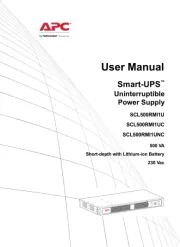
11 September 2025

11 September 2025
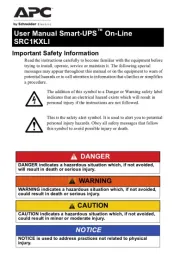
10 September 2025
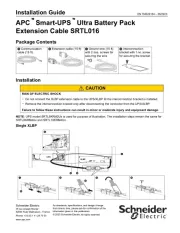
10 September 2025
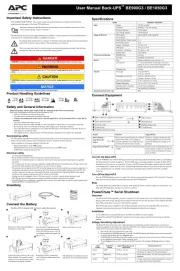
10 September 2025
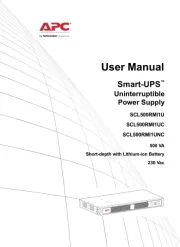
10 September 2025
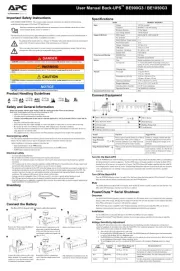
10 September 2025
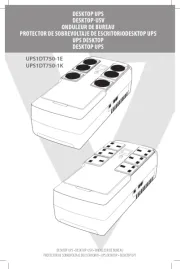
7 September 2025
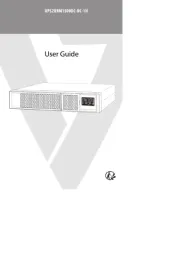
7 September 2025

6 September 2025