CyberData Systems SIP Paging Adapter Handleiding
CyberData Systems
Telefoon
SIP Paging Adapter
Bekijk gratis de handleiding van CyberData Systems SIP Paging Adapter (4 pagina’s), behorend tot de categorie Telefoon. Deze gids werd als nuttig beoordeeld door 43 mensen en kreeg gemiddeld 4.3 sterren uit 22 reviews. Heb je een vraag over CyberData Systems SIP Paging Adapter of wil je andere gebruikers van dit product iets vragen? Stel een vraag
Pagina 1/4
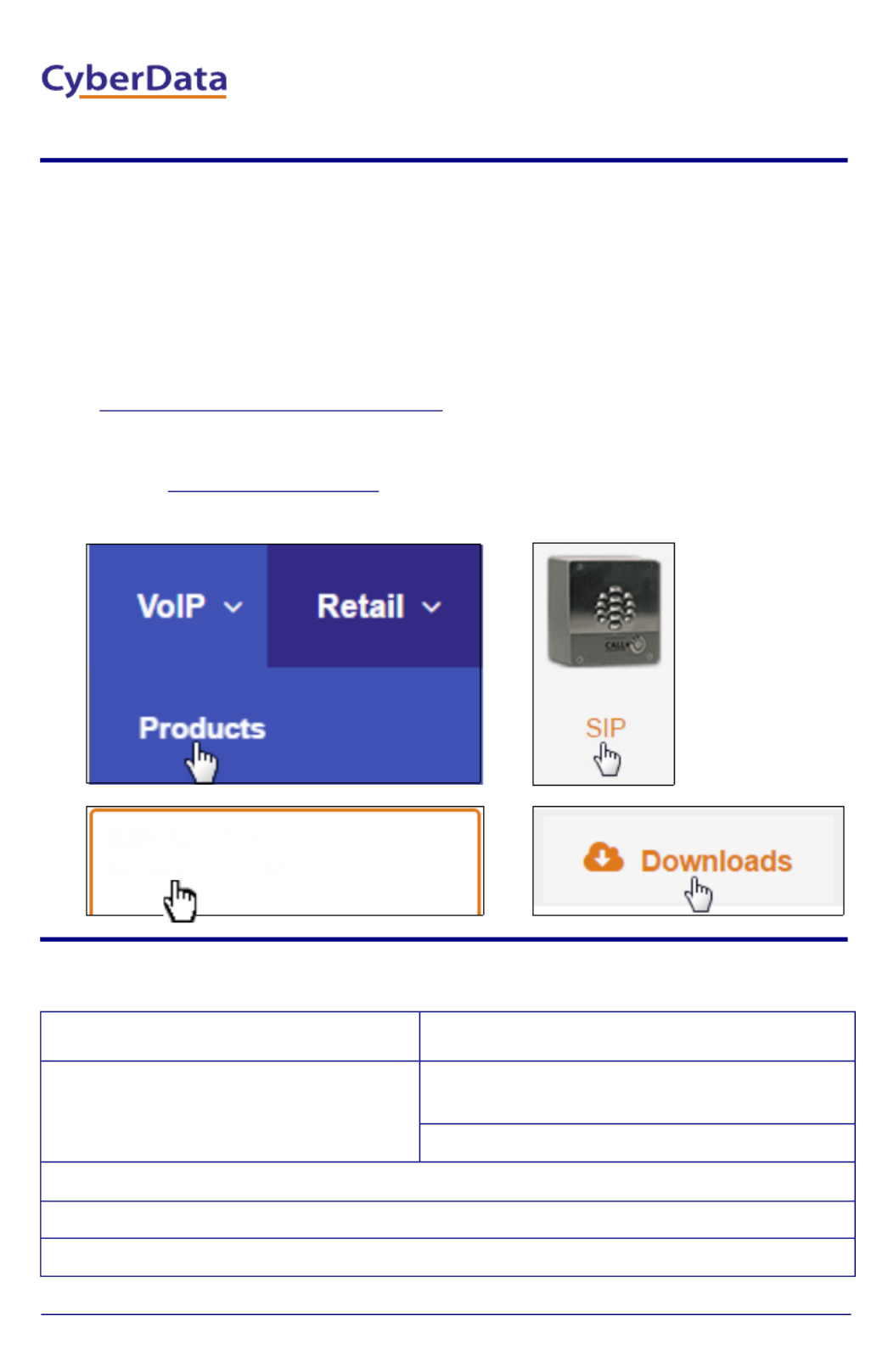
Quick Start Guide 931086B
The IP Endpoint Company
1.0 Out-of-Box and Prior to Final Installation
1.1. Verify that you have received all of the parts listed on the Installation Quick
Reference placemat.
1.2. Download the current manual, otherwise known as an Operation Guide,
which is available on the Documentation page at the following website
address:
http://www.cyberdata.net/voip/011233/
Note You can also navigate to the Documentation page by going to
www.CyberData.net and following the steps that are indicated by
the following figures:
2.0 Select Power Source
PoE Switch PoE Injector
Set PoE power type to Class 0 = 15.4W CAT6 cable recommended—
for longer distances
Be sure you are using a non-PoE switch or port
Make sure port is not in trunk mode
Set port to full duplex/ 100mbps
Spanning Tree Protocol (STP) must be disabled or Portfast enabled
1
34
2
Part Number: 011233
SIP Paging Adapter
SIP Paging Adapter
Quick Start Guide
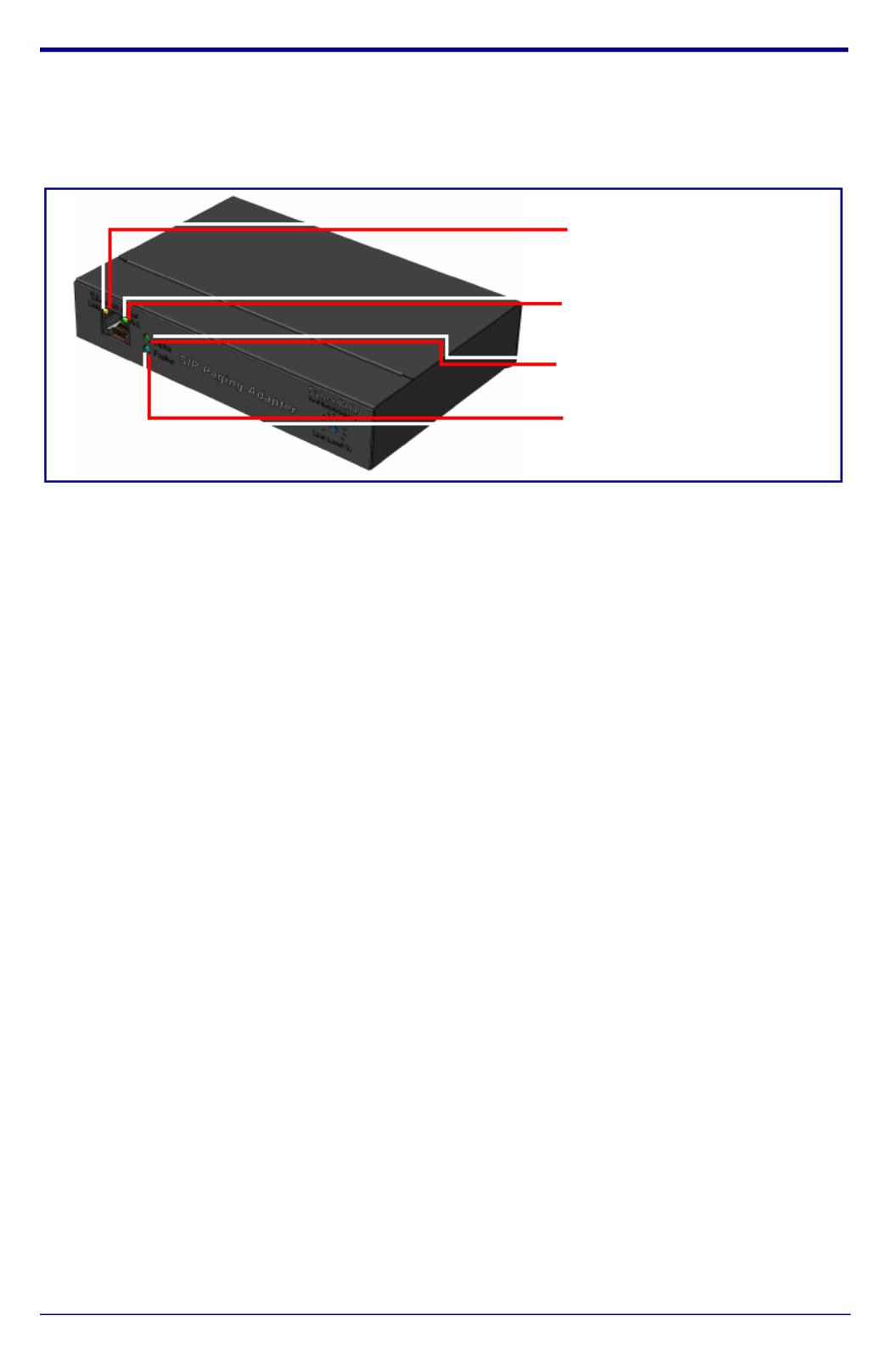
Quick Start Guide 931086B
3.0 Power Test
3.1. Plug in the CyberData device and monitor the LED activity on the front of
the device. See the following figure:
3.2. The GREEN/BLUE Status LED and the GREEN Paging LED both blink at a
rate of 10 times per second during the initial network setup.
The round, GREEN/BLUE Status LED on the front of the Paging Server
comes on indicating that the power is on. Once the device has been
initialized, this LED blinks at one second intervals.
The square, GREEN/AMBER Link LED above the Ethernet port indicates
that the network connection has been established. The Link LED changes
color to confirm the auto-negotiated connection speed:
• The Link LED is GREEN at 10 Mbps.
• The Link LED is AMBER at 100 Mbps.
The GREEN Paging LED comes on while the device is booting and turns off
after 15 seconds. This light blinks when a page is in progress.
You can disable
Beep on Initialization on the Device Configuration page.
The square, GREEN Activity LED blinks when there is network traffic.
If there is no DHCP server available on the network, it will try 12 times with a
three second delay between tries and eventually fall back to the
programmed static IP address (by default 10.10.10.10). This process will
take approximately 80 seconds.
3.3. When the device has completed the initialization process, briefly press and
then quickly release the RTFM switch to announce the IP address.
This concludes the power test. Go to Section 4.0, "Connecting to a Network
in a Test Environment".
Status
(GREEN/BLUE LED)
Paging
(GREEN LED)
Link
(GREEN/AMBER LED)
Activity
(GREEN LED)
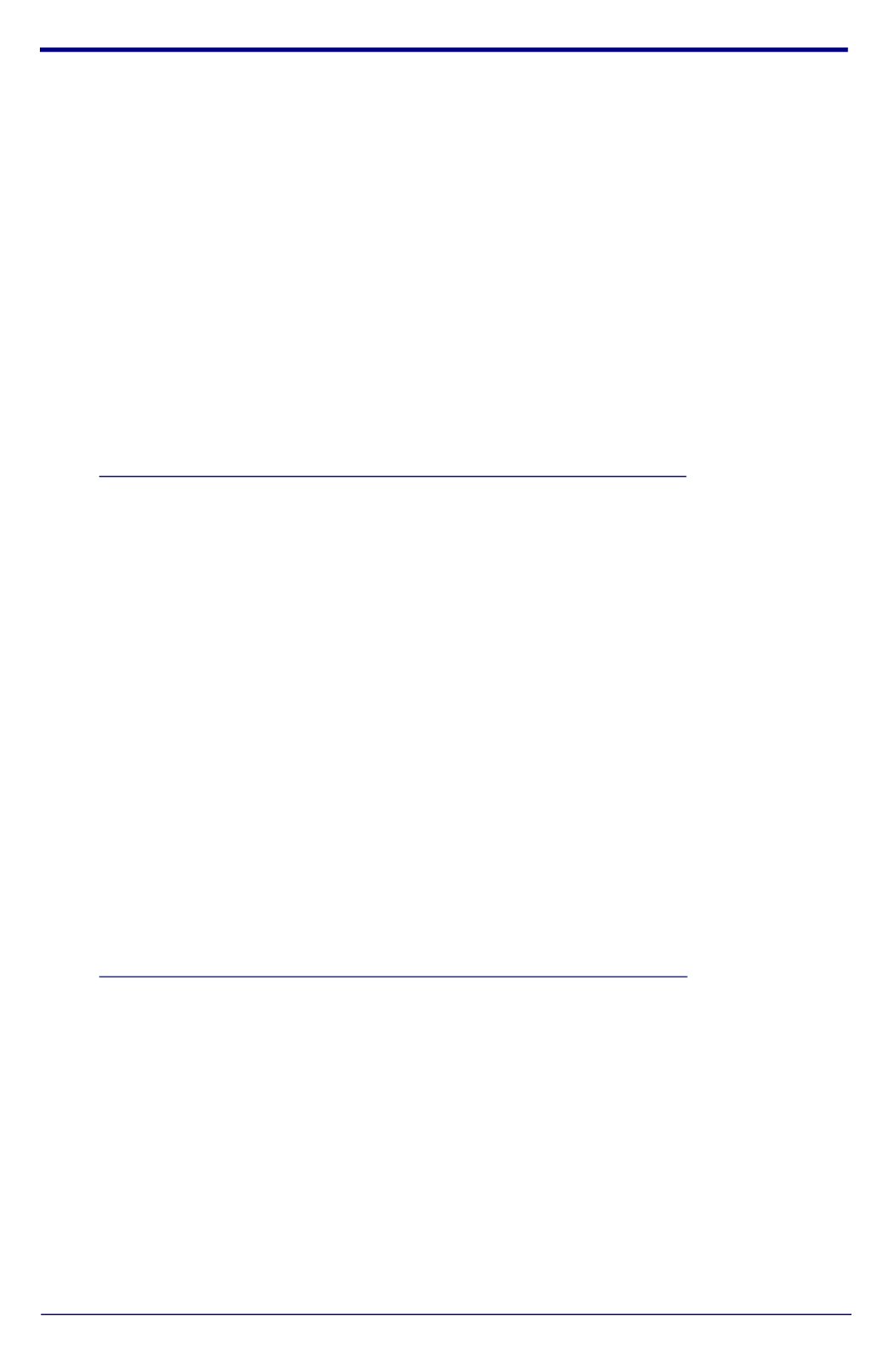
Quick Start Guide 931086B
4.0 Connecting to a Network in a Test Environment
Note The following connections are usually needed for this procedure:
• Computer
• PoE switch or injector
• CyberData device
4.1. In a test environment, use a computer that is connected to the same switch
as a single CyberData device. Note the subnet of the test computer.
4.2. Use the CyberData Discovery Utility program to locate the device on the
network. You can download the Discovery Utility program from the following
website address:
http://www.cyberdata.net/assets/common/discovery.zip
4.3. Wait for initialization to complete before using the Discovery Utility program
to scan for a device. The device will show the current IP address, MAC
address, and serial number.
4.4. Select the device.
4.5. Click Launch Browser. If the IP address is in a reachable subnet from the
computer that you are using to access the device, the Discovery Utility
program should be able to launch the browser window which is configured
to the device’s IP address.
4.6. Log on to the web interface by using the default username (admin) and
password (admin) to configure the device.
4.7. The device is now ready to be set for your desired network configuration.
You may reference our IP-PBX specific configurations at the following
website address:
http://www.cyberdata.net/connecting-to-ip-pbx-servers/
Product specificaties
| Merk: | CyberData Systems |
| Categorie: | Telefoon |
| Model: | SIP Paging Adapter |
| Gewicht: | 540 g |
| Breedte: | 155.19 mm |
| Diepte: | 102.87 mm |
| Hoogte: | 29.21 mm |
| Gewicht verpakking: | 820 g |
| LED-indicatoren: | Ja |
| Stemcodecs: | G.711alaw, G.722, G.729 |
| Type stroombron: | Power over Ethernet (PoE) |
| Aantal Ethernet LAN (RJ-45)-poorten: | 1 |
| Certificering: | CE; EMC Directive - Class A EN 55032 & EN 55024, LV Safety Directive- EN 60950-1, RoHS Compliant, FCC; Part 15 Class A, Industry Canada; ICES-3 Class A |
| Duurzaamheidscertificaten: | CE |
| Ondersteunde beveiligingsalgoritmen: | SSH, SSL/TLS |
| Temperatuur bij opslag: | -40 - 70 °C |
| Naleving van duurzaamheid: | Ja |
| Ondersteunde protocollen: | SIP RFC 3261 |
| Bedrijfstemperatuur (T-T): | -40 - 55 °C |
| Relatieve vochtigheid in bedrijf (V-V): | 5 - 95 procent |
| Voltagebereik Power over Ethernet (PoE): | - V |
Heb je hulp nodig?
Als je hulp nodig hebt met CyberData Systems SIP Paging Adapter stel dan hieronder een vraag en andere gebruikers zullen je antwoorden
Handleiding Telefoon CyberData Systems

5 Maart 2024

11 November 2023

11 November 2023

11 November 2023
Handleiding Telefoon
- Dopod
- Profoon
- Edge-Core
- Cisco
- Yeastar
- Olympia
- Audioline
- Emporia
- Algo
- MT Logic
- Krüger And Matz
- Logik
- Steren
- Swissvoice
- Denver
Nieuwste handleidingen voor Telefoon
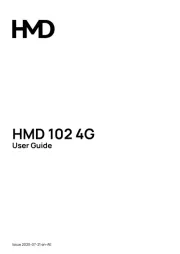
31 Juli 2025

28 Juli 2025
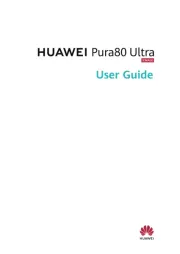
28 Juli 2025

28 Juli 2025

28 Juli 2025

22 Juli 2025

21 Juli 2025

21 Juli 2025

18 Juli 2025
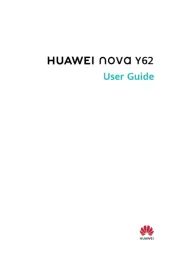
17 Juli 2025