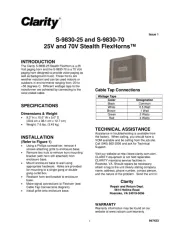CyberData Systems 011522 Handleiding
CyberData Systems
Speaker
011522
Bekijk gratis de handleiding van CyberData Systems 011522 (4 pagina’s), behorend tot de categorie Speaker. Deze gids werd als nuttig beoordeeld door 39 mensen en kreeg gemiddeld 4.2 sterren uit 20 reviews. Heb je een vraag over CyberData Systems 011522 of wil je andere gebruikers van dit product iets vragen? Stel een vraag
Pagina 1/4

Quick Start Guide 931748A
1.0 Out-of-Box and Prior to Final Installation
1.1. Verify that you have received all of the parts listed on the Installation Quick
Reference placemat.
1.2. The ceiling tile is an adapter for the SIP-enabled IP Speaker. Download the
current manual, otherwise known as an Operations Guide, which is available
in the Downloads tab at the following webpage:
https://www.cyberdata.net/products/011522
Note You can also navigate to the Downloads tab by going to
www.CyberData.net and following the steps that are indicated by
the following figures:
2.0 Select Power Source
PoE Switch PoE Injector
Set PoE power type to Class 0 = 15.4W CAT6 cable recommended—
for longer distances
Be sure you are using a non-PoE switch or
port
Make sure port is not in trunk mode
Set port to full duplex/ 100mbps
Spanning Tree Protocol (STP) must be disabled or Portfast enabled
011522 Syn-Apps Enabled
1
3
2
PRODUCTS
VOIP PRODUCTS
A
B
Downloads
SYN-APPS
C
2x2 Ceiling Tile Drop-In Speaker
Syn-Apps Enabled 2 x 2 Ceiling Tile Drop-In Speaker
Quick Start Guide

Quick Start Guide 931748A
3.0 Power Test
3.1. Plug the ethernet cable into the RJ45 port on the back of the speaker
enclosure. Monitor the switch port (and PoE injector, if applicable) LED
activity for power and network link status. See the following figure:
3.2. The IP addressing mode is set to DHCP on default. If there is no DHCP
server available on the network, it will try 12 times with a three second delay
between tries and eventually fall back to the programmed static IP address
(by default 10.10.10.10). This process will take approximately 80 seconds.
This concludes the power test. Go to Section 4.0, "Connecting to a Network
in a Test Environment".
Ethernet cable
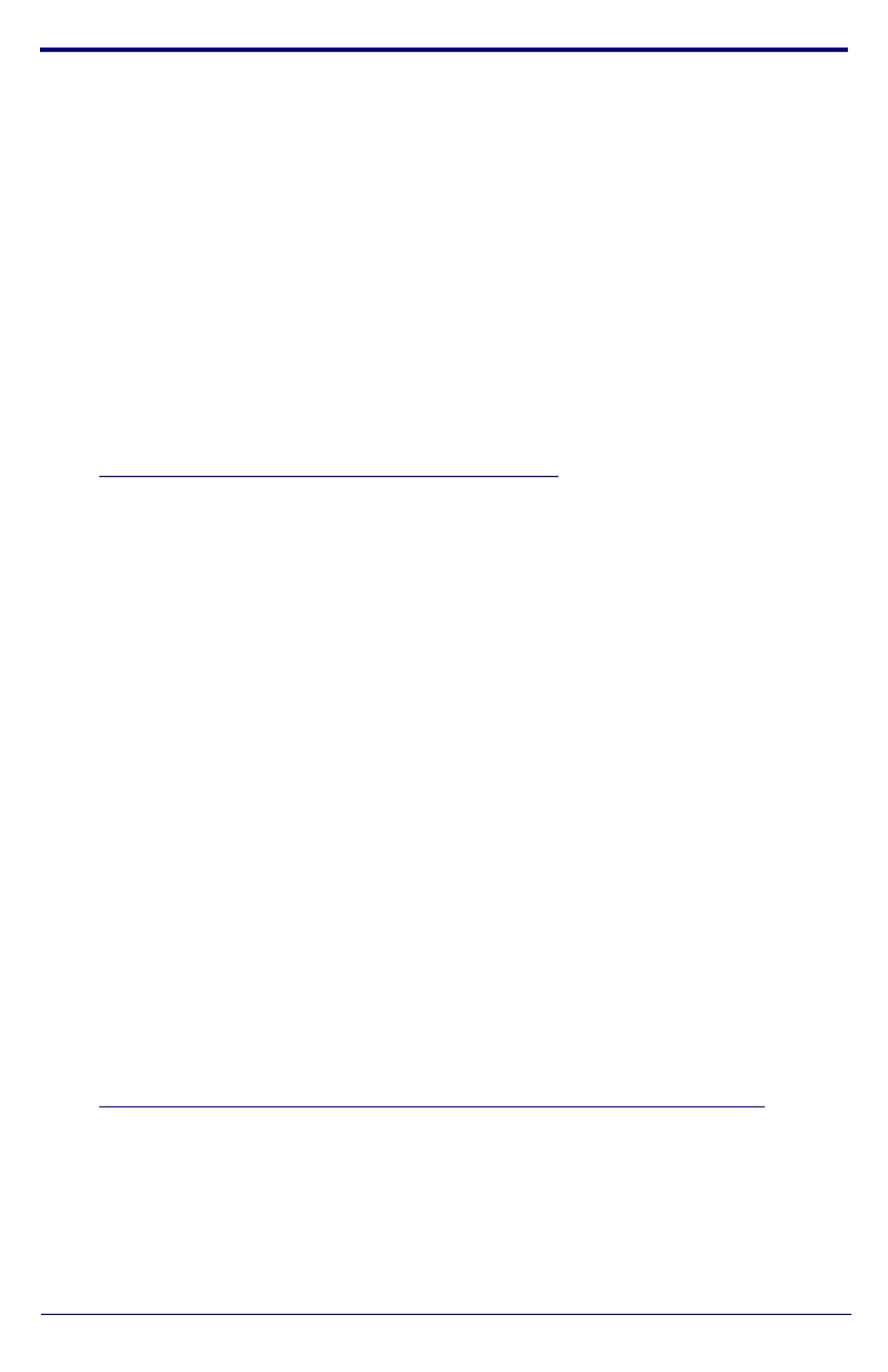
Quick Start Guide 931748A
4.0 Connecting to a Network in a Test Environment
Note The following connections are usually needed for this procedure:
• Computer
• PoE switch or injector
• CyberData device
4.1. In a test environment, use a computer that is connected to the same switch
as a single CyberData device. Note the subnet of the test computer.
4.2. Use the CyberData Discovery Utility program to locate the device on the
network. You can download the Discovery Utility program from the following
link:
https://www.cyberdata.net/pages/discovery
4.3. Wait for initialization to complete before using the Discovery Utility program
to scan for a device. The device will show the current IP address, MAC
address, and serial number.
4.4. Select the device.
4.5. Click Launch Browser. If the IP address is in a reachable subnet from the
computer that you are using to access the device, the Discovery Utility
program should be able to launch a browser window pointing to the device’s
IP address.
4.6. Log on to the web interface by using the default username (admin) and
password (admin) to configure the device.
4.7. Perform an audio test by pressing the Test Audio button that is located at
the bottom of the Device Configuration page. If the audio test message is
clearly audible, then your CyberData device is functioning properly.
4.8. The device is now ready to be set for your desired network configuration.
You may search the Compatible IP-PBX Servers index for available
sample VoIP phone system configurations and set up guides at the following
website address:
https://www.cyberdata.net/pages/connecting-to-ip-pbx-servers
Product specificaties
| Merk: | CyberData Systems |
| Categorie: | Speaker |
| Model: | 011522 |
Heb je hulp nodig?
Als je hulp nodig hebt met CyberData Systems 011522 stel dan hieronder een vraag en andere gebruikers zullen je antwoorden
Handleiding Speaker CyberData Systems

5 Maart 2024

5 Maart 2024

5 Maart 2024

5 Maart 2024

5 Maart 2024

11 November 2023

11 November 2023

11 November 2023

11 November 2023

11 November 2023
Handleiding Speaker
- Maxell
- Lotronic
- LOG Professional
- Audison
- Razer
- Xantech
- Pyle
- Hertz
- Nedis
- Draper
- Lenoxx
- Jensen
- Marmitek
- Audiovector
- Urbanista
Nieuwste handleidingen voor Speaker

31 Juli 2025
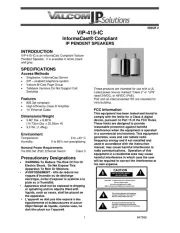
31 Juli 2025
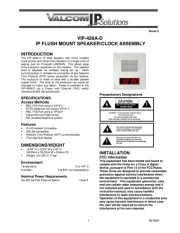
31 Juli 2025

31 Juli 2025
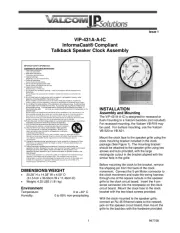
31 Juli 2025
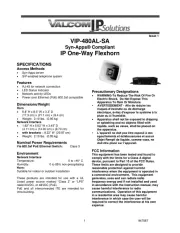
31 Juli 2025

31 Juli 2025
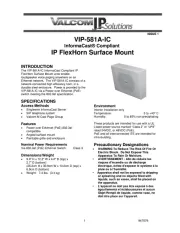
31 Juli 2025
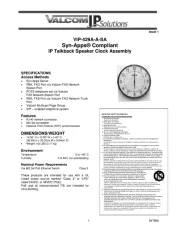
31 Juli 2025