CTA Digital PAD-PARAFDC Handleiding
CTA Digital
Niet gecategoriseerd
PAD-PARAFDC
Bekijk gratis de handleiding van CTA Digital PAD-PARAFDC (3 pagina’s), behorend tot de categorie Niet gecategoriseerd. Deze gids werd als nuttig beoordeeld door 32 mensen en kreeg gemiddeld 5.0 sterren uit 16.5 reviews. Heb je een vraag over CTA Digital PAD-PARAFDC of wil je andere gebruikers van dit product iets vragen? Stel een vraag
Pagina 1/3

Premium Locking Floor Stand Kiosk w/
Digital Password Combination Security Enclosure
PAD-PARAFDC
INSTRUCTION - MANUAL
CONTENTS:
INSTALLATION:
1. Assembling floorstand base :
A
J
x1
M5 Allen Key
3. Attaching enclosure to VESA plate :
1A. Allign the holes on the sntad (A) with holes on the base (B) and turn
in screws (F) with provided allen tool (K) until securely tightened. Shown
above.
2B. When the cable reaches the
bottom of the stand, pull through
the hole at the stand back and
remove the weighted pendant
as shown.
2A. To route a charge cable
through the stand, attach the
weighted pendant to your
charge cable, then pass through
the cutout at the top of the
stand.
3A. Align enclosure (C) VESA holes to VESA plate holes in stand (A) and
from the front of enclosure turn in screws (D) into the threaded VESA
holes with provided allen tool (J) until securely thigtened. Shown above.
C
x1
E
x4
M5 NutM5 x 10
D
x4
M5 x 10
x4
B
x1
x1
K
x1
M6 Allen Key
x1
I
M6 p1-x4
F
x4
M6
2. Cable routing :
C
A
J
A
B
F
K
D
G
I
4. Setting up the foam adapters :
4A. Identify the double sided adhesives (G). Peel away the backing on
both sides. Adhesive four of them behind the foam pieces (I) as
illustrated. They are to adhese the foam to the enclosure. Peel away
the back on the next four and place them on top of the foam pieces as
illustrated. These are to attach the foam to the tablets and ensure
security.
x1
H
x1
G
888-733-4448

5A. When installing device into the enclosure, identify where the camera is.
Then simply remove and pop out the cover prior to mounting or setting up
tablet to properly expose camera.
5. Removing Enclosure Back Opening Covers :
6. Locking Enclosure :
6A. Once tablet is inserted, close the front cover securely.
6B. After, turn the digital lock 90 degrees clockwise.
This will lock the tablet in place.
**See following page
for digital lock usage
and setup
7A. Identify the lock chart port on the bottom side as illustrated. Plug in provided
charging cable (H) from one end to another to properly charge digital lock.
7. Charge the lock :
H
**Tablet shown for
illustration only,
NOT INCLUDED.
**Tablet shown for
illustration only,
NOT INCLUDED.
8A. Enclosure can be mounted in vertical and horizontal positions as
needed. Shown above.
8. Portrait & Landscape modes :
**Tablet shown for
illustration only,
NOT INCLUDED.
**Tablet shown for
illustration only,
NOT INCLUDED.
C
C
I
I
4. Inserting Tablet into Enclosure :
4A. With the enclosure open, insert tablet into the foam adapters (I). Make
sure the adhesives have been placed ahead of time or tablet will fall out.
Plug your tablet into any cables/wires you have routed to the enclosure.
After tablet is secure, close the top and lock into place.
888-733-4448

Product specificaties
| Merk: | CTA Digital |
| Categorie: | Niet gecategoriseerd |
| Model: | PAD-PARAFDC |
| Kleur van het product: | Zwart |
| Gewicht: | 15512 g |
| Breedte: | 307.34 mm |
| Diepte: | 259.08 mm |
| Hoogte: | 50.8 mm |
| Snoerlengte: | 0.45 m |
| Montagewijze: | Vloer |
| Materiaal: | Staal |
| Merkcompatibiliteit: | Apple |
| Breedte van de standaard: | 406.4 mm |
| Diepte van de standaard: | 342.9 mm |
| Hoogte van de standaard: | 1270 mm |
| Verbeterd kabelbeheer: | Ja |
| Maximale schermgrootte: | 11 " |
| Minimale schermgrootte: | 9.7 " |
| Slot type: | Sleutel |
Heb je hulp nodig?
Als je hulp nodig hebt met CTA Digital PAD-PARAFDC stel dan hieronder een vraag en andere gebruikers zullen je antwoorden
Handleiding Niet gecategoriseerd CTA Digital
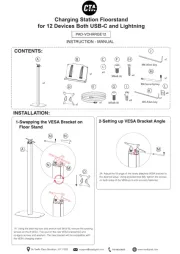
12 Februari 2025

5 Februari 2025
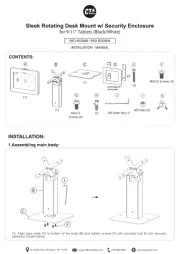
5 Februari 2025
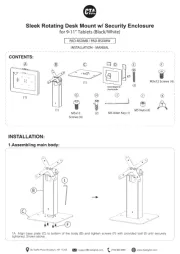
5 Februari 2025

11 December 2024

11 December 2024

11 December 2024

11 December 2024

11 December 2024
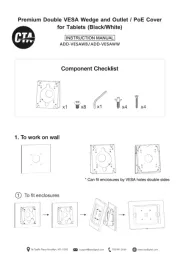
11 December 2024
Handleiding Niet gecategoriseerd
- Kogan
- Maretron
- Megger
- EmberGlo
- ECG
- Ovente
- GAM
- TechBite
- Hasbro
- Bodum
- Plugwise
- Tepro
- A4tech
- Kreg
- Ecoteck
Nieuwste handleidingen voor Niet gecategoriseerd
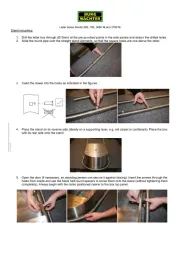
2 Augustus 2025
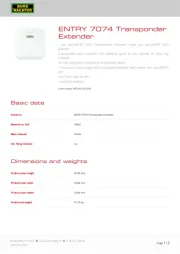
2 Augustus 2025

2 Augustus 2025
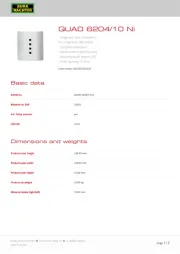
2 Augustus 2025
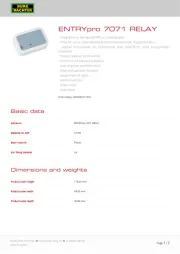
2 Augustus 2025
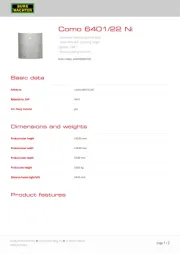
2 Augustus 2025
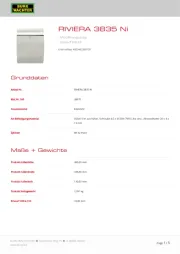
2 Augustus 2025
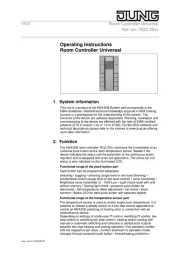
2 Augustus 2025
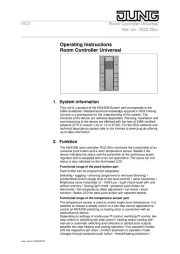
2 Augustus 2025

2 Augustus 2025