Crucial MX500 Handleiding
Bekijk gratis de handleiding van Crucial MX500 (9 pagina’s), behorend tot de categorie Solid state drives (ssd). Deze gids werd als nuttig beoordeeld door 15 mensen en kreeg gemiddeld 4.4 sterren uit 8 reviews. Heb je een vraag over Crucial MX500 of wil je andere gebruikers van dit product iets vragen? Stel een vraag
Pagina 1/9

How to install a Crucial® SSD
in your computer
If you’re a first-time installer, there’s no need to fear – the process is easy
and straightforward. It’ll take some time, but your computer will
be radically faster when you’re done!
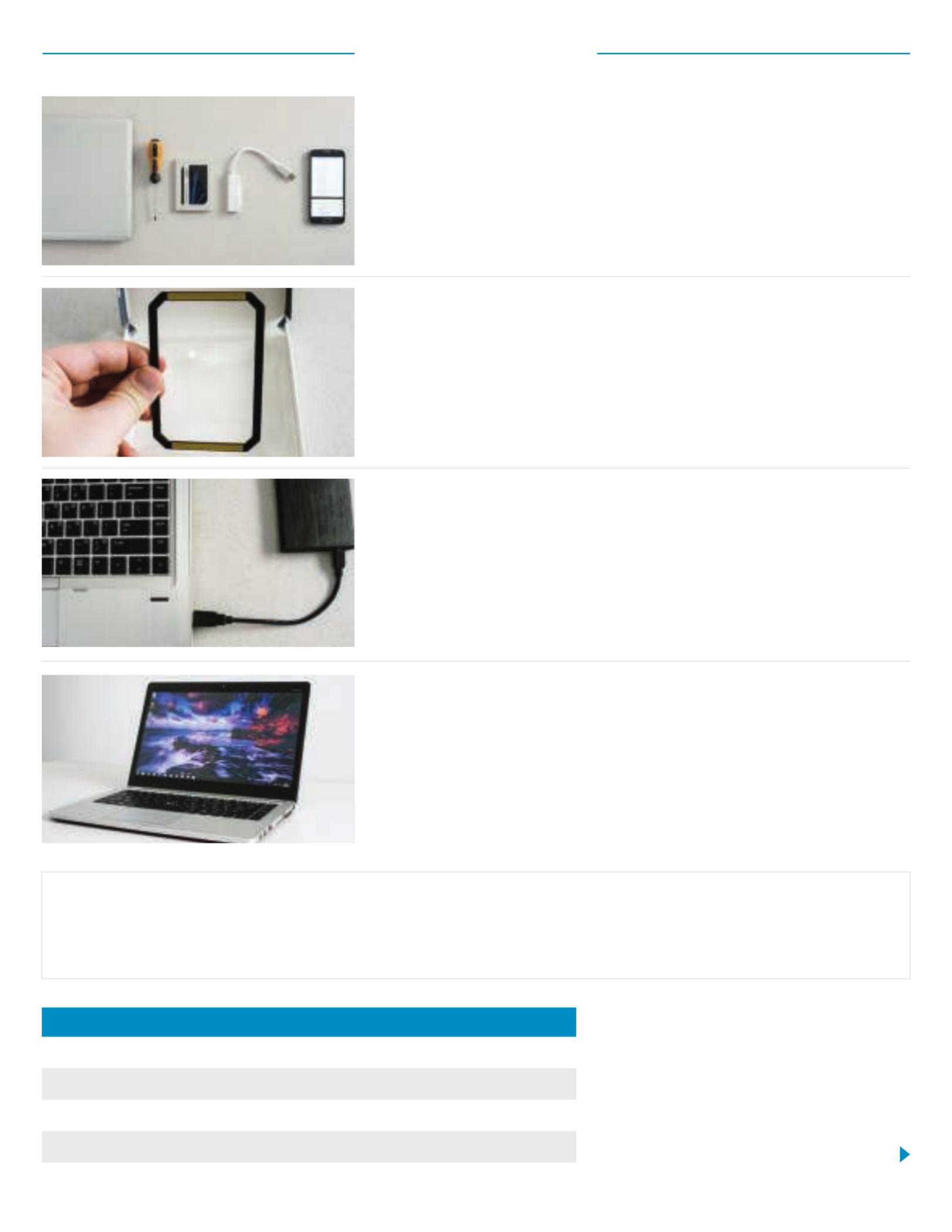
3. Back up important files
Before starting the install process, save any important files
on your computer to a USB flash drive or external drive.
4. Go slowly and deliberately
The information you need is all here. Your system
will likely look dierent than the ones shown, but the
process is the same. Read each step thoroughly and
consult our for more info.Helpful Tips
Helpful Tip
For Mac installations, follow our Mac-specific steps at www.crucial.com/mac-ssd-install since the process
is significantly dierent and not all Mac systems are upgradeable.
Amount of data on old hard drive Time it may take to copy to new SSD
Less than 256GB 20-30 minutes
256-512GB 30-60 minutes
512GB-1TB 60-90 minutes
More than 1TB 90+ minutes
Did You Know...?
The longest part of the SSD install
process is copying everything from your
old drive to your new SSD. Before you
start, get a sense of how long this’ll take
by referring to our chart on the left.
Part 1: Prepare
1. Gather supplies
You’ll need your Crucial SSD, a screwdriver, your computer’s owner’s
manual (which will specify the type of screwdriver you need), and a
SATA-to-USB cable (sold separately). If you have a Mac® system, see
our below for additional instructions.Helpful Tip
2. Set the spacer aside
In the box with your SSD is a spacer (it looks like a black bracket).
Set it aside for now – it won’t come into play until later in the
process, and based on your system, you may not even need it.
Page 2

Part 2: Copy
3. Install the software you downloaded
Open the file you downloaded and accept all of the prompts.
A screen will then pop up. Click . Once installation is Install
complete, start the application.
4. Enter the software’s serial number
This is the 16-digit key noted on the software card inside
the box of your SSD.
1. Connect the SSD to your system
Using a SATA-to- USB cable, attach one side to the SSD and the
other end to your computer. When handling your SSD, try not to
touch its gold connector pins with your fingers.
2. Download the software that copies your
old drive to your new SSD
This comes free with Crucial SSDs. On the computer the SSD is
connected to, go to http://www.crucial.com/clone
to download the software.
5. Prepare to copy (clone) your data
You’ll now see several options in the software. Select the Clone
Disk option. You’ll then be asked to select a clone mode. If
you’ve never done this before, we recommend the Automatic
method, then click the button.Next
Page 3
Product specificaties
| Merk: | Crucial |
| Categorie: | Solid state drives (ssd) |
| Model: | MX500 |
| Kleur van het product: | Zilver |
| Certificering: | CE, FCC, BSMI, C-Tick, VCCI, \nKCC RRL, RoHS, China RoHS, \nWEEE, TUV, UL, IC, Morocco, \nHalogen Free, SATA-IO |
| SSD capaciteit: | 500 GB |
| ECC: | Ja |
| SSD-vormfactor: | M.2 |
| Mean time between failures (MTBF): | 1800000 uur |
| Leessnelheid: | 560 MB/s |
| Schrijfsnelheid: | 510 MB/s |
| Component voor: | PC/notebook |
| Overdrachtssnelheid: | 6 Gbit/s |
| Bedrijfstemperatuur (T-T): | 0 - 70 °C |
| Code geharmoniseerd systeem (HS): | 84717070 |
| S.M.A.R.T. support: | Ja |
| Random read (4KB): | 95000 IOPS |
| Random write (4KB): | 90000 IOPS |
| DevSlp (apparaat in slaapstand) ondersteuning: | Ja |
| Actieve garbagecollection: | Ja |
| Dynamische Write Acceleration (DWA): | Ja |
| Meerstappenalgoritme voor gegevensintegriteit: | Ja |
| Adaptieve thermische beveiliging: | Ja |
Heb je hulp nodig?
Als je hulp nodig hebt met Crucial MX500 stel dan hieronder een vraag en andere gebruikers zullen je antwoorden
Handleiding Solid state drives (ssd) Crucial

9 Juli 2023

8 Juli 2023

8 Juli 2023

8 Juli 2023

7 Juli 2023

5 Juli 2023

5 Juli 2023

4 Juli 2023

4 Juli 2023

3 Juli 2023
Handleiding Solid state drives (ssd)
- ADATA
- Patriot
- Intenso
- Kingston Technology
- ATP
- SanDisk
- Nedis
- Verbatim
- Cactus
- OWC
- Buffalo
- Sony
- Samsung
- IStorage
- Centon
Nieuwste handleidingen voor Solid state drives (ssd)

9 Augustus 2025

9 Augustus 2025

9 Augustus 2025
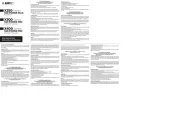
14 Juli 2025

4 Juli 2025
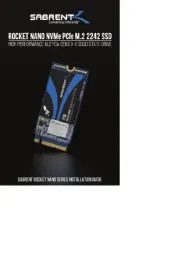
4 Juli 2025

25 Juni 2025

25 Juni 2025
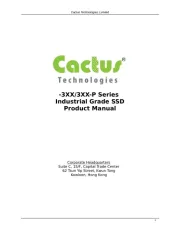
20 Juni 2025
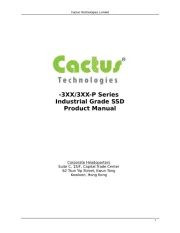
20 Juni 2025