Corsair K70 RGB TLK Handleiding
Corsair
Toetsenbord
K70 RGB TLK
Bekijk gratis de handleiding van Corsair K70 RGB TLK (10 pagina’s), behorend tot de categorie Toetsenbord. Deze gids werd als nuttig beoordeeld door 55 mensen en kreeg gemiddeld 3.6 sterren uit 28 reviews. Heb je een vraag over Corsair K70 RGB TLK of wil je andere gebruikers van dit product iets vragen? Stel een vraag
Pagina 1/10

WEB: corsair.com
PHONE: (888) 222-4346
SUPPORT: support.corsair.com
BLOG: corsair.com/blog
FORUM: forum.corsair.com
YOUTUBE: youtube.com/corsairhowto
© 20 21 CORSAIR MEMORY Inc. All rights reserved. CORSAIR and the sails logo
are registered trademarks in the United States and/or other countries. All other
trademarks are the property of their respective owners. Product may vary slightly
from those pictured. 49-002181 AA
Mechanical Gaming Keyboard
K70 RGB TKL
K70 RGB TKL

ENGLISH 1 ...........................................................
繁體中文 ............................................................5
日本語 ................................................................9
한국어. ..............................................................13
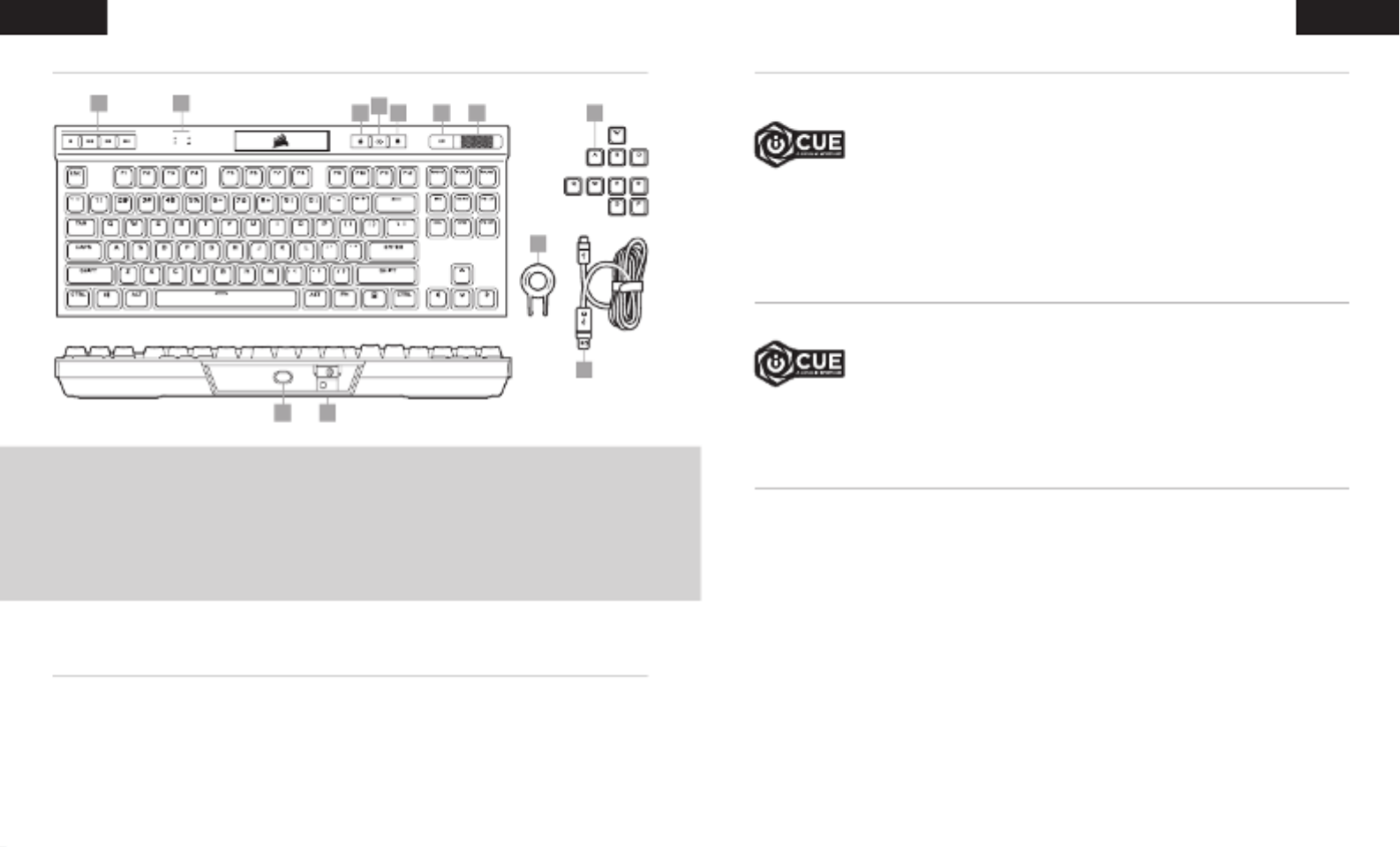
1 2
GETTING TO K NOW YOUR KEYBOARD
Connect the detachable USB cable (L ) to the keyboard USB Type-C port (H) and to an available USB 3.0 or
better Type-A port on your Windows ® PC, Apple Mac®, or Microsoft Xbox One ®.*
*www.corsair.com/xbox-one-support
SETTING UP YOUR KEYBOARD
ENGLISHENGLISH
A — DEDICATED MEDIA KEYS
B — CAPS AND SCROLL LOCK INDICATORS
C — PROFILE SWITCH KEY
D — BRIGHTNESS KEY
E — WINDOWS LOCK KEY
F — MUTE KEY
G — VOLUME ROLLER
H — USB TYPE-C PORT
I — TOURNAMENT SWITCH
J — FPS AND MOBA KEYCAP SETS
K — KEYCAP PULLER
L — DETACHABLE USB TYPE-C TO TYPE-A CABLE
CDE JF G
K
L
H I
A B
HARDWARE MODE
With iCUE and the new dynamic profile system, you can create as many custom profiles
as can fit onto the 8MB of onboard storage. Each profile can store complex backlighting
effects (up to 20 layers), actions & macros, and settings.*
When iCUE is not running or the keyboard is connected to a device that does not support iCUE, the keyboard
operates in hardware mode which uses profiles and settings saved to the onboard storage.
*The number of lighting effects layers per profile and number of profiles that can be saved to onboard storage
will vary based on complexity.
FACTORY RESET
To clear the onboard memory, hold the ESC key while plugging in the USB cable (L ) to your system,
then release the ESC key after t wo seconds. The keyboard will then power on normally and be reset to
factory defaults.
SOFTWARE MODE
Install iCUE on a Windows PC or Apple Mac to connect all of your CORSAIR iCUE
compatible products together in a single interface, giving you complete control
of everything from lighting to powerful macros. Download iCUE from
www.corsair.com/downloads.
When iCUE is running the keyboard operates in software mode and is controlled by iCUE.
Product specificaties
| Merk: | Corsair |
| Categorie: | Toetsenbord |
| Model: | K70 RGB TLK |
Heb je hulp nodig?
Als je hulp nodig hebt met Corsair K70 RGB TLK stel dan hieronder een vraag en andere gebruikers zullen je antwoorden
Handleiding Toetsenbord Corsair
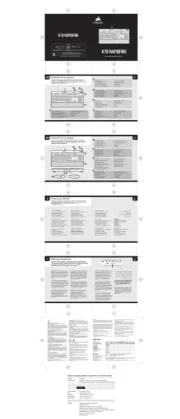
8 April 2025

14 December 2024

14 December 2024

11 Maart 2024

11 Maart 2024

13 Juni 2023

23 Mei 2023

8 Mei 2023

8 Mei 2023

5 Mei 2023
Handleiding Toetsenbord
- Kanex
- NZXT
- Havit
- TEKLIO
- Sigma
- Trekstor
- Elgato
- Rapoo
- Brookstone
- Nuki
- Anker
- Nedis
- Goldtouch
- Clas Ohlson
- ActiveJet
Nieuwste handleidingen voor Toetsenbord
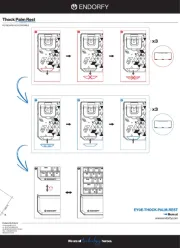
30 Juli 2025
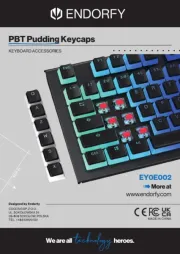
29 Juli 2025
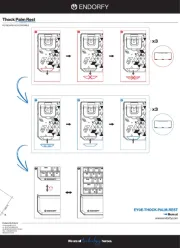
29 Juli 2025
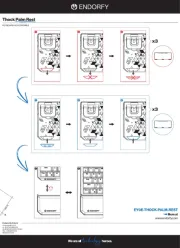
29 Juli 2025

28 Juli 2025
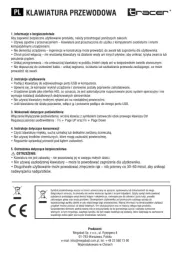
28 Juli 2025
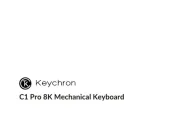
24 Juli 2025

22 Juli 2025

22 Juli 2025
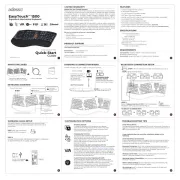
21 Juli 2025