Corsair Flash Padlock Handleiding
Bekijk gratis de handleiding van Corsair Flash Padlock (4 pagina’s), behorend tot de categorie Usb stick. Deze gids werd als nuttig beoordeeld door 137 mensen en kreeg gemiddeld 5.0 sterren uit 69 reviews. Heb je een vraag over Corsair Flash Padlock of wil je andere gebruikers van dit product iets vragen? Stel een vraag
Pagina 1/4

ENGLISH
FLASH
USB 2. 0
Green LeD
(UnLockeD)
PIn keys
reD LeD
(LockeD)
key BUtton
BLUe LeD
(ActIvIty)
Introduction
Thank you for purchasing Corsair’s Flash Padlock 2. Your new Flash Padlock is a 256-bit
hardware encrypted USB Flash Drive suited for security-minded consumers and
professionals. Your own custom personal identification number is the key to unlocking
the information stored on your Flash Padlock. Accidentally losing your flash drive now
doesn’t mean anybody can access your sensitive information; the information is
protected on the Flash Padlock.
Your new Flash Padlock is initially unlocked and will work like any other USB Flash Drive
(UFD) out of the box. To secure and protect your data, we recommend you first set a
User PIN.

2
LED Indicators
Your Flash Padlock comes with three different LED indicators on the top side of the unit. Each LED indicator,
whether it’s solid or flashing or appears with another LED indicator all provide feedback to you on the current state
of the Flash Padlock. Review chart below to view the definition of each LED display option.
LED INDICATION EXPLANATION
All indicators off Drive is in sleep mode
Green LED blink Drive is unlocked and ready for use
Red LED blink Drive is locked
Red and green LEDs blink in unison Ready for user PIN input
Red and green LEDs double blink Ready for master PIN input
Red and green LEDs lit Change of PIN initiated
Green LED lit Drive is connected to USB port and unlocked
Blue LED blinking Drive is active
Blue LED lit Drive is connected to USB port and unlocked
Alternating red and green LEDs blinking Error
User Operation
Steps below show how users can Set or Change User PIN, and Lock or Unlock your Flash Padlock.
Setting User PIN
Your Flash Padlock comes out of the box without any set User PIN. Until the User PIN is set, your Flash Padlock is
unsecure allowing any user access to view your files on the Flash Drive. We recommend you set a custom User PIN
immediately upon receipt of your Flash Padlock.
DIRECTIONS EXPLANATION
1. Press and hold the KEY button for 3 seconds. Both red and green LEDs will illuminate.
2. Enter desired PIN using the PIN keys. A user PIN may be 4 to 10 digits long. Both red and green LEDs will blink once and
then remain lit.
3. Press and hold KEY button. Both red and green LEDs will blink in unison.
4. Re-enter your PIN to confirm.
5. Press and release KEY button. Green LED will flash.
Unlocking your Flash Padlock using a User PIN
Once a User PIN is set, all files stored on the Flash Padlock are secure and not viewable. In order to read, or write to
your Flash Padlock, you must first unlock the drive with your User PIN.
DIRECTIONS EXPLANATION
1. Press and release the KEY button. Both red and green LEDS will blink in unison.
2. Enter your user PIN using the PIN keys.
3. Press and release the KEY button. Green LED will blink for 20 seconds.
4. Insert drive into USB port. Green LED will remain lit while unit is connected
to USB port.
Note your Padlock will automatically lock if the device hasn’t been inserted into a computer within 20 seconds.

3
Locking your Flash Padlock
After you use your Flash Padlock, we recommend locking your Flash Padlock to protect your stored files on the
Flash drive.
DIRECTIONS EXPLANATION
1. Remove your Flash Padlock from the USB port. LEDs will turn off.
Keeping your Flash Padlock Unlocked
Your Flash Padlock is designed to automatically lock after removal from USB port. You may want to keep your Flash
Padlock from automatically locking if you intend to use your Flash Padlock repeatedly between multiple systems.
DIRECTIONS EXPLANATION
1. Unlock your Flash Padlock using directions earlier in Unlock your Flash
Padlock.
2. Press and hold the KEY button for 3 seconds. Both red and green LEDs will illuminate
3. Release KEY button.
4. Press and release KEY button. Both red and green LEDs will blink in unison.
5. Press and release KEY button. Green LED will blink.
Change User PIN
Corsair recommends regularly changing your User PIN in order to prevent unauthorized access to your Flash Padlock.
DIRECTIONS EXPLANATION
1. Press and release the KEY button. Both red and green LEDS will blink in unison.
2. Enter your current user PIN using the PIN keys.
3. Press and release the KEY button. Green LED will blink for 20 seconds.
4. Press and hold the KEY button for 3 seconds while green LED is blinking. Both red and green LEDs will illuminate.
5. Enter new PIN using the PIN keys. A user PIN may be 4 to 10 digits long. Both red and green LEDs will blink once and
then remain lit.
6. Re-enter your new PIN to confirm. Both red and green LEDs will blink in unison.
7. Press and release KEY button. Green LED will flash.
Master PIN Functions
A second PIN can be created to unlock your Flash Padlock 2, in case you forget the primary user PIN.
Change User PIN
DIRECTIONS EXPLANATION
1. Drive must be unlocked and in master mode. Go to unlocking with master
PIN below to unlock drive.
2. Double press KEY button. On 2nd press of KEY button, press and hold
down KEY button for 3 seconds.
Green and red LEDs will illuminate. After 2nd
KEY button release, green and red LEDs will
blink twice.
3. Enter desired master PIN. Master PIN can be 4-10 digits long.
4. Press and release KEY button. Green and red LEDs will blink.
5. Re-enter master PIN.
6. Press and release KEY button. Green LED will double blink if successful.
Product specificaties
| Merk: | Corsair |
| Categorie: | Usb stick |
| Model: | Flash Padlock |
Heb je hulp nodig?
Als je hulp nodig hebt met Corsair Flash Padlock stel dan hieronder een vraag en andere gebruikers zullen je antwoorden
Handleiding Usb stick Corsair

26 Maart 2023
Handleiding Usb stick
- Lexar
- Emtec
- Trekstor
- ADATA
- Huawei
- PNY
- SecureData
- LaCie
- Toshiba
- Kingston
- Silicon Power
- Leef
- HP
- Apricorn
- SanDisk
Nieuwste handleidingen voor Usb stick
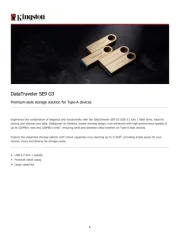
30 Maart 2025
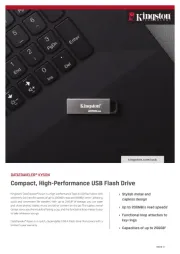
28 Maart 2025

28 Maart 2025

26 Maart 2025

20 Februari 2025

20 Februari 2025

22 November 2024

22 November 2024

28 Mei 2024

16 Mei 2024