CME WIDI Uhost Handleiding
CME
Midi-keyboard
WIDI Uhost
Bekijk gratis de handleiding van CME WIDI Uhost (7 pagina’s), behorend tot de categorie Midi-keyboard. Deze gids werd als nuttig beoordeeld door 28 mensen en kreeg gemiddeld 4.6 sterren uit 14.5 reviews. Heb je een vraag over CME WIDI Uhost of wil je andere gebruikers van dit product iets vragen? Stel een vraag
Pagina 1/7

1/ 20
W
W
W
WWI
I
I
IID
D
D
DDI
I
I
II
U
U
U
UUH
H
H
HHO
O
O
OOST
ST
ST
STST
O
O
O
OOW
W
W
WWN
N
N
NNE
E
E
EER
R
R
RR’
’
’
’’S
S
S
SS
M
M
M
MMA
A
A
AAN
N
N
NNU
U
U
UUA
A
A
AAL
L
L
LL
7
7
7
77
V0
V0
V0
V0V0
Please read this manual completely before using this product. The pictures
in the manual are for illustration purposes only. They may differ from the actual
product. For more technical support content and videos, please visit the
BluetoothMIDI.com page.
Please visit www.bluetoothmidi.com and download the free WIDI App. It
includes iOS and Android versions and is the setting center for all new WIDI
products (excluding o WIDI Bud, including WIDI Bud Pro). You can get the ld
following value-added services through it:
Upgrade the firmware of WIDI products at any time to get the latest
features.
Customize the device name for WIDI products and store the user
settings.
Set up a one- -multi group connection. to
Note: iOS and macOS have different Bluetooth MIDI connection
methods, so the iOS version of WIDI App cannot be used on macOS
computers.
I
I
I
IIM
M
M
MMP
P
P
PPO
O
O
OOR
R
R
RRT
T
T
TTA
A
A
AAN
N
N
NNT
T
T
TT
I
I
I
IIN
N
N
NNF
F
F
FFO
O
O
OOR
R
R
RRM
M
M
MMA
A
A
AAT
T
T
TTI
I
I
IIO
O
O
OON
N
N
NN
⚫ WARNING
WARNING
WARNING
WARNING WARNING
Improper connection may cause damage to the device.
⚫ COPYRIGHT
COPYRIGHT
COPYRIGHT
COPYRIGHT COPYRIGHT

9/ 20
Note 1
Note 1
Note 1
Note 1Note 1: The above picture shows the connection of the USB-B socket. The
connection method of other USB sockets same. is
Note 2
Note 2
Note 2
Note 2Note 2: WIDI Uhost does not have a power switch, it can start to work just by
connecting the power.
Note 3
Note 3
Note 3
Note 3Note 3: When connecting to the USB Computer Port of Roland V-accordion and
other devices, if you want to play the internal sound of the instrument without
connecting to a computer, please refer to the WIDI App manual to turn on the WIDI
USB Soft Thru switch.
⚫ Use WIDI Uhost as the USB device to connect computer or
Use WIDI Uhost as the USB device to connect computer or
Use WIDI Uhost as the USB device to connect computer or
Use WIDI Uhost as the USB device to connect computer or Use WIDI Uhost as the USB device to connect computer or MIDI de
MIDI de
MIDI de
MIDI deMIDI device
vice
vice
vice vice
a
a
a
a a
with USB Host socket
with USB Host socket
with USB Host socket
with USB Host socket with USB Host socket
1. Plug the USB- connector of optional USB power cable into -A USB A
socket of the computer (compatible operating systems include:
Windows, macOS, iOS, Android, Linux, ChromeOS) or the USB-A
Host socket of USB MIDI device, and then plug the USB- connector C
into USB Host/Device socket on the left side of WIDI Uhost.
2. When the right LED turn green and stays on constantly, it means s
that computer or USB Host has detected WIDI Uhost as a USB MIDI
device successfully, and can send and receive Bluetooth MIDI
messages through it.
Note 1
Note 1
Note 1
Note 1Note 1: WIDI Uhost does not have a power switch, it can start to work just by
connecting the power.

10 / 20
Note 2
Note 2
Note 2
Note 2Note 2: Please go to the computer DAW software or MIDI device setting page and
select WIDI Uhost as the USB MIDI input and output device.
⚫ Connect two WIDI Uhosts via Bluetooth
Connect two WIDI Uhosts via Bluetooth
Connect two WIDI Uhosts via Bluetooth
Connect two WIDI Uhosts via Bluetooth Connect two WIDI Uhosts via Bluetooth
1. Turn the power on of both MIDI devices equipped with WIDI Uhost.
2. The two WIDI Uhosts units will pair via Bluetooth automatically, and
the blue LED will change from slow flashing to constant light (when
there is MIDI data sending, the LED light will flash dynamically).
⚫ Connect WIDI Uhost with Bluetooth MIDI device
Connect WIDI Uhost with Bluetooth MIDI device
Connect WIDI Uhost with Bluetooth MIDI device
Connect WIDI Uhost with Bluetooth MIDI device Connect WIDI Uhost with Bluetooth MIDI device
Video instruction: https://youtu.be/7x5iMbzfd0o
1. Turn on both the MIDI devices plugged with WIDI Uhost as well as the
Bluetooth MIDI devices.
2. WIDI Uhost will automatically pair with the Bluetooth MIDI device, and
the blue LED will change from slow flashing to constant light (when
there is MIDI data sending, the LED light will flash dynamically)
Note
Note
Note
NoteNote: If WIDI Uhost cannot automatically pair with another Bluetooth MIDI device, it
may be caused by a compatibility issue. In that case, please contact CME for
technical support.
⚫ Connect WIDI Uhost with macOS X via Bluetooth
Connect WIDI Uhost with macOS X via Bluetooth
Connect WIDI Uhost with macOS X via Bluetooth
Connect WIDI Uhost with macOS X via Bluetooth Connect WIDI Uhost with macOS X via Bluetooth
Video instruction: https://youtu.be/bKcTfR-d46A
1. Turn on the power of the MIDI device with the WIDI Uhost plugged in,
and confirm that the blue LED flashes slowly.
2. Click the [Apple icon] on the upper left corner of the screen, click the
[System Preferences] menu, click the [Bluetooth icon], and click
[Turn Bluetooth On], then exit the Bluetooth settings window.
Product specificaties
| Merk: | CME |
| Categorie: | Midi-keyboard |
| Model: | WIDI Uhost |
Heb je hulp nodig?
Als je hulp nodig hebt met CME WIDI Uhost stel dan hieronder een vraag en andere gebruikers zullen je antwoorden
Handleiding Midi-keyboard CME

8 Juli 2023

6 Juli 2023

5 Juli 2023

3 Juli 2023

25 Juni 2023

22 Juni 2023

22 Juni 2023
Handleiding Midi-keyboard
- Icon
- Behringer
- Medeli
- Casio
- Motu
- Alesis
- M-Audio
- Doepfer
- Roland
- Ion
- Waldorf
- Samson
- Peavey
- Akai
- Kurzweil
Nieuwste handleidingen voor Midi-keyboard
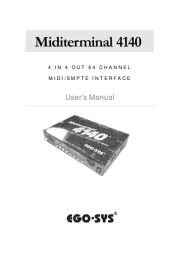
12 Mei 2025
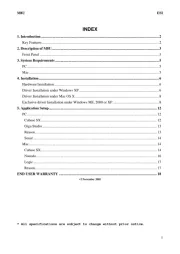
8 Mei 2025
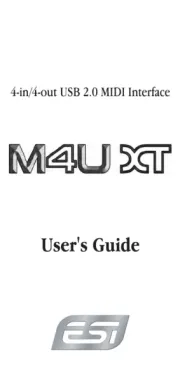
28 April 2025
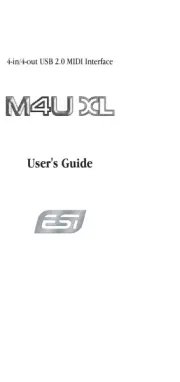
28 April 2025
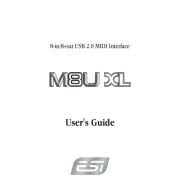
28 April 2025
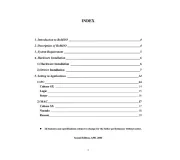
28 April 2025
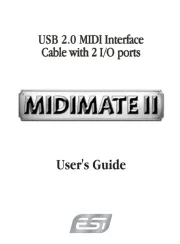
28 April 2025
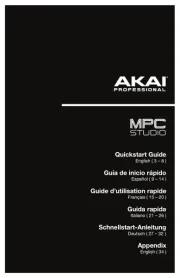
1 April 2025

3 Maart 2025

3 Maart 2025