Cisco TRC5 Handleiding
Cisco
Afstandsbediening
TRC5
Bekijk gratis de handleiding van Cisco TRC5 (4 pagina’s), behorend tot de categorie Afstandsbediening. Deze gids werd als nuttig beoordeeld door 110 mensen en kreeg gemiddeld 4.9 sterren uit 55.5 reviews. Heb je een vraag over Cisco TRC5 of wil je andere gebruikers van dit product iets vragen? Stel een vraag
Pagina 1/4

Quick Reference Guide TRC 5
Microphone On/O.
Adjust loudspeaker volume.
Use the keys to navigate in the Arrow
menus and the center key to conrm
your choice or selection.
When no menu is open, Arrow keys
can be used to move the camera.
Use this key to display the Main
menu on the screen.
Use this key to display the Phone
book (your contacts) on the screen.
Place a call.
Use this key to remove characters in
a text eld.
Switch to show PC screen on the
system. Press again to go back to the
main camera.
Open the Presentation menu to
select other sources. Press and hold
Press and hold
Press and hold
These keys correspond to the ve context
sensitive softkeys along the bottom
of the screen.
Use this key to change the layout on
the screen.
Use this key to end an ongoing call.
Outside a call, press and hold to enter
the standby mode.
Use the keypad to enter letters and
numbers, as with a mobile phone.
Press a key repeatedly to access the
characters displayed on each key.
Press and hold the key to switch #
between touch tone mode (press
and hold), lower case characters and
numbers.
Use this key to enter touch tone mode
(DTMF) in a call. Press the key when
done.
When entering text this key is used to
toggle between upper and lower case
letters.
Press and hold to change between
characters and numerics.
Waking up the system
Grab the remote control and make sure your hand
touches the rubber line sensors located on both sides of
the remote control, or just touch any key on the remote
control.
Zoom the camera.
D14844.01 May 2011


Quick Reference Guide TRC 5
How to:
Activate the system
Picking up the remote control activates the system. When not used,
the system will enter mode after several minutes, however, Standby
a system in standby can still receive incoming calls.
Place a call
Use the keypad to enter a number or URI and press the key to
place a call. You may also use the Phone book (the key) or the
list of to call any of your contacts. Recent calls
Control your camera
With no menus open, the keys will let you control the camera.
If a menu is open, you will need select from the Camera control
Main menu (press to display the Main menu).
Press the key when done.
Use the keys to zoom, if needed.Zoom
Select video sources
Press the key to share contents from your PC
(make sure your PC is connected).
Press the key again to switch back to the main camera.
To select other video sources (system dependent), use the
Presentation in the (press Main menu to display the Main menu).
Answer an incoming call
To accept an incoming call press the key or the key.
Press the key to reject an incoming call.
End a call
Press the key to end a call. Press again (or press the key) to
conrm.
Adjust the volume
Use the Volume key to increase or decrease the volume.
A volume bar will appear.
Mute the microphone
Press the key to mute the microphone. You will be notied
by an on-screen icon.
Press the key again to reactivate the microphone.
Help desk contact information
D14844.01 May 2011
Product specificaties
| Merk: | Cisco |
| Categorie: | Afstandsbediening |
| Model: | TRC5 |
| Kleur van het product: | Wit |
| Ingebouwd display: | Nee |
| Gewicht: | - g |
| Materiaal behuizing: | Kunststof |
| LED-indicatoren: | Nee |
| Type verpakking: | Doos |
| Aan/uitschakelaar: | Nee |
| Agenda: | Nee |
| Interface: | IR Draadloos |
| Aantal knoppen: | 29 |
| Maximumbereik: | - m |
| Backlight toetsen: | Nee |
| Klok functie: | Nee |
| USB: | Nee |
| Input type: | Drukknopen |
| juiste gebruik afstandsbediening: | Speciaal |
| Number of devices supported: | 1 |
Heb je hulp nodig?
Als je hulp nodig hebt met Cisco TRC5 stel dan hieronder een vraag en andere gebruikers zullen je antwoorden
Handleiding Afstandsbediening Cisco

22 Februari 2023

9 Februari 2023
Handleiding Afstandsbediening
- Furman
- UPC
- Pro-Ject
- Unitron
- Smart
- Xiaomi
- URC
- Monacor
- Schwaiger
- Nexa
- Aeon Labs
- VDO Dayton
- Hegel
- Yamaha
- Sunwave
Nieuwste handleidingen voor Afstandsbediening

22 Juli 2025

22 Juli 2025
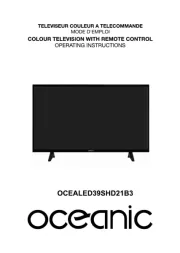
22 Juli 2025

21 Juli 2025
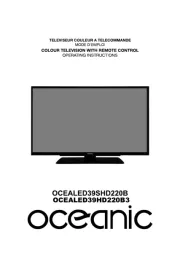
21 Juli 2025

21 Juli 2025

21 Juli 2025

21 Juli 2025

21 Juli 2025

21 Juli 2025