Cisco AT6400 AllTouch (FTC) Handleiding
Cisco
Afstandsbediening
AT6400 AllTouch (FTC)
Bekijk gratis de handleiding van Cisco AT6400 AllTouch (FTC) (12 pagina’s), behorend tot de categorie Afstandsbediening. Deze gids werd als nuttig beoordeeld door 55 mensen en kreeg gemiddeld 5.0 sterren uit 28 reviews. Heb je een vraag over Cisco AT6400 AllTouch (FTC) of wil je andere gebruikers van dit product iets vragen? Stel een vraag
Pagina 1/12

“We Keep You Connected”
UNIVERSAL REMOTE
CONTROL GUIDE

2
Your new AT6400 AllTouch Infrared (IR) Universal Remote Control (remote) is a true universal remote,
functioning as four remotes in one. As one example, you can use this remote to operate your Set Top
Box, your TV, and two other devices, such as a DVD player and VCR.
1. IMPORTANT INFORMATION ABOUT YOUR REMOTE
Your remote is initially programmed to only operate your set top box. Therefore, you must program
the remote to operate your TV, VCR, DVD, or other devices. See PROGRAM THE REMOTE TO
CONTROL MY DEVICES to learn how to enter device codes and program your remote.
NOTE: You must use the IR remote within line of sight of the set top box to operate the set top box
correctly.
2. HOW DOES A UNIVERSAL REMOTE CONTROL WORK?
You tell the remote which type of device you want to operate using the four keys arched across the
top of the remote. These keys, known as mode keys, are labeled STB (Set Top Box), TV, DVD, and AUX.
Each mode key is associated with a specic device. As an example, after programming the remote,
if you want the remote to operate your TV, you simply press the TV key. Other keys you press on the
remote, thereafter, should operate your TV. Want to switch the remote to operate a dierent device?
Just press the mode key for the next device you want to operate. In this guide, you will learn which
types of devices you can control and how to program the remote to control your specic devices.
3. WHERE DO I START?
Before you begin using your remote, complete the following initial setup tasks.
INSTALL THE BATTERIES
The remote requires two AA batteries (alkaline recommended). A diagram in the battery
compartment of the remote indicates proper placement of the batteries. When the batteries are
properly installed, the light on the remote blinks each time a key is pressed.
VISIT THE REMOTE CONTROL QUICK REFERENCE SECTION
Use the Remote Control Quick Reference section on Page 12 of this guide to familiarize yourself with
the remote and the functions of its various keys. Knowing the function and location of the keys on
the remote will assist you when you are programming the remote.
4. PROGRAM THE REMOTE
To learn how to program your remote, refer to the sections
What Devices Can I Control, What Devices
Do I Want to Control, Program The Remote To Control My Devicesand
for further instructions.
UNIVERSAL REMOTE CONTROL

3
5. FIND A PLACE TO STORE YOUR REMOTE
Keeping up with one remote is much easier than keeping up with four or ve remotes. However, it is
still a good idea to nd a storage location for your remote. The AT6400 is not a toy. It should be kept
out of the reach of children under the age of 6 years.
6. PROGRAM THE REMOTE TO CONTROL MY DEVICES
Your remote is initially programmed to only operate your Set Top Box. You will need to set up the
remote to operate your other devices using its TV, DVD, VCR, and AUX modes. The TV key may
be programmed to operate a standard or high-denition television (HDTV). The key may DVD
be programmed to operate a DVD player. The key may be programmed to operate a VCR, a AUX
receiver, an amplier, or a Home Theater in a Box (HTIB) system. If the remote provides only limited
functionality for a device, you can look for a code that provides more functionality. Refer to the code
tables at the end of this guide to locate additional programming codes.
Note: You have the option to assign some remote keys to operate one device type only. For example, you
may want to assign volume control to the TV only. If this is the case, you can reprogram power, volume,
and channel control using procedures found later in this guide.
7. ASSIGNING A DEVICE CODE TO A MODE KEY
Refer to the code tables at the end of this guide to locate the information for the device you want to
control.
NOTE: If your device is not listed, you may be able to program the remote using the Auto-Search
function. Go to What If None of the Codes Work on page 15 for instructions.
1. Turn on the device that you want to assign a mode key.
2. Press and hold the appropriate mode key (TV, , ) on the remote, and then press DVD or AUX
and hold the key.OK
3. Release both keys and the mode keys blink twice.
4. Enter the rst 4-digit setup code for the device using the numeric keys (0-9) on the remote.
The mode key blinks three times to indicate that the code entry was accepted.
NOTES:
• Whenaninvalidcodeisentered,theselectedmodekeydisplaysalongashtoindicate
that you have not entered the code correctly.
• Shouldtheremotetime-outbeforeyoucompletethecodesetup,youmuststartover.
ThisisindicatedbyonelongashoftheredLED.
UNIVERSAL REMOTE CONTROL
Product specificaties
| Merk: | Cisco |
| Categorie: | Afstandsbediening |
| Model: | AT6400 AllTouch (FTC) |
Heb je hulp nodig?
Als je hulp nodig hebt met Cisco AT6400 AllTouch (FTC) stel dan hieronder een vraag en andere gebruikers zullen je antwoorden
Handleiding Afstandsbediening Cisco

22 Februari 2023

9 Februari 2023
Handleiding Afstandsbediening
- Perel
- RCA
- Apart
- Fibaro
- One For All
- Insignia
- AXIL
- Bang And Olufsen
- Profoto
- Bose
- Elbe
- Simplify
- Waeco
- Remotec
- Entone
Nieuwste handleidingen voor Afstandsbediening

22 Juli 2025

22 Juli 2025
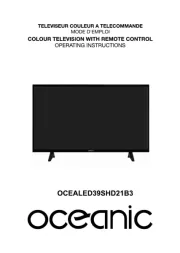
22 Juli 2025

21 Juli 2025
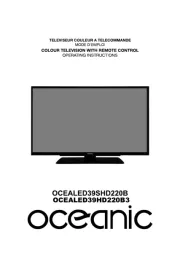
21 Juli 2025

21 Juli 2025

21 Juli 2025

21 Juli 2025

21 Juli 2025

21 Juli 2025