Chamberlain NLS2 Handleiding
Bekijk gratis de handleiding van Chamberlain NLS2 (4 pagina’s), behorend tot de categorie Intercomsysteem. Deze gids werd als nuttig beoordeeld door 31 mensen en kreeg gemiddeld 4.6 sterren uit 16 reviews. Heb je een vraag over Chamberlain NLS2 of wil je andere gebruikers van dit product iets vragen? Stel een vraag
Pagina 1/4

1
HOL D
ACT IVE
TAL K
1 3
2 4
VOLUME
MONITOR
CHANNEL
OF F
Overview
The Intercom has up to a 1000 foot (300 m) range and
allows multiple simultaneous conversations, using a
900 MHz secure digital radio link. The intercoms
form an exclusive network and respond only to other
intercoms in the network.
Carton Inventory
On/Off: To turn intercom ON, press Talk button. To
turn intercom OFF, hold down the Volume DOWN
button for 3 seconds.
Talk Button: To talk, hold down
the Talk button. All intercoms in
the network that are on the same
channel will receive the signal.
Release the Talk button when done
talking and within 10-15 seconds
press and hold the Talk button of a
different intercom to make a secure channel between
the two. Once the channel is made the other intercoms
in the network cannot hear the conversation.
Volume: Pressing the Volume DOWN button will lower
the volume and pressing the Volume UP button will
increase the volume.
Intercom
Models NLS1 & NLS1C (1)
NLS2 & NLS2C (2)
Rubber Pads
Models NLS1 & NLS1C (1)
NLS2 & NLS2C (2)
MONITOR
H DOL
OFF
13
24
V MEOLU
TAL K
ACT IVE
Operation & Features
Channel Select Button: Press
the Channel Select button to set
intercom to one of four secure
channels or the paging channel.
The default channel for the intercom
is the paging channel where all four
channel lights are lit. An intercom
on a channel can only hear an
intercom on the same channel or on
the paging channel.
Battery: The AA Alkaline batteries
(not provided) will last up to a year
depending on use. When batteries
are low intercom will emit three
beeps every ten minutes.
A DC Adapter (not provided) can
also be used to power the intercom.
In this case, the channel lights will
remain on.
Conference Mode: Conference Mode allows multiple
intercoms to participate in a conversation compared
to Normal Mode in which only two intercoms
can communicate. All intercoms must be set
to the same channel or the paging channel
to be in Conference Mode. To put intercom
in Conference Mode set Dipswitch #2 to UP
position.
Monitor Mode: Monitor Mode
is used to monitor the noise in a
specifi c room. Place the intercom
in the room that is to be monitored
and press the Monitor button until
a tone is heard. For extended
Monitor usage, consider using a
plug-in transformer. Any other networked intercom can
listen to that room. If a specifi c channel is selected
for Monitor Mode then only other intercoms on that
channel or on the paging channel can listen. Press the
Talk button to exit Monitor Mode. A tone will be heard
indicating Monitor Mode is no longer active.
Voice Activation Mode (VOX): Voice Activation Mode
(VOX) allows a call to be answered without pressing
the Talk button. Once a call is heard on an intercom
which has been set to VOX, a response can be given
by speaking loudly into the intercom. There will be a
slight delay when VOX is fi rst activated by a voice,
but will continue to transmit audio until the
speaking stops. To put intercom into VOX,
place Dipswitch #1 to the UP position. While
in VOX mode, a call may be initiated by
pressing the TALK button.
Volume
UP
Button
Talk
Button
Learn Button
Dipswitch #1
Dipswitch #2
AC Adapter
Models NLS1, NLS2, NLS1C & NLS2C
Wireless Portable Intercom - Extreme Range
®
V EOLUM
MONIT OR
C LHANNE
HOL D
OFF
ACT IVE
TALK
1 3
2 4
MONITOR
HOLD
OFF
13
24
VOLUME
TALK
ACTIVE
OPTIONAL
1 2
1 2
Channel
Select Button
Channel
Lights
Active Light
Volume
DOWN
Button
Monitor
Button
Speaker
V EOLUM
MONIT OR
CHANNEL
HOL D
OFF
ACT IVE
TALK
1 3
2 4
V EOLUM
MONIT OR
CHANNEL
HOL D
OFF
ACT IVE
TALK
1 3
2 4

2
Assemble Intercom
Step 1
Install 4 AA Alkaline batteries (not provided).
Step 2
Adhere rubber pads to bottom. Repeat Steps 1 and 2
for any additional intercoms.
Programming Intercom
The intercom must be programmed to at least one
other intercom to become a network or it can be
programmed into an existing network.
Create New Network
Before programming, clear memory on all intercoms.
Press the Learn button on the new intercom until a
beep is heard. Within 10 seconds put the second
intercom into Learn Mode (refer to the following table).
Each intercom will emit a tone when entering
programming mode. It may take up to 3-1/2 minutes
for a secure network to be established. Repeat for any
additional intercoms.
Add to an Existing Network
Press the Learn button on the new intercom until a
beep is heard. Within 10 seconds put any networked
intercom into Learn Mode (refer to table below).
Each intercom will emit a tone when entering
Programming Mode. It may take up to 3-1/2 minutes
for a secure network to be established. Repeat for any
additional intercoms.
NOTE: Do not program new intercoms to each other
before adding them to the network or they will form
a separate network and the memory will need to be
cleared.
Press and release the Talk button to verify network is
complete.
MONITOR
H DOL
OFF
13
24
VOLUME
TAL K
ACT IVE
MONITOR
HOLD
OFF
13
24
VOLUME
TAL K
ACT IVE
V EOLUM
MONITOR
C LHANNE
HOLD
OF F
ACT IVE
TALK
1 3
2 4
INTERCOM LEARN MODE
Press the Learn button
until a beep is heard.
OR
HOLD
ACTIVE
TALK
1 3
2 4
VOLUME
MONITOR
CHANNEL
OFF
INTERCOM LEARN MODE
Press the Learn button
until a beep is heard.
OR
HOLD
ACTIVE
TALK
1 3
2 4
VOLUME
MONITOR
CHANNEL
OFF

3
Troubleshooting
Intercom does not function.
Check batteries in intercom. If using a DC Adapter
ensure that it is plugged in.
Ensure intercom is connected to a network.
See Programming Intercom.
Ensure that intercoms are on the same channel.
See Operation & Features.
Intercom is not getting expected transmission
range.
Keep antenna vertical. Keep intercom away from metal
objects and electrical wiring. Cell phones, cordless
phones, or other radio devices may also limit range.
Intercom beeps every ten minutes.
The battery is low in the intercom. Replace with AA
Alkaline batteries or operate it with DC Adapter
(not provided). A 12 Volt, 300mA DC Adapter may be
used (center positive polarity on the round plug).
Static and feedback is heard in intercom.
The intercoms are too close to each other. A cordless
phone, cell phone, or other radio devices can also cause
static.
The intercom does not connect to another intercom
and a green light is on longer than 3-1/2 minutes.
The intercom is out of range. Place the intercom closer
to the other intercoms in the network, with the antenna
pointing up.
The other intercom in the network has no power.
Replace the batteries.
The intercom has not completed programming.
Clear the intercom's memory and reprogram.
Need to clear intercom’s memory.
Press and hold Learn button, an initial beep will be
heard. Continue to hold until a second beep is heard
(about 6 seconds). Ensure other intercoms are not
activated during this time. Once memory is clear the
intercom can be programmed to a new network.
Intercom is sending audio while no buttons are
pressed.
The sending intercom is set to Monitoring Mode or Voice
Activation Mode and will activate when sound is heard.
It can be taken out of Monitoring Mode by pressing the
Talk button. It can be taken out of Voice Activation Mode
by setting Dipswitch #1 to DOWN position.
See Operation & Features.
Intercom can not be programmed to network.
A network may contain up to 12 intercoms or doorbells.
It may be necessary to clear the network and reprogram
all the intercoms to the network.
See Programming Intercom.
NOTE: Manufacturer is not responsible for any radio or
TV interference caused by unauthorized modifi cations to
this equipment. Changes or modifi cations not expressly
approved by the manufacturer could void the authority
to operate the equipment.
Product specificaties
| Merk: | Chamberlain |
| Categorie: | Intercomsysteem |
| Model: | NLS2 |
| Kleur van het product: | Black, Grey |
| Luidspreker: | Ja |
| Aantal knoppen: | 5 |
| Compatibele producten: | NDIS, NTD2, NLS1 |
| DECT connectable: | Ja |
| Hoeveelheid modules (max): | 64 module(s) |
Heb je hulp nodig?
Als je hulp nodig hebt met Chamberlain NLS2 stel dan hieronder een vraag en andere gebruikers zullen je antwoorden
Handleiding Intercomsysteem Chamberlain

13 April 2023

9 Maart 2023
Handleiding Intercomsysteem
- Chacon
- Eura
- Gewiss
- Gira
- Leviton
- Smartwares
- Mobotix
- Planet
- Akuvox
- Foscam
- Byron
- FlyingVoice
- Alecto
- IDIS
- EMOS
Nieuwste handleidingen voor Intercomsysteem

15 September 2025
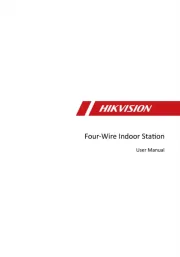
8 September 2025
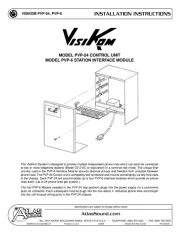
5 Augustus 2025
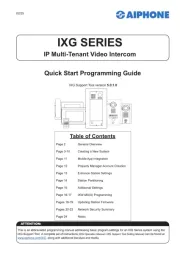
30 Juli 2025
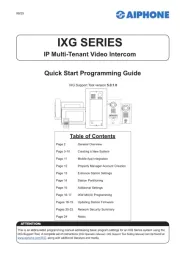
29 Juli 2025
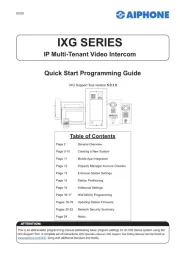
29 Juli 2025
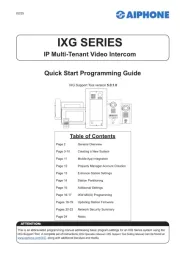
29 Juli 2025
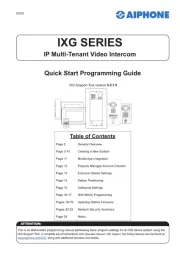
29 Juli 2025
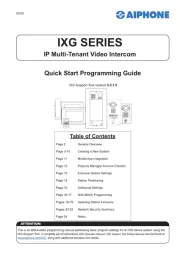
29 Juli 2025
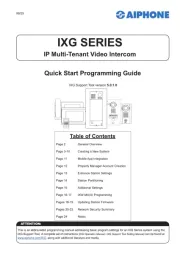
29 Juli 2025