Chamberlain 041A7928-3 Handleiding
Chamberlain
Niet gecategoriseerd
041A7928-3
Bekijk gratis de handleiding van Chamberlain 041A7928-3 (12 pagina’s), behorend tot de categorie Niet gecategoriseerd. Deze gids werd als nuttig beoordeeld door 367 mensen en kreeg gemiddeld 4.9 sterren uit 184 reviews. Heb je een vraag over Chamberlain 041A7928-3 of wil je andere gebruikers van dit product iets vragen? Stel een vraag
Pagina 1/12

1
INTERNET CONNECTIVITY KIT
MODEL 41A7928-3
To prevent possible SERIOUS INJURY or DEATH from electrocution:
• Be sure power is NOT connected BEFORE installing door control.
• Connect ONLY to 7-28 VOLT low voltage wires.
To prevent possible SERIOUS INJURY or DEATH from a closing garage
door:
• Install door control within sight of garage door, out of reach of
children at a minimum height of 5 feet (1.5 m), and away from ALL
moving parts of door.
• NEVER permit children to operate or play with door control push
buttons or remote control transmitters.
• Activate door ONLY when it can be seen clearly, is properly adjusted,
and there are no obstructions to door travel.
• ALWAYS keep garage door in sight until completely closed. NEVER
permit anyone to cross path of closing garage door.
• DO NOT install this door control on garage door opener systems
controlling one-piece or swing doors.
To provide an adequate visual alert, the garage door opener light bulb(s)
MUST be a minimum of 40 Watt (or equivalent).
WARNING
This kit includes the myQ® Control Panel model 41A7928-3 and the
Chamberlain® Internet Gateway model CIGBU. The myQ Control Panel is
intended to be installed with Security:™ Garage Door Openers
manufactured between 1998 and present. The myQ Control Panel is NOT
compatible with Security: 2.0™ Garage Door Openers. DO NOT install this
door control on garage door opener systems controlling one-piece or swing
doors.
APPLICATION
The myQ Control Panel offers a quick and convenient way to add Security
2.0™ and myQ technology to your existing garage door opener. myQ
technology uses a 900MHz signal to provide two-way communication
between the garage door opener and myQ enabled accessories. When
programmed to the Chamberlain® Internet Gateway you can monitor and
control your garage door from any internet enabled computer or
smartphone. You may program up to 12 Security 2.0™ remote controls,
2 Security 2.0™ keyless entries and a combination of 16 myQ
accessories to the myQ control panel. For full compatibility, see page 4.
OVERVIEW
Install the control panel in place of the existing door control. Due to power
consumption the control panel cannot be used in conjunction with another
wired door control connected to your garage door opener. If an additional
door control is needed, the can be wireless door control model 41A7773-1
programmed to the control panel. To program the 41A7773-1 to the control
panel, follow the remote control programming steps. When in battery back-
up mode, any feature using unattended operation such as Timer-to-Close,
closure from a garage door and gate monitor or remote operation utilizing
the Chamberlain®
Internet Gateway will be disabled.
1. Disconnect all electrical and battery power (if applicable) to the
garage door opener.
2. Remove the existing door control from the wall.
3. Note the polarity of the wires connected to the existing door control.
• Label the wire connected to the RED terminal.
• Label the wire connected to the WHITE terminal.
Disconnect the wires from the existing door control.
4. Connect the wires to the new myQ Control Panel. Make sure the
polarity is correct.
• Red wire to the R terminal.
• White wire to the W terminal.
5. Mount the control panel to the wall.
6. Reconnect power. The yellow command LED and the red learn LED
will blink quickly for up to 5 minutes as the control panel recharges.
When the control panel is operational, the yellow command LED will
glow steadily.
7. To test the control panel, press the push bar to activate the garage
door opener.
INSTALL THE Q CONTROL PANELmy
Existing Door Control
Discard, donate
or recycle
Wire from RED
terminal
Connect
RED wire to
R terminal
Wire from
WHITE
terminal
Connect
WHITE
wire to W
terminal
myQ Control Panel
• If the yellow command LED does not turn on, reverse the wires
connected to the R and W terminals of the control panel. Replace
wire if necessary.
• If yellow and red LEDs are blinking slowly, the control panel is not
compatible with your garage door opener.
• If the yellow and red LEDs are blinking quickly, the control panel is
charging, and may take up to 5 minutes to become operational.
TROUBLESHOOTING

2
The Chamberlain® Internet Gateway gives you control of your garage door
from your internet connected computer or smart phone.
1 CONNECT THE CHAMBERLAIN® INTERNET GATEWAY
1.1 Connect the Chamberlain® Internet Gateway to a router with the
ethernet cable. If you only have access to a Wi-Fi signal and not a
router, you must use a wireless ethernet adapter (not provided) to
connect to the internet.
1.2 Connect power to the Chamberlain® Internet Gateway. The blue and
green LEDs will blink momentarily and then the green LED will light
solid.
2 CREATE AN ACCOUNT
From your computer, go to www.mychamberlain.com and follow the
instructions to create an account. Use a computer for this step; you
cannot create an account from a mobile device.
3 REGISTER THE CHAMBERLAIN® INTERNET GATEWAY
Register the Chamberlain® Internet Gateway by entering the serial
number from the label on the bottom of the device.
4 PROGRAM THE my Q CONTROL PANEL TO THE
CHAMBERLAIN® INTERNET GATEWAY
4.1 Click on “Manage Places>Add New Device>Garage Door Opener”
and follow the directions.
4.2 Once you click ADD you have 3 minutes to press the LEARN button
two times on the myQ control panel. The red learn LED will turn on.
4.3 The red learn LED will turn off when programming is complete. The
blue LED on the Chamberlain® Internet Gateway will light to indicate
that a device has been learned. Once the control panel is learned, it
will appear on your screen and you can then name the device (e.g.,
My Control Panel, etc.).
4.4 Click SAVE.
The control panel has now been programmed to the internet gateway and
the garage door can now be controlled from a computer or smartphone.
Follow the same steps to add other myQ devices.
DOWNLOAD THE SMARTPHONE APP
Visit the app store for your smartphone to download the myQ app. With the
app you can monitor and control your garage door opener and myQ devices.
You can also add or remove other myQ accessories.
INSTALL THE CHAMBERLAIN® INTERNET GATEWAY
Chamberlain® Internet Gateway
Router
Ethernet
Cable
Power
Adapter
Green LED
Blue LED
1
2 3
4
www.mychamberlain.com
After power up, the LED lights will show the status of the Chamberlain®
Internet Gateway.
• GREEN On Solid – The Chamberlain® Internet Gateway has an IP
address and is connected to the Internet.
• GREEN flashing steadily On & Off – The Chamberlain® Internet
Gateway has an IP address, but is not accessing the internet. Check
your router settings and internet connections.
• GREEN Off – The router is not providing an IP address to the
Chamberlain® Internet Gateway. Check your router settings and
internet connections.
TROUBLESHOOTING

3
PUSH BAR
Press the push bar to open/close the door.
LIGHTS
Press the LIGHT button to turn the garage door opener lights on or off.
When the lights are turned on they will stay on until the LIGHT button is
pressed again, or until the garage door opener is activated. Once the
garage door opener is activated the lights will turn off after the specified
period of time (the factory setting is 4-1/2 minutes). The LIGHT button will
not control the lights when the door is in motion.
To change the amount of time the garage door opener lights will stay on:
Press and hold the LOCK button until the garage door opener lights flash.
The time interval is indicated by the number of flashes.
MOTION SENSOR
This feature will automatically turn on the garage door opener lights when
motion is sensed. The lights will come on for the set period of time, then
shut off.
Activate/Deactivate:
Slide the motion sensor switch ON or OFF.
TIMER-TO-CLOSE (TTC)
NOTE: DO NOT install this door control on garage door opener systems
controlling one-piece or swing doors.
The TTC feature automatically closes the door after a specified time period
(1, 5, or 10 minutes). Once the TTC has been set and the door is open, the
LED for the selected close interval will blink and begin to count down to
close the door. The control panel will beep and the garage door opener
lights will flash before closing the door.
The TTC feature will deactivate if the garage door encounters an
obstruction twice; or the safety reversing sensors are incorrectly installed.
The garage door will reverse open and WILL NOT close until the
FUNCTIONS
NUMBER OF TIMES GARAGE
DOOR OPENER LIGHTS FLASH 1 2 3 4
TIME THE GARAGE DOOR
OPENER LIGHT STAYS ON
1 ½
Minutes 2 ½
Minutes 3 ½
Minutes 4 ½
Minutes
obstructions are clear or the safety reversing sensors are correctly
installed. When the obstruction has been cleared or the safety reversing
sensors have been aligned, the door will close when the garage door
opener is activated.
Activate:
Press and hold the ON button until one of the TTC LEDs light up. Then
press the ON button again to cycle through the time interval options (the
corresponding TTC LED will light for each time interval). The garage door
opener light bulbs will blink as confirmation.
Deactivate:
Press and hold the OFF button until all TTC LEDs turn off and a beep is
heard from the control panel.
Temporarily hold door open (suspend TTC):
Press and release the HOLD OPEN button. The HOLD OPEN button will
begin to flash. Press the HOLD OPEN button again to resume normal TTC
operation.
LOCK
Activate*:
Press and hold the LOCK button for 2 seconds. The command LED will
flash as long as the lock feature is activated and your handheld remote
control will not operate your door at this time.
Deactivate:
Press and hold the LOCK button again for 2 seconds. The command LED
will stop flashing and normal operation will resume.
* Your Chamberlain® keypad will continue to work when LOCK has
been activated.
ERASE DEVICES FROM MEMORY
Erase all remote controls and keyless entries:
1. Press and hold the LEARN button on the control panel until the red
learn LED goes out (approximately 6 seconds). All remote control
and keyless entry codes are now erased. Reprogram any compatible
accessory you wish to use.
NOTE: Erasing remote controls and keyless entries from the control panel does
not erase them from the garage door opener, you need to erase the memory
of the garage door opener separately.
Erase all devices (including myQ enabled accessories):
1. Press and hold the LEARN button on the control panel until the red
learn LED goes out (approximately 6 seconds).
2. Immediately press and hold the LEARN button again until the red
learn LED goes out. All codes are now erased. Reprogram any
compatible accessory you wish to use.
LIGHT
Button
1 Minute
TTC LED
5 Minute
TTC LED
10 Minute
TTC LED
ON Button
Command LED
(yellow)
OFF Button
HOLD OPEN
Button
Motion
Sensor
LEARN
button
Learn LED
(Red)
LOCK
button
Push Bar (Open)
Product specificaties
| Merk: | Chamberlain |
| Categorie: | Niet gecategoriseerd |
| Model: | 041A7928-3 |
Heb je hulp nodig?
Als je hulp nodig hebt met Chamberlain 041A7928-3 stel dan hieronder een vraag en andere gebruikers zullen je antwoorden
Handleiding Niet gecategoriseerd Chamberlain
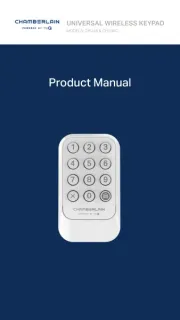
11 Augustus 2025
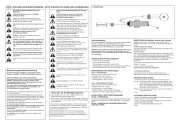
6 Juli 2025

16 Juni 2025
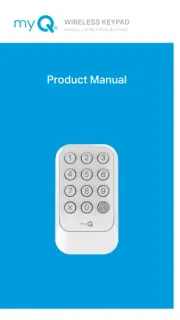
15 Juni 2025

12 November 2024

10 Juni 2024

27 Mei 2024

30 Juni 2023

16 Mei 2023
Handleiding Niet gecategoriseerd
- Start International
- DPW Design
- Anybus
- Tessan
- Access Lighting
- V-Tone
- Pattfield
- Draytek
- Miele
- Leviton
- Carmen
- Sirius
- Brandt
- Spectrasonics
- GR Bass
Nieuwste handleidingen voor Niet gecategoriseerd

15 Augustus 2025
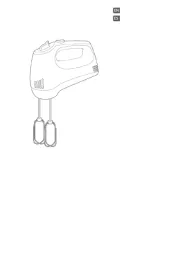
15 Augustus 2025
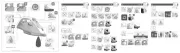
15 Augustus 2025

15 Augustus 2025
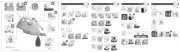
15 Augustus 2025
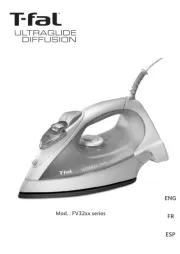
15 Augustus 2025
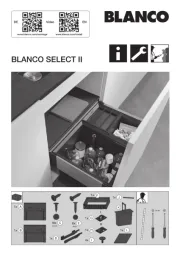
15 Augustus 2025
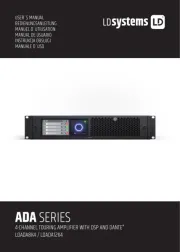
15 Augustus 2025
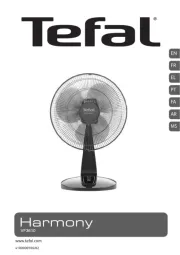
15 Augustus 2025
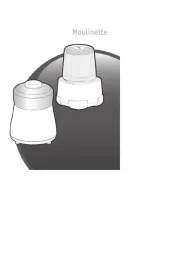
15 Augustus 2025
