Casio PQ-60 Handleiding
Bekijk gratis de handleiding van Casio PQ-60 (2 pagina’s), behorend tot de categorie Horloge. Deze gids werd als nuttig beoordeeld door 11 mensen en kreeg gemiddeld 4.6 sterren uit 6 reviews. Heb je een vraag over Casio PQ-60 of wil je andere gebruikers van dit product iets vragen? Stel een vraag
Pagina 1/2

Operation Guide PQ-60
1
MA0611-EC
ILLUSTRATION
•A sticker is affixed to the glass of the clock when you purchase it. Be sure to remove the sticker before using the
clock.
•Depending on the clock model, the configuration of your clock may differ somewhat from that shown in the
illustration.
Current time
(Hour, minutes)
Day of the week Current
temperature
Date (month – day)
PM indicator
Alarm indicator
Alarm time
Snooze on indicator
Alarm on indicator
Alarm Off HOUR (MONTH) or MIN (DATE)
button depressed
Snooze Alarm On
GENERAL GUIDE
11
11
1SNOOZE/LIGHT button
•Press this button to illuminate the display for about five seconds.
•Pressing this button while the alarm is sounding stops the alarm.
22
22
212/24 (YEAR) button
•Press this button to toggle between 12-hour and 24-hour timekeeping.
•Pressing this button while “CALENDAR” is selected by the advances the year setting.Mode switch 5
The day of the week is adjusted by the clock automatically in accordance with the date.
Hour
PM indicator
Minutes
Press to toggle between
12-hour and 24-hour
timekeeping.
Press to advance the
minute setting.
Press to advance the
hour setting.
Year
Day Month
Press to advance the
year setting.
The day of the week is
adjusted automatically.
Press to advance the
day setting.
Press to advance the
month setting.
33
33
3MIN (DATE) button
•Pressing this button while “TIME” is selected by the advances the minute setting.Mode switch 5
•Pressing this button while “CALENDAR” is selected by the advances the day setting.Mode switch 5
44
44
4HOUR (MONTH) button
•Pressing this button while “TIME” is selected by the advances the hour setting.Mode switch 5
•Pressing this button while “CALENDAR” is selected by the advances the month setting.Mode switch 5
55
55
5Mode switch
LOCK: For normal use
TIME: For adjusting the time setting
ALARM: For adjusting the alarm setting
CALENDAR: For adjusting the date setting
66
66
6Alarm Mode selector
SNOOZE: Snooze alarm on
ON: Alarm on
OFF: Alarm off
77
77
7Battery
SETTING THE CLOCK
1. Slide the Mode switch 5 to “TIME”. This causes the current time to
flash on the display.
2. Use the 12/24 (YEAR) button 2, MIN
(DATE) button 3, and HOUR (MONTH)
button 4 to set the time. Holding down the
MIN (DATE) HOUR (MONTH) button or 3
button 4 changes the corresponding setting
at high speed.
•Make sure you set the correct am/pm time if
you are using 12-hour timekeeping. The PM
indicator indicates PM times, while the AM
indicator indicates AM times.
•The seconds count automatically reverts to
00 whenever you finish adjusting the minute
setting.
3. Slide the Mode switch to “CALENDAR”. This causes the current5
date to flash on the display.
4. Use the 12/24 (YEAR) button ,2 MIN
(DATE) button 3, and HOUR (MONTH)
button 4 to set the date. Holding down any
button advances the corresponding setting
at high speed.
•You can set the year in the range of 1990 to
2030. The day of the week is set
automatically in accordance with the date
setting.
5. Slide the Mode switch 5 to “LOCK”. This will cause the figures on the
display to stop flashing.

Operation Guide PQ-60
2
Alarm Mode selector Description
The alarm sounds at the preset time for one minute. You can stop the alarm by
pressing the . The snooze feature will cause the alarm toSNOOZE/LIGHT button 1
sound again about five minutes after it stops. A
indicator flashes on the display
during the period between alarms.
•
If you keep stopping the alarm manually by pressing the SNOOZE/LIGHT button
11
11
1
The alarm will sound again, about five minutes after you stop it.
•If the alarm is not stopped manually
The alarm will sound three times for one minute, at five-minute intervals. After that the
snooze feature will be cancelled automatically.
•If the alarm is stopped once with the SNOOZE/LIGHT button
11
11
1 but not stopped
manually after that
The alarm will sound one more time five minutes after you stop it. After that the
snooze feature will be cancelled automatically.
The alarm sounds at the preset time for one minute.
The alarm does not sound.
SNOOZE
ON
OFF
•The light also turns on for the first five seconds that the alarm sounds.
USING THE ALARM
The alarm sounds when the current time reaches the alarm time. The face illuminates for the first 5 seconds of the
alarm operation as well. The alarm tone alternates between two levels.
You can also use the to select the snooze alarm feature. Alarm Mode selector 6
Setting the Alarm Time
1. Slide the Mode switch to “ALARM”. This causes the alarm time5
setting to flash on the display.
2. Use the 12/24 (YEAR) button 2, MIN
(DATE) button 3, and HOUR (MONTH)
button 4 to set the alarm time. Holding
down the MIN (DATE) button 3 or HOUR
(MONTH) button changes the4
corresponding setting at high speed.
•Make sure you set the correct am/pm time if
you are using 12-hour timekeeping. The PM
indicator indicates PM times, while the AM
indicator indicates AM times.
3. Slide the Mode switch 5 to “LOCK”. This will cause the figures on the
display to stop flashing.
4. Turning the Alarm On and Off
Use the on the side of the clock to turn the Alarm Mode selector 6
alarm on and off, and to select the snooze feature.
Hour Minutes
AM indicator
Press to toggle between
12-hour and 24-hour
timekeeping.
Press to advance the
alarm time minute
setting.
Press to advance the
alarm time hour setting.
Stopping the Alarm
•When alarm is sounding, press the SNOOZE/LIGHT button 1 to stop it. When the snooze feature is turned on,
the alarm will sound again in about five minutes.
•To turn off the snooze feature, slide the Alarm Mode selector 6 to OFF.
Testing the alarm
•While the mode switch setting is “LOCK”, hold down the button and HOUR (MONTH) 4MIN (DATE) 3 button at
the same time to sound the alarm. All of the display’s digital segments will appear at this time. Release the
buttons to stop the alarm.
USING THE LIGHT
Pressing the turns on the light and illuminates the display for easy reading in the dark.SNOOZE/LIGHT button 1
Press the to illuminate the display for about three seconds.SNOOZE/LIGHT button 1
•The backlight of this clock employs an electro-luminescent (EL) light, which loses its illuminating power after very
long term use.
•The clock emits an audible sound whenever the display is illuminated. It does not indicate malfunction of the
clock.
Important!
•Overuse of the light can shorten battery life.
THERMOMETER FUNCTIONS
A built-in sensor measures temperature and shows the measured value on the display.
Temperature Measurements
• ° °The temperature display shows “Lo” for temperatures below –19.5 C and “HI” for temperatures above 70 C.
• ° °Though temperature readings are displayed up to 0 C and greater than 41 C, note that such readings are
actually outside the guaranteed temperature range of this clock.
BATTERY REPLACEMENT
Replace the battery whenever the display of the clock becomes dim and difficult to read.
1. Open the battery compartment cover as shown in the illustration.
2. Remove the old battery.
3. Load a new battery. Make sure that the positive (+) and negative (–) ends of the battery are facing correctly. An
incorrectly loaded battery can burst and damage the clock.
4. Replace the battery compartment cover.
Battery precautions
•Keep batteries out of the reach of small children. If a battery is swallowed accidentally, contact your physician
immediately.
•Be sure to load the battery with its positive (+) and negative (–) ends facing correctly.
•Never charge the battery that comes with the clock.
•Should a battery ever leak while in the clock, wipe out the fluid with a cloth, taking care not to let any get onto
your skin.
•Replace the battery at least once a year, even if the current battery is working properly.
•The battery that comes with the clock loses some power during transport and storage.
Product specificaties
| Merk: | Casio |
| Categorie: | Horloge |
| Model: | PQ-60 |
Heb je hulp nodig?
Als je hulp nodig hebt met Casio PQ-60 stel dan hieronder een vraag en andere gebruikers zullen je antwoorden
Handleiding Horloge Casio
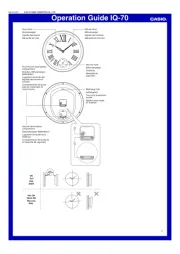
18 Juni 2025
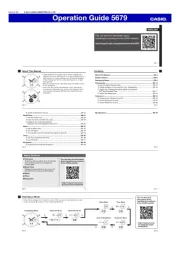
17 Juni 2025
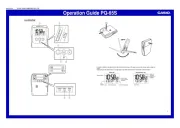
17 Juni 2025

16 Juni 2025

16 Juni 2025
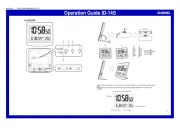
16 Juni 2025
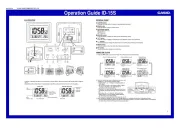
16 Juni 2025
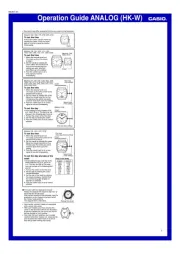
16 Juni 2025

16 Juni 2025

16 Juni 2025
Handleiding Horloge
- Klaus Kobec
- Uri Minkoff
- Meister Anker
- World Timer Chronograph
- KRAEK
- Armani
- Haffstreuner
- Calypso
- Sinn
- Puma
- Fossil
- Lucien Picard
- Festina
- ICE Watch
- Xonix
Nieuwste handleidingen voor Horloge
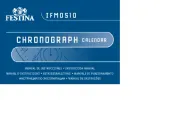
5 Juli 2025
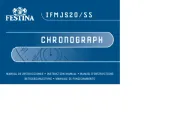
5 Juli 2025

4 Juli 2025
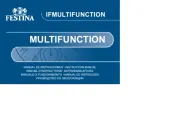
4 Juli 2025
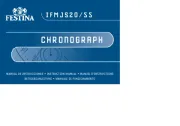
4 Juli 2025
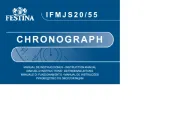
4 Juli 2025
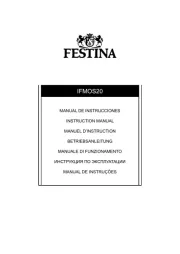
4 Juli 2025

2 Juli 2025
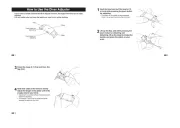
1 Juli 2025
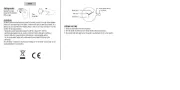
21 Juni 2025