Casio DQR-300 Handleiding
Bekijk gratis de handleiding van Casio DQR-300 (6 pagina’s), behorend tot de categorie Horloge. Deze gids werd als nuttig beoordeeld door 23 mensen en kreeg gemiddeld 4.9 sterren uit 12 reviews. Heb je een vraag over Casio DQR-300 of wil je andere gebruikers van dit product iets vragen? Stel een vraag
Pagina 1/6

Operation Guide DQR-300
1
MA0308-EA
TEMP.
MAX/MIN
HUMIDITY
MAX/MIN
SET
DOWN(—)
WAVE
° °C/ F
UP(
+
)
RE-SYNC
SELECT
RESET
CLEAR
SNZ
ON
OFF
AL
M
CASIO
SNZ
O
N
OFF
ALM
TEMP.
MAX/MIN
HUMIDITY
MAX/MIN
SET
DOWN(—)
WAVE
° °C/ F
UP(
+
)
RE-SYNC
SELECT
RESET
CLEAR
™
¡
1
5
7
9
4
0
6
8
3
2
A
B
RESET
SELECT
TEST
° °C/ F
RESET
SELECT
TEST
° °C/ F
RESET
SELECT
TEST
° °C/ F
RESET
SELECT
TEST
° °C/ F
F
C
D
E
™
¡
Main unit Sub-unit
•A sticker is affixed to the glass of this clock when you purchase it. Be sure to remove the sticker before using the
clock.
• Depending on the clock model, the configuration of your clock may differ somewhat from that shown in the
illustration.
Alarm Off Alarm On
•In locations subject to radio frequency interference, the product may malfunction and require you to reset the
product.
Alarm on
indicator
PM indicator
Wave OK indicator
Antenna Icon
Current Humidity
Upcomimg weather
indicator
Current time
(Hour, minutes, seconds) Day of the week
DATE (month - date)
Current Temperature
Snooze on indicator
Alarm time
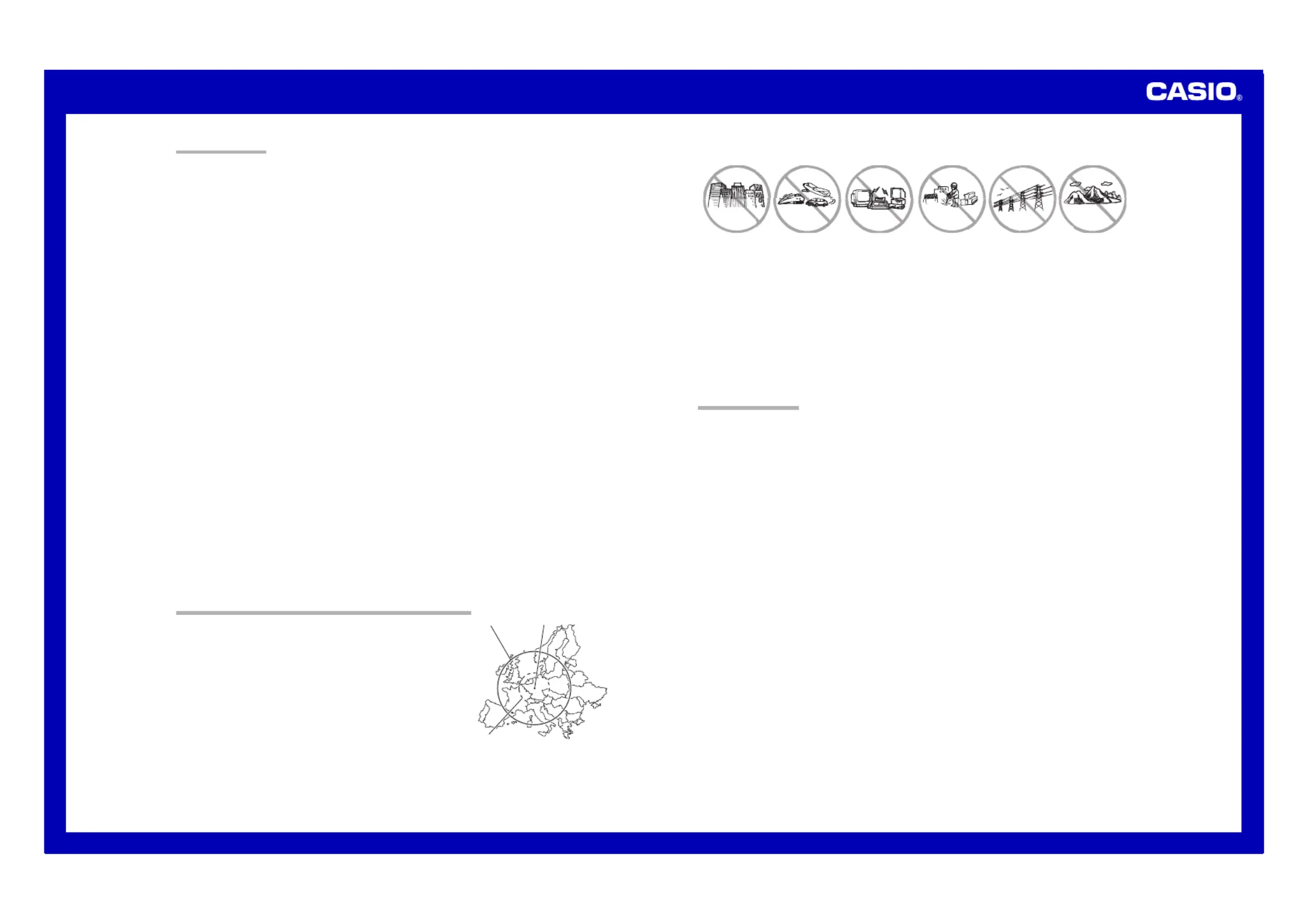
Operation Guide DQR-300
2
1200 km
500 km
Mainflingen
Inside, among
buildings, or near
neon signs
Inside a vehicle Near refrigerators
or other household
appliances, near
office equipment,
mobile phones or
wireless LAN
devices.
Near a
construction site,
airport, or other
sources of
electrical noise,
underground or in
tunnels, near
railroads,
highways, or radio
stations with
interfering
frequencies.
Near high-tension
power lines
Among or behind
mountains
GENERAL GUIDE
Main unit
1SNOOZE/LIGHT button
•Press this button to illuminate the display for about four seconds.
•Pressing this button while the alarm is sounding stops the alarm.
2Alarm Time Set buttons
Use these buttons to change the alarm time or current time setting.
3SET button
Use this button when setting the current time.
4WAVE button
Press this button to receive the time calibration signal and adjust timekeeping.
5Alarm Mode selector
SNZ: Snooze alarm on
ON: Alarm on
OFF: Alarm off
6RESET button
Press this button to reset the clock after replacing its batteries.
7MAX/MIN TEMP. button
Press this button to display the high and low temperature values.
8MAX/MIN HUMIDITY button
Press this button to display the high and low humidity values.
9CLEAR button
Press this button to clear the currently displayed high/low temperature or humidity.
0°C/
°F button
Press this button to toggle the temperature units between Celsius and Fahrenheit.
ARE-SYNC button
Press this button to re-synchronize the timing of the main unit and the sub-unit.
BSELECT button
Press this button to toggle the display between main unit (INDOOR) and sub-unit (OUTDOOR) data.
Sub-unit
CSELECT button
Press this button to toggle the display between the current temperature and humidity.
DRESET button
Press this button to reset the sub-unit after replacing its batteries.
ETEST button
This button is for testing the unit. Normally, you should not press it. If you do, be sure to press the RESET
button (D) next.
F°C/
°F button
Press this button to toggle the temperature units between Celsius and Fahrenheit.
TIME CALIBRATION SIGNAL RECEPTION PRECAUTIONS
•This clock is able to receive the time calibration signal transmitted from
Mainflingen, Germany (located 25kilometers southeast of Frankfurt).
Signal reception is possible within approximately 1,200 km of the
transmitter.
•Even when the clock is within the reception range, signal reception is
impossible if the signal is blocked by mountains or other geological
formations between the clock and signal source.
•Signal reception is affected by weather, atmospheric conditions, and
seasonal changes.
•The time calibration signal is bounced off the ionosphere. Because of
this, such factors as changes in the reflectivity of the ionosphere, as well
as movement of the ionosphere to higher altitudes due to seasonal
atmosaheric changes or the time of day may change the reception
range of the signal and make reception temporarily impossible.
•Reception is best when the back of the clock is facing toward Mainflingen. Note, however, that moving the clock
while the time calibration signal receive operation is taking place will make stable reception impossible.
•Think of the clock as acting like a TV or radio when it is receiving the calibration signal.When receiving indoors,
move to a location as near as possible to a window. Proper signal reception can be difficult or even impossible
under the conditions listed below.
•Signal reception is normally better at night than during the day.
•Radio interference can make signal reception impossible.
•Strong electrostatic charge can result in the wrong time being set.
•The alarm does not operate during signal reception.
USING THE CLOCK
Any of the following procedures can be used to set current date and time.
•Auto receive of the time calibration signal
•Manual receive of the time calibration signal
•Manual setting without using the time calibration signal
Auto Receive
•The clock receives the time calibration signal eight times each day (2:00, 5:00, 8:00, 11:00, 14:00, 17:00, 20:00,
23:00).
•A signal receive operation takes from two to ten minutes under good signal conditions.
•A receive indicator shows the current status of the receive operation.
Antenna Icon
Receive in progress: Icon flashes
Receive failed: Icon not displayed
Receive successful: Icon displayed
Wave OK Indicator
Receive in Progress: OK not displayed
All receives over the past 24 hours failed: OK not displayed
At least one successful receive over the past 24 hours: OK displayed
Unsuccessful Signal Reception
The antenna icon disappears from the display when a signal receive operation is unsuccessful. If this happens,
try changing the position or orientation of the clock, and press the WAVE button (4) to receive again.
Manual Receive
•Press the WAVE button (4) to start a calibration signal receive operation.
•Use the WAVE button (4) to perform a receive operation after replacing the clock’s batteries or if the auto
receive operation was not performed correctly for some reason.
•The clock beeps and display illumination flashes for about three seconds when a receive operation trigged by the
WAVE button (4) is successful.
Important!
•Do not perform any button or switch operation while a signal receive operation is in progress.
•The time calibration signal includes both Standard Time and Daylight Saving Time (summer time) data.
•The DST indicator appears on the display when Daylight Saving Time (summer time) data is received.
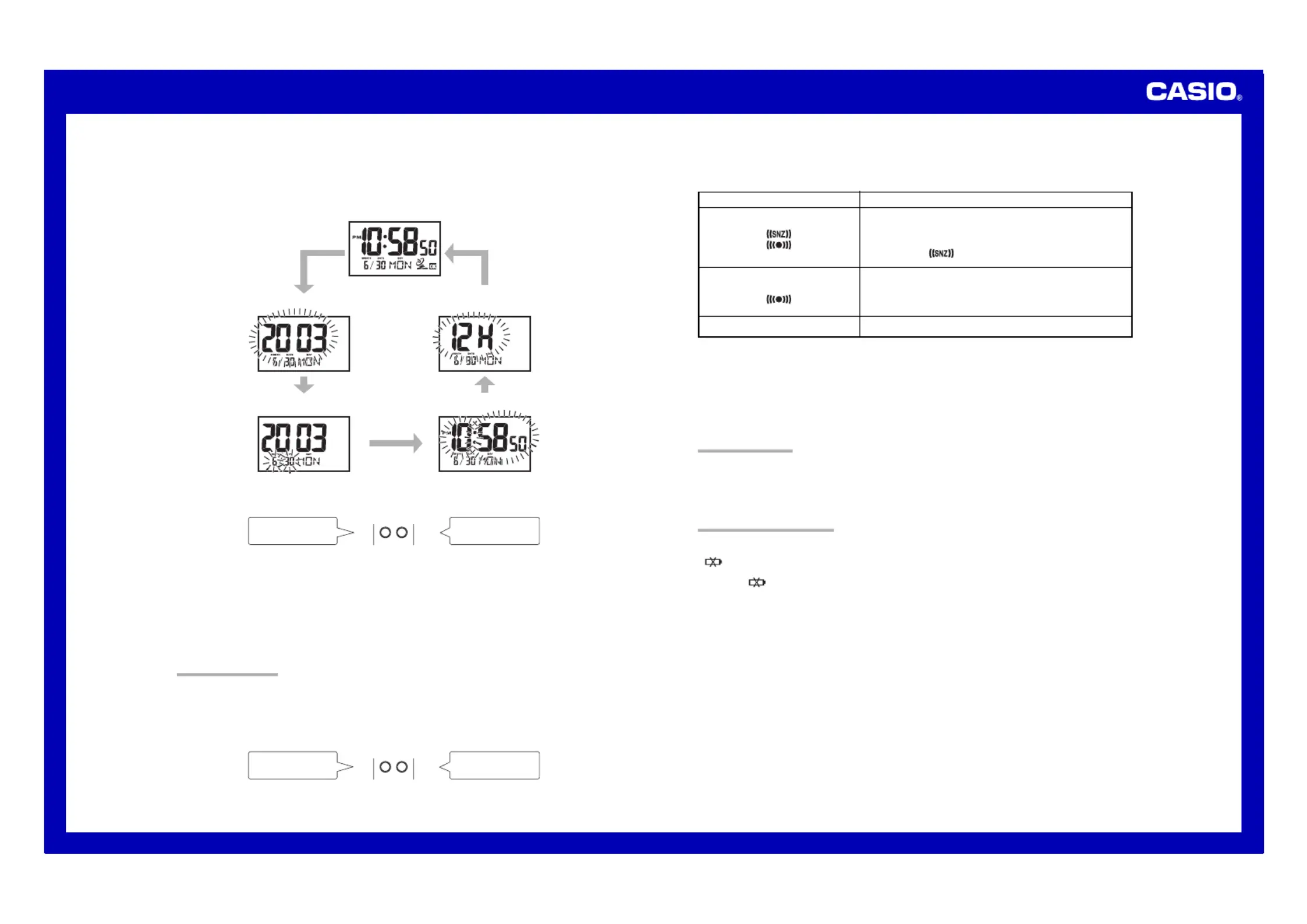
Operation Guide DQR-300
3
Alarm Mode selector
SNZ
( )
ALM ON
( )
ALM OFF
Description
The alarm sounds at the preset time for one minute, and seven
more times every five minutes thereafter. Even if you stop the
alarm sound by pressing the ), theSNOOZE/LIGHT button (1
alarm operation is performed again five minutes later.
•The indicator
flashes on the display to indicate that the
snooze feature is activated.
The alarm sounds at the preset time for one minute.
The alarm does not sound.
Setting the Time and Date Manually
•When using the clock in an area that is outside of the range of the transmitter in Mainflingen or in an area where
signal reception is impossible for some reason, you need to manually adjust the time as required.
1. Press the SET button (3) to cycle through the setting screens as shown below.
2. While the screen you want is on the display, use the Alarm Time Set buttons (2) to change the digits that are
flashing.
DOWN(—)
UP(
+
)
Press
—
to decrease
the flashing digits.
Press to increase +
the flashing digits.
•Holding down or +
–
changes the flashing digits at high speed.
•You can set the year in the range of 2000 to 2039. The day of the week is set automatically in accordance with
the date setting.
•Pressing or while the Time Setting Screen is on the display causes the seconds count to be reset to 00.+–
•Each press of + or – while the 12-hour/24-hour Timekeeping Screen is on the display toggles between 12-hour
and 24-hour timekeeping.
3. After making the settings you want, use the SET button (3) to display the Normal Timekeeping Screen.
•The clock automatically returns to the Normal Timekeeping Screen if you leave a setting screen on the display for
about three minutes without performing any operation.
USING THE ALARM
The alarm sounds and the light turns on when the alarm time you set is reached. You can also use the Alarm
Mode selector ( ) to select the snooze alarm feature.5
Setting the Alarm Time
Use the Alarm Time Set buttons (2) to set the alarm time.
Pressing the ) causes the alarm time to appear in place of the date on the display.Alarm Time Set buttons (2
DOWN( )—
UP(
+
)
Press to change the
alarm time setting (
—
)
Press to change the
alarm time setting (+)
•Holding down + or – changes the digits at high speed.
Turning the Alarm On and Off
Use the Alarm Mode selector (5) on the side of the clock to turn the alarm on and off, and to select the snooze
feature.
•The alarm time appears in place of the date on the display whenever the Alarm Mode selector (5) is set to ON
or SNZ.
•The light also turns on for the first four seconds that the alarm sounds.
•The alarm sound changes over four levels as it sounds.
Stopping the Alarm
•When alarm is sounding, press the SNOOZE/LIGHT button (1) to stop it. When the snooze feature is turned
on, the alarm will sound again in about five minutes.
•To turn off the snooze feature, slide the Alarm Mode selector (5) to OFF.
USING THE LIGHT
Pressing the SNOOZE/LIGHT button (1) turns on the light and illuminates the display for easy reading in the
dark.
Important!
•Overuse of the light can shorten battery life.
BATTERY REPLACEMENT
Low Battery Warning
A indicator appears on the display to let you know when battery power is low. Replace the batteries as soon
as possible.
Note that the indicator appears on both the main unit and sub-unit when sub-unit battery power goes low.
To replace main unit batteries
Replace batteries whenever the display of the clock becomes dim and difficult to read.
1. Open the battery compartment cover as shown in the illustration.
2. Remove all of the old batteries.
3. Load a full set of new batteries. Make sure that their positive (+) and negative (–) ends face in the correct
directions. If you load batteries incorrectly, they can burst and damage the clock.
4. Replace the battery compartment cover.
5. Press the RESET button ( (6). Be sure to press the RESET button 6) after replacing batteries.
To replace sub-unit batteries
1. Open the stand so you can see the back cover.
2. Remove the back cover screw, and then open the back cover.
3. Remove both old batteries.
4. Load new batteries. Make sure that their positive (+) and negative (–) ends face in the correct directions.
If you load batteries incorrectly, they can burst and damage the product.
5. Replace the back cover and secure it in place with the screw.
6. Press the RESET button ( (D). Be sure to press the RESET button D) after replacing batteries.
7. Press the RE-SYNC button (A).
Normal Timekeeping Screen
Year Setting Screen 12-hour/24-hour Timekeeping Screen
Month and Day Setting Screen Time Setting Screen
Product specificaties
| Merk: | Casio |
| Categorie: | Horloge |
| Model: | DQR-300 |
Heb je hulp nodig?
Als je hulp nodig hebt met Casio DQR-300 stel dan hieronder een vraag en andere gebruikers zullen je antwoorden
Handleiding Horloge Casio
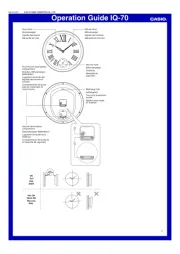
18 Juni 2025
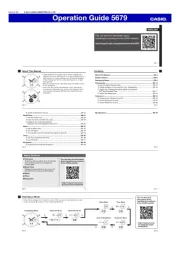
17 Juni 2025
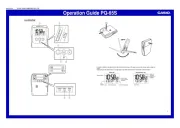
17 Juni 2025

16 Juni 2025

16 Juni 2025
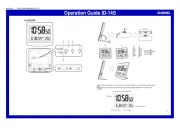
16 Juni 2025
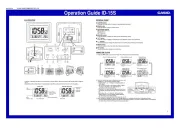
16 Juni 2025
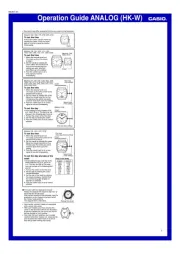
16 Juni 2025

16 Juni 2025

16 Juni 2025
Handleiding Horloge
- Just
- Clas Ohlson
- Velleman
- Torgoen
- Tauchmeister
- Oregon Scientific
- Christopher Ward
- Certina
- Detomaso
- Krontaler
- Hamilton
- Speedo
- Tommy Hilfiger
- Fossil
- Nedis
Nieuwste handleidingen voor Horloge

2 September 2025
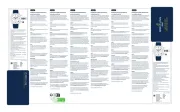
1 September 2025

1 September 2025

1 September 2025

31 Augustus 2025
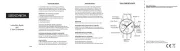
19 Augustus 2025
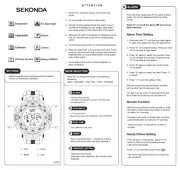
19 Augustus 2025
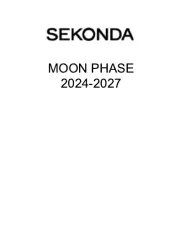
18 Augustus 2025
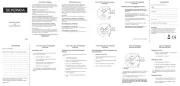
18 Augustus 2025
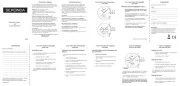
18 Augustus 2025