Casio G-SHOCK Classic GA-100-1A1ER Handleiding
Bekijk gratis de handleiding van Casio G-SHOCK Classic GA-100-1A1ER (4 pagina’s), behorend tot de categorie Horloge. Deze gids werd als nuttig beoordeeld door 89 mensen en kreeg gemiddeld 4.3 sterren uit 45 reviews. Heb je een vraag over Casio G-SHOCK Classic GA-100-1A1ER of wil je andere gebruikers van dit product iets vragen? Stel een vraag
Pagina 1/4

Operation Guide 5081
1
MO0911-EA
Getting Acquainted
Congratulations upon your selection of this CASIO watch. To get the most out of your
purchase, be sure to read this manual carefully.
About This Manual
•Depending on the model of your watch, display text appears either as dark figures
on a light background or light figures on a dark background. All sample displays in
this manual are shown using dark figures on a light background.
•Button operations are indicated using the letters shown in the illustration.
•Each section of this manual provides you with the information you need to perform
operations in each mode. Further details and technical infor mation can be found in
the “Reference” section.
Alarm Mode
Countdown Timer Mode
World Time Mode
Stopwatch Mode
▲
▲
▲
▲
General Guide
•Press C to change from mode to mode.
•In any mode (except a setting mode), press to illuminate the display.B
Timekeeping Mode
Press .C
▲
Timekeeping
You can adjust the Home Time city date and time in the Timekeeping Mode.
•Pressing D in the Timekeeping Mode will toggle lower left display between the
screens shown below.
D
Home City Date Home City Time
▲
▲
Date Seconds
Day of the week
Hour
Minutes
SecondsPM indicator
Day of the week
To set the time and date
1. In the Timekeeping Mode, hold down A for about three
seconds until the city code flashes on the lower right
display. This is the setting mode.
2. Use D and B to select the city code you want.
•Make sure you select your Home City code before
changing any other setting.
•For full information on city codes, see the “City Code
Table”.
l
l
l
l
l
l
l
l
l
l
l
l
l
l
l
l
l
l
l
l
l
l
l
l
l
l
l
l
l
l
l
l
l
l
l
l
l
l
l
l
l
l
l
l
l
l
l
l
l
l
l
l
l
l
l
l
l
l
l
l
Hour
Minutes
City code
PM indicator Seconds
3. Press C to change the flashing screen content in the sequence shown below to
select the other setting.
Seconds
12/24-Hour
Format Hour
Minutes
DST
Month Year
City Code
Day
Illumination
Duration
4. When the timekeeping setting you want to change is flashing, use D or B to
change it as described below.
Change the city code
Toggle the DST setting between
Daylight Saving Time ( ) and
Standard Time ( ).
Use D (east) and B
(west).
Press D.
To do this: Do this:Screen:
5. Press A to exit the setting mode.
•The day of the week is displayed automatically in accordance with the date (year,
month, and day) settings.
Toggle between 12-hour ( ) and
24-hour ( ) timekeeping
Reset the seconds to
Change the hour and minutes
Change the year, month, or day
Toggle the display illumination
duration between 1.5 seconds ( )
and three seconds ( )
Press D.
Press D.
Use D (+) and B (–).
Press D.
Daylight Saving Time (DST)
Daylight Saving Time (summer time) advances the time setting by one hour from
Standard Time. Remember that not all countries or even local areas use Daylight
Saving Time.
To change the Daylight Saving Time (summer time) setting
1. In the Timekeeping Mode, hold down A for about three
seconds until the city code flashes on the lower right
display. This is the setting mode.
2. Press C. This will display the DST setting screen.
3. Use D to toggle the DST setting on and off.
DST off ( ) DST on ( )
•The default DST setting is OFF ( ).
4. When the setting you want is selected, press A to exit
the setting mode.
• The DST indicator appears to indicate that Daylight
Saving Time is tur ned on.
l
l
l
l
l
l
l
l
l
l
l
l
l
l
l
l
l
l
l
l
l
l
l
l
l
l
l
l
l
l
l
l
l
l
l
l
l
l
l
l
l
l
l
l
l
l
l
l
l
l
l
l
l
l
l
l
l
l
l
l
l
l
l
l
l
l
l
l
l
l
l
l
l
l
l
l
l
l
l
l
l
l
l
l
l
DST indicator
12-hour and 24-hour timekeeping
•With the 12-hour format, the PM indicator appears above the hour digits for times in
the range of noon to 11:59 p.m. and no indicator appears for times in the range of
midnight to 11:59 a.m.
•With the 24-hour format, times are displayed in the range of 0:00 to 23:59, without
the PM indicator.
•The 12-hour/24-hour timekeeping format you select in the Timekeeping Mode is
applied in all other modes.
Stopwatch
You can use the stopwatch to measure elapsed time, lap
times and split times. If you specify a distance value, the
stopwatch also will calculate and display speeds.
•The digital display range of the stopwatch is 99 hours,
59 minutes, 59.999 seconds. The stopwatch continues
to run until you stop it. If it reaches the above limit, it will
restart the time measurement from zero.
•The stopwatch operation continues even if you exit the
Stopwatch Mode. If you exit the Stopwatch Mode while a
stopwatch operation is in progress, the segments in the
upper right dial will appear and disappear sequentially
as stopwatch seconds are counted. This is to let you
know that a stopwatch operation is in progress.
•All of the operations in this section are performed in the
Stopwatch Mode, which you enter by pressing C.
Speed hand
Important!
•Check to make sure that the speed hand is not moving before you perform any
Stopwatch Mode button operation.
Specifying a Distance Value
You can use the procedure below to specify a distance value, if you want. If you
specify a distance value, the watch will calculate and indicate speed for certain
stopwatch operations.
•The distance value represents kilometers, miles, or any other distance unit you want.
Specifying a distance value of 10.0, for example, can mean 10.0 kilometers or 10.0
miles.
•No speed calculation is performed when 0.0 is specified as the current distance
value.
•For lap time readings, you can specify either the lap distance (when all the laps are
the same distance) or the total race distance.
•For split time readings, you can specify the total race distance only. Though the
watch will indicate a speed each time you take a split reading, they will be based on
the total race distance, and so they will not indicate actual intermediate split speeds.

Operation Guide 5081
2
To specify a distance value
1. In the Stopwatch Mode, make sure the stopwatch is
stopped and reset to all zeros.
•If you need to reset the stopwatch to all zeros, press A.
2. Hold down A for about three seconds until the watch
beeps, DIST ( ) appears in the lower right display,
and the left digit of the current distance value setting
flashes in the lower left display.
•This is the distance value setting mode.
3. Press C to move the flashing between the values on
the left side and right side of the distance value digit
decimal point.
4. While either the left or right distance value is flashing,
use D (+) and B (–) to change it.
•You can specify a distance value in the range of 0.1 to
99.9.
5. After specifying the distance value you want, press A
to exit the setting mode.
l
l
l
l
l
l
l
l
l
l
l
l
l
l
l
l
l
l
l
l
l
l
l
l
l
l
l
l
ll
l
l
l
l
l
l
l
l
l
l
l
l
l
l
l
l
l
l
l
l
l
l
l
l
l
l
l
l
l
l
l
l
l
l
l
How speed is indicated
•While an elapsed time measurement operation is being
performed in the Stopwatch Mode, the watch will display
a speed value, which is calculated based on the
distance you specified and the elapsed time. The speed
is indicated by the upper right dial, two indicators (1000
and MACH), and the speed hand.
•The upper right dial indicates the 100s digit value.
•1000 appears when the speed exceeds 1,000.
•MACH appears when the speed exceeds 1,226.
•The speed hand indicates speed values less than 100.
Only even-numbered values are indicated.
Example:
At a speed of 1,740, the upper right dial indicates 1000
and MACH is displayed.
The upper right dial indicates 700.
The speed hand indicates 40.
•Speed can be indicated from 0 to 1998. OVER is
indicated by the speed hand when the speed exceeds
1998.
Speed hand
Upper
right dial
OVER
Mach (MACH)
Speed (1000)
Time Measurement
You need to specify either lap time or split time measurement before you start a
stopwatch operation.
•If you want to measure total elapsed time, select split time measurement.
To specify lap time or split time readings
1. In the Stopwatch Mode, make sure the stopwatch is stopped and reset to all zeros.
•Make sure that LAP SPL (lap times) or (split times) is shown in the lower right
display.
•If you need to reset the stopwatch to all zeros, press A.
2. Press A to toggle between LAP (lap times) and SPL (split times) in the lower right
display.
▲
▲
A
Elapsed Time Measurement
Use the following procedure to measure elapsed time, without taking lap time or split
time readings.
To perform elapsed time measurement
Select split time (SPL) measurement and then perform the following button operations.
D D A Start ➝ Stop ➝ Reset
•If you have a distance value specified for the current elapsed time measurement, the
upper right dial and speed hand will indicate the overall speed when you press D to
stop the elapsed time operation.
•After pressing D D to stop an elapsed time operation, you could press again to
restart from the point where you left off.
Lap Time
A lap time reading shows the time elapsed since the last
lap time reading was taken.
•If you want the watch to calculate the speed of each lap
(when all of the laps are the same distance), specify the
lap distance for the distance setting.
•If you want the watch to calculate the speed of the entire
race, specify the race distance for the distance setting. A
speed will be indicated each time you take a lap
reading, but these lap speeds will not indicate actual
speed of the entire race.
To set up the stopwatch to take lap time readings
1. In the Stopwatch Mode, make sure the stopwatch is stopped and reset to all zeros.
•If you need to reset the stopwatch to all zeros, press A.
2. Make sure that LAP (lap times) is shown in the lower right display.
•If SPL (split times) is displayed, press A to toggle it to LAP.
Lap time
To perform a lap time measurement
Select lap time (LAP) measurement and then perform the
following button operations.
D A A Start ➝ Lap* ➝ Lap* ➝
D A Stop ➝ Reset
* The lap time is released automatically in about 12
seconds.
•You can press to take lap readings as many times asA
you like. The LAP indicator flashes while a lap reading is
displayed.
•A lap number (#01 through #99) alternates with the lap
hour value in the lower right display while a lap time
reading is displayed. If you take more than 99 lap
readings, the lap number will restart from following#00
lap .#99
•Pressing D to stop elapsed time measurement displays
the time (and speed if a distance is specified) of the final
lap.
Lap number
Speed
(calculated)
Minutes
Seconds
LAP
indicator
1/1000
seconds
Split Time
A split time reading shows the time elapsed since the
beginning of the current time measurement.
•If you want the watch to calculate the speed of the race,
specify the race distance for the distance setting.
•For split time readings, you can specify the total race
distance only. Though the watch will indicate a speed
each time you take a split reading, they will be based on
the total race distance, and so they will not indicate
actual intermediate split speeds.
To set up the stopwatch to take split time readings
1. In the Stopwatch Mode, make sure the stopwatch is stopped and reset to all zeros.
•If you need to reset the stopwatch to all zeros, press A.
2. Make sure that SPL (split times) is shown in the lower right display.
•If LAP (lap times) is displayed, press A to toggle it to SPL.
Split time
To perform a split time measurement
Select split time (SPL) measurement and then perform
the following button operations.
D A A Start ➝ Split ➝ Split Release* ➝
D A Stop ➝ Reset
* The split time is released automatically if you do not
press A within about 12 seconds.
•You can press to take split readings as many timesA
as you like. The SPLIT indicator flashes while a lap
reading is displayed.
•The stopwatch continues elapsed time measurement
internally while a split time reading is displayed.
Pressing A to release the split will switch the lower left
display to the elapsed time measurement, or you also
could press to stop elapsed time measurementD
instead.
•Pressing D to stop elapsed time measurement displays
the time (and speed if a distance is specified) of the final
split (which is the overall elapsed time).
Hour
1/1000
seconds
Minutes
Seconds
Speed (calculated)
SPLIT indicator
To measure times with the stopwatch
Elapsed Time
Lap Time
Split Time
D
Start Stop Reset
D
➤ ➤ A
D
Start
(SPL displayed)
Split Split release Stop
A DA
➤➤➤
Reset
A
➤
D
Start
(LAP displayed)
Lap
(Lap01)
Stop Reset
D A
A
➤ ➤ ➤
A➤
Lap
(Lap02)
Countdown Timer
You can set the countdown timer start time within a range
of one minute to 24 hours. An alarm sounds when the
countdown reaches zero.
•You also can select auto-repeat, which automatically
restarts the countdown from the original value you set
whenever zero is reached.
•All of the operations in this section are performed in the
Countdown Timer Mode, which you enter by pressing
C.
Seconds
Auto-repeat off
Start time
(Hours
Minutes)
To use the countdown timer
Press while in the Countdown Timer Mode to start the countdown timer.D
•When the end of the countdown is reached, the alarm will sound for 10 seconds or
until you stop it by pressing any button.
•The countdown time is reset to its starting value automatically after the alarm stops
if auto-repeat is turned off.
•When auto-repeat is turned on, the countdown will restart automatically without
pausing when it reaches zero.
•The countdown timer measurement operation continues even if you exit the
Countdown Timer Mode.
•Press D while a countdown operation is in progress to pause it.
Press D again to resume the countdown.
•To stop a countdown timer operation completely, first pause it (by pressing ), andD
then press . This returns the countdown time to its starting value.A
To configure countdown start time and auto-repeat settings
1. While the countdown start time is on the display in the
Countdown Timer Mode, hold down A for about three
seconds until the hour setting of the countdown start
time star ts to flash. This is the setting mode.
•If the countdown start time is not displayed, use the
procedure under “To use the countdown timer” to
display it.
2. Press C to move the flashing in the sequence shown
below, and select the setting you want to change.
Start Time
(Minutes)
Auto-Repeat
On/Off
Start Time
(Hours)
3. Perform the following operations, depending on which setting currently is selected
on the display.
•While the start time setting is flashing, use D B (+) and (–) to change it.
•While the auto-repeat on/off setting is flashing on the display, press D to toggle
auto-repeat on (
) and off ( ).
Start time
(Hours
Minutes)
Auto-repeat on
4. Press A to exit the setting mode.
•The auto-repeat on ( ) is displayed on the Countdown Timer Mode screen while
this function is turned on.

Operation Guide 5081
3
World Time
World Time digitally displays the current time in one of
48 cities (29 time zones) around the world. A simple
operation swaps your Home City with the currently
selected World Time City.
•The times kept in the World Time Mode are
synchronized with the time being kept in the
Timekeeping Mode. If you feel that there is an error in
any World Time Mode time, check to make sure you
have the correct city selected as your Home City. Also
check to make sure that the current time as shown in
the Timekeeping Mode is correct.
•Times in the World Time Mode are based on UTC
offsets. See the “City Code Table” for information about
the UTC offsets that are supported.
•All of the operations in this section are performed in the World Time Mode, which
you enter by pressing C.
Currently selected
World Time City
World Time
▲
Press A.
One second
Hour
Minutes
To view the current time in another time zone
In the World Time Mode, use D to scroll through available city codes (time zones).
Holding down the button scrolls at high speed.
•The lower left display shows the current time in the World Time City.
•Between the noon and midnight in the World Time Mode, a PM indicator (PM)
appears above the hour digits in the lower left display.
•When the city code (time zone) you want is selected, you can press to displayA
the date. After about one second, the watch will resume regular timekeeping for the
currently selected city.
Seconds Date
PM indicator
To toggle a city code time between Standard Time and Daylight Saving Time
1. In the World Time Mode, press D to display the city
code (time zone) whose Standard Time/Daylight Saving
Time setting you want to change.
2. Hold down A for about three seconds to toggle
between Daylight Saving Time ( DST indicator
displayed) and Standard Time ( indicator notDST
displayed).
•The DST indicator is shown in the lower left display
while Daylight Saving Time is turned on.
•You can turn on DST individually for each city code,
except UTC.
•Turning on DST for the city code that is currently
selected as your Home City will turn on DST for normal
timekeeping.
DST indicator
Swapping your Home City and World Time City
You can use the procedure below to swap your Home City and World Time City. This
changes your Home City to your World Time City, and your World Time City to your
Home City. This capability can come in handy when you frequently travel between two
cities in different time zones.
To swap your Home City and World Time City
1. In the World Time Mode, use D to select the World Time City you want.
2. Hold down A B and until the watch beeps.
• This will make the World Time City you selected in step 1 your Home City, and cause
the hour and minute hands to move to the current time in that city. At the same time,
it will change the Home City you had selected prior to step 2 your World Time City,
and cause the content of lower left display to change accordingly.
• After swapping the Home City and World Time City, the watch stays in the World
Time Mode with the city that was selected as the Home City prior to step 2 now
displayed as the World Time City.
Alarms
When an alarm is turned on, the alarm tone will sound
when its alarm time is reached. One of the alarms is a
snooze alarm, while the other four are daily alarms.
You also can turn on an Hourly Time Signal that causes
the watch to beep twice every hour on the hour.
•There are five alarm screens numbered AL1 AL2, ,
AL3 AL4 and for the daily alarm, and a snooze alarm
screen indicated by SNZ. The Hourly Time Signal
screen is indicated by SIG.
•All of the operations in this section are performed in the
Alarm Mode, which you enter by pressing C.
Alarm number
Alarm time
(Hour
Minutes)
To set an alarm time
1. In the Alarm Mode, use D to scroll through the alarm
screens until the one whose time you want to set is
displayed.
•To set a daily alarm, display alarm screen AL1,
AL2 AL3 AL4, or . To set the snooze alarm,
display the SNZ screen.
•SIG is the hourly time signal setting.
•The snooze alarm repeats every five minutes.
2. After you select an alarm, hold down A for about three seconds until the hour
setting of the alarm time starts to flash. This is the setting mode.
•This operation turns on the alarm automatically.
3. Press C to move the flashing between the hour and minute settings.
4. While a setting is flashing, use D B (+) and (–) to change it.
5. Press A to exit the setting mode.
OFF
Alarm Operation
The alarm tone sounds at the preset time for 10 seconds, regardless of the mode the
watch is in. In the case of the snooze alarm, the alarm operation is performed a total
of seven times, every five minutes, or until you turn the alarm off.
•Alarm and Hourly Time Signal operations are performed in accordance with the
current time in your Home City, as kept in the Timekeeping Mode.
•To stop the alarm tone after it starts to sound, press any button.
•Performing any one of the following operations during a 5-minute interval between
snooze alarms cancels the current snooze alarm operation.
Displaying the Timekeeping Mode setting screen
Displaying the
SNZ
setting screen
To turn an alarm on and off
1. In the Alarm Mode, use to select an alarm.D
2. Press to toggle it on and off.A
•Turning on a alarm (AL1 AL2 AL3 AL4, , , or
SNZ) displays the alarm on indicator on its Alarm
Mode screen.
•In all modes, the alarm on indicator is shown for any
alarm that currently is turned on.
•The alarm on indicator flashes while the alarm is
sounding.
•The snooze alarm indicator flashes while the snooze
alarm is sounding and during the 5-minute intervals
between alarms.
Alarm on
indicator
Snooze
alarm
indicator
ON
To turn the Hourly Time Signal on and off
1. In the Alarm Mode, use D to select the Hourly Time
Signal (SIG).
2. Press to toggle it on and off.A
•The Hourly Time Signal on indicator is shown on the
display in all modes while this function is turned on.
Hourly time signal
on indicator
ON
Illumination
An LED (light-emitting diode) illuminates the face of the
watch for easy reading in the dark. The watch’s auto light
switch turns on illumination automatically when you angle
the watch towards your face.
•The auto light switch must be turned on (indicated by
the auto light switch indicator) for it to operate.
•See “Illumination Precautions” for other important
information about using illumination.
To illuminate the display manually
In any mode, press to turn on illumination.B
•The above operation turns on illumination regardless of
the current auto light switch setting.
•You can use the procedure below to select either 1.5
seconds or 3 seconds as the illumination duration. When
you press , the illumination will remain on for aboutB
1.5 seconds or 3 seconds, depending on the current
illumination duration setting.
Auto light switch
indicator
To specify the illumination duration
1. In the Timekeeping Mode, hold down A until the
display contents start to flash. This is the setting screen.
2. Press C nine times to display the current illumination
duration LT1 (LT1) or LT3 (LT3).
3. Press D to toggle the setting between LT1(1.5
seconds) and LT3 (three seconds).
4. Press A to exit the setting screen.
l
l
l
l
l
l
l
l
l
l
l
l
l
l
l
l
l
l
l
l
l
l
l
l
l
l
l
l
l
l
l
l
l
l
l
l
l
l
l
l
l
l
l
l
l
l
l
l
l
l
About the Auto Light Switch
Turning on the auto light switch causes illumination to turn on, whenever you position
your wrist as described below in any mode.
Moving the watch to a position that is parallel to the ground and then tilting it towards
you more than 40 degrees causes illumination to turn on.
• Wear the watch on the outside of your wrist.
Parallel to
ground More than
40°
Warning!
••
••
•Always make sure you are in a safe place whenever you are reading the
display of the watch using the auto light switch. Be especially careful when
running or engaged in any other activity that can result in accident or injury.
Also take care that sudden illumination by the auto light switch does not
startle or distract others around you.
••••
•When you are wearing the watch, make sure that its auto light switch is turned
off before riding a bicycle or operating a motorcycle or any other motor
vehicle. Sudden and unintended operation of the auto light switch can create a
distraction, which can result in a traffic accident and serious personal injury.
To turn the auto light switch on and off
In the Timekeeping Mode, hold down B for about three seconds to toggle the auto
light switch on (auto light switch indicator displayed) and off (auto light switch indicator
not displayed).
•The auto light switch indicator remains in all modes while the auto light switch is
turned on.
•In order to protect against running down the battery, the auto light switch will turn off
automatically approximately six hours after you turn it on. Repeat the above
procedure to turn the auto light switch back on if you want.
Product specificaties
| Merk: | Casio |
| Categorie: | Horloge |
| Model: | G-SHOCK Classic GA-100-1A1ER |
Heb je hulp nodig?
Als je hulp nodig hebt met Casio G-SHOCK Classic GA-100-1A1ER stel dan hieronder een vraag en andere gebruikers zullen je antwoorden
Handleiding Horloge Casio
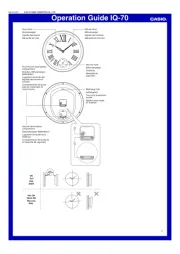
18 Juni 2025
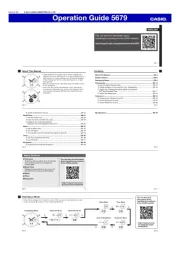
17 Juni 2025
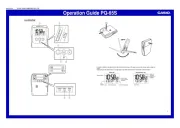
17 Juni 2025

16 Juni 2025

16 Juni 2025
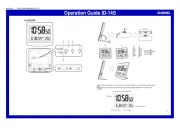
16 Juni 2025
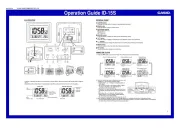
16 Juni 2025
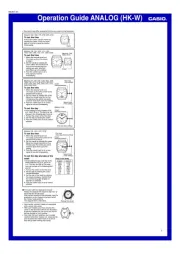
16 Juni 2025

16 Juni 2025

16 Juni 2025
Handleiding Horloge
- Timex
- Junghans
- Auriol
- Ticwatch
- TCL
- Ebel
- Sinn
- Xonix
- BML
- Fromanteel
- Emporio Armani
- Geemarc
- Uri Minkoff
- Lorus
- Hype
Nieuwste handleidingen voor Horloge
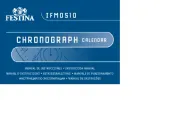
5 Juli 2025
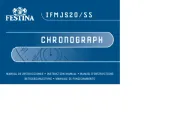
5 Juli 2025

4 Juli 2025
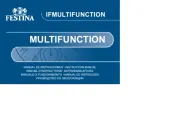
4 Juli 2025
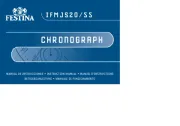
4 Juli 2025
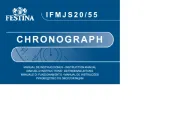
4 Juli 2025
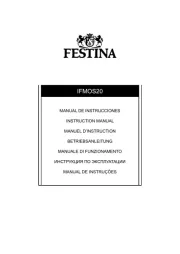
4 Juli 2025

2 Juli 2025
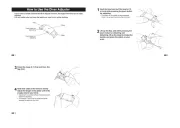
1 Juli 2025
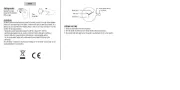
21 Juni 2025