Casio DBC32-1A Handleiding
Bekijk gratis de handleiding van Casio DBC32-1A (5 pagina’s), behorend tot de categorie Horloge. Deze gids werd als nuttig beoordeeld door 69 mensen en kreeg gemiddeld 4.4 sterren uit 35 reviews. Heb je een vraag over Casio DBC32-1A of wil je andere gebruikers van dit product iets vragen? Stel een vraag
Pagina 1/5

Operation Guide 2888
1
MO0407-EA
About This Manual
•Button operations are indicated using the letters shown
in the illustration. Keypad keys are indicated by their
main keycap markings within square brackets in bold,
such as [2].
•Each section of this manual provides you with the
information you need to perform operations in each
mode. Further details and technical information can be
found in the “Reference” section.
Keypad
General Guide
•Press B to change from mode to mode.
•In any mode, press to illuminate the display.L
Alarm Mode
Timekeeping Mode
Calculator Mode
▲
▲
▲
▲
Press .B
▲
Data Bank Mode
▲
Stopwatch Mode
Dual Time Mode
Timekeeping
Use the Timekeeping Mode to set the time and date. You
can also view the Dual Time Mode screen or Data Bank
Mode screen from the Timekeeping Mode.
Note
This watch is capable of displaying text for the day of the
week in any one of 13 different languages (English,
Portuguese, Spanish, French, Dutch, Danish, German,
Italian, Swedish, Polish, Romanian, Turkish, and
Russian).
To set the time and date
1. In the Timekeeping Mode, hold down A until the
seconds digits start to flash. This is the setting screen.
2. Use C B and to move the flashing in the sequence
shown below to select other settings.
Seconds
Year Month–Day
Day of week
Language indicator
l
l
l
l
l
l
l
l
l
l
l
l
l
l
l
l
PM indicator
Hour : Minutes
•The currently selected language indicator flashes on the display while the
Language setting is selected in the above sequence.
3. When the setting you want to change is flashing, use the keypad to change it as
described below.
•You must input two digits for the hour, minutes, year, month, and day settings. If
you want to specify 3 o clock, for example, input 03 for the hour. For the year’
setting, input the two rightmost digits.
Seconds Year Month Day
Minutes Hour Language
Press . Press C B.
To do this:
Reset the seconds to 00
Change the year, month,
day, hour, or minutes
Change the language
Do this:
Press .[0]
Input values on the keypad keys.
•The flashing moves to the right each time you
input a value.
•While the hour or minutes is flashing (12-hour
timekeeping only), press [=PM] to toggle between
AM (A indicator) and PM (P indicator).
Use [+] and [÷].
•While the language indicator is flashing on the display, use and to cycle[+] [÷]
through the language indicators as shown below until the one for the language
you want to select is displayed.
Indicator Language
ENxEnglish
POR Portuguese
ESP Spanish
FRA French
NED Dutch
Indicator Language
DAN Danish
DEU German
ITA Italian
SVE Swedish
POL Polish
Indicator Language
RO Romanian
T)R Turkish
P CURussian
[+]
[÷]
4. Press A to exit the setting screen.
•The day of the week is automatically displayed in accordance with the date (year,
month, and day) settings.
•See the Day of the Week List“ ” for information on abbreviations used.
•In addition to the day of the week display, the language setting also affects the type
of characters you can input for the name in the Data Bank Mode.
•Holding down A in the Timekeeping Mode displays the indicator for the currently
selected language. Keeping A depressed for one second changes to the
Timekeeping Mode setting screen (indicated by the flashing seconds digits). If you
accidentally display the setting screen, press A again to exit.
To toggle between 12-hour and 24-hour timekeeping
In the Timekeeping Mode, press to toggle between 12-hour timekeeping (indicatedC
by A or P on the display), or 24-hour timekeeping.
•With the 12-hour format, the P (PM) indicator appears on the display for times in the
range of noon to 11:59 p.m. and the A (AM) indicator appears for times in the range
of midnight to 11:59 a.m.
•With the 24-hour format, times are displayed in the range of 0:00 to 23:59, without
any indicator.
•The 12-hour/24-hour timekeeping format you select in the Timekeeping Mode is
applied in all modes.
Daylight Saving Time (DST)
Daylight Saving Time (summer time) advances the time setting by one hour from
Standard Time. Remember that not all countries or even local areas use Daylight
Saving Time.
To toggle the Timekeeping Mode time between DST and Standard Time
Holding down C for about two seconds in the
Timekeeping Mode toggles between Daylight Saving Time
(DST displayed) and Standard Time ( not displayed).DST
•Note that pressing C in the Timekeeping Mode also
toggles between 12-hour timekeeping and 24-hour
timekeeping.
•The DST indicator appears on the Timekeeping and
Alarm Mode displays to indicate that Daylight Saving
Time is turned on.
To display the Dual Time screen and Data Bank screen in the Timekeeping Mode
Holding down [÷] in the Timekeeping Mode displays the Dual Time screen. Holding
down [+] displays the record you were viewing when you last used the Data Bank
Mode.
Hold down [÷] Hold down [+]
Dual Time Screen Data Bank Screen
Data Bank
The Data Bank Mode lets you store up to 25 records,
each containing name and telephone number data.
Records are automatically sorted based on the characters
of the name. You can recall records by scrolling through
them on the display.
•The characters you can input for the name depend on the
language you select in the Timekeeping Mode. See “To
set the time and date” for more information. Changing the
language setting does not affect names that are already
stored.
•All of the operations in this section are performed in the
Data Bank Mode, which you enter by pressing B.
•Holding down [=PM] in the Data Bank Mode displays
the number of remaining records.
Remaining number
of records
Name
Telephone number
Creating a New Data Bank record
When creating a new Data Bank record, you can input the name and then the
telephone number, or you can input the telephone number and then the name. Being
able to input the phone number first helps to avoid forgetting a number as you input
the name.
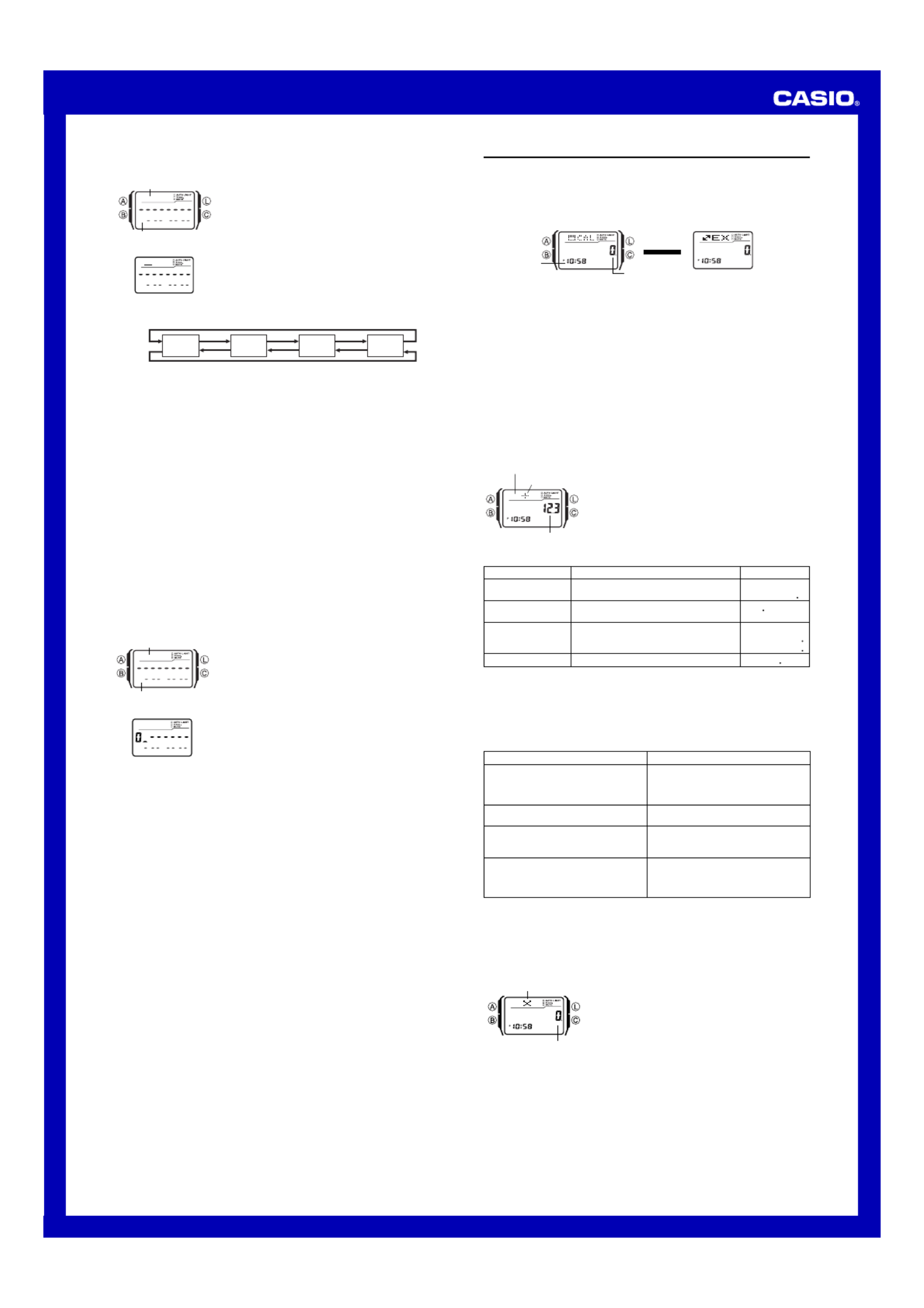
Operation Guide 2888
2
To input the name and then the phone number of new Data Bank record
1. In the Data Bank Mode, press C to display the new
record screen.
•The new record screen is the one that is blank
(contains no name and telephone number).
•If the new record screen does not appear when you
press C, it means that memory is full. To store
another record, you will first have to delete some of
the records stored in memory.
2. Hold down A until the flashing cursor (_) appears in
the name area of the display. This is the record input
screen.
|
|
|
|
|
|
|
|
|
Name area
Number area
New Record Screen
3. In the name area, use [+] [÷] and to cycle through characters at the cursor
position. The characters cycle in the sequence shown below.
A Z to
(alphabet)
@ to -
(symbol)
0 9 to
(number)
(space)
•The above character sequence is for English input. See Character List“ ” for the
character sequences of other languages.
4. When the character you want is at the cursor position, press to move the cursorC
to the right.
5. Repeat steps 3 and 4 until the name is complete.
•You can input up to eight characters for the name.
6. After you input the name, press C as many times as necessary to move the cursor
to the number area.
•When the cursor is located at the eighth space of the name area, moving the
cursor to the right causes it to jump to the first digit of the number. When the
cursor is at the 15th digit of the number, moving it to the right (by pressing C)
causes it to jump to the first character in the name.
[+]
[÷]
•Pressing moves the cursor the right, while moves it to the left.C B
7. In the number area, use the keypad to input the telephone number.
•Each time you input a digit, the cursor automatically moves to the right.
•The number area initially contains all hyphens. You can leave the hyphens or
replace them with numbers or spaces.
•Use [.SPC] [–] to input a space and to input a hyphen.
•If you make a mistake while inputting numbers, use C and B to move the cursor
to the location of the error and input the correct data.
•You can input up to 15 digits for the number.
8. Press A to store your data and exit the Data Bank record input screen.
•When you press A to store data, the name and number you input flash for about
one second as Data Bank records are sorted. After the sort operation is complete,
the Data Bank record screen appears.
•The name can show only three characters at a time, so longer text scrolls
continuously from right to left. The last character is indicated by the symbol
s after it.
To input the telephone number and then the name of new Data Bank record
1. In the Data Bank Mode, press C to display the new
record screen.
2. Use the keypad to input the telephone number.
•Pressing a number key as the first input in a new Data
Bank record will input the number at the first position
of the number area, and automatically move the
cursor to the next position to the right. Input the rest of
the phone number.
•Use [.SPC] [–] to input a space and to input a
hyphen.
•If you make a mistake while inputting the phone
number, press . This will return to the blank newC
record screen, so you can restart your input.
•If you do not input anything for about two or three minutes, or if you press , theB
watch will exit the input screen and change to the Timekeeping Mode. Anything
you have input up to that point will be cleared.
l
l
l
l
l
l
l
l
l
l
l
l
Name area
Number area
New Record Screen
3. After inputting the telephone number, hold down A until the flashing cursor (_)
appears in the name area of the display. This is the record input screen.
4. Input the name that goes with the number.
•Use [+] and [÷] to cycle through the characters at the cursor position. Use C
and to move the cursor. For details about character input, see steps 3 through 5B
under “To input the name and then the phone number of new Data Bank record”.
5. After inputting the name, press A to store your data and exit the Data Bank record
input screen.
To recall Data Bank records
In the Data Bank Mode, use (+) and [+] [÷] (–) to scroll through Data Bank records
on the display.
•See “Sort Table” for details on how the watch sorts records.
•Pressing [+] while the last Data Bank record is on the display displays the new
record screen.
To edit a Data Bank record
1. In the Data Bank Mode, use [+] [÷] (+) and (–) to scroll through the records and
display the one you want to edit.
2. Hold down A until the flashing cursor appears on the display. This is the record
input screen.
3. Use C B (right) and (left) to move the flashing to the character you want to
change.
4. Use the keypad to change the character.
•For details about character input, see steps 3 (name input) and 7 (number input)
under “To input the name and then the phone number of new Data Bank record”.
5. After making the changes that you want, press A to store them and exit the Data
Bank record input screen.
To delete a Data Bank record
1. In the Data Bank Mode, use [+] [÷] (+) and (–) to scroll through the records and
display the one you want to delete.
2. Hold down A until the flashing cursor appears on the display. This is the record
input screen.
3. Press B and C at the same time to delete the record.
•CLR appears to indicate that the record is being deleted. After the record is
deleted, the cursor appears on the display, ready for input.
4. Input data or press A to return to the Data Bank record screen.
Calculator
You can use the Calculator Mode to perform arithmetic calculations, as well as
currency conversion calculations. You can also use the Calculator Mode to turn the
input tone on and off.
•All of the operations in this section are performed in the Calculator Mode, which you
enter by pressing B.
•Before starting a new calculation or currency conversion operation in the Calculator
Mode, first use C to display one of the screens shown below.
•Arithmetic and currency conversion calculation input and result values can be up to
eight digits for positive values, and seven digits for negative values.
•Exiting the Calculator Mode causes all currently displayed values to be cleared.
Timekeeping
Mode time
Calculator Screen
Value input area
Press .C
▲
▲
Currency Converter Screen
How the CC
CC
C button affects the current screen in the Calculator Mode
•Pressing C while the current screen (arithmetic calculator or currency converter
screen) shows a value other than zero will clear the screen to zero, without changing
to the other screen.
•Pressing C while an E (error) indicator is displayed clears the E (error) indicator,
but does not clear the current calculation to zero.
•Pressing C while the current screen (arithmetic calculator or currency converter
screen) is cleared to zero, will switch to the other screen.
Performing Arithmetic Calculations
You can perform the following types of arithmetic calculations in the Calculator Mode:
addition, subtraction, multiplication, division, arithmetic constants, powers, and
approximate values.
To perform arithmetic calculations
When the calculator screen is displayed in the Calculator
Mode, you can use the keypad to input calculations just as
you do with any standard calculator. See the examples
below for details.
•Be sure to press C to clear the arithmetic calculator
screen to zero before beginning each calculation. If the
screen is already cleared, pressing will switch to theC
currency converter screen.
•While you are inputting a calculation, values are
displayed in the value input area, and operators are
displayed in the operator area of the display.
Operator area
Operator symbol
Value input area
•To perform a constant calculation, input the value you want to use as a constant and
then press one of the arithmetic operator keys twice. This makes the value you input
a constant, which is indicated by the n indicator next to the operator symbol.
•An E (error) indicator will appear whenever the result of a calculation exceeds 8
digits. Press to clear the error indicator. After that, you will be able to continue theC
calculation using an approximate result.
Example
(Basic Calculation)
12.3 + 74 - 90 = -3.7
(12 - 0.5) × 3 ÷ 7
=4.9285714
(Constant Calculation)
10 + 7 = 17
12 + 7 = 19
(2.3)4 = 27.9841
Operation
[1] [2] [.SPC] [3] [+] [7] [4][–] [9] [0]
[=PM]
[1] [2] [–] [.SPC] [5] [××××
×] [3] [÷] [7] [=PM]
[7] [+] [+] [1] [0] [=PM]
[1] [2] [=PM]
[2] [.SPC] [3] [××
××
×] [
××
××
×] [=PM] [=PM] [=PM]
x3 &
4 9285&14
+K1&
+K19
XK2& 9841
Display
•The following table describes how to correct input errors and how to clear the
calculator after you finish using it.
When you need to do this:
Correct or change the value you are
currently inputting, without deleting the
part of the calculation you have input up
to the current value
Correct or change the arithmetic operator
(+, , , ) you have just input–×÷
Completely clear the calculation you are
inputting
Clear a displayed calculation result
(produced by pressing the [+] [–], ,
[××
××
×], [÷], or [=PM] key) and its
calculation
Perform this key operation:
Press C to clear the displayed value
and return to the 0 display. Next, input
the value you want.
Without pressing C, press the key for
the correct arithmetic operator.
Press C to clear the displayed value
and return to the 0 display. Next, press
C again.
Press C.
Currency Conversion Calculations
You can register a single currency exchange rate for quick and easy conversion to
another currency.
•The default conversion rate is × 0 (multiply the input value by 0). represents the×
multiplication operator and 0 is the exchange rate. Be sure to change the value to
the exchange rate value and the operator (multiplication or division) you want to use.
To change the exchange rate and the operator
1. While the currency converter screen is displayed in the
Calculator Mode, hold down until the exchange rateA
starts to flash on the display. This is the setting screen.
2. Use the keypad to input the exchange rate and the
operator ([××××
×]or [÷]) you want to use.
•To clear the displayed exchange rate to zero, press
C.
3. Press A to exit the setting screen.
l
l
l
l
l
l
l
l
l
l
l
l
l
l
l
Operator symbol
Exchange rate
To check the current exchange rate and operator setting
1. While the currency converter screen is displayed in the Calculator Mode, hold down
A until the exchange rate starts to flash on the display. This is the setting screen.
•The setting screen will also show the current exchange rate and operator setting.
2. Press A to exit the setting screen.
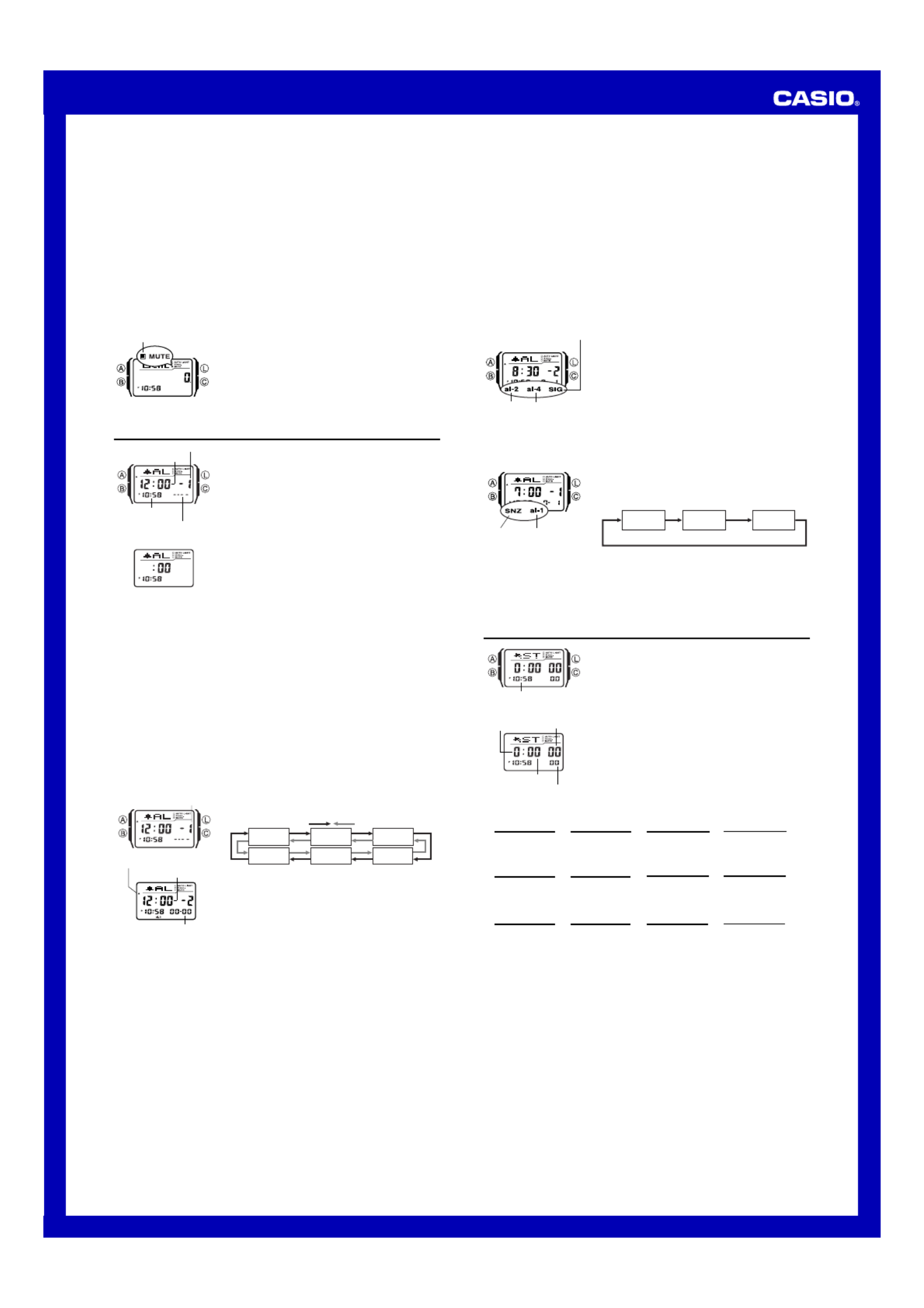
Operation Guide 2888
3
To perform a currency conversion calculation
1. While the currency converter screen is displayed in the Calculator Mode, use the
keypad to input the value from which you want to convert.
2. Press [=PM] to display the conversion result.
3. Press C to clear the conversion result.
•An E (error) indicator appears on the display when the result of a calculation
exceeds 8 digits. Press C to clear the error indicator.
•Pressing [=PM] while a calculation result is displayed will apply the conversion rate
again to the displayed value.
Turning the Input Tone On and Off
An input tone causes the watch to beep each time you press a button or keypad key.
You can turn off the input tone if you want.
•The input tone on/off setting you select in the Calculator Mode is applied to all other
modes, except the Stopwatch Mode.
•Note that alarms will continue to sound even if the input tone is turned off.
To turn the input tone on and off
While the calculator screen or currency converter screen
is displayed in the Calculator Mode, hold down C for
about two seconds to toggle the input tone on (MUTE
indicator not displayed) and off (MUTE indicator
displayed).
•Holding down C will also switch the Calculator Mode
screen.
•The MUTE indicator is displayed in all modes when the
input tone is turned off.
MUTE indicator
Alarms
You can set up to five independent multi-function alarms
with hour, minutes, month, and day. When an alarm is
turned on, the alarm tone sounds when the alarm time is
reached. One of the alarms can be configured as a
snooze alarm or a one-time alarm, while the other four are
one-time alarms.
You can also turn on an Hourly Time Signal, which will
cause the watch to beep twice every hour on the hour.
•There are five alarm screens numbered 1 5 through .
The Hourly Time Signal screen is indicated by :00.
•All of the operations in this section are performed in the
Alarm Mode, which you enter by pressing B.
Alarm time
Alarm number
Timekeeping
Mode time Alarm date
Hourly Time Signal Screen
Alarm Screen
Alarm Types
The alarm type is determined by the settings you make, as described below.
•Daily alarm
Set the hour and minutes for the alarm time. This type of setting causes the alarm to
sound everyday at the time you set.
•Date alarm
Set the month, day, hour and minutes for the alarm time. This type of setting causes
the alarm to sound at the specific time, on the specific date you set.
•1-Month alarm
Set the month, hour and minutes for the alarm time. This type of setting causes the
alarm to sound everyday at the time you set, only during the month you set.
•Monthly alarm
Set the day, hour and minutes for the alarm time. This type of setting causes the alarm
to sound every month at the time you set, on the day you set.
Note
The 12-hour/24-hour format of the alarm time matches the format you select in the
Timekeeping Mode.
To set an alarm time
1. In the Alarm Mode, use [+] and [÷] to scroll through
the alarm screens until the one whose time you want to
set is displayed.
x1 x2 x3
:00 x5 x4
•You can configure alarm as a snooze alarm or a1
one-time alarm. Alarms 2 5 through can be used as
one-time alarms only.
•The snooze alarm repeats every five minutes.
2. After you select an alarm, hold down A until the left
hour setting of the alarm time starts to flash, which
indicates the setting screen.
•This operation automatically turns on the alarm.
l
l
l
l
l
l
l
l
l
l
l
l
l
l
l
l
l
Hour : Minutes
Alarm number
AM indicator
Month – Day
Press [+] Press [÷]
3. Use the keypad to input the alarm time and date.
•The flashing automatically advances to the right each time you input a number.
You can also use and to move the flashing between input digits.B C
•To set an alarm that does not use a month and/or day setting, input 00 for each
of the unused settings.
•If you are using 12-hour timekeeping, press [=PM] while the hour or minute
setting is flashing to toggle between AM and PM.
•When setting the alarm time using the 12-hour format, take care to set the time
correctly as am ( indicator) or pm ( indicator).A P
4. Press A to exit the setting screen.
•Note that the month and day setting each appear as 00 on the setting screen when
no month or day is set. On the alarm screen, however, an unset month is shown as
x and an unset day is shown as . See the sample displays under To set anxx “
alarm time”.
To test the alarm
In the Alarm Mode, hold down to sound the alarm.C
•Pressing C also toggles the currently display alarm or the Hourly Time Signal on
and off.
To turn alarms
22
22
2
through
55
55
5
and the Hourly Time Signal on and off
1. In the Alarm Mode, use [+] [÷] and to select a one-
time alarm (alarms 2 5 through ) or the Hourly Time
Signal.
2. Press C to toggle it on and off.
•The current on/off status of alarms 2 5 through is
shown by indicators along the bottom of the displays
(al-2 through al-5). The SIG indicator shows the on (SIG
displayed)/off ( not displayed) status of the HourlySIG
Time Signal.
•The alarm on indicators and Hourly Time Signal on
indicator are displayed in all modes.
•While an alarm is sounding, the applicable alarm on
indicator flashes on the display.
Alarm 2 on
indicator
Alarm 4 on
indicator
Hourly time signal
on indicator
To select the operation of alarm
11
11
1
1. In the Alarm Mode, use [+] and [÷] to select alarm 1.
2. Press C to cycle through the available settings in the
sequence shown below.
Snooze alarm on One-time alarm on
SNZ al-1 al-1
Alarm off
•The SNZ indicator and alarm 1 on indicator (al-1) are
displayed in all modes.
•The SNZ indicator flashes during the 5-minute intervals
between alarms.
•The alarm indicator (al-1 and/or SNZ) flashes while the
alarm is sounding.
SNZ
indicator
Alarm 1 on
indicator
SNZ indicator and alarm 11111 on indicator
Press C.
Stopwatch
The stopwatch lets you measure elapsed time, split times,
and two finishes.
•The display range of the stopwatch is 23 hours, 59
minutes, 59.99 seconds.
•The stopwatch continues to run, restarting from zero
after it reaches its limit, until you stop it.
•The elapsed time measurement operation continues
even if you exit the Stopwatch Mode.
•Exiting the Stopwatch Mode while a split time is frozen
on the display clears the split time and returns to
elapsed time measurement.
•All of the operations in this section are performed in the
Stopwatch Mode, which you enter by pressing B.
Timekeeping
Mode time
Minutes
1/100 second
Seconds
Hours
To measure times with the stopwatch
C
Start Stop
➤
Re-start Clear
C➤
Stop
C➤C➤A
Split Time
C
Start Split
➤
Split release Clear
A➤
Stop
A➤C➤A
(SPL displayed)
Start Split Stop ClearSplit release
First runner
finishes.
Display time of
first runner.
Second runner
finishes. Display time of
second runner.
C➤A➤C➤A➤A
Elapsed Time
Two Finishes
Alarm Operation
The alarm tone sounds at the preset time for 10 seconds, regardless of the mode the
watch is in. In the case of the snooze alarm, the alarm tone operation is performed a
total of seven times, every five minutes, until you turn the alarm off or change it to a
one-time alarm.
•Pressing any button or key stops the alarm tone operation.
•Performing any one of the following operations during a 5-minute interval between
snooze alarms cancels the current snooze alarm operation.
Displaying the Timekeeping Mode setting screen
Displaying the alarm
1
setting screen
Product specificaties
| Merk: | Casio |
| Categorie: | Horloge |
| Model: | DBC32-1A |
| Gewicht: | 38 g |
| Breedte: | 35 mm |
| Diepte: | 11 mm |
| Hoogte: | 47.5 mm |
| LED backlight: | Ja |
| Type horloge: | Horloge |
| Mechanismetype: | Elektronisch |
| Type wijzerplaat horloge: | Lcd-wijzerplaat |
| Stopwatch: | Ja |
| Alarm functie: | Ja |
| Agenda: | Ja |
| Klokmodus: | 12/24 uur |
| Nauwkeurigheid: | ±30 sec/maand |
| Type kalender: | Overdag |
| Horlogekast materiaal: | Kunststof |
| Kleur behuizing: | Zwart |
| Band materiaal: | Kunststof |
| Hoofdkleur van band: | Zwart |
| Hoesvorm: | Rechthoekig |
| Levensduur batterij/accu: | 10 jaar |
| Ondersteund aantal accu's/batterijen: | 1 |
| Type batterij: | CR2025 |
Heb je hulp nodig?
Als je hulp nodig hebt met Casio DBC32-1A stel dan hieronder een vraag en andere gebruikers zullen je antwoorden
Handleiding Horloge Casio
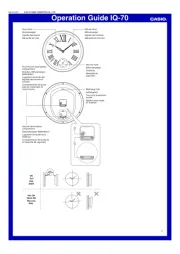
18 Juni 2025
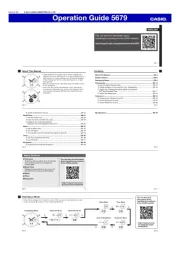
17 Juni 2025
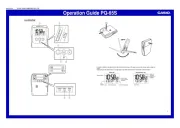
17 Juni 2025

16 Juni 2025

16 Juni 2025
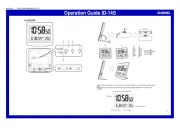
16 Juni 2025
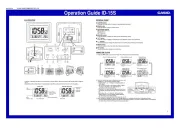
16 Juni 2025
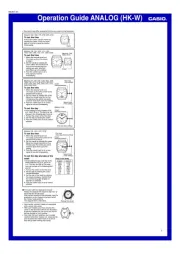
16 Juni 2025

16 Juni 2025

16 Juni 2025
Handleiding Horloge
- KRAEK
- Timer
- Naitica
- TimeStyle
- Garmin
- Ebel
- Uri Minkoff
- Bruno Sohnle
- Digi-tech
- Sekonda
- Versace
- Jaguar
- Just
- TFA
- Stuhrling
Nieuwste handleidingen voor Horloge
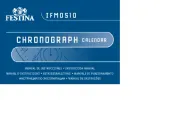
5 Juli 2025
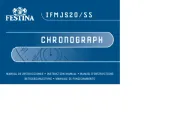
5 Juli 2025

4 Juli 2025
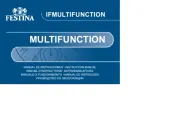
4 Juli 2025
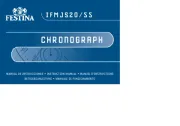
4 Juli 2025
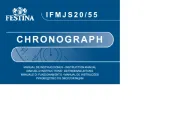
4 Juli 2025
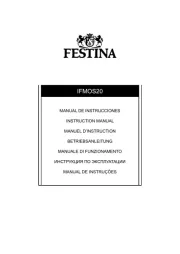
4 Juli 2025

2 Juli 2025
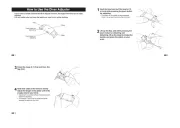
1 Juli 2025
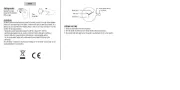
21 Juni 2025