Casio Collection WS-2000H-2AVEF Handleiding
Bekijk gratis de handleiding van Casio Collection WS-2000H-2AVEF (9 pagina’s), behorend tot de categorie Horloge. Deze gids werd als nuttig beoordeeld door 37 mensen en kreeg gemiddeld 4.6 sterren uit 19 reviews. Heb je een vraag over Casio Collection WS-2000H-2AVEF of wil je andere gebruikers van dit product iets vragen? Stel een vraag
Pagina 1/9

Operation Guide 3466
E-9
Number Description See
1
1
1
1
1
Displayed while a split time is displayed. E-37
2
2
2
2
2
Displayed while the hourly time signal is enabled. E-55
3
3
3
3
3
Displayed while an alarm is turned on. E-52
4
4
4
4
4
Appears when the displayed time is a p.m. time. E-18
5
5
5
5
5
Displayed while a lap time is displayed. E-37
6
6
6
6
6
Indicate whether or not the step count is being incremented. E-21
7
7
7
7
7
Graphic display area operation is linked with operations in
each watch mode. E-10
8
8
8
8
8
Displayed while the button operation tone is disabled. E-62
9
9
9
9
9
Displayed while the watch is in the Recall Mode. E-41
0
0
0
0
0
Displayed while the step count is displayed. E-22
E-8
Before Getting Started...
This section provides an overview of your watch.
Note
x The illustrations included in this User’s Guide have been created to facilitate
explanation. An illustration may differ somewhat from the item it represents.
Indicators
P
3
2
4
5
1
0
8
9
7
6
E-7
Operating Precautions . . . . . . . . . . . . . . . . . . . . . . . . . . . . . . . . . . . . . . . . . . .E-71
User Maintenance . . . . . . . . . . . . . . . . . . . . . . . . . . . . . . . . . . . . . . . . . . . . . . .E-82
E-6
Illumination Light . . . . . . . . . . . . . . . . . . . . . . . . . . . . . . . . . . . . . . . . . . . . . . . .E-58
Illuminating the Face Manually . . . . . . . . . . . . . . . . . . . . . . . . . . . . . . . . . . . . E-58
Specifying the Illumination Duration . . . . . . . . . . . . . . . . . . . . . . . . . . . . . . . . E-59
Battery Replacement . . . . . . . . . . . . . . . . . . . . . . . . . . . . . . . . . . . . . . . . . . . . .E-61
Other Settings . . . . . . . . . . . . . . . . . . . . . . . . . . . . . . . . . . . . . . . . . . . . . . . . . . E-62
Enabling the Button Operation Tone . . . . . . . . . . . . . . . . . . . . . . . . . . . . . . . E-62
Specifications. . . . . . . . . . . . . . . . . . . . . . . . . . . . . . . . . . . . . . . . . . . . . . . . . . .E-64
Troubleshooting . . . . . . . . . . . . . . . . . . . . . . . . . . . . . . . . . . . . . . . . . . . . . . . . . E-68
E-5
Timer . . . . . . . . . . . . . . . . . . . . . . . . . . . . . . . . . . . . . . . . . . . . . . . . . . . . . . . . . .E-46
Setting the Timer Start Time. . . . . . . . . . . . . . . . . . . . . . . . . . . . . . . . . . . . . . E-46
Using the Timer . . . . . . . . . . . . . . . . . . . . . . . . . . . . . . . . . . . . . . . . . . . . . . . E-48
Stopping the Timer Beeper . . . . . . . . . . . . . . . . . . . . . . . . . . . . . . . . . . . . . . E-48
Dual Time . . . . . . . . . . . . . . . . . . . . . . . . . . . . . . . . . . . . . . . . . . . . . . . . . . . . . .E-49
Configuring Dual Time Settings . . . . . . . . . . . . . . . . . . . . . . . . . . . . . . . . . . . E-49
Swapping Your Current Location Time and Dual Time . . . . . . . . . . . . . . . . . . E-50
Alarms and Hourly Time Signal . . . . . . . . . . . . . . . . . . . . . . . . . . . . . . . . . . . . .E-52
Configuring Alarm Settings . . . . . . . . . . . . . . . . . . . . . . . . . . . . . . . . . . . . . . . E-52
Enabling/Disabling an Alarm or the Hourly Time Signal . . . . . . . . . . . . . . . . . . E-55
Stopping an Alarm . . . . . . . . . . . . . . . . . . . . . . . . . . . . . . . . . . . . . . . . . . . . . E-56
Determining an Alarm’s On/Off Status . . . . . . . . . . . . . . . . . . . . . . . . . . . . . . E-57
E-4
Pedometer . . . . . . . . . . . . . . . . . . . . . . . . . . . . . . . . . . . . . . . . . . . . . . . . . . . . .E-19
Counting Steps . . . . . . . . . . . . . . . . . . . . . . . . . . . . . . . . . . . . . . . . . . . . . . . E-19
Displaying the Step Count . . . . . . . . . . . . . . . . . . . . . . . . . . . . . . . . . . . . . . . E-22
Displaying the Step Count Log . . . . . . . . . . . . . . . . . . . . . . . . . . . . . . . . . . . . E-27
Specifying a Daily Step Target . . . . . . . . . . . . . . . . . . . . . . . . . . . . . . . . . . . . E-30
Causes of Incorrect Step Count . . . . . . . . . . . . . . . . . . . . . . . . . . . . . . . . . . . E-31
Stopwatch . . . . . . . . . . . . . . . . . . . . . . . . . . . . . . . . . . . . . . . . . . . . . . . . . . . . .E-32
Split Times and Lap Times . . . . . . . . . . . . . . . . . . . . . . . . . . . . . . . . . . . . . . . E-33
Measuring Elapsed Time . . . . . . . . . . . . . . . . . . . . . . . . . . . . . . . . . . . . . . . . E-35
Measuring a Split or Lap Time . . . . . . . . . . . . . . . . . . . . . . . . . . . . . . . . . . . . E-37
Swapping the Display Positions of the Split Time and Lap Time . . . . . . . . . . . E-39
Displaying the Current Time During Stopwatch Measurement . . . . . . . . . . . . . E-40
Viewing Measured Time Data . . . . . . . . . . . . . . . . . . . . . . . . . . . . . . . . . . . . . E-41
E-3
Contents
About This Manual . . . . . . . . . . . . . . . . . . . . . . . . . . . . . . . . . . . . . . . . . . . . . . . . E-2
Before Getting Started... . . . . . . . . . . . . . . . . . . . . . . . . . . . . . . . . . . . . . . . . . . .E-8
Indicators . . . . . . . . . . . . . . . . . . . . . . . . . . . . . . . . . . . . . . . . . . . . . . . . . . . . E-8
Graphic Display Area . . . . . . . . . . . . . . . . . . . . . . . . . . . . . . . . . . . . . . . . . . . E-10
Navigating Between Modes . . . . . . . . . . . . . . . . . . . . . . . . . . . . . . . . . . . . . . .E-12
Adjusting the Time Setting . . . . . . . . . . . . . . . . . . . . . . . . . . . . . . . . . . . . . . . .E-16
Setting the Time/Date . . . . . . . . . . . . . . . . . . . . . . . . . . . . . . . . . . . . . . . . . . E-16
Switching Between 12-hour and 24-hour Timekeeping . . . . . . . . . . . . . . . . . E-18
E-2
About This Manual
x Depending on the model of your watch, display text
appears either as dark figures on a light background, or
light figures on a dark background. All sample displays
in this manual are shown using dark figures on a light
background.
x Button operations are indicated using the letters shown
in the illustration.
x Note that the product illustrations in this manual are
intended for reference only, and so the actual product
may appear somewhat different than depicted by an
illustration.
E-1
ENGLISH
Congratulations upon your selection of this CASIO watch.
To ensure that this watch provides you with the years of service for which it is
designed, carefully read and follow the instructions in this manual, especially the
information under “Operating Precautions” and “User Maintenance”.
Be sure to keep all user documentation handy for future reference.
Note that CASIO COMPUTER CO., LTD. assumes no responsibility for any
damage or loss suffered by you or any third party arising through the use of your
watch or its malfunction.
MA1811-EB
©
2018 CASIO COMPUTER CO., LTD.
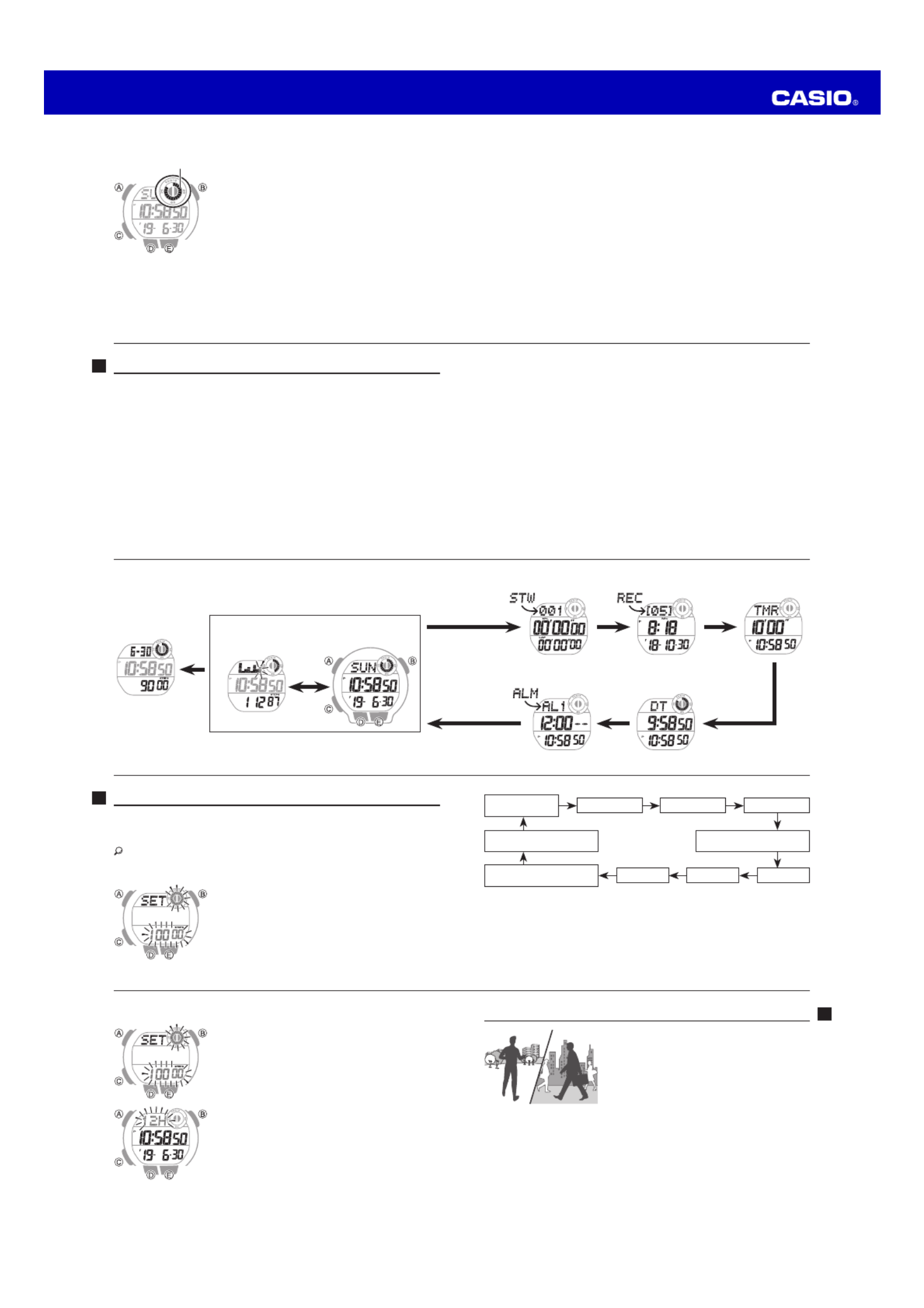
Operation Guide 3466
E-19
Pedometer
You can use the pedometer to keep track of your
step count while walking, engaging in your normal
daily activities, etc.
Counting Steps
If you are wearing the watch correctly, the
pedometer will count your steps as you walk or
engage in your normal daily activities.
Important!
x Since this watch’s pedometer is a wrist-worn
device, it may detect non-step movements
and count them as steps. Also, abnormal arm
movements while walking may cause a miss count
of steps.
E-18
Switching Between 12-hour and 24-hour Timekeeping
1. Hold down for at least two seconds. Release the A
button when [ ] stops flashing.SET
2. Press four times until the current setting ([ ] or C12H
[24H]) is flashing on the display.
3. Press to toggle the setting between [ ] (12-hour D12H
timekeeping) and [ ] (24-hour timekeeping).24H
4. Press to exit the setting screen.A
Note
x While 12-hour timekeeping is selected, [ ] will be P
displayed for p.m. times.
E-17
Daily step target
Operation tone enable/disable
Illumination duration
Seconds
Day
Hour
Month
Minute
Year
12/24-hour timekeeping
C C C
C
C
C
C
CCC
3. Configure the date and time settings.
x To reset the seconds to 00: Press . 1 is added to the minutes when theD
current count is between 30 and 59 seconds.
x To change other settings: Use D and E.
4. Repeat steps 2 through 3 to configure date and time settings.
5. Press to exit the setting screen.A
E-16
Adjusting the Time Setting
The time and date can be adjusted with the procedure below.
● Getting Ready
Enter the Timekeeping Mode.
Navigating Between Modes…E-12
Setting the Time/Date
1. Hold down for at least two seconds. Release the A
button when [ ] stops flashing.SET
2. Keep pressing until the setting you want to change C
is flashing.
x Each press of moves the flashing to the nextC
setting in the sequence shown below.
E-15
Stopwatch Mode
C
C C
C
Dual Time Mode
Recall Mode Timer Mode
Alarm Mode
C
E-14
C
Timekeeping Mode
E
Step count display Date and time display
D
Step count log
E-13E-12
Navigating Between Modes
Press to cycle between modes.C
x Each press of E in the Timekeeping Mode toggles the display between the date
and time, and the step count.
x In the Timekeeping Mode, pressing displays the step count log.D
x In any mode, hold down for at least two seconds to enter the TimekeepingC
Mode.
E-11
Stopwatch Mode
The graphic display area changes with the count of the stopwatch elapsed time
seconds.
Timer Mode
The graphic display area is synchronized with the timer countdown seconds.
Dual Time
The graphic display area is synchronized with the Dual Time seconds.
E-10
Graphic Display Area
Graphic display area operation is linked with operations
in each watch mode.
x The graphic display area is blank in the Recall Mode and
the Alarm Mode.
Timekeeping Mode
While a step count is displayed, the graphic display area
shows your progress towards your daily step target. For
other types of display, it changes with the count of the
current time’s seconds.
Graphic display area

Operation Guide 3466
E-29
Note
x The step count log shows step counts for the past seven days.
x If you do not perform any operation for about five seconds after the step count
log screen is displayed, the watch will return to the Timekeeping Mode screen
automatically.
Resetting the Step Count Log
1. Enter the Timekeeping Mode.
Navigating Between Modes…E-12
2. Hold down and at the same time for at least five seconds. Release the D E
buttons when [ ] and [ ] stop flashing.CLR ALL
This resets the step count log.
E-28
7 days ago
D
Today 1 day ago
2 days ago
D D
D D
Year, month, day
Step count
E-27
Displaying the Step Count Log
1. Enter the Timekeeping Mode.
Navigating Between Modes…E-12
2. Press to display the step count log.D
Year, month, day
Step count
D
3. Each press of goes back one day.D
E-26
Resetting Today’s Step Count
1. Enter the Timekeeping Mode.
Navigating Between Modes…E-12
2. Hold down and at the same time for at least D E
two seconds. Release the buttons when [ ] and the CLR
step count stop flashing.
This resets the step count.
E-25
Note
x The step count can show a value up to 999,999 steps. If the step count exceeds
999,999, the maximum value (999,999) remains on the display.
x The step count is not displayed during the first 10 seconds of a walk in order to
avoid miscounting of non-walking movements. After you have been walking for
about 10 seconds, the count appears, including the steps you took during the
previous 10 seconds.
x The step count is reset to zero at midnight each day.
x To save power, step counting stops automatically if you take off the watch (no
detectable watch movement) and you do not perform any operation for two or
three minutes.
x Graph contents are normally updated at the top of each hour, and when any one of
the events below occurs.
− When accelerometer operation is stopped to save power
− When counting is not possible due to accelerometer error or insufficient power
E-24
● Checking Your Progress to Your Daily Step Target
The graphic display area shows your current progress toward achieving a daily step
target specified by you.
Example: Daily target of 10,000 steps
0 steps 1,000 steps 5,000 steps 10,000 steps
(goal attained)
E-23
● Interpreting the Step Count Graph
The Step Count Graph shows the number of steps (up to 1,000) you have taken
each hour. This lets you easily check your walking pace over the past 7 or 8 hours.
x The Step Count Graph is not displayed while the step count is zero.
x Graph contents are normally updated at the top of each hour.
Hour
Step count
1001-
751-1000
501- 750
251- 500
1- 250
7 6 5 4 3 2 1
Current
E-22
Displaying the Step Count
1. Enter the Timekeeping Mode.
Navigating Between Modes…E-12
2. Use to display the step count.E
Daily step count
Step count graph
Year, month, day
Day of the week Seconds Step count goal
progress
E
E-21
● Counting Steps
The pedometer will start counting your steps when you
start walking. The step indicators show whether or not
the step count is being incremented.
Alternating at one-second intervals: Walking (step count
being incremented)
Both displayed: Not walking (step count not being
incremented)
● To check the step count
Displaying the Step Count…E-22
Step indicators
E-20
● Getting Ready
To enable the most accurate step count, wear the watch with the face on the
outside of your wrist and tighten the band securely. A loose band may make it
impossible to obtain a correct step count.
YES NO
Product specificaties
| Merk: | Casio |
| Categorie: | Horloge |
| Model: | Collection WS-2000H-2AVEF |
Heb je hulp nodig?
Als je hulp nodig hebt met Casio Collection WS-2000H-2AVEF stel dan hieronder een vraag en andere gebruikers zullen je antwoorden
Handleiding Horloge Casio
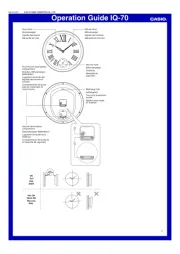
18 Juni 2025
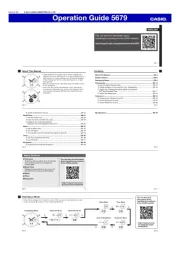
17 Juni 2025
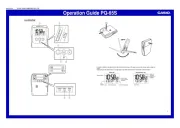
17 Juni 2025

16 Juni 2025

16 Juni 2025
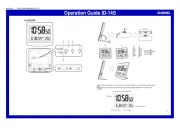
16 Juni 2025
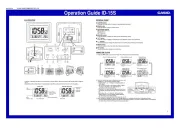
16 Juni 2025
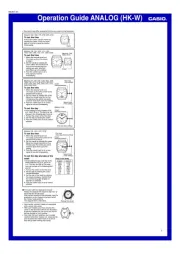
16 Juni 2025

16 Juni 2025

16 Juni 2025
Handleiding Horloge
- Julie Julsen
- PANERAI
- Zeppelin
- Pilgrim
- So & Co
- Boss
- TomTom
- Rolex
- Auriol
- Tikkers
- La Crosse
- Luminox
- Skagen
- Bering
- TCL
Nieuwste handleidingen voor Horloge
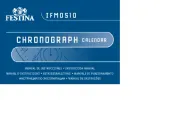
5 Juli 2025
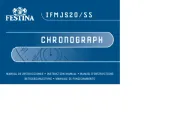
5 Juli 2025

4 Juli 2025
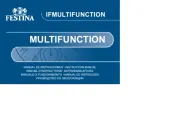
4 Juli 2025
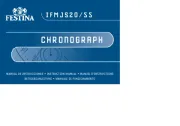
4 Juli 2025
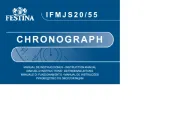
4 Juli 2025
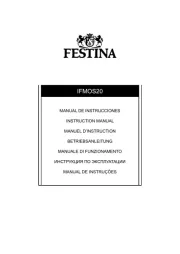
4 Juli 2025

2 Juli 2025
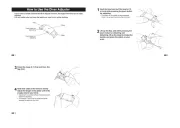
1 Juli 2025
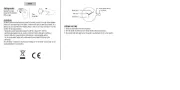
21 Juni 2025