Canon PIXMA MX392 Handleiding
Bekijk gratis de handleiding van Canon PIXMA MX392 (4 pagina’s), behorend tot de categorie Printer. Deze gids werd als nuttig beoordeeld door 64 mensen en kreeg gemiddeld 5.0 sterren uit 32.5 reviews. Heb je een vraag over Canon PIXMA MX392 of wil je andere gebruikers van dit product iets vragen? Stel een vraag
Pagina 1/4

1
XXXXXXXX © CANON INC. 2013
1
2
1
3
5
6
3
4
2
7
1
2
2
1
series
Retire la cinta.
Compruebe que se le han suministrado los siguientes elementos.
Preparativos
Elementos
suministrados
Abra la cubierta delantera, la
bandeja de salida del papel y la
cubierta de documentos.
1
No conecte aún el cable USB.
Conecte el cable de alimentación.
5
Pulse el botón ACTIVADO (ON).
6
Retire la cinta naranja y el material de protección.
3
Cierre la tapa de salida del papel y
la cubierta de documentos.
4
Abra la tapa de salida del papel.
2
Seleccione su idioma y, a
continuación, pulse el botón .OK
7
Para cambiar el ajuste de idioma, pulse
el botón .Atrás (Back)
Botón Atrás (Back)
¡Léame en primer lugar!
Consérvelo a mano para utilizarlo
como referencia en el futuro.
Para llevar a cabo la instalación, coloque el equipo cerca del ordenador.
Guía de inicio
ESPAÑOL
Canon Inkjet Equipo multifunción para ocina
Ayuda de Canon
Asistencia técnica por correo electrónico:
www.usa.canon.com/support
Asistencia técnica gratuita: 1-800-OK-CANON
Esta opción proporciona asistencia telefónica técnica personal, sin
cargo por servicio, de lunes a viernes (excepto festivos), durante
el periodo de garantía.
Se dispone de un dispositivo telefónico auxiliar para sordos (TDD)
en 1-866-251-3752.
Remove the tape.
Check the included items.
Preparation
Included Items
Open the Front Cover, the Paper
Output Tray, and the Document
Cover.
1
Do not connect the USB cable yet.
Connect the power cord.
5
Press the button.ON
6
Remove the orange tape and protective material.
3
Close the Paper Output Cover and
the Document Cover.
4
Open the Paper Output Cover.
2
Select your language, then press
the button.OK
7
To change the language setting, press
the button.Back
Back button
Getting Started Read me rst!
Keep me handy for future reference.
To perform setup, place the machine near the computer.
ENGLISH
Canon Inkjet Ofce All-In-One
Getting Help from Canon
Email Tech Support — www.usa.canon.com/support
Toll-Free Tech Support— 1-800-OK-CANON
This option provides live telephone technical support, free of
service charges, Monday-Friday (excluding holidays), during the
warranty period.
Telephone Device for the Deaf (TDD) support is available at
1-866-251-3752.
QT5-6041-V01 PRINTED IN XXXXXXXX

2
8
1
2
1
2
3
7
5
4
6
Compruebe si aparece esta
pantalla.
8
Tenga cuidado con la tinta de la cinta
protectora.
Desembale el cartucho FINE
(FINE Cartridge) y retire la cinta
protectora.
3
Compruebe que la cubierta
del cabezal se p2-ha abierto
automáticamente.
Si la cubierta del cabezal está cerrada,
cierre la tapa de salida del papel y
vuelva a abrirla para abrir la cubierta
del cabezal.
Abra la bandeja de salida del papel
y la tapa de salida del papel.
1
Baje la palanca de bloqueo del cartucho de tinta.
2
A la izquierda debe instalarse el cartucho FINE (FINE Cartridge) de color y a la derecha debe instalarse el cartucho
FINE (FINE Cartridge) negro.
¡No tocar!
Inserte el cartucho FINE (FINE
Cartridge) hasta que se detenga.
¡No lo golpee contra los lados!
4
Si aparece un mensaje
de error, compruebe
que los cartuchos FINE
(FINE Cartridges) están
instalados correctamente.
Cierre la tapa de salida del papel.
Espere aproximadamente de 1 a 2
minutos hasta que aparezca esta pantalla
y continúe.
7
Insértelo recto hasta que se detenga.
Levante la palanca de bloqueo del
cartucho de tinta.
5
Cuando el equipo no
se utiliza durante unos
5 minutos, la pantalla
se desconecta. Para
reactivarla, pulse cualquier
botón (excepto el botón
ACTIVADO (ON)) en el
panel de control.
Repita de a para instalar
el otro cartucho FINE (FINE
Cartridge).
6
Check that this screen is displayed.
8
Be careful of ink on the protective tape.
Unpack the FINE Cartridge, then
remove the protective tape.
3
Check that the Head Cover has
opened automatically.
If the Head Cover is closed, close the
Paper Output Cover and open it again
to open the Head Cover.
Open the Paper Output Tray and
the Paper Output Cover.
1
Lower the Ink Cartridge Lock Lever.
2
The left is where the Color FINE Cartridge is to be installed and the right is where the Black FINE Cartridge is to be
installed.
Do not touch!
Insert the FINE Cartridge until it
stops.
Do not knock it against the sides!
4
If an error message
appears, check that the
FINE Cartridges are
installed correctly.
Close the Paper Output Cover.
Wait for about 1 to 2 minutes until this
screen is displayed, then proceed.
7
Insert it straight until it stops.
Lift the Ink Cartridge Lock Lever.
5
The screen turns off if the
machine is not operated
for about 5 minutes. To
restore the display, press
any button (except the ON
button) on the Operation
Panel.
Repeat to to install the other
FINE Cartridge.
6
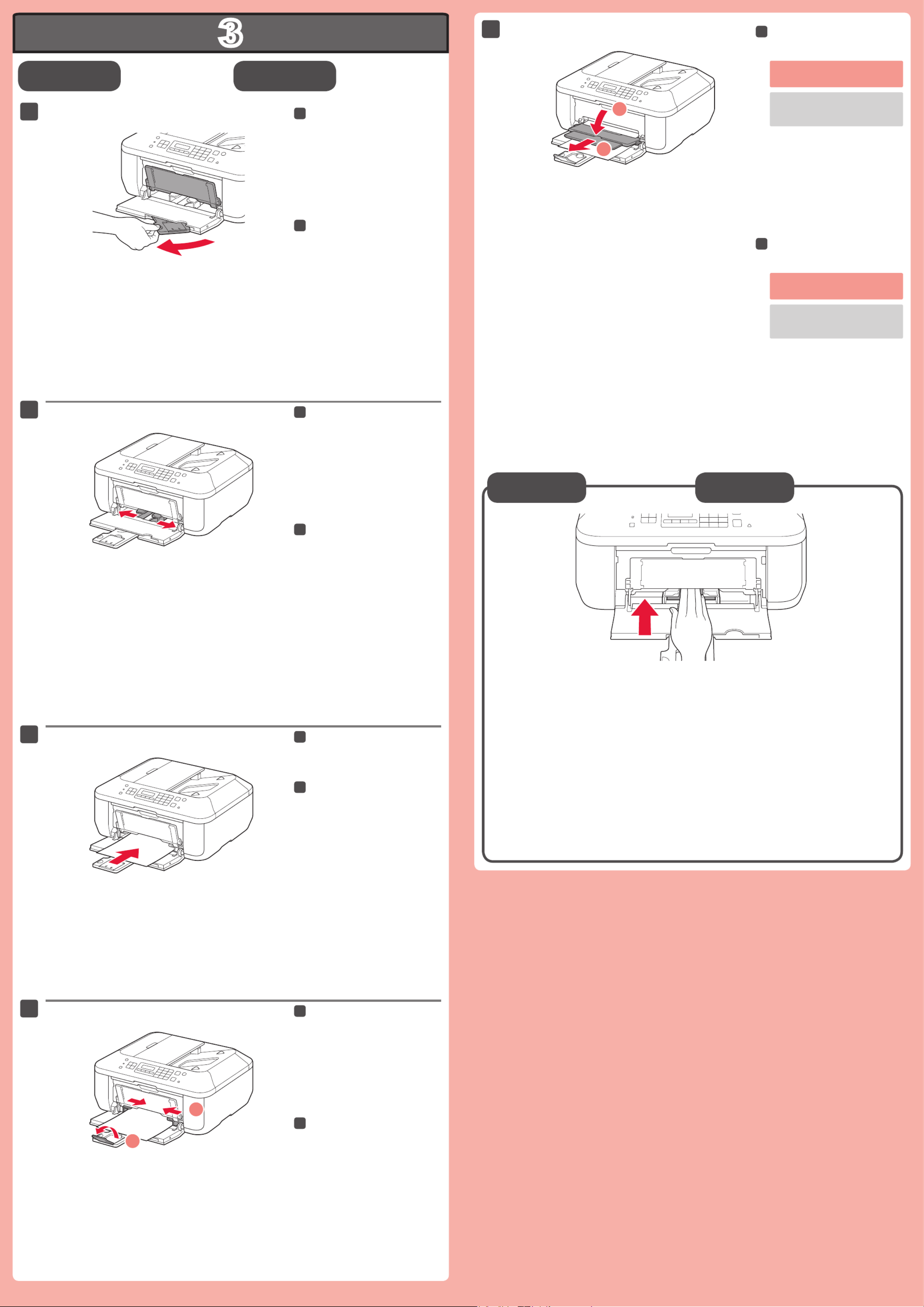
3
1
2
1
2
4
5
1
2
3
Conguración
para papel normal
Compruebe que la bandeja de
salida del papel está cerrada y
extraiga el soporte del papel.
1
Deslice la guía del papel derecha
hacia el lado.
La guía del papel izquierda se mueve al
mismo tiempo que la derecha.
2
Inserte el papel con la cara imprimible hacia abajo hasta que se detenga. Cuando use papel fotográco,
deberá ajustar la conguración del equipo al tipo y al tamaño del soporte. Para obtener más detalles,
consulte el o el .Manual en pantalla Manual en línea
Cargar papel
fotográfico
Inserte el papel hasta que se
detenga.
3
Ajuste la guía del papel al tamaño
del papel utilizado y abra la
extensión de la bandeja de salida.
4
Abra la bandeja de salida del papel
y el soporte de la salida del papel.
5
Para obtener más información sobre el
papel, consulte el Manual en pantalla
o el .Manual en línea
Si imprime sin abrir la bandeja de
salida del papel, provocará un error.
Check that the Paper Output Tray
is closed, then pull out the Paper
Support.
1
Slide the right Paper Guide to the
end.
The left Paper Guide moves
simultaneously with the right guide.
2
Setting Plai n
Paper
Insert paper until it stops.
3
Adjust the Paper Guide to t the
paper size used, then open the
Output Tray Extension.
4
Insert paper . When using photo paper, machine settings for with the printable side down until it stops
media type and size should be adjusted. For details, refer to the or .On-screen Manual Online Manual
Loading Photo
Paper
Open the Paper Output Tray and
the Paper Output Support.
5
Printing without opening the Paper
Output Tray causes an error.
For information about paper, refer
to the or On-screen Manual Online
Manual.
Product specificaties
| Merk: | Canon |
| Categorie: | Printer |
| Model: | PIXMA MX392 |
Heb je hulp nodig?
Als je hulp nodig hebt met Canon PIXMA MX392 stel dan hieronder een vraag en andere gebruikers zullen je antwoorden
Handleiding Printer Canon

7 September 2025

6 September 2025

5 September 2025

1 September 2025

1 September 2025

1 September 2025

1 September 2025

15 Augustus 2025

14 Augustus 2025

29 Juli 2025
Handleiding Printer
- Toshiba TEC
- Colop
- Intermec
- Kodak
- Kern
- Argox
- Digitus
- Brady
- Brother
- Frama
- GoDEX
- Dascom
- Oki
- Kyocera
- Testo
Nieuwste handleidingen voor Printer

9 September 2025

9 September 2025

9 September 2025

8 September 2025

8 September 2025

8 September 2025

7 September 2025

7 September 2025

7 September 2025

7 September 2025